100% Effective data recovery software to completely recover deleted, formatted and lost files.
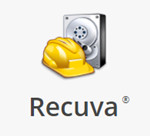
“Hi, I formatted an external hard drive a few days ago. When I realized that I had made a big mistake, I downloaded the data recovery software Recuva to help me recover the lost documents. However, after scanning, it only found about 70% of the lost files and some of the files couldn't be opened on my computer. Is there anything wrong? How to solve this issue? I really need all the lost files.” - Lud Moli
Some tips for you when Recuva can't find right files
Recuva is a famous data recovery program. Most of Windows users know that this free program is able to recover deleted or formatted data. However, this free data recovery program is not a perfect data recovery solution. The data recovery quality can't 100% meet the needs of most users. Normally, it can find some of the lost files, and in most cases, some of the recoverable files may become unreadable. To get the best data recovery result, you can take some actions:
- Don't put new files to the hard drive where you lose your files to prevent the lost files from being overwritten by new files.
- If the first scan can't find all lost files, try to restart the PC and then run Recuva to scan your hard drive and save all recoverable files.
- If a document can't be opened, try to find a file repair solution for it. Some file repair software can help you repair corrupted or unreadable PDF, Video, Word, Excel file, etc.
Recover lost data with more powerful data recovery software
If Recuva still can't find the lost files which you want to recover or the recovered files can't be opened correctly, you can try other data recovery software. There are many professional data recovery programs which are much more powerful than Recuva. Donemax Data Recovery is such a data recovery program which offers much more advanced data recovery technology than Recuva's.
Donemax Data Recovery offers deep scan technology and ensure finding every recoverable file on your hard drive. Some useful features:
- Recover all types of lost files including photos, videos, documents, emails, audio files, archives, etc.
- Recover lost data from HDD, SSD, PC, Mac, memory card, USB flash drive, digital camera, lost hard drive partition, RAID, etc.
- Recover permanently deleted files even the files were deleted a few years ago.
- Recover lost data from formatted hard drive.
- Recover lost data from inaccessible or unreadable hard drive.
It means this software is able to find much more original files than Recuva. Now, follow the steps to recover all lost files with Donemax Data Recovery (both Windows and Mac OS supported).
Step 1. Select the hard drive where you lose your files.
Run Donemax Data Recovery on your computer. Then select the hard drive where you delete or lose your files.

Step 2. Scan the hard drive to find lost files.
Now, click on Scan button to deeply scan the hard drive. It will find all deleted or lost files.

Step 3. Preview and recover lost files.
Once the scan is completed, you can preview all recoverable files. Then select the desirable files and save them.

Prevent your data from being recovered by Recuva
As you've seen, the deleted or formatted data can be recovered by Recuva or other data recovery software. In some cases, you should make sure your data is lost forever, can't be recovered by data recovery software. For example, before you sell or donate your computer, you should permanently erase all your private data so that the data can't be recovered by next owner.
To prevent your data from being recovered by Recuva or any other data recovery software, you can use data erasure software to help you permanently erase your data. Donemax Data Eraser is a powerful data erasure program which offers advanced data erasure technology to securely and permanently erase target data. Once your data is erased by this data erasure software, the erased data is lost forever, can't be recovered by Recuva or any other data recovery program. Download this software here:
Donemax Data Eraser offers three flexible data erasure modes to meet your data erasure needs:
Mode 1. Selectively erase files and folders.
Erase Files - selectively and permanently erase files/folders from any hard drive or external storage device.

Mode 2. Wipe all data from a hard drive.
Just select the hard drive and click on Erase Now button. This mode will format and wipe the hard drive. All data on the hard drive will be permanently erased.

Mode 3. Erase deleted data permanently.
This mode will wipe free disk space of the hard drive, all deleted/lost data will be permanently erased from the hard drive. It will not affect the existing data.

Recuva is trusted by millions of users because it is a free data recovery program. However, it is not the best data recovery program. If Recuva can't find all lost files or the recovered files are unreadable, just try other data recovery programs - such as Donemax Data Recovery. This powerful data recovery software is able to find much more lost files for you.
When you are going to sell, donate or dispose of your computer or storage device, you can use Donemax Data Eraser to permanently erase your private data so that it can't be recovered by Recuva or any other data recovery software. After erasure, you data is gone forever, leaving no trace for data recovery.
Donemax Data Recovery

Hot Articles
- Best 10 data recovery software for Windows and Mac OS
- Easy Way to Recover Permanently Deleted Files
- Fix Corrupted SD Card and Recover Lost Images and Videos
- Fix External Device Not Showing Up and Recover Data
- Recover Lost or Unsaved Word Documents
- Recover Deleted or Lost Hard Drive Partition
- Recover Lost Data on Windows 11 PC
- Recover Lost Data from Formatted SSD
- Recover Deleted Photos from Digital Camera
- How to Fix WD Portable Drive Not Showing Up