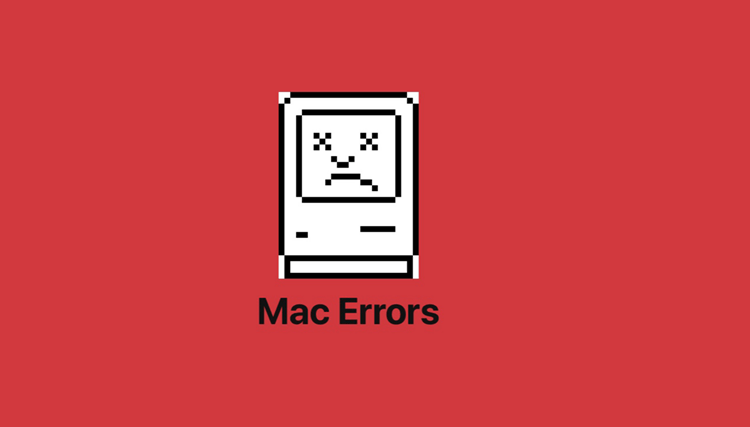Even though many of us are addicted to our screens 24/7, we sometimes find ourselves in sticky circumstances needing immediate attention. Even after years of using the same MacBook, technological innovations still amaze us.
![Common Error Codes on Mac and Fix Them]()
When we really need something, we may be unable to handle error notifications. This is a major problem since, nowadays, people are only as productive as their technological devices. This post will discuss some of the most frequent Mac error messages and the steps you may take to fix them.
Mac Error Codes: What Are They?
Mac error codes are used to keep track of different types of system errors. When macOS displays an error message, it signifies the system has encountered a problem. As such, it may also be used as a method of communicating between humans and computers.
When your Mac encounters an issue, it will give you a message including an error code. As an added complication, error codes on a Mac might be brought on by anything from a minor issue to a critical one with the operating system.
Fixes of Mac Error Codes
Let's look at a Mac error codes list we compiled from the most common error codes seen by Mac users.
Mac Error Code 41
A broad variety of issues may result in Mac error code 41. In addition to using out-of-date Mac software or hardware, a damaged system file or directory might also contribute to this problem. Malware-affected documents may also generate this error code.
![Common Error Codes on Mac and Fix Them]()
Fixing the 41 issues requires either updating the program's latest version or uninstalling it entirely. Macs may also benefit from upgrading to the most recent version of macOS, such as macOS Monterey or macOS Ventura. If you're using a Mac, you may also try erasing the cache to see if it makes a difference.
Mac Error Code -50
This one happens when you attempt to transfer data from a removable device to the disk you boot from. The remote drive might be an external disk, USB drive, or server connected to your Mac.
There are several potential causes, one of which is an unrecognized character in a filename. A damaged file or a malfunctioning drive might be to blame. The excellent news is you have a few options on how to attempt to resolve the issue.
To prevent confusion, rename the source file or remove the file extension before copying it.
So, you've decided to attempt to fix your external drive, so you fire up Disk Utility.
Try copying the file using Terminal to get around the -50 problem. It will be promptly overwritten if the destination folder already has a file with the same name. After that, proceed as follows:
It's possible to start Terminal by going to Applications > Utilities.
To do this, Type: cp -R
Simply hit the space bar.
To copy a file to the Terminal window, just drag it from the Finder.
Just hit the space bar one more.
The target directory may be dropped directly into the Terminal window.
To return to the previous page, use the Return key.
Mac Error Code 8003
The 8003 error message may appear if you attempt to empty the Trash on your Mac but aren't able to do so due to permissions problems.
There are other potential reasons, but fixing the error code is as simple as pressing and holding the Option key on your keyboard while clicking the Empty Trash button under Trash. Your Trash will be emptied immediately, along with any locked files you can't access.
Error 8003 occurs when you try to remove a file used by another application. To fix this, either restart your Mac into Safe Mode or use Terminal to determine which program is accessing the file you need to delete.
![Common Error Codes on Mac and Fix Them]()
Mac Error Code 2003f
When attempting to reinstall macOS using Internet Recovery after a hard disk format, owners of Mac computers may get this error message. When this happens, the installation of macOS stalls and eventually fails.
It's hard to tell what's wrong since no error is noticed. Everything that comes up is a blinking folder with the question mark and a link to Apple's support page. Problems with the internet connection are the most common reason for the 2003f problem. Using a new network or a cable to connect to the internet should resolve this issue.
Recover Lost Data after Fixing Mac Errors
If you lose data due to Mac errors or formatting your Mac disk, just download a data recovery application to scan the Mac-based hard drive, then recover the wanted files. Donemax Data Recovery for Mac is a powerful, safe and easy-to-use data recovery application.
Donemax Data Recovery for Mac
Donemax Data Recovery for Mac offers deep scan mode to ensure finding every recoverable file on a hard drive. Whether you've erased the hard drive or not, you can use Donemax Data Recovery for Mac to get all lost files back.
Step 1. Open Donemax Data Recovery for Mac on Mac, then select the hard drive where you delete or lose your files to start data recovery.
![Recover Lost Data after Fixing Mac Errors]()
Step 2. Click on Scan button to deeply scan the hard drive and find all lost files.
![Recover Lost Data after Fixing Mac Errors]()
Step 3. Once the scan is completed, you can preview all recoverable files. Then select the wanted files and save them.
![Recover Lost Data after Fixing Mac Errors]()
Conclusion
For your convenience, we've compiled a collection of Apple error codes and defined "Mac error codes" above. After reading this guide, we hope you will feel better prepared to handle error codes on your Mac. If you lose important files on Mac, just try Donemax Data Recovery for Mac to get all lost files back.