Before we start: When external hard drive not detected or become inaccessible on PS4, computer, or other device, you can use Donemax Data Recovery to retrieve the important first before fixing the problem.
PAGE CONTENT:
- Common Causes of PS4 External Drive Not Recognized Issue
- Preliminary Checks for PS4 External Drive Not Detected
- Step-by-Step Fixes for PS4 External Drive Not Working Problem
- Advanced Troubleshooting for PS4 External Drive Not Recognized
- Data Recovery Tips (If the Drive Is Inaccessible)
- When to Replace the PS4 External Hard Drive
PlayStation 4 (PS4) owners often turn to external hard drives to expand storage, especially as game sizes balloon past 100 GB. But it can be incredibly frustrating when your PS4 external hard drive is not recognized, not detected, or not working. This issue can block your access to game saves, downloaded content, or even your entire game library.

Whether you've plugged in a brand-new drive or one that's been working for months, this comprehensive guide will help you diagnose the problem and apply step-by-step fixes to get your PS4 external storage working again.
Common Causes of PS4 External Drive Not Recognized Issue
Before diving into solutions, it helps to understand what might be causing the issue. Here are the most frequent culprits:
- Incompatible File System: The PS4 only supports exFAT and FAT32. Drives formatted in NTFS or HFS+ won't be recognized.
- Unsupported Drive Type or Size: PS4 requires USB 3.0 drives between 250 GB and 8 TB.
- Faulty USB Cable or Port: Physical connection issues can prevent detection.
- Corrupted Drive: Logical errors or bad sectors can render the drive unreadable.
- Outdated System Software: Your PS4 might need the latest update to properly manage USB devices.
- Power Supply Issues: Larger drives may require more power than the PS4 can deliver.
- Improper Ejection or Usage: Unplugging the drive without safely removing it can cause data corruption.
Preliminary Checks for PS4 External Drive Not Detected
1. Verify Compatibility
- Make sure the drive is USB 3.0 or higher.
- Ensure it's between 250GB and 8TB in size.
- Some older drives or USB 2.0 drives are not supported for game installation.
2. Test the Drive on Another Device
Plug the external hard drive into a PC or Mac to see if it's detected. If it works there, the issue is likely with the PS4 or its connection.
3. Try Another USB Port
If your PS4 model has multiple USB ports (e.g., PS4 Pro), try a different one.
4. Restart Your PS4
Power off your console completely (not Rest Mode) and restart. Then reconnect the drive.
Step-by-Step Fixes for PS4 External Drive Not Working Problem
If the initial checks don't help, follow these solutions in order of increasing complexity.
1. Update PS4 System Software
Outdated firmware can cause compatibility problems.
- Go to Settings > System Software Update.
- If an update is available, install it.
- Restart your console after the update completes.
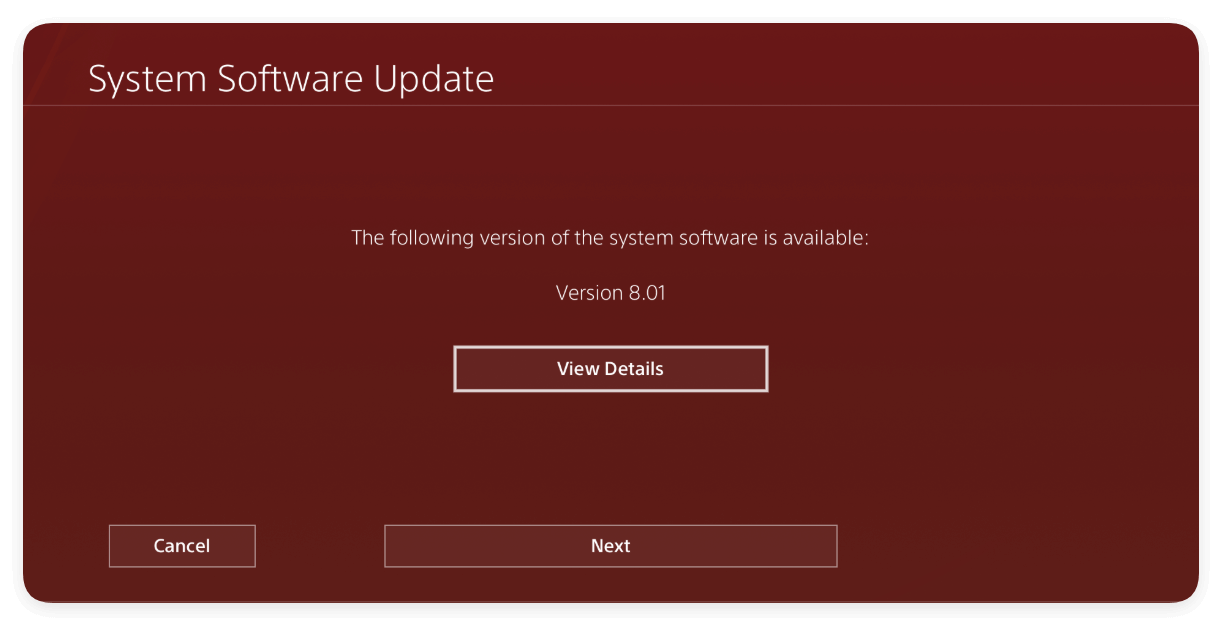
This ensures your PS4 has the latest USB and drive support features.
2. Reconnect the Drive Properly
Sometimes improper insertion order causes detection failure.
- Turn off the PS4 completely.
- Unplug the external drive.
- Plug the drive back into the USB port before powering on the console.
- Turn on the PS4.
After startup, go to Settings > Devices > USB Storage Devices to check if it appears.
3. Format the Drive as Extended Storage
If your PS4 detects the drive but won't let you install or move games to it, the drive may not be formatted properly for PS4 use. Fortunately, the PS4 can reformat the external hard drive as "Extended Storage," a special format that allows it to store game data, apps, saved videos, and themes.
⚠️ Warning: This process will delete everything currently stored on the drive. Make sure to back up any important files by connecting the drive to a computer before proceeding.
Requirements Before You Format:
- The drive must be USB 3.0 or later.
- It must be connected directly to one of the PS4's USB ports.
- It must have a capacity between 250 GB and 8 TB.
- Only one drive can be configured as extended storage at a time.
Steps to Format External Drive as Extended Storage:
- Turn on your PS4 and wait for it to boot fully.
- Go to Settings > Devices > USB Storage Devices.
- You should see your external drive listed. Select it.
- Choose Format as Extended Storage from the available options.
- A confirmation screen will appear explaining that all data on the drive will be erased.
- Click Next, and then Format to proceed.
- Wait for the formatting process to complete. This may take a few minutes depending on the size and speed of the drive.
- Once done, the PS4 will confirm that your external drive is now configured as Extended Storage.
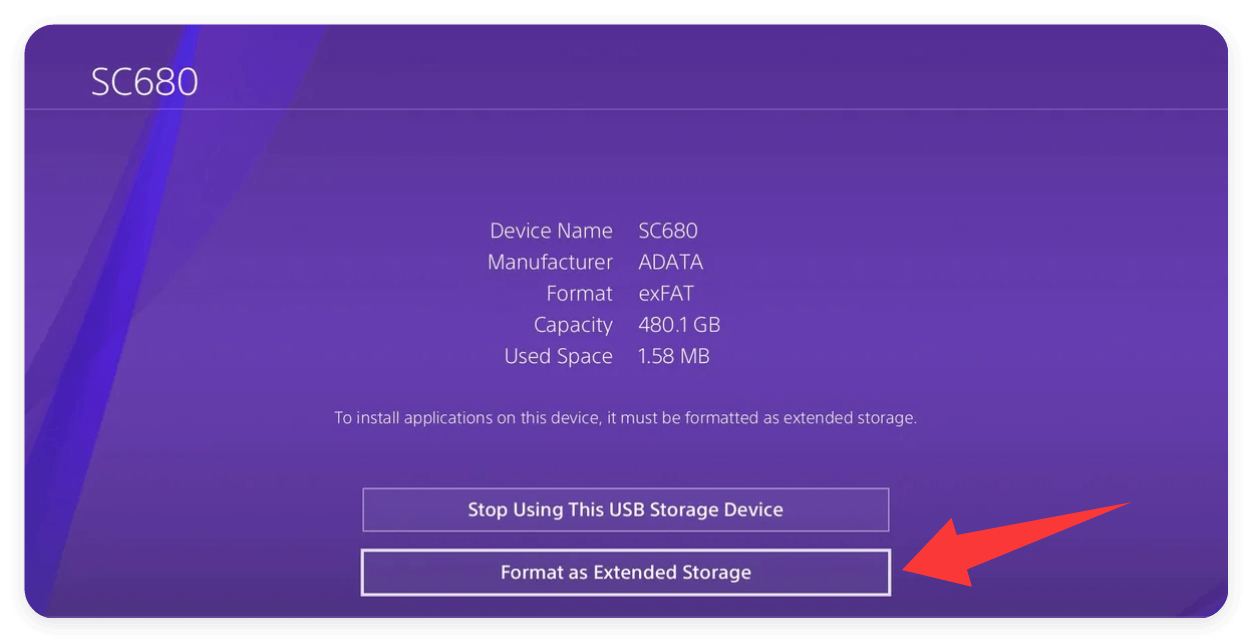
What Happens Next?
- The PS4 will automatically use the external drive as the default location for new game installations.
- You can move existing games and apps to the external drive to free up internal storage space. Go to:
- Settings > Storage > System Storage > Applications
- Press Options > Select items > Choose Move to Extended Storage
4. Format the Drive Using a PC (If PS4 Doesn't Detect It)
If the PS4 doesn't recognize the drive at all, format it manually on a PC to exFAT:
On Windows:
- Plug the drive into your PC.
- Open File Explorer, right-click the drive, and choose Format.
- Set the File System to exFAT.
- Leave Allocation Unit Size as default.
- Click Start.
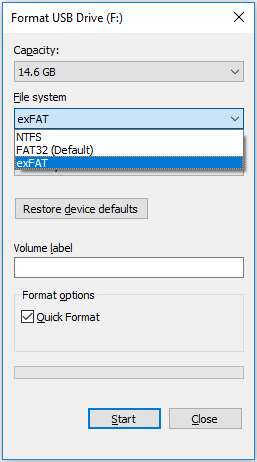
On Mac:
- Open Disk Utility.
- Select the external drive and choose Erase.
- Set format to exFAT, and scheme to Master Boot Record (MBR).
- Click Erase.
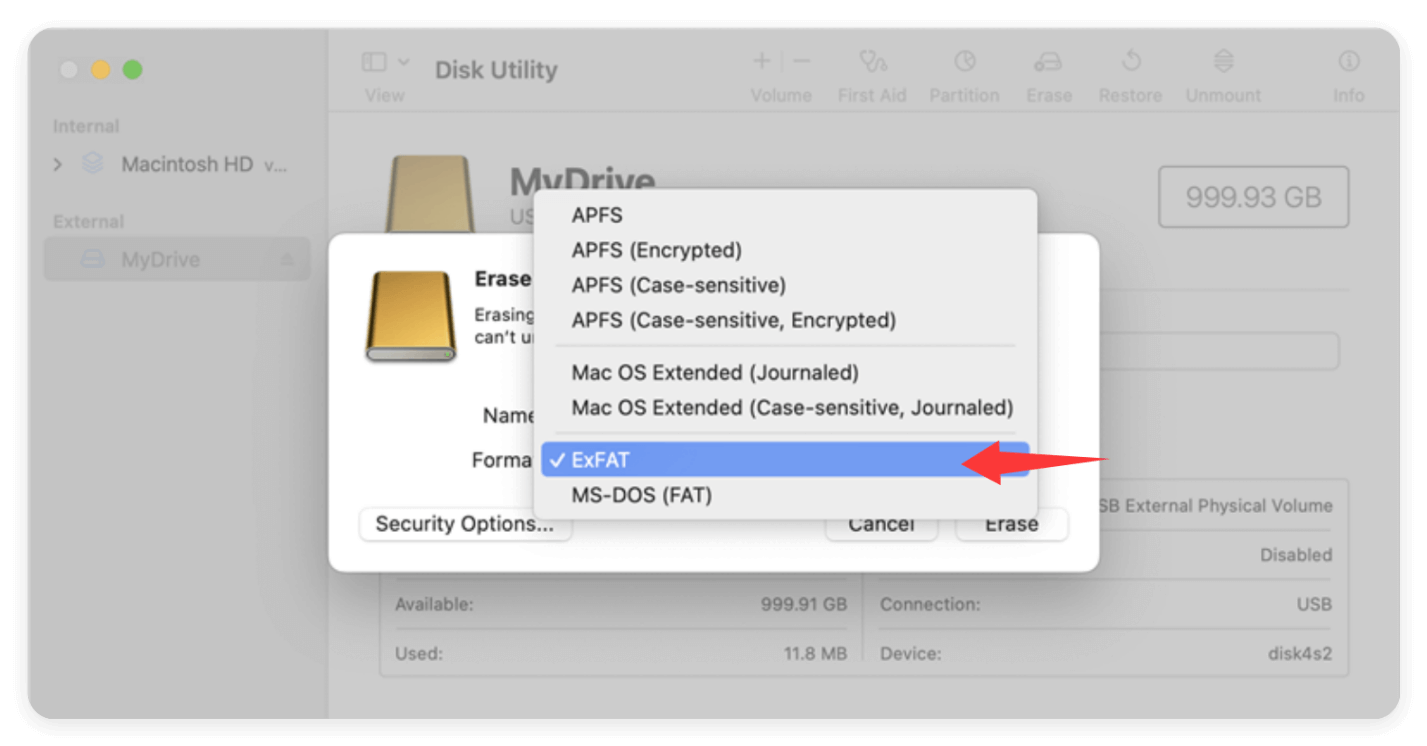
Reinsert the drive into your PS4 and see if it's detected.
5. Check for Drive Errors on PC
Even if the drive mounts on a PC, it may still have file system errors or bad sectors.
On Windows:
- Open Command Prompt as administrator.
- Type chkdsk E: /f /r (replace E: with your drive's letter).
- Let the scan complete — it may take time depending on drive size.
On Mac:
- Open Disk Utility.
- Select the drive and click First Aid to scan and repair issues.
This can resolve logical corruption preventing PS4 detection.
6. Replace USB Cable or Avoid USB Hubs
A faulty or non-compliant cable can prevent proper communication.
- Use a USB 3.0 cable that came with the drive.
- Avoid USB hubs or extension cables — connect the drive directly to the PS4.
- Try using a different known-working cable to rule out cable failure.
7. Try a Different External Drive
This helps confirm whether the problem is specific to the drive. If another external drive works, your original one may be failing.
Advanced Troubleshooting for PS4 External Drive Not Recognized
If none of the above worked, try these PS4-specific solutions.
1. Rebuild PS4 Database
A corrupted database can prevent external drives from being detected properly.
- Turn off the PS4.
- Press and hold the power button until you hear two beeps (Safe Mode).
- Connect your controller via USB.
- Select 5.: Rebuild Database.
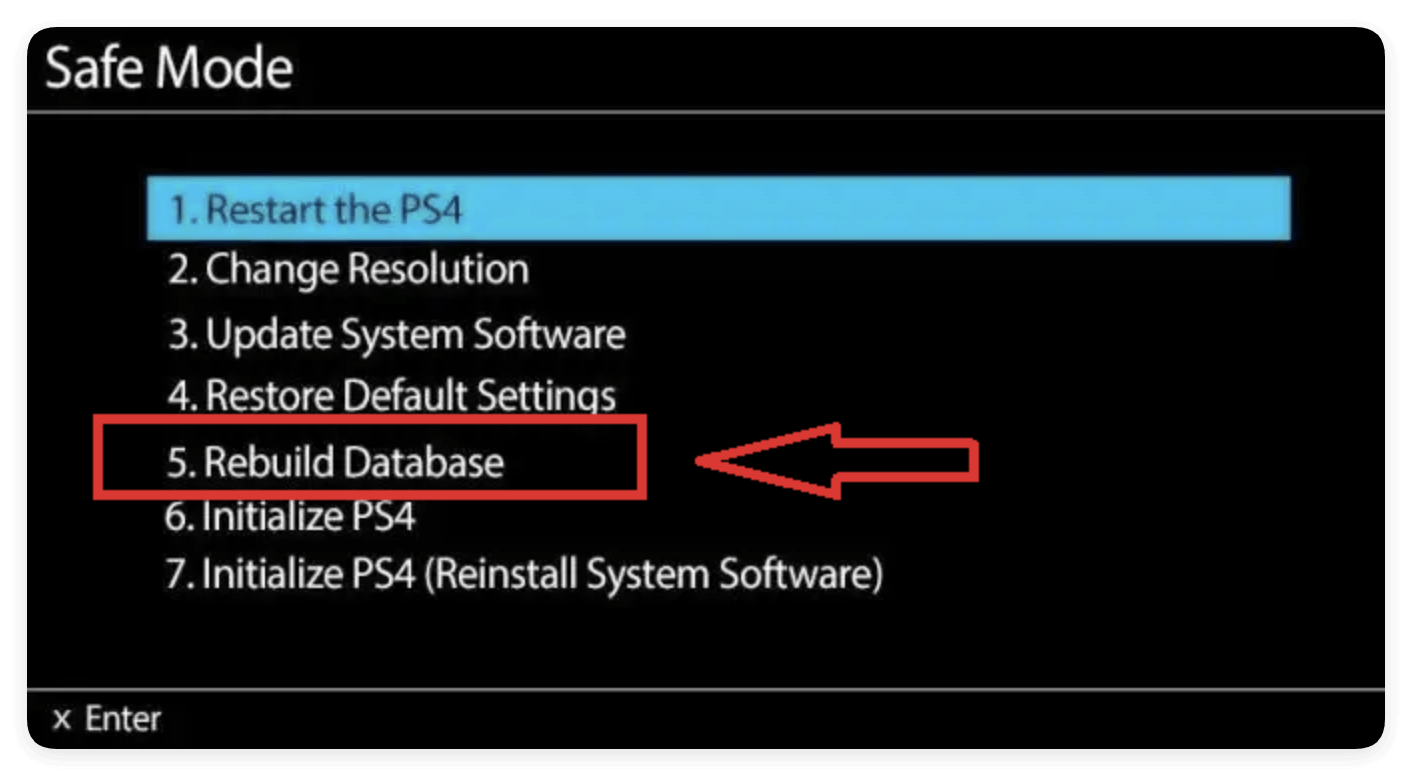
This does not delete your games or saves. It reorganizes your file system for better performance.
2. Restore Default PS4 Settings
This resets settings to default without erasing data.
- Go to Settings > Initialization > Restore Default Settings.
- Confirm and let the system reboot.

💡 Note: You'll need to reconfigure your network and preferences.
3. Initialize PS4 (Full Factory Reset)
Use this as a last resort, as it erases everything on the internal drive.
- Back up saved data to the cloud or another USB drive first.
- Go to Settings > Initialization > Initialize PS4 > Full.
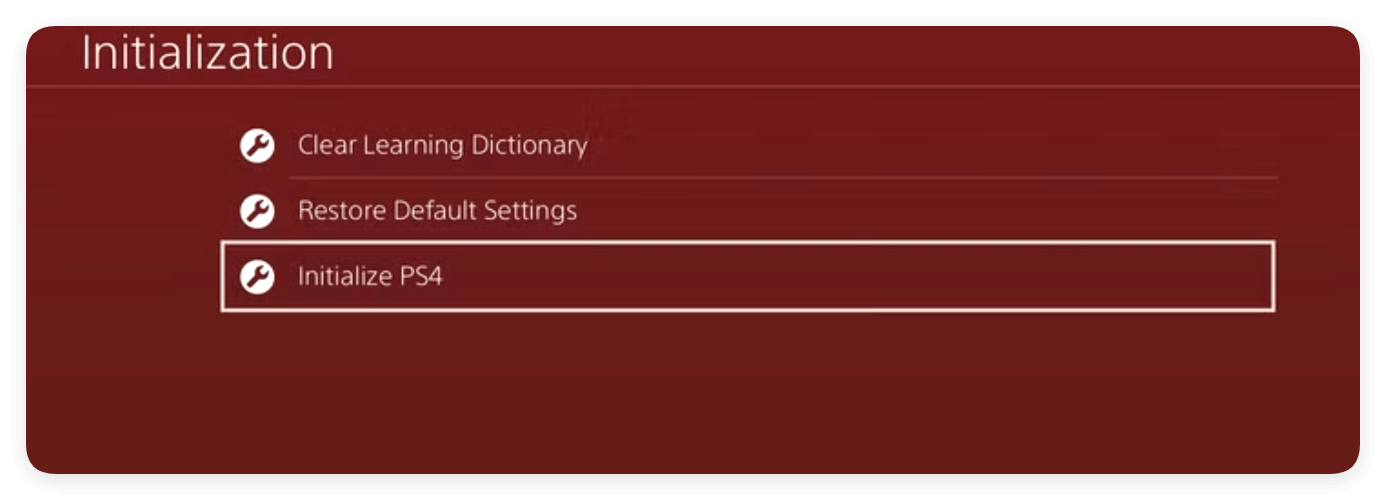
This often resolves persistent external storage recognition problems.
Data Recovery Tips (If the Drive Is Inaccessible)
If your external hard drive contains valuable saved games, videos, or backup files and you cannot access it even on a PC, data recovery may be possible.
1. Use a Data Recovery Tool
- Windows options: Donemax Data Recovery, Recuva, Disk Drill.
- Mac options: Donemax Data Recovery for Mac, Wondershare Recoverit.
These tools can scan corrupted or unreadable drives and recover lost files.
2. Steps for Data Recovery (Example with Donemax)
- Download and install the software. Launch it and select the external drive.
![Select the Drive]()
- Start a scan to find lost files. Wait patiently while the software scanning the drive.
![Scan the Drive]()
- Preview and recover files to a different drive (not the same external disk).
![Preview and Recover the lost Files]()
Once your data is recovered, format the drive for reuse or replace it if it's physically damaged.
When to Replace the PS4 External Hard Drive
If your drive:
- Frequently disconnects or is not detected by any device
- Makes clicking or grinding noises
- Is unreadable despite multiple recovery attempts
…it's likely failing and should be replaced.
Recommended External Drives for PS4
- Seagate Game Drive for PS4
- WD_BLACK P10 Game Drive
- Samsung T7 Portable SSD (via USB 3.2 Gen 2)
- Crucial X8 SSD
These drives are officially supported or widely tested with the PS4.
Preventive Measures for PS4 External Drive Issue
Avoid external hard drive problems in the future by following these best practices:
- Always safely remove the drive using Settings > Devices > USB Storage Devices > Stop Using This Extended Storage before unplugging.
- Avoid moving the PS4 while the drive is connected and spinning.
- Back up saved data regularly to the cloud or another USB drive.
- Use surge protection if you live in an area prone to power fluctuations.
- Keep system software updated to maintain compatibility with newer drives.
Conclusion
A PS4 external hard drive that isn't recognized or detected can be a major annoyance, but most of the time, it's fixable. Whether it's a formatting issue, a connection problem, or something more complex like system database corruption, following the steps above can help restore functionality.
To recap:
- Start with compatibility and simple cable checks.
- Format the drive correctly using exFAT.
- Update your PS4 software and rebuild the database if needed.
- Consider data recovery if the drive contains important files.
- Replace the drive only if it's physically failing or unreadable.
With a bit of troubleshooting, you can usually get your storage back online and resume your gaming without losing progress or content.


Donemax Data Recovery
One of the best data recovery programs to recover deleted, formatted or lost data from PC, Mac, HDD, SSD, USB drive, SD card, camera, RAID, Sever or other storage devices.
Related Articles
- Jun 26, 2024Fix LaCie External Hard Drive Not Showing Up on Mac
- Oct 10, 2025Fix External Hard Drive Not Working on macOS Tahoe
- Jul 10, 2025How to Use WD Easystore on Mac: A Complete Guide
- Feb 13, 20254 Solutions to Fix Corrupted External HDD or SSD Without Losing Data
- Apr 06, 2025How to Format a Seagate External Hard Drive?
- Jan 02, 2025Disk is OFF or Offline on Mac, Fix It Now

Charles
Charles, who lives in Sydney, Australia, is an editor & writer of Donemax Team. He is good at writing articles related with Apple Mac computers, Windows operating systems, data recovery, data erasure, disk clone and data backup, etc. He loves reading and playing tennis in his spare time and is interested in testing new digital devices such as mobile phones, Macs, HDDs, SSDs, digital cameras, etc.

Gerhard Chou
In order to effectively solve the problems for our customers, every article and troubleshooting solution published on our website has been strictly tested and practiced. Our editors love researching and using computers and testing software, and are willing to help computer users with their problems



