PAGE CONTENT:
Apple's macOS Tahoe continues the tradition of tightly integrating Mac computers with the wider Apple ecosystem. With features like Handoff, Continuity, and Universal Purchase, macOS Tahoe allows seamless interaction between iPhones, iPads, and Macs. One way this integration shows up is in Spotlight Search, Apple's powerful built-in search utility that indexes documents, files, settings, and even apps across devices.
However, this convenience sometimes introduces clutter. Many users have noticed that iPhone apps appear in macOS Tahoe Spotlight results—even when those apps aren't installed on the Mac. While Apple's goal is to unify search experiences across devices, this can create a distracting, slower, and less focused workflow.
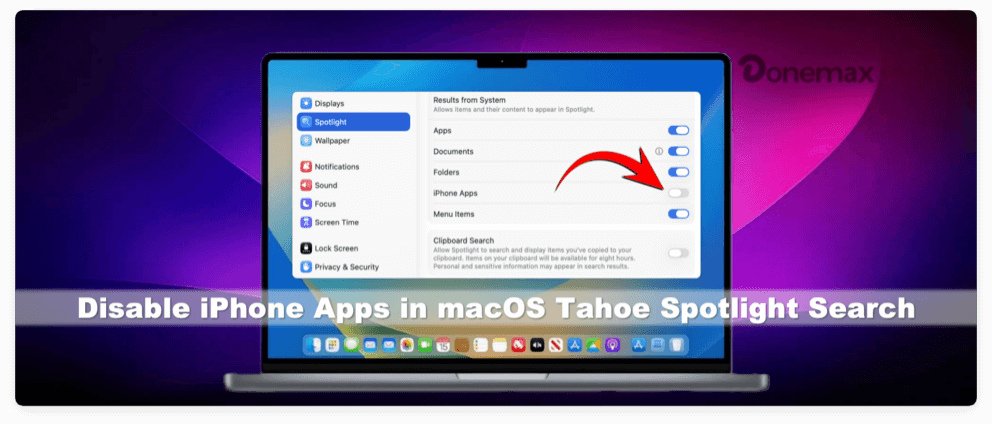
If you find yourself overwhelmed by unnecessary iPhone app results, you can take control to disable iPhone apps in macOS Tahoe Spotlight Search. In this article, we'll explain why iPhone apps show up in macOS Tahoe Spotlight search, and provide detailed steps to disable or manage them for a cleaner, faster, and more private experience.
Understanding Spotlight Search on macOS Tahoe
Spotlight Search is one of macOS's most powerful tools. With a quick press of Command + Space, you can instantly search through:
- Installed Mac apps
- System settings and preferences
- Local files (documents, images, videos, etc.)
- Emails, messages, and contacts
- Calendar events and reminders
- Online results via Siri Suggestions
- iPhone/iPad apps linked to your Apple ID
The integration of iPhone apps into Spotlight is new for macOS Tahoe. Apple wants to give users a unified search environment across all devices, making it easier to discover apps you've purchased or downloaded through the App Store—even if they aren't directly installed on your Mac.
Why iPhone Apps Show in Spotlight on macOS Tahoe
There are several reasons why your iPhone apps may appear in macOS Tahoe's Spotlight search results:
- Universal Purchase System – Apps bought on iPhone or iPad automatically appear in your Mac App Store library if the developer supports cross-platform availability.
- iCloud Sync – When iCloud is enabled, app data and availability may be reflected across devices.
- Handoff and Continuity – These features allow you to start a task on one device (like iPhone) and continue it on another (Mac). Apps linked to this ecosystem show up in Spotlight.
- Auto-Indexing – Spotlight automatically indexes items associated with your Apple ID, including apps from your iPhone, even if they're not natively installed.
While this integration has benefits, it also means your Spotlight results can feel crowded with apps you don't need on macOS.
Future of Spotlight and Cross-Device Apps
Apple's strategy is clear: the company wants macOS, iOS, and iPadOS to feel like different screens of the same ecosystem. Spotlight's integration of iPhone apps in Tahoe is part of this vision.
While some users find it useful, others value a more minimalist, Mac-only Spotlight. By providing flexible toggles and privacy controls, Apple allows users to strike their preferred balance.
It's possible that future macOS updates will refine this further, offering clearer distinctions between iPhone apps and Mac apps in Spotlight results. Until then, the steps outlined above remain the most effective ways to manage your search experience.
How to Disable iPhone Apps in Spotlight Search
The good news is that macOS Tahoe gives you multiple ways to control what Spotlight indexes. Below are several methods, from simple settings tweaks to deeper adjustments.
Method 1. Using System Settings
The most straightforward way to stop iPhone apps from showing up in Spotlight search is to adjust your Mac's System Settings. Apple redesigned the System Settings interface in macOS Tahoe, so the process may feel slightly different compared to earlier versions like Ventura or Sonoma. Here's a detailed walk-through:
- Click on the Apple Menu in the top-left corner of your Mac.
- Select System Settings.
- In the sidebar, click Spotlight.
- Under the Results from System section, you'll see a list of categories Spotlight can index.
- Locate the category related to iPhone Apps (depending on your setup).
- Toggle the switch off to stop iPhone apps from appearing.
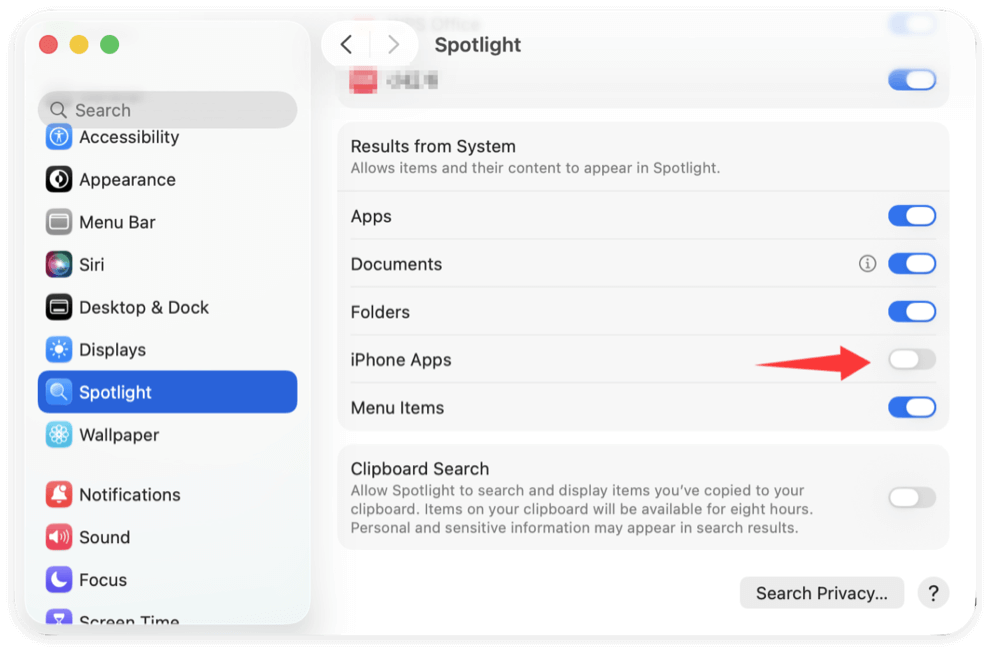
This method ensures that Spotlight only shows results from apps installed directly on your Mac, leaving out unnecessary iPhone or iPad apps.
Why This Method Works
Spotlight relies on macOS indexing rules to decide what appears in search results. By toggling off iPhone/iPad apps at the settings level, you're telling the system not to include them in its index. This means they won't clutter your searches, saving you time and keeping your Mac-focused workflow clean.
Possible Limitations
- If you want some iPhone apps hidden but not all, disabling the entire Applications category might feel too broad.
- Certain updates or iCloud re-syncing may cause iPhone apps to reappear temporarily, requiring you to re-check your settings.
Method 2. Using Privacy Controls in Spotlight
If you only want to hide certain apps rather than disabling all iPhone apps, you can use Spotlight's Privacy settings:
- Open System Settings → Spotlight.
- Scroll down and click Search Privacy.
- Click the + button to add apps you don't want indexed.
- Navigate to the location of the iPhone apps (if mirrored via iCloud) and add them to the exclusion list.
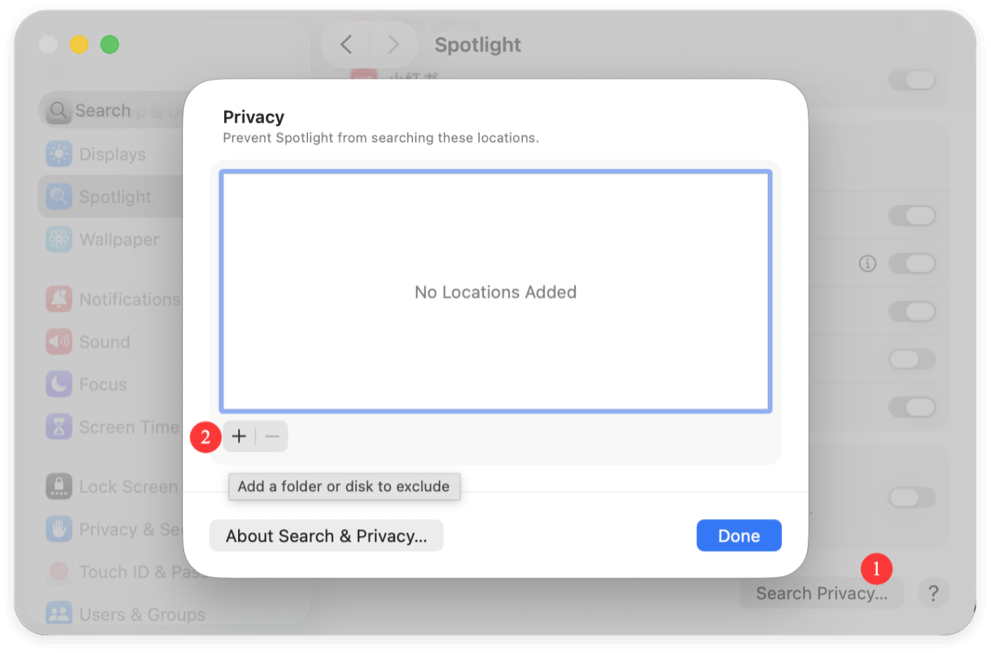
This option gives you fine-grained control, allowing you to disable only the apps that clutter your search without affecting the rest.
Method 3. Restrict iCloud Sync
Some iPhone apps appear in Spotlight because of iCloud's syncing mechanism. Disabling app sync can help.
- Open System Settings → Apple ID.
- Under iCloud, look for iCloud Drive or app-specific sync options.
- Toggle off syncing for apps you don't want mirrored on macOS.
Keep in mind that this will also prevent those apps from sharing data across devices, which may affect functionality in other ways.
Method 4. Customize Spotlight Categories
You can also refine which categories Spotlight searches altogether:
- Open System Settings → Spotlight.
- Under search results options, uncheck categories that feel unnecessary (such as App Store suggestions or Siri Suggestions).
- Reorder categories to prioritize results that matter most (like Documents over Applications).
This not only reduces iPhone app visibility but also speeds up Spotlight search performance.
Advanced Options for Power Users
For users who want even more control over Spotlight, here are some advanced tricks:
- Terminal Commands – You can use mdutil to turn Spotlight indexing off for specific directories. Example:
sudo mdutil -i off /path/to/folder
This can be useful if iPhone app containers are mirrored into your Mac's system folders.
- Third-Party Utilities – Tools like Alfred or Raycast offer alternative search experiences, letting you bypass Spotlight entirely while offering more customization.
- App Store Filtering – In the App Store preferences, disable cross-platform app recommendations, reducing Spotlight clutter.
Troubleshooting iPhone Apps Still Appearing
In some cases, iPhone apps may continue showing in Spotlight despite disabling them. Here are fixes you can try:
- Restart Spotlight Indexing
- Open Terminal.
- Run:
sudo mdutil -E /
- This forces Spotlight to rebuild its index.
- Check App Store Settings – Ensure automatic app downloads are turned off in the App Store preferences.
- Reset Spotlight Preferences
- Delete Spotlight preference files from ~/Library/Preferences/.
- Restart your Mac to generate fresh preferences.
Benefits of Disabling iPhone Apps in Spotlight
Taking the time to refine Spotlight pays off with several benefits:
- Cleaner Results – No more irrelevant apps clogging up your search experience.
- Improved Performance – Spotlight indexes fewer items, making searches faster.
- Better Focus – Results prioritize what's actually on your Mac.
- Enhanced Privacy – Sensitive app data from your iPhone won't appear in Mac searches.
Re-Enabling iPhone Apps in Spotlight
If you ever want to restore iPhone apps in Spotlight, the process is simple:
- Open System Settings → Spotlight.
- Re-enable the iPhone Apps category.
- Remove apps from the privacy exclusion list.
- Re-enable iCloud sync if previously disabled.
This flexibility means you can experiment until you find the perfect balance between productivity and ecosystem integration.
Conclusion
Spotlight Search in macOS Tahoe is a powerful productivity tool, but the automatic inclusion of iPhone apps can sometimes feel distracting. Thankfully, Apple provides multiple ways to disable or refine this feature:
- System Settings let you disable entire categories like iPhone Apps.
- Privacy settings allow you to exclude specific apps.
- iCloud sync controls give you deeper management of app data visibility.
- Category customization streamlines results for speed and relevance.
By tailoring Spotlight Search to your needs, you can reduce clutter, boost performance, and maintain a more private and focused workflow. Whether you prefer complete separation between Mac and iPhone apps, or a blended experience with selective filtering, macOS Tahoe gives you the tools to make Spotlight work for you.


DMcleaner for Mac
Donemax DMcleaner for Mac is an award-winning Mac cleanup & maintenance application. It offers 10+ tools to help Mac users clean up junk data on Mac, uninstall unwanted apps & delete leftovers, shred files, delete duplicate files, free up disk space, speed up slow Mac, etc. It is also a smart switch manager for Mac, a powerful disk manager for Mac.
Related Articles
- Feb 11, 2025Fix SanDisk Memory Card Not Working Without Losing Data
- Sep 18, 2025How to Unlock iPhone without Passcode or Face ID?
- May 22, 2025How to Initialize SSD on Windows 11/10: Step-by-Step Guide
- Sep 09, 2025How to Delete A Partition on SSD without Losing Data?
- Mar 19, 2025How to Use Seagate Game Drive PS5 SSD?
- Oct 24, 2023How to Use FileVault to Encrypt A Hard Drive on Mac?

Charles
Charles, who lives in Sydney, Australia, is an editor & writer of Donemax Team. He is good at writing articles related with Apple Mac computers, Windows operating systems, data recovery, data erasure, disk clone and data backup, etc. He loves reading and playing tennis in his spare time and is interested in testing new digital devices such as mobile phones, Macs, HDDs, SSDs, digital cameras, etc.

Gerhard Chou
In order to effectively solve the problems for our customers, every article and troubleshooting solution published on our website has been strictly tested and practiced. Our editors love researching and using computers and testing software, and are willing to help computer users with their problems