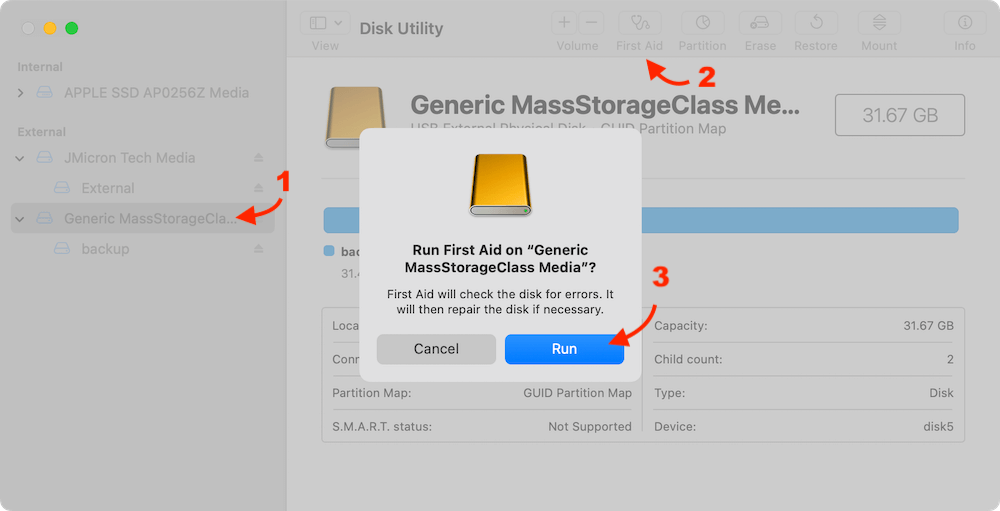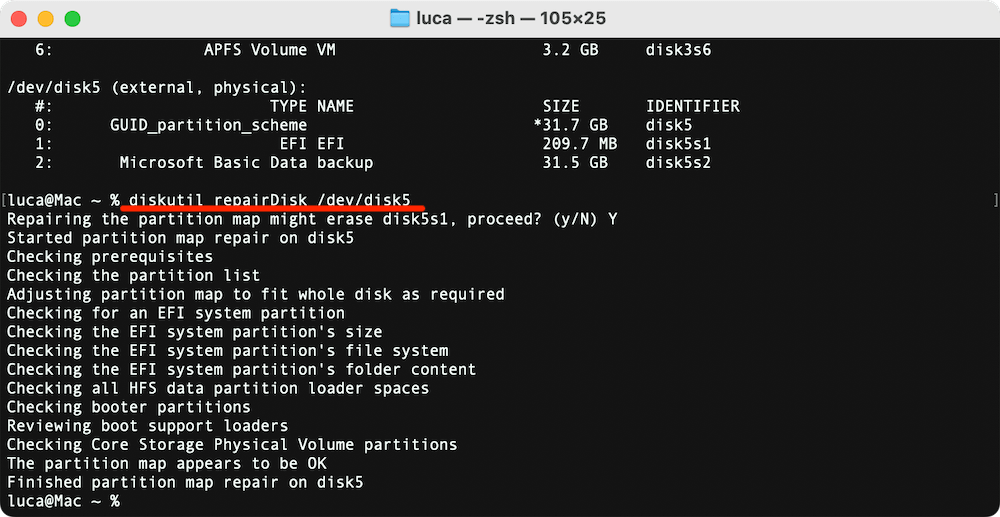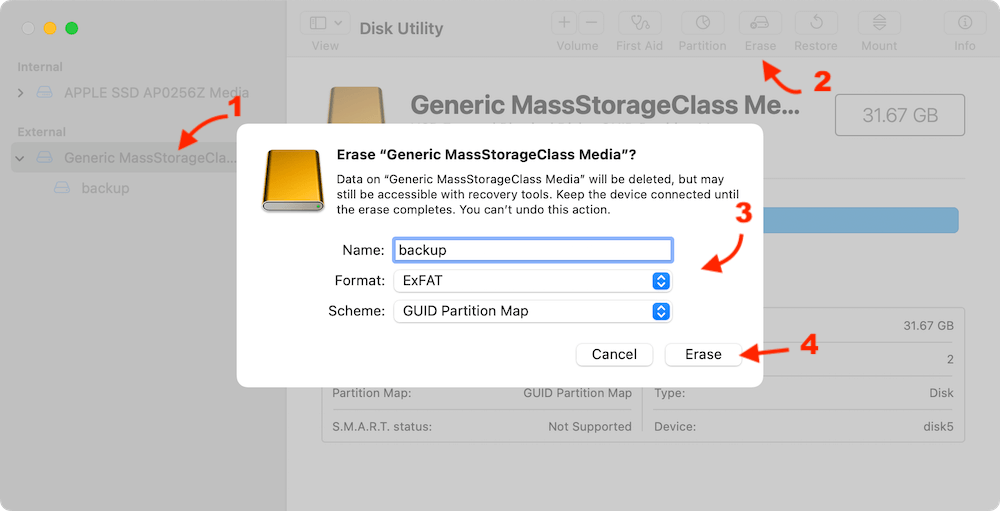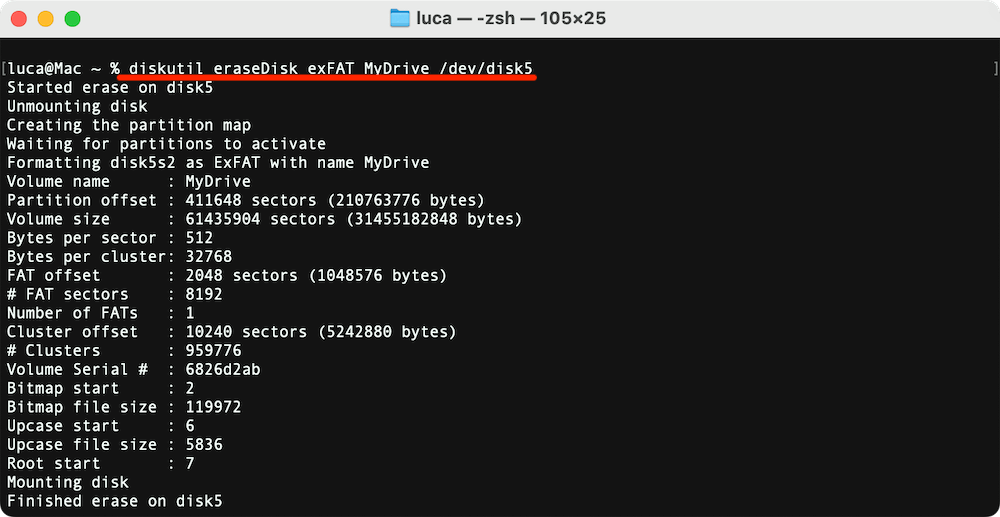Summary: When a USB flash drive is corrupted/damaged and becomes inaccessible on Mac, run First Aid or using command to repair it. Or format the USB flash drive to make it working again. If there are important files on the drive, using Donemax Data Recovery for Mac to recover the files before formatting it.
PAGE CONTENT:
USB flash drives are indispensable tools for transferring and storing data. Whether you're backing up important documents, transferring media files, or simply using it as a portable storage solution, these devices have become an essential part of daily life. However, just like any electronic device, USB flash drives are susceptible to issues. One of the most frustrating problems users encounter is a corrupted or damaged USB flash drive, especially when using it on a Mac.

In this article, we'll explore common causes of USB drive corruption, how to identify symptoms of damage, and the steps you can take to fix a corrupted or damaged USB flash drive on your Mac. If there are important files on the USB flash drive, you can try to recover the data with a reliable data recovery tool.
Symptoms of a Corrupted or Damaged USB Flash Drive
Before diving into potential fixes, it's important to understand how to identify a corrupted or damaged USB flash drive. Here are some of the most common symptoms:
1. Drive Not Recognized by Mac:
If your Mac fails to detect the USB drive entirely, it could indicate a serious issue. This might show up as an error message saying, "The disk you inserted was not readable by this computer" or simply no recognition at all in Finder.
2. Error Messages:
You may receive a message stating that the USB drive is "not ejected properly" or that the drive has a "corrupted file system." This often happens if the USB drive is removed without safely ejecting it, or if the system experiences issues during a transfer.
3. Unable to Open or Write to Files:
If you can see the USB drive in Finder, but can't open, copy, or save files to it, the drive is likely corrupted. Files may also appear as broken or unreadable formats.
4. Incorrect Capacity or Formatting:
Sometimes a corrupted USB flash drive will display incorrect storage capacity in Disk Utility or Finder, showing a smaller or incorrect size. Alternatively, it may ask to format the drive before use, which could be a sign of corruption.
Understanding these symptoms will help you pinpoint whether the issue is related to corruption, a physical problem, or a compatibility issue.
Common Causes of USB Flash Drive Corruption on Mac
There are several reasons why a USB flash drive might become corrupted or damaged when used on a Mac. Understanding the root causes can help you avoid further complications and address the issue more effectively:
- Improper Ejection: One of the most common causes of USB drive corruption is improper ejection. If you unplug your drive without properly ejecting it through the system, files can become incomplete or damaged. Always eject the drive via Finder or the menu bar to avoid this issue.
- File System Incompatibility: USB drives often come pre-formatted in certain file systems. A Mac, by default, supports FAT32, exFAT, and APFS, but it does not natively support NTFS (the common file system used by Windows). If the drive is formatted in NTFS, macOS may not allow full access to the drive, leading to errors or corruption.
- Physical Damage: Like any electronic device, a USB flash drive can suffer from physical damage, such as a broken connector or internal circuit issues. Physical wear and tear can corrupt files and prevent the drive from being recognized.
- Power Surges or Interruptions: Power interruptions or sudden shutdowns during file transfers can corrupt the data on a USB flash drive. This is especially common during large file transfers, when the system may not have enough time to complete the process and save data properly.
- Malware or Viruses: Though rare on Macs, malware or viruses can occasionally affect USB flash drives, leading to corruption. These viruses typically target the file system and cause files to become unreadable or lost.
Preliminary Checks before Fixing Corrupted Damaged USB Flash Drive on Mac
Before proceeding with any troubleshooting or repairs, it's essential to perform a few preliminary checks to rule out other potential causes of the issue:
- Try a Different USB Port:
- Sometimes, the problem isn't the USB drive but rather the port it's plugged into. Try connecting the USB flash drive to a different USB port on your Mac to rule out port issues.
- Check on Another Mac or Computer:
- Plug the USB drive into another Mac or even a Windows PC to see if the issue persists. If it works on another computer, the problem might be specific to your Mac.
- Check with Disk Utility:
- Open Disk Utility (Applications > Utilities > Disk Utility) to see if the USB flash drive is visible. If it appears but isn't accessible, there might be a file system issue that needs repair.
- Use Terminal to Detect the Drive:
- If the drive doesn't appear in Finder, you can open Terminal (Applications > Utilities > Terminal) and run the diskutil list command to see if the drive is listed. If it is, it may be possible to repair it using Terminal commands.
Methods to Fix a Corrupted or Damaged USB Flash Drive on Mac
Now that we've identified the issue and performed the preliminary checks, here are several methods to fix a corrupted or damaged USB flash drive on your Mac.
Method 1. Use Disk Utility First Aid
Disk Utility is the first tool to try when attempting to fix a corrupted USB drive on macOS. It offers a built-in feature called “First Aid” that can detect and repair minor file system issues.
How to use Disk Utility First Aid:
- Open Disk Utility (Applications > Utilities).
- Select your USB drive from the left-hand sidebar.
- Click the First Aid button in the toolbar.
![fix corrupted/damaged USB flash drive on Mac]()
- Wait for the tool to run the repair process. It will automatically detect and attempt to fix any file system issues.
- If the process is successful, eject the drive and reconnect it to see if the issue is resolved.
Method 2. Use Terminal to Repair the USB Drive
If Disk Utility doesn't fix the issue, Terminal offers a more powerful option for repairing your USB drive. The diskutil command can help repair file system errors and fix a damaged drive.
How to use Terminal to repair the USB drive:
- Open Terminal (Applications > Utilities).
- Type the following command and press Enter. This command will show all connected drives.
diskutil list
- Locate your USB drive in the list (it will be named something like /dev/disk2).
![fix corrupted/damaged USB flash drive on Mac]()
- Use the diskutil repairDisk command, followed by the disk identifier. For example:
diskutil repairDisk /dev/disk2.
![fix corrupted/damaged USB flash drive on Mac]()
- Terminal will attempt to fix any file system issues. Once completed, check if the drive is functioning correctly.
Method 3. Reformat the Corrupted or Damaged USB Flash Drive
If the above methods don't work and the drive is still corrupted, reformatting the USB flash drive is often the most effective solution. Reformatting erases all data on the drive, so ensure you back up any accessible data before proceeding.
How to reformat a USB flash drive:
- Open Disk Utility.
- Select the USB drive from the sidebar.
- Click Erase at the top of the window.
- Choose a file system format (exFAT is recommended for compatibility across platforms, but you can choose FAT32 or APFS, depending on your needs).
- Click Erase to begin the process.
![fix corrupted/damaged USB flash drive on Mac]()
- Once completed, you can use the drive as normal.
Method 4. Recover Data from Corrupted/Damaged USB Flash Drive before Formatting
If the drive contains important data, and you can still access some files, it's best to recover your data before proceeding with a full format. Several third-party data recovery tools can help retrieve files from a corrupted USB drive, such as Donemax Data Recovery for Mac. These tools scan the drive for recoverable files and allow you to save them to another location before reformatting the USB drive.
Donemax Data Recovery for Mac
- Easy-to-use and effective data recovery software for macOS.
- Recover data deleted/lost data from USB flash drive, HDD/SSD, memory card, etc.
- Data recovery for videos, documents, pictures, and other files.
Connect the USB flash drive to Mac and run the software Donemax Data Recovery for Mac, then do as following steps to retrieve the data from the drive:
Step 1. The software will list all the connected drives on the Mac, check and select the corrupted or damaged USB flash drive from the list.

Step 2. Click Scan button and then the software will start to search for the files on the selected USB flash drive.

Step 3. Check the files after the scanning process is finished. Preview and select the wanted files, click Recover button to save the selected files to another drive.

Method 5. Use Terminal to Erase and Reformat the USB (Advanced)
For more advanced users, Terminal offers a command to completely erase and reformat the USB drive. This method can be helpful if Disk Utility fails to format the drive correctly.
How to erase and reformat using Terminal:
- Open Terminal.
- Run the following command to identify the disk.
diskutil list
- Use the command to format the drive: (replace diskX with the correct disk identifier).
diskutil eraseDisk exFAT MyDrive /dev/diskX
- Terminal will erase and format the drive to exFAT.
![fix corrupted/damaged USB flash drive on Mac]()
When to Replace the Damaged/Corrupted USB Flash Drive?
If none of the above methods work, the USB flash drive might have sustained physical damage. In such cases, data recovery is unlikely to be successful, and you may need to consider replacing the drive. Common signs of physical damage include broken connectors or a drive that doesn't respond to multiple troubleshooting attempts.
Tips to Prevent USB Flash Drive Corruption on Mac
Preventing corruption is always better than fixing it. Here are some tips to avoid issues with your USB flash drive:
1. Always Eject Properly:
Always eject the USB drive properly through Finder or the menu bar to avoid data corruption.
2. Avoid Removing During Transfers:
Never remove the USB drive during file transfers. Wait for the transfer to complete before disconnecting.
3. Use Good Quality Drives:
Invest in high-quality USB drives, as cheaper, low-quality ones are more prone to failure.
4. Back Up Regularly:
Always back up important files stored on your USB drive to prevent data loss in case of corruption.
Conclusion
A corrupted or damaged USB flash drive on a Mac can be a frustrating experience, but with the methods outlined in this article, most issues can be resolved. Start with Disk Utility's First Aid feature, and if necessary, proceed to more advanced options like Terminal or reformatting the drive. Before formatting the drive, it's necessary to recover the data with a professional data recovery tool if there are important files. Always ensure that data is backed up and that the drive is safely ejected to avoid future problems. If the problem persists, consider replacing the USB drive, especially if it shows signs of physical damage.


Donemax Data Recovery for Mac
Donemax Data Recovery for Mac is one of the best Mac data recovery software. It is easy-to-use and can help in recovering deleted, formatted, inaccessible or lost data from Mac HDD/SSD, external disk, USB drive, SD card, camera or other storage devices.
Related Articles
- Sep 09, 2025How to Delete A Partition on SSD without Losing Data?
- Mar 17, 2025Should I Install Windows 11 24H2? How to Install Windows 11 24H2
- Sep 16, 2025Top 5 Methods to Format External Hard Drive on Windows 11
- May 13, 2025How To Export and Import Chrome Bookmarks?
- Jul 27, 2025Best 8 Fixes for USB Drive Not Detected on Mac
- Mar 27, 2025How to Use BitLocker on Windows 11?

Maria
Maria is one of the senior writers & editors of Donemax who lives and works in Sydney, Australia. She loves PC, Mac and Internet Technology. She has 6 years of writing articles about data recovery on PC/Mac, disk cloning solution, data eraser and computer OS optimization, etc. She is also interested in testing various software and digital products.

Gerhard Chou
In order to effectively solve the problems for our customers, every article and troubleshooting solution published on our website has been strictly tested and practiced. Our editors love researching and using computers and testing software, and are willing to help computer users with their problems