Before we start: A few methods are available to format a hard drive on Mac. Some methods will format the drive but the data is not gone forever. With recovery tools, it will be easy to recover the formatted data. To wipe hard drive on Mac and ensure the data is unrecoverable, you can use the professional tool - Donemax Data Eraser for Mac.
PAGE CONTENT:

Why you want to format a hard drive on Mac? Here are some situations:
- Hi, when I connect my external hard drive to my Mac, it says the external hard drive is not formatted (not initialized), I need to format it.
- I will sell my Mac, so is there any quick method to format the hard drive to erase all my private data on the Mac.
- I have an external hard drive which is NTFS file system, is there any way to format it for my Mac?
- My hard drive is attacked by unknown virus, I have to format it.
- How to format my HFS hard drive to the latest APFS file system?
Actually, there are many reasons why a Mac user would like to format a hard drive/external device on Mac. Whether you want to fix logical error on a hard drive or just want to clear a hard drive to get a new start, formatting is the best method to meet your needs. How to format a hard drive on Mac? Here, we will introduce three simple and safe methods to help you format a hard drive on Mac.
Method 1. Format hard drive on Mac using Disk Utility.
Normally, when a Mac user wants to format a hard drive on Mac, Disk Utility is the option. This built-in disk management application can help Mac users securely and easily format a hard drive on Mac. Follow the steps below:
Step 1. Open Launchpad > Find Disk Utility > Open Disk Utility.
Step 2. Make sure the hard drive you want to format is connected to your Mac. Then find it on the main interface of the Disk Utility. Select the target hard drive.
Step 3. Click on Erase button. Then it allows to create a name for the hard drive, choose a file system for the hard drive.
Step 4. Start to erase and format the hard drive.
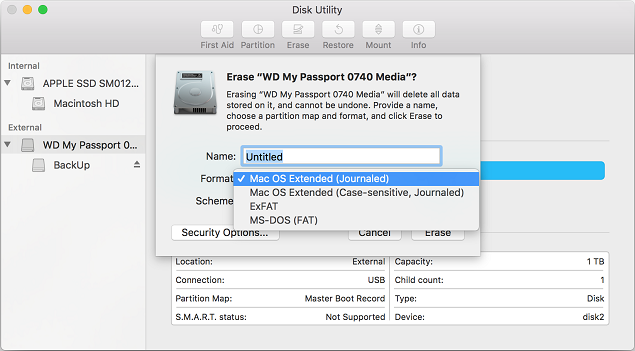
If you want to format the startup disk of the Mac computer, just enter recovery mode to format and erase it.
Step 1. Restart your Mac.
Step 2. Hold down the Command and R keys (press and hold the power button if you are using a M1 Mac) as soon as you hear the Mac tone indicating a reboot.
Step 3. Choose Disk Utility to help you erase the startup disk.
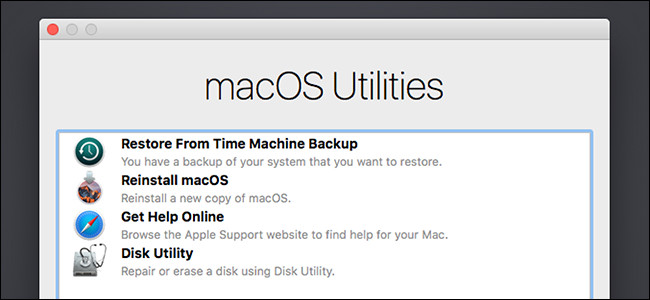
Method 2. Format hard drive on Mac with third-party software.
Many Mac cleaner or eraser applications offers disk format tool to help users format hard drive on Mac. For example, Mac users can format a Mac hard drive easily by using Donemax Data Eraser, DMmenu for mac , AweCleaner for Mac, etc. Here, we will show you how to format hard drive with Donemax Data Eraser.
Step 1. Download and install Donemax Data Eraser for Mac. It is a safe and powerful data erasure & disk management application for Mac OS.
Donemax Data Eraser for Mac
- Eraser data from hard drive, SSD, USB flash drive, memory card, etc.
- Support latest Apple Silicon Mac and macOS Tahoe.
- Format disk and other disk manager tools.
Step 2. Choose Disk Format tool. Then select the hard drive and click Format button.
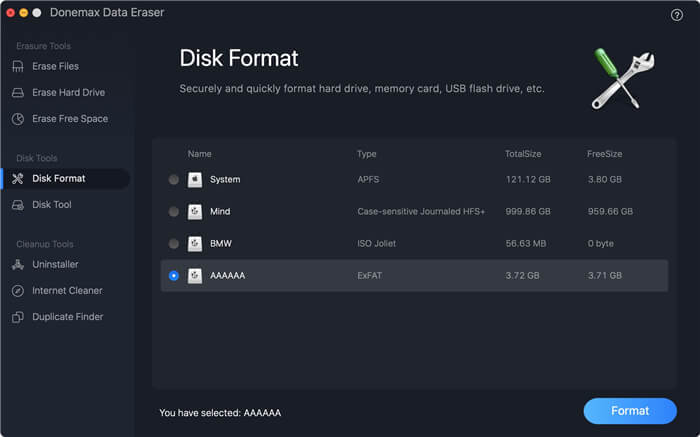
Step 3. This tool will quickly format the selected hard drive or external device.
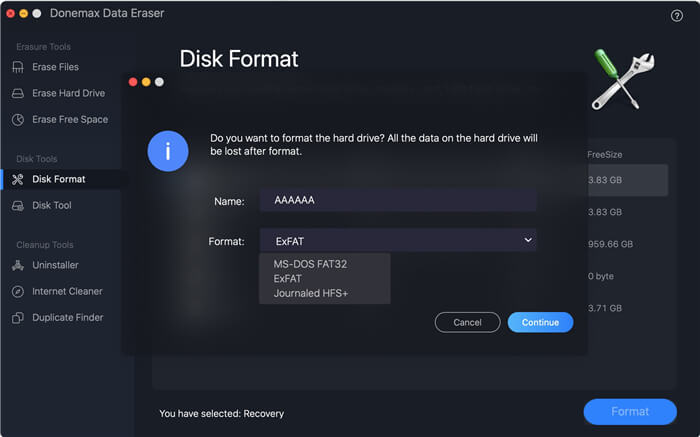
📍 Important: Please note that the formatted data still can be recovered by data recovery software. The two formatting methods above can't help permanently erase data from your hard drive. Data recovery software, such as Donemax Data Recovery for Mac is able to quickly unformat the hard drive even it has been erased by Disk Utility. Follow the steps below to recover formatted hard drive on Mac.
Step 1. Download and install Donemax Data Recovery for Mac. Open it to start data recovery.
Step 2. Select the formatted hard drive. It supports to recover lost data from Mac-based HDD, SSD, external hard drive, USB flash drive, memory card, etc.

Step 3. Click on Scan button. Donemax Data Recovery for Mac will deeply scan the formatted hard drive and find all recoverable files.

Step 4. Once the scan is completed, you can preview all recoverable files. Then select the wanted files and save them.

Method 3. Format and wipe a hard drive on Mac.
As you have seen, the formatted data still can be recovered by data recovery software. Before you sell or donate your hard drive, you'd better permanently erase all your private data to avoid potential data recovery.
Donemax Data Eraser for Mac is a powerful data erasure software, which can permanently erase Mac hard drive. It offers certified data erasure methods including HMG Infosec Standard 5 (1 pass), Peter Gutmann's algorithm 2 (2 passes), U.S. Army AR380-19 (3 passes), DoD 5220.22-M ECE (7 passes), Peter Gutmann's algorithm 35 (35 passes). It can help you securely format and wipe a hard drive on Mac. Once the hard drive is erased by this data erasure software, all data on the hard drive will be lost forever, can't be recovered by any data recovery software. Follow the steps below:
Step 1. Run Donemax Data Eraser on your Mac. Then choose data erasure tool - Erase Hard Drive.

Step 2. Select the hard drive you want to wipe, then click on Erase Now button.
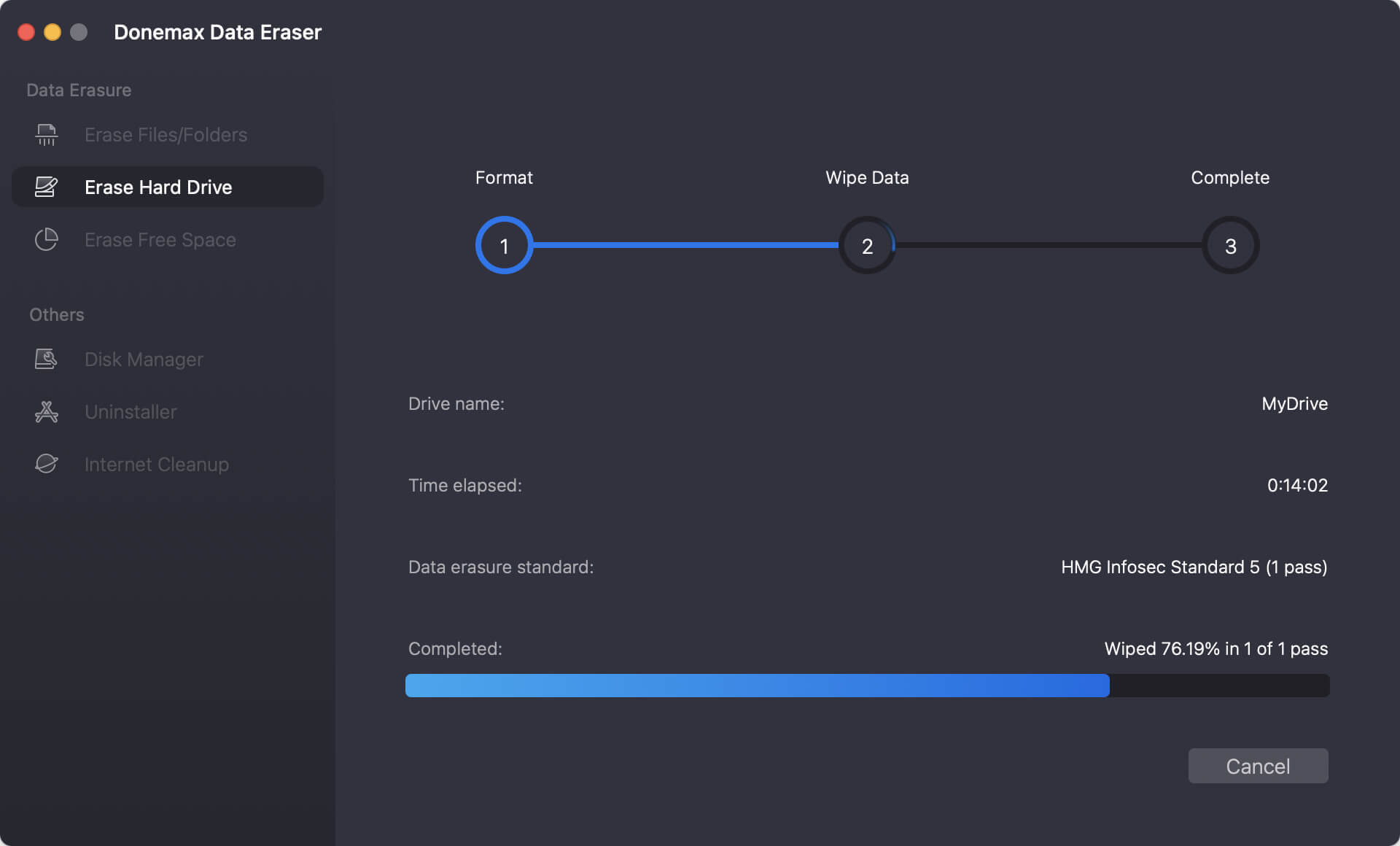
Step 3. Donemax Data Eraser for Mac will format and wipe the selected hard drive.
Step 4. Once the process gets finished, all data on the hard drive is gone forever. This is 100% safe data erasure method, it will not cause any damage to your hard drive or Mac.
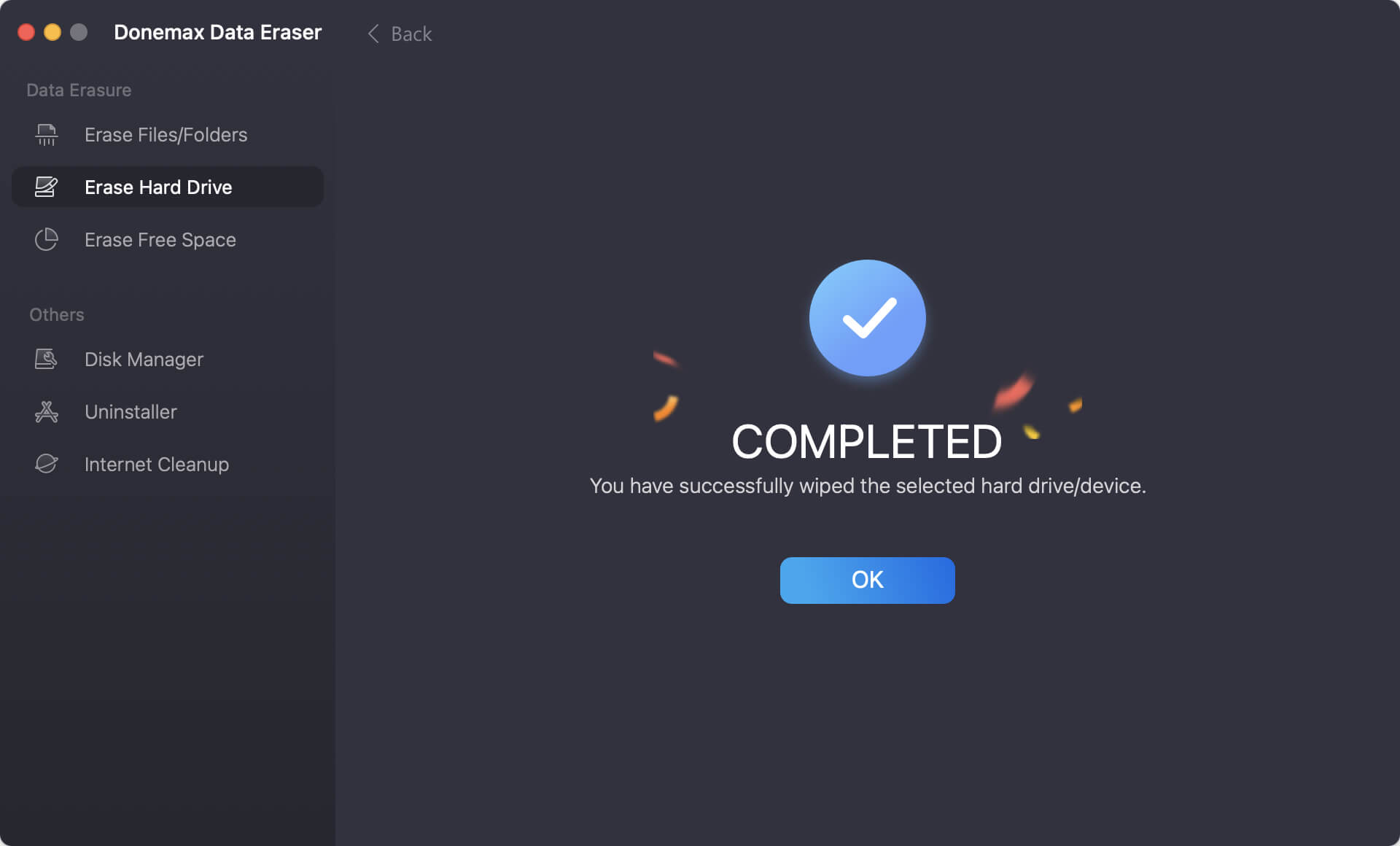
If you are going to sell your Mac and want to permanently erase data from it, just check this guide: the things you need to do before you sell your Mac.
Final Words
When you need to change the file system, or completely remove virus from a hard drive, you may need to format the drive directly. Formatting a hard drive will remove all the data from the drive. So it's important to back up needed files to another drive first.
There are some methods to format hard drive on Mac. You can use Disk Utility to format the drive, using Terminal command to format the drive, or using a third-party tool to format it. Please note that the data is still recoverable after formatting a hard drive on Mac.
If you will give the hard drive to another hand, like selling or donating the drive, formatting the drive is not safe enough. We suggest you use professional data erasure tool, like Donemax Data Eraser for Mac to permanently wipe the data. It can guarantee the erased data is no longer recoverable. You can feel free to give the hard drive to another person after wiping the drive with this reliable software.


Donemax Data Eraser for Mac
100% safe and powerful Mac data erasure program. It offers certified data erasure standards including U.S. Army AR380-19, DoD 5220.22-M ECE to securely and permanently erase data from Mac HDD/SSD and external storage devices, making data recovery impossible.
Related Articles
- Oct 10, 2025Format an External Hard Drive for macOS Tahoe
- May 27, 2024How to Wipe All Data Before Selling or Donating iMac?
- May 07, 2024How to Wipe Free Disk Space on Mac?
- Sep 22, 2025How to Factory Reset macOS Tahoe?
- Oct 15, 2025How to Erase SSD Data Securely on Mac?
- Nov 18, 2025How to Factory Reset macOS Big Sur?

Maria
Maria is one of the senior writers & editors of Donemax who lives and works in Sydney, Australia. She loves PC, Mac and Internet Technology. She has 6 years of writing articles about data recovery on PC/Mac, disk cloning solution, data eraser and computer OS optimization, etc. She is also interested in testing various software and digital products.

Gerhard Chou
In order to effectively solve the problems for our customers, every article and troubleshooting solution published on our website has been strictly tested and practiced. Our editors love researching and using computers and testing software, and are willing to help computer users with their problems