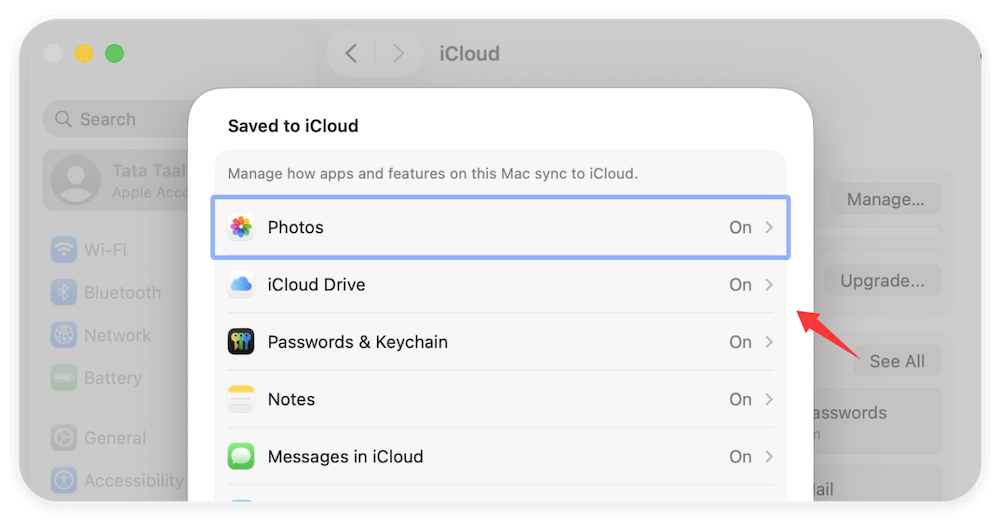Before we start: Donemax Data Eraser for Mac can help you permanently wipe data on Mac. It's crucial to wipe data after factory reset a MacBook Pro if you will sell or give away the computer.
PAGE CONTENT:
Whether you're selling your MacBook Pro, troubleshooting a persistent issue, or simply want a clean slate, performing a factory reset can be a powerful solution. A factory reset wipes your Mac clean, returning it to its original state with a fresh installation of macOS. However, it's crucial to take the right steps to protect your data and ensure the reset is successful.

This comprehensive guide will walk you through everything you need to know about factory resetting a MacBook Pro — whether it's powered by an Intel processor or Apple Silicon.
What Is a Factory Reset and Why Do It?
A factory reset restores your MacBook Pro to the state it was in when it left the factory. It erases all data, settings, apps, and user accounts, and reinstalls a clean version of macOS.
Common Reasons to Factory Reset a MacBook Pro:
- Selling or Giving It Away: To protect personal data.
- Fixing Software Issues: Solves bugs, slowdowns, or malware.
- Starting Fresh: For better performance or reorganization.
- Changing Ownership in a Business or School Setting.
💡 Important: A factory reset is irreversible. All files, apps, and settings will be deleted, so make sure to back up everything important before proceeding.
What to Do before Factory Reset A MacBook Pro?
Back Up Your MacBook Pro
Before doing anything else, back up your Mac. A factory reset will completely erase all your data, including personal files, applications, and settings.
1. Time Machine Backup
It is Apple's built-in backup solution. It backs up your entire system to an external drive.
- Connect a hard drive externally.
- Select General > Time Machine under System Settings.
- Select the external disk by clicking "Select Backup Disk."
- Follow the onscreen instructions to configure and start the backup process.
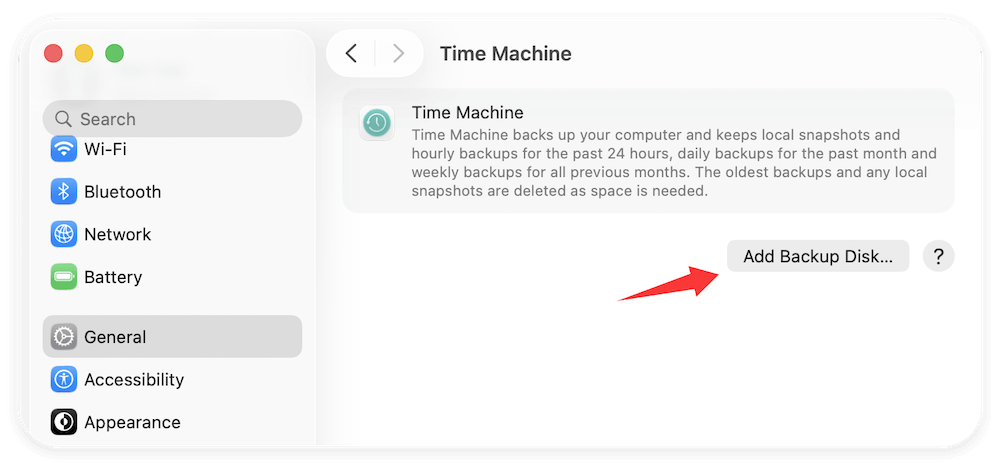
2. iCloud Backup
iCloud is ideal for users who want to back up essential files and sync data across Apple devices. It won't back up your entire system like Time Machine, but it ensures your most important files and settings are preserved.
- Go to System Settings > Apple ID > iCloud.
- Turn on iCloud Drive (for desktop and documents), Photos, Messages, Contacts, Calendars, Safari, Notes (as needed)
![factory reset a MacBook Pro]()
- Open the Files app or Finder > iCloud Drive to verify files are synced.
- Optionally, back up app data for third-party apps if supported.
What iCloud Backs Up:
- Photos and videos (via iCloud Photos)
- Files from Desktop and Documents folders
- Safari bookmarks and reading list
- Mail (iCloud Mail)
- App data for iCloud-supported apps
- Notes, reminders, calendars, etc.
- Check your iCloud storage. Free plans offer 5 GB; you may need to upgrade for more space.
- Visit icloud.com from any browser to download files if needed.
3. Manual Backup to an External Drive:
This method involves manually copying files and folders to a USB drive, external SSD, or HDD. It gives you complete control over what gets backed up but requires more effort.
- Plug in your external drive.
- Open Finder, and navigate to your Home folder.
- Copy desired folders to the external drive.
- Double-check that the files are properly copied and accessible.
What to Back Up Manually:
- Documents: Work files, PDFs, reports, etc.
- Photos and Videos: Found in the Photos app or Pictures folder.
- Music: iTunes/Music library or music project files.
- Downloads and Desktop folders.
- Application Data: Export bookmarks from browsers, save emails, or backup databases.
📍 Bonus Tip: For a more efficient manual backup, use third-party tools like Donemax Disk Clone for Mac or SuperDuper! These apps allow you to clone your entire system or specific directories.
Once you've backed up your data:
- Double-check that you can open the backup drive and files.
- If using iCloud, verify that everything is fully synced before erasing.
- If using Time Machine, consider creating two backups—one on an external drive and one in the cloud for redundancy.
Backing up may seem like a chore, but it's the most important step in the reset process. Skipping it could mean losing irreplaceable memories, projects, or work data forever.
Sign Out of Services
To ensure that your MacBook Pro is no longer tied to your Apple ID (especially important if you're selling or giving it away), sign out of all key Apple services.
1. Sign Out of iCloud
- Go to System Settings > Apple ID.
- Scroll down and click Sign Out.
- Enter your Apple ID password to confirm.
- Choose whether to keep a copy of your iCloud data locally (you can skip this if you're erasing the device).
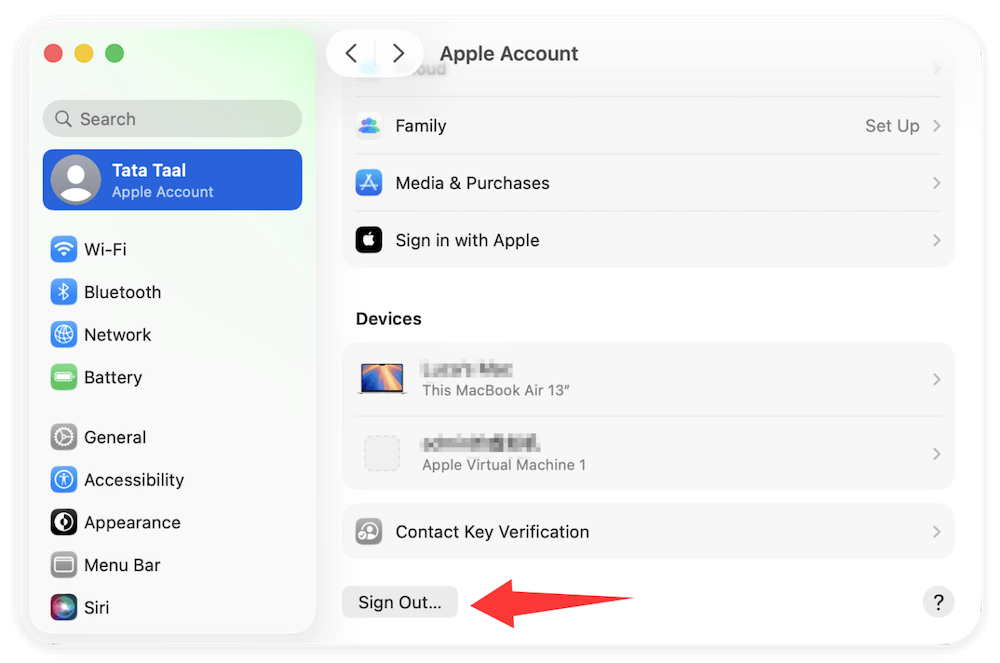
2. Turn Off Find My Mac
- While in iCloud settings, disable Find My Mac.
- This also turns off Activation Lock, which otherwise prevents others from using your Mac.
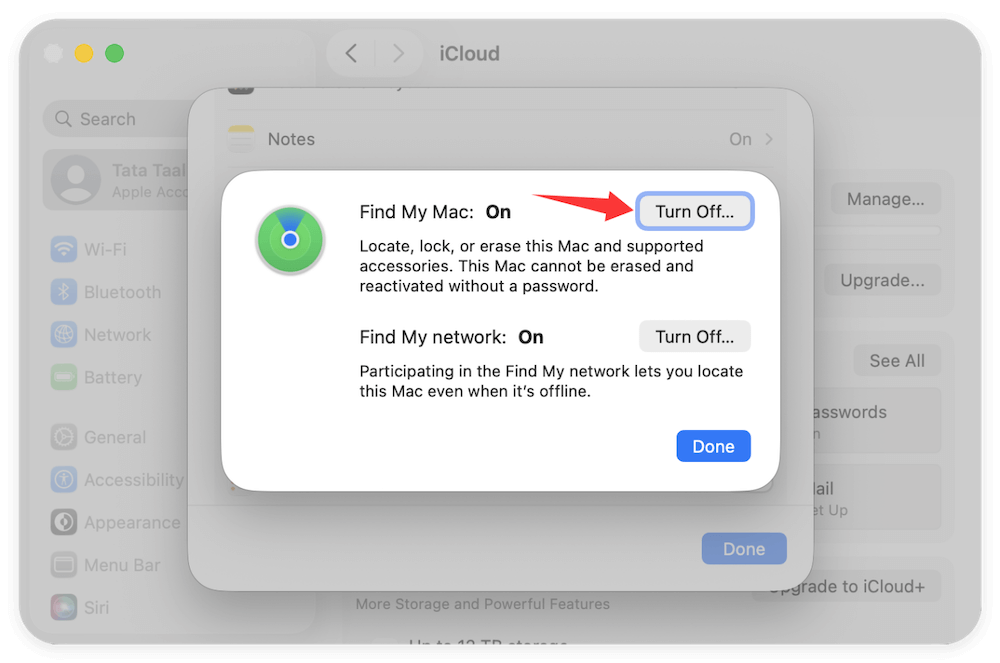
3. Sign Out of iMessage
- Open the Messages app.
- Go to Messages > Settings > iMessage.
- Click Sign Out.
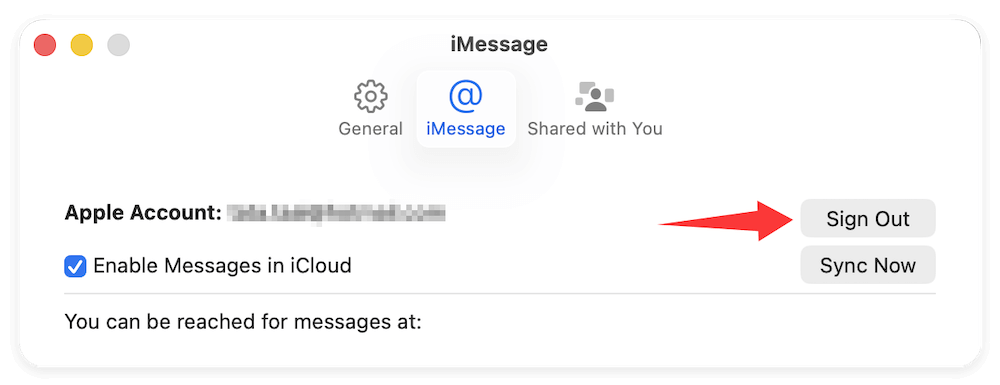
4. Deauthorize Music
If you are using macOS Mojave or previous version:
- Open Deauthorize This Computer from Authorizations via Account in Music.
- Enter your Apple ID password.
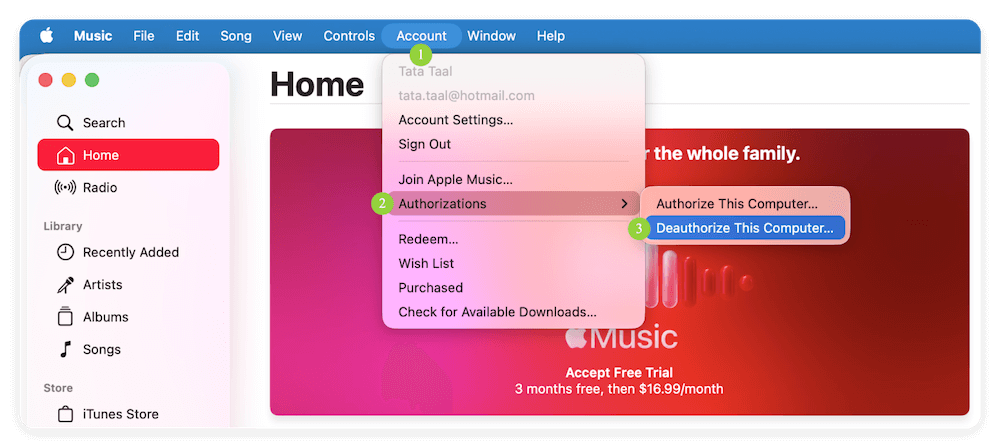
Identify Your Mac's Chip Type
Factory reset procedures differ slightly depending on whether your MacBook Pro is running an Intel processor or Apple's Silicon chip.
How to Check:
- In the upper-left corner, click the Apple logo.
- Click on About This Mac.
- Look for Processor or Chip.
MacBook Pro Factory Reset Process
Now that you've backed up your data and signed out of all accounts, it's time to reset your MacBook Pro.
Resetting an Apple Silicon MacBook Pro
Step 1: Enter Recovery Mode
- Turn Off your Mac.
- Hold down the power button until "Loading startup options" appears.
- Select Options, then click Continue.
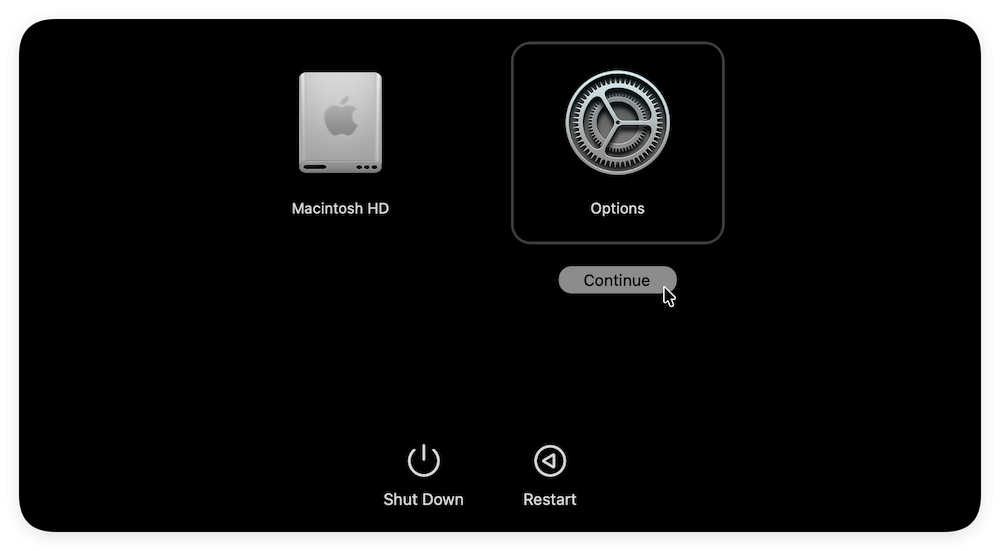
Step 2: Erase the Internal Drive
- Choose Disk Utility from the Recovery menu.
- Select "Macintosh HD" or the internal SSD.
- Click Erase and format the drive using APFS.
- After erasing, quit Disk Utility.
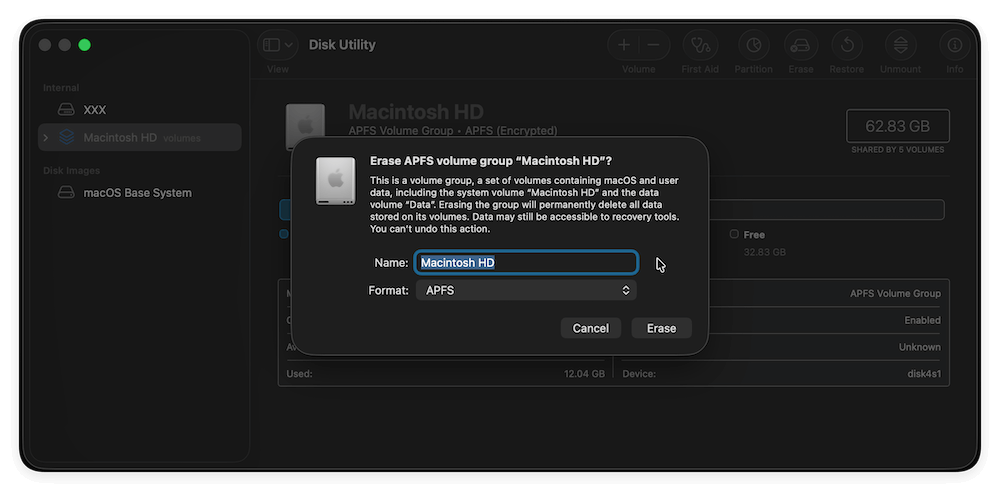
Step 3: Reinstall macOS
- Choose Reinstall macOS from the Recovery screen.
- Follow the instructions to install a clean version of macOS.
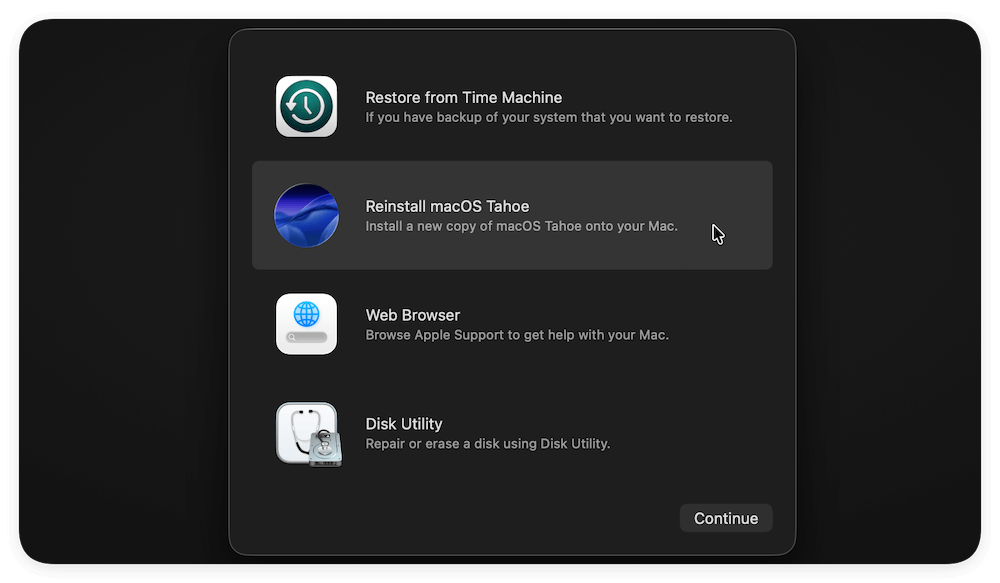
Resetting an Intel-Based MacBook Pro
Step 1: Enter macOS Recovery Mode
- Turn Off your Mac completely.
- Press and hold Command + R as soon as you turn it on.
- When you see the spinning globe or the Apple logo, let go of the keys.
Step 2: Erase the Startup Disk
- Choose Disk Utility under macOS Utilities, then click Proceed.
- Select your startup disk (usually named "Macintosh HD").
- Click Erase at the top.
Format: Choose APFS or Mac OS Extended (Journaled) depending on macOS version.
Name: "Macintosh HD" (or anything you prefer). - Click Erase, wait for the process to complete, then close Disk Utility.
Step 3: Reinstall macOS
- Back in the macOS Utilities window, select Reinstall macOS.
- Follow the on-screen instructions.
- The Mac will download and install the latest compatible version of macOS.
Set Up or Shut Down
After reinstalling macOS, your MacBook Pro will restart and display the setup assistant. You Have Two Options:
1. Set Up the Mac As New
- Useful if you're keeping the Mac for personal use.
- You'll be prompted to choose language, region, Wi-Fi, and to sign in with your Apple ID.
2. Shut Down and Leave It for the Next User
- Ideal if you're giving away or selling the Mac.
- At the setup screen, press Command + Q, then click Shut Down.
- This leaves the Mac ready for the new owner to set up.
Wipe Data after Factory Reset A MacBook Pro [Optional]
If you will keep the MacBook Pro for further use, it's enough to clean the machine with a factory reset. However, if you will sell it or give it to another hand, there is another important thing to do - wiping the data permanently. It can help you protect your privacy information from data breaches.
After a factory reset on MacBook Pro, there is still a chance to recover the wiped user data with professional recovery tools. To avoid data recovery after a factory reset, you can use Donemax Data Eraser for mac to wipe the free space of the drive.
Donemax Data Eraser for Mac
- Reliable data erasure software for macOS.
- Permanently wipe data to avoid data recovery.
- 100% safe with international data erasure standard.
Steps to wipe the removed personal files after factor reset MacBook Pro:
Step 1. Launch Donemax Data Eraser for Mac and change to Erase Free Space option. Choose the Mac system drive to continue.
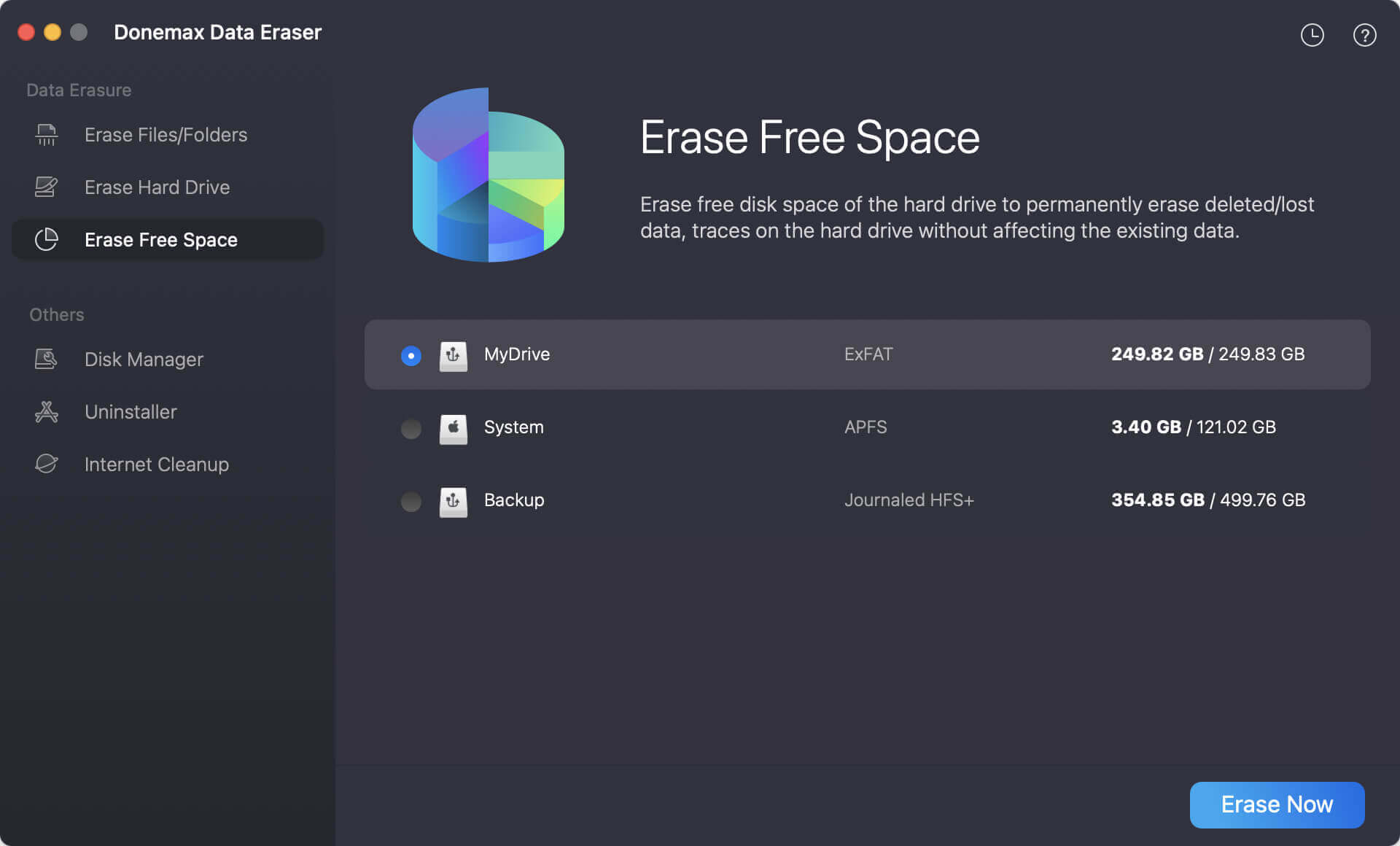
Step 2. Choose a data erasure standard, then the software will use the selected data erasure algorithm to wipe data.
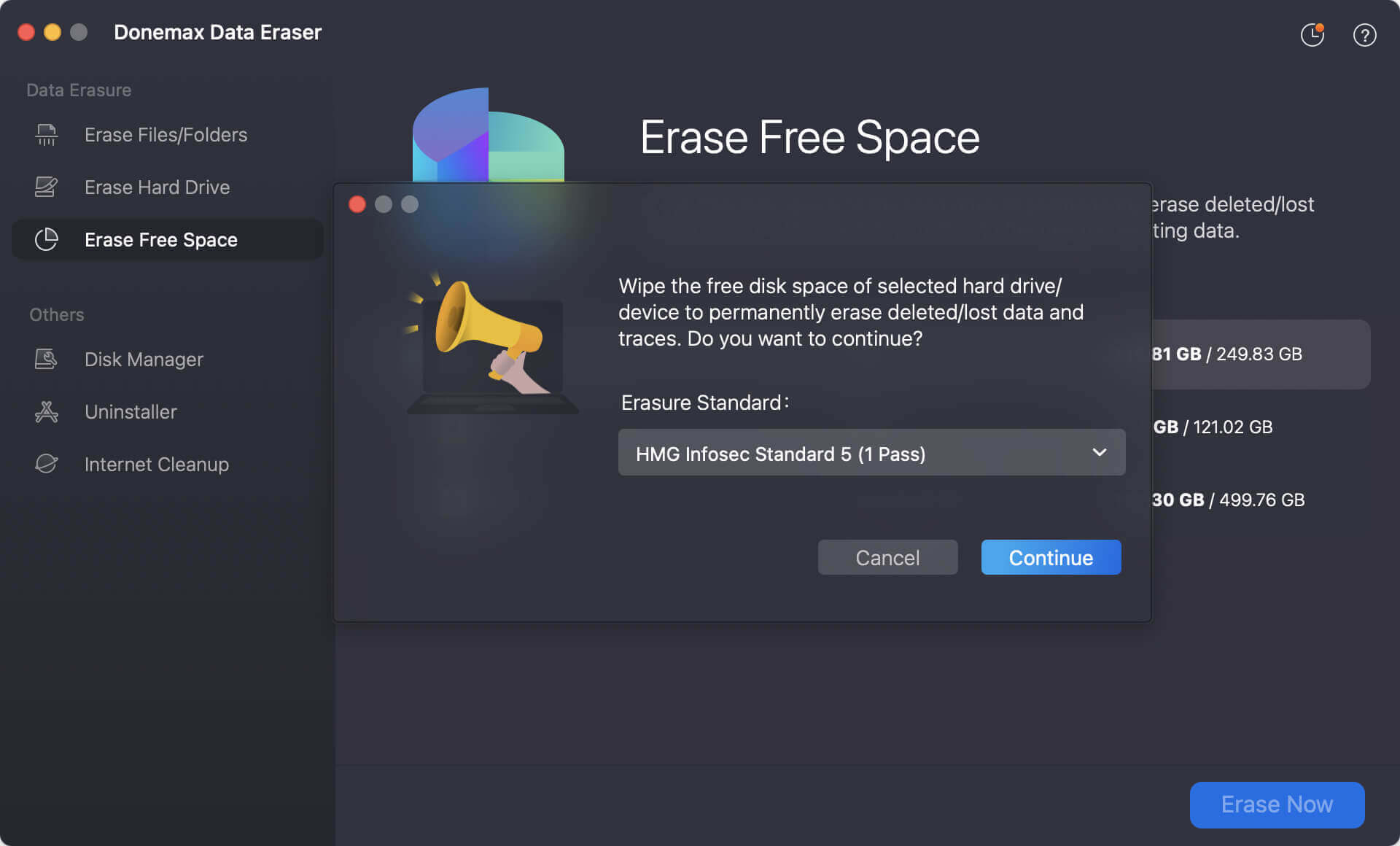
Step 3. Start the data wiping process. The software will permanently wipe the deleted data from the drive. The data will no longer be recoverable and you can feel free to sell or donate the computer after wiping data.
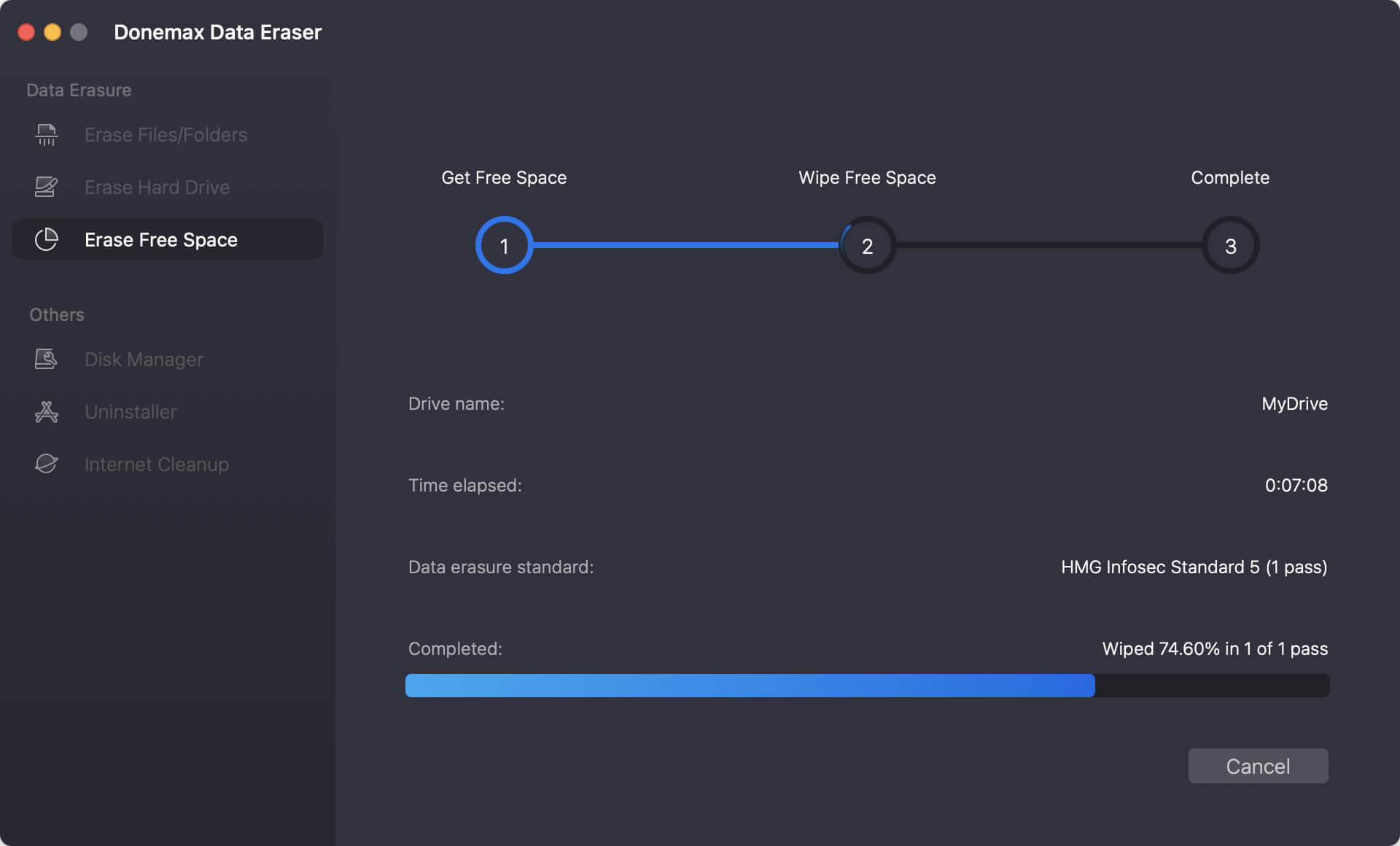
Troubleshooting and Additional Tips
Sometimes, users encounter issues during the factory reset process. Here are some troubleshooting solutions and expert tips:
A. Recovery Mode Doesn't Work
- Try Internet Recovery: Restart and hold Command + Option + R. This loads macOS from Apple's servers.
B. Startup Disk Missing in Disk Utility
- Click View > Show All Devices in Disk Utility to reveal the full disk hierarchy.
C. Disk Won't Erase
- Make sure you've selected the correct volume or container.
- If the disk is locked or won't unmount, try erasing from the parent drive (e.g., Apple SSD… not just Macintosh HD).
D. Mac Stuck in a Boot Loop or Unresponsive
- Try resetting the NVRAM (Intel Macs only): Shut down, then press Option + Command + P + R on startup.
- Try Apple Configurator 2 from another Mac to revive or restore Apple Silicon Macs (advanced).
E. Forgot Apple ID Password?
- Use the Apple ID account page to reset it: https://appleid.apple.com.
- Or visit an Apple Store with proof of purchase for assistance.
Conclusion
Factory resetting your MacBook Pro is a powerful way to resolve persistent software issues, prepare your device for a new owner, or simply start fresh. Whether your Mac runs on an Intel processor or Apple Silicon chip, following the right steps ensures a smooth and secure reset process.
Let's recap the essential steps:
- Back up your data using Time Machine or iCloud.
- Sign out of all accounts—especially iCloud and iMessage.
- Determine your chip type for the correct reset procedure.
- Use Recovery Mode to erase your drive and reinstall macOS.
- Either set up your Mac anew or shut it down for the next owner.
By carefully following this guide, you can confidently restore your MacBook Pro to factory settings without any stress or data loss.


Donemax Data Eraser for Mac
100% safe and powerful Mac data erasure program. It offers certified data erasure standards including U.S. Army AR380-19, DoD 5220.22-M ECE to securely and permanently erase data from Mac HDD/SSD and external storage devices, making data recovery impossible.
Related Articles
- Aug 21, 2023How to Permanently Erase Data on MacBook Air?
- Jun 30, 2025Factory Reset macOS Ventura: A Comprehensive Guide
- Jun 18, 2025How to Factory Reset macOS Monterey?
- Jun 20, 2025How to Permanently Delete a RTF File on Mac?
- Dec 26, 2024[2025 Updated] Best 8 SD Card Formatting Tools for Mac
- Jun 17, 2025How to Factory Reset macOS Mojave?

Christina
Christina is the senior editor of Donemax software who has worked in the company for 4+ years. She mainly writes the guides and solutions about data erasure, data transferring, data recovery and disk cloning to help users get the most out of their Windows and Mac. She likes to travel, enjoy country music and play games in her spare time.

Gerhard Chou
In order to effectively solve the problems for our customers, every article and troubleshooting solution published on our website has been strictly tested and practiced. Our editors love researching and using computers and testing software, and are willing to help computer users with their problems