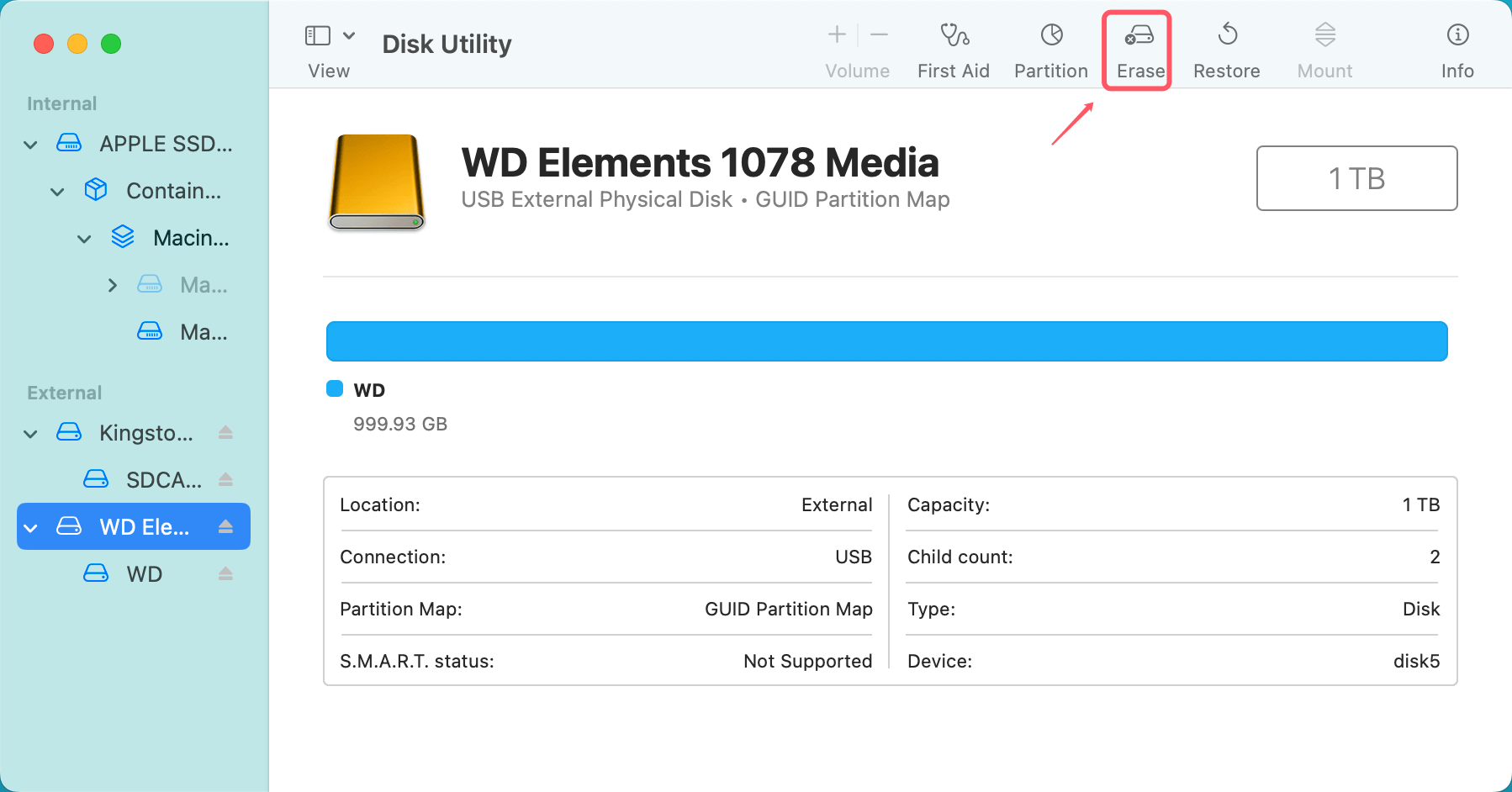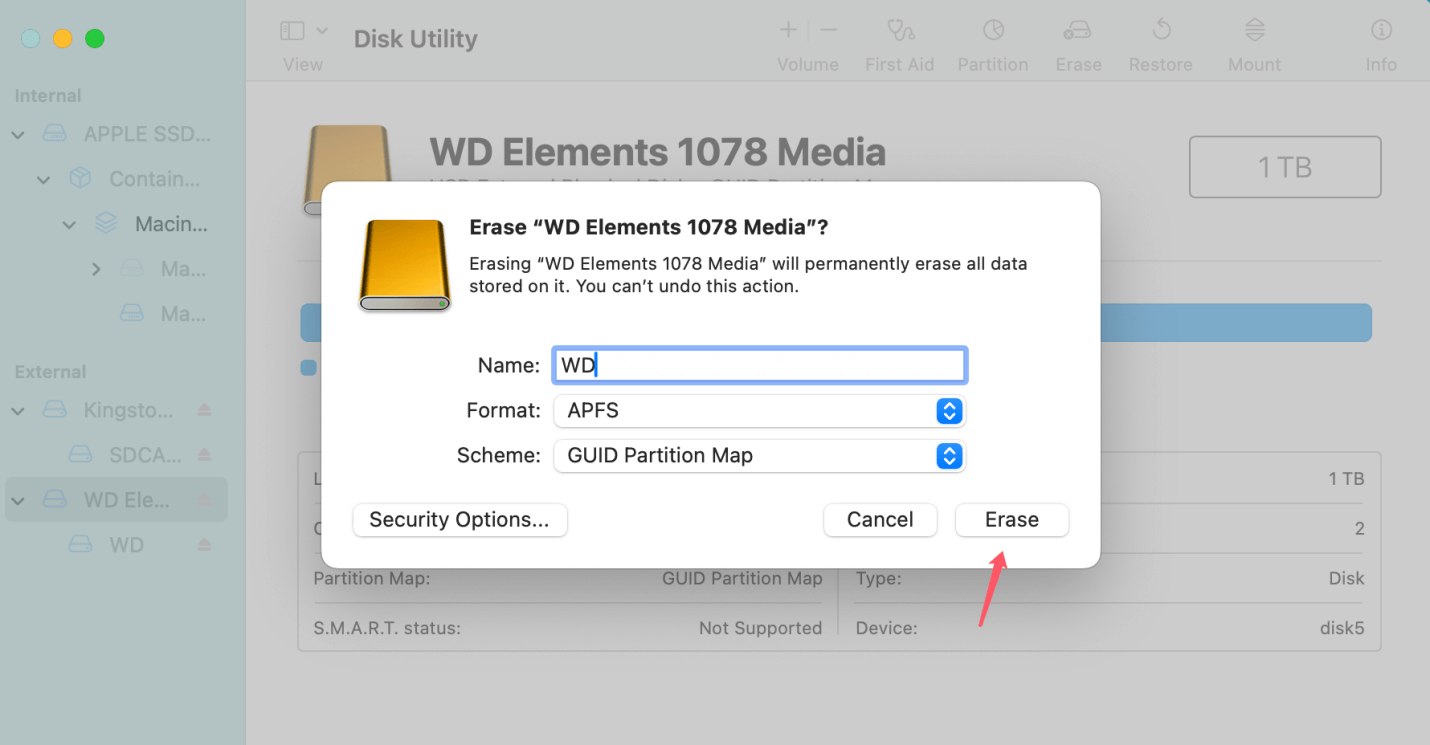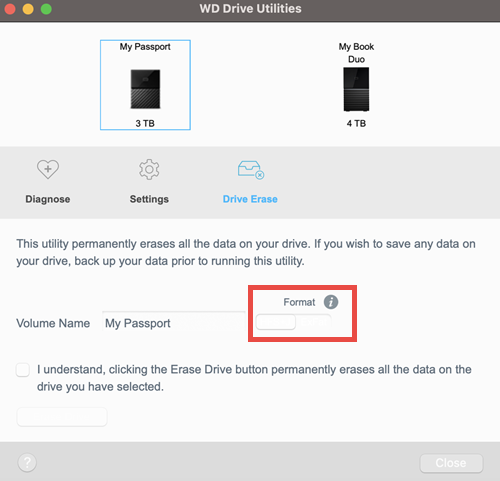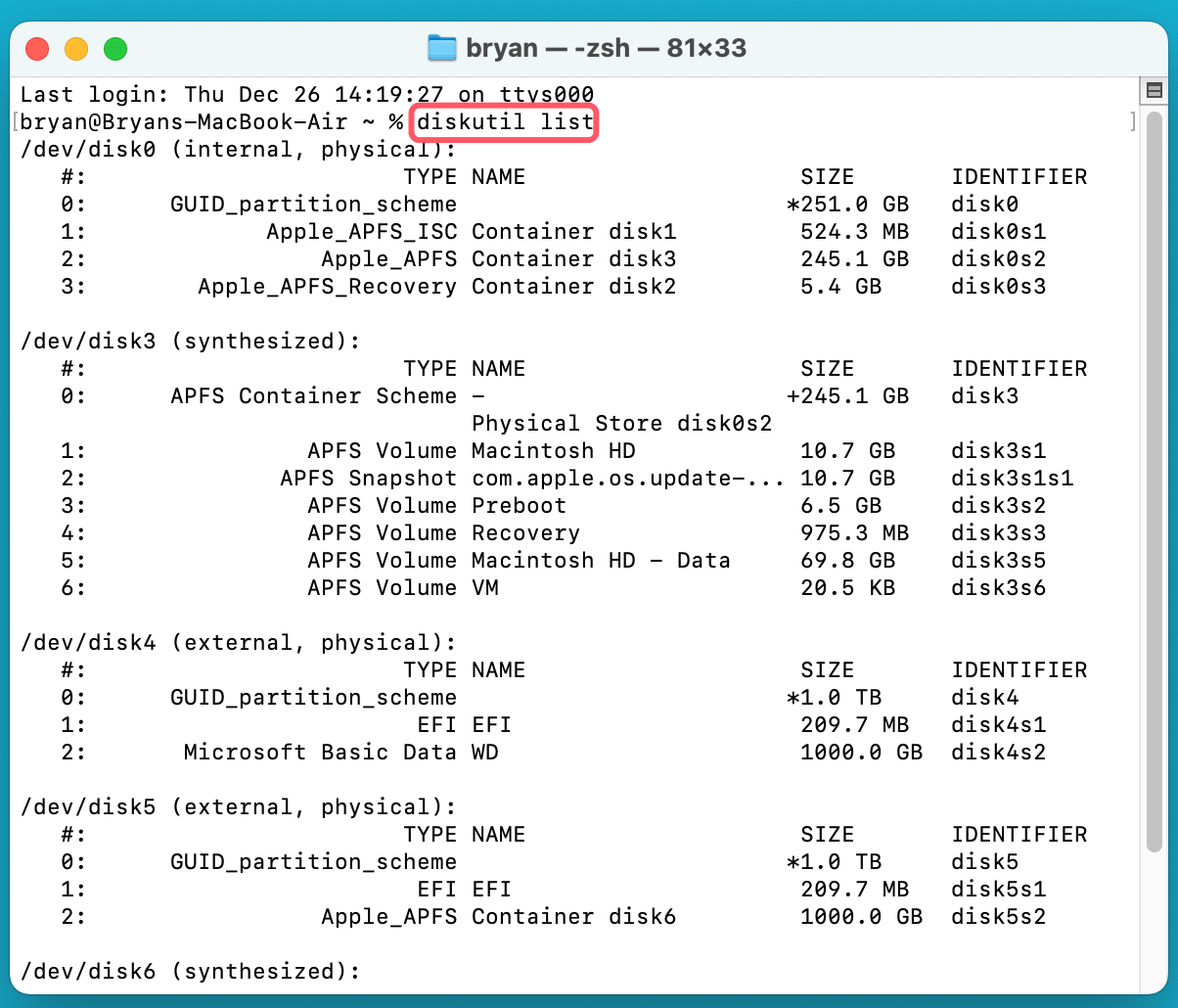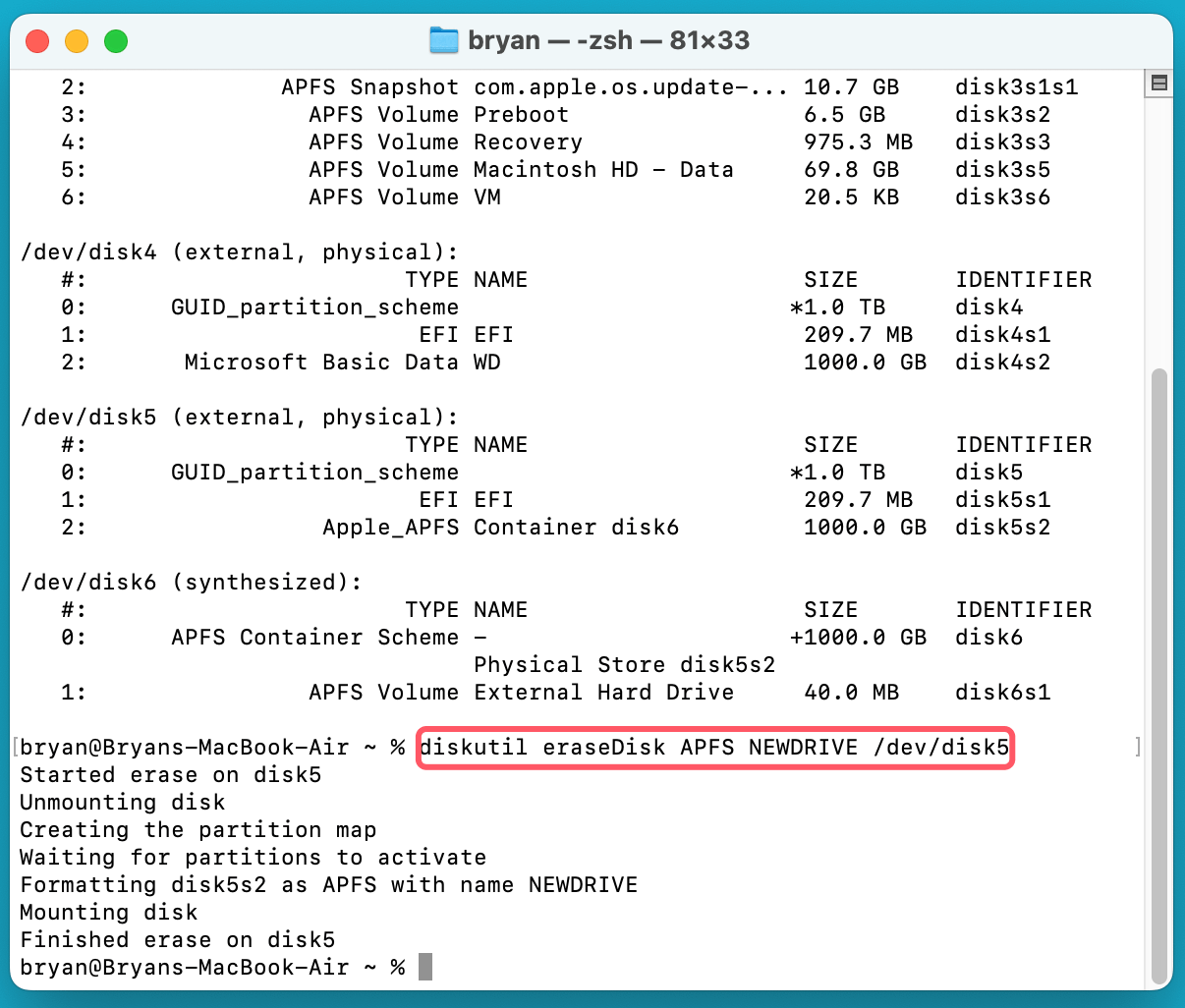Before we start: To sell or donate your old Seagate/WD external hard drive, use Donemax Data Eraser for Mac to wipe the drive. Once this disk wipe software erases your drive, all data is lost forever. This includes existing, deleted, and lost data. It cannot be recovered by any method.
PAGE CONTENT:
Managing your storage devices, disk formatting is one of the most essential tasks. To erase data or create partitions, a good disk formatting tool is crucial. For Mac users, finding the right tool to format their Western Digital (WD) or Seagate drives is important. This article will provide the free WD/Seagate disk formatting tools for Mac and a step-by-step guide for the tools.

Disk Formatting: Everything You Should Know
What is Disk Formatting?
Disk formatting refers to preparing a storage device (hard drive, SSD, or external drive) by setting up a file system. A file system is a method used by an operating system to organize and store data. Formatting a disk will set the structure that allows the operating system to write and retrieve files effectively. For Mac, the most common file systems are:
- HFS+ (Mac OS Extended): The older file system used by macOS before macOS High Sierra.
- APFS (Apple File System): The modern file system introduced with macOS High Sierra, optimized for solid-state drives (SSDs).
- ExFAT: A file system that is compatible with both macOS and Windows, often used for flash drives and external hard drives.
- FAT32: An older file system that is cross-platform compatible but has limitations on file size (up to 4GB).
Why Do You Need to Format a Disk?
Several reasons you might need to format a WD or Seagate drive on Mac:
- Preparing a New Drive: Formatting new drives is necessary to make them ready for use on Mac.
- Changing File Systems: Change the file system to make it compatible with other devices or operating systems.
- Erasing Data: Formatting a drive can erase all data from the drive.
- Repairing Errors: Formatting a drive can help fix file system errors or corruption.
WD and Seagate Drives on Mac
Compatibility of WD and Seagate Drives with Mac
Western Digital (WD) and Seagate are two of the most popular manufacturers of external and internal hard drives. These drives are frequently used by Mac users for expanding storage or backing up data. Mac computers can recognize and work with both brands of drives, but they may require formatting for specific tasks.
Many WD and Seagate drives are pre-formatted with a file system that is compatible with Windows, such as NTFS or ExFAT. However, as a Mac user, you may need to reformat it to a Mac-friendly file system like HFS+ or APFS.
Common Issues with WD and Seagate Drives on Mac
- File System not compatible: NTFS drives are read-only on macOS by default. This means you can't write or modify data on the drive unless you install third-party NTFS for Mac software.
- Drive Not Recognized: Occasionally, macOS may not immediately recognize external drives, especially new ones. This can be driver issues or the need for a reformat.
- Corruption or Errors: File system errors may result in data loss or failing to read/write to the disk. In such cases, formatting the drive can resolve issues.
Best 5 Free WD/Seagate Disk Formatting Tools for Mac
Several free Seagate or WD formatters for Mac are available. Some are built into macOS, while others are third-party applications. Below, we explore some of the most popular free disk formatting tools.
Tool 1. Apple's Disk Utility
Apple's Disk Utility is a built-in tool that comes pre-installed with macOS. It is the simplest option for formatting a drive and is perfect for basic disk management tasks.
Features:
- Formats disks to HFS+, APFS, ExFAT, and FAT32.
- Allows you to create and manage partitions.
- Provides basic repair tools for fixing drive errors.
How to Use Disk Utility:
- Open Disk Utility by searching for it in Spotlight or finding it under Applications > Utilities.
- Select the WD or Seagate drive from the left panel.
- Click the Erase button at the top of the window.
![free WD/Seagate disk formatting tools for Mac]()
- Choose the desired file system (APFS, HFS+, ExFAT, etc.) from the format dropdown.
![free WD/Seagate disk formatting tools for Mac]()
- Click Erase again to begin the process.
Tool 2. WD Drive Utilities (Western Digital)
WD Drive Utilities is Western Digital's proprietary tool for managing their drives. It is a free utility that can format WD drives and perform other maintenance tasks.
Features:
- Formats WD drives to HFS+, ExFAT, and NTFS.
- Provides diagnostic tools to monitor drive health.
- Allows for drive settings like password protection and sleep mode.
How to Use WD Drive Utilities:
- Download and install WD Drive Utilities from the WD website.
- Launch the application and select the WD drive.
- Choose the Drive Erase option.
![free WD/Seagate disk formatting tools for Mac]()
- Select the desired file system and confirm the action.
Pros and Cons of Free Formatting Tools
Pros
- No Cost: Free tools do not require a purchase or subscription.
- Ease of Use: Tools like Disk Utility are simple to use. The tools are great for those who dont want to install third-party software.
- Basic Functionality: These tools offer the essential features you need to format and partition a drive without added complexity.
Cons
- Limited Advanced Features: Free tools may not offer the full range of advanced features available in paid software.
- File System Limitations: Some tools, such as Disk Utility, may not support all file systems, limiting your flexibility.
- Data Loss Risk: Improper use of free tools can lead to accidental data loss if backups aren't made beforehand.
Tool 3. Terminal
Terminal is another built-in tool that can format disk on Mac. It supports all brands of external hard drives including WD drives and Seagate drives. Follow the steps below to format a WD or Seagate external HDD/SSD on Mac.
- Open Terminal from Applications > Utilities.
- Type diskutil list, then press Enter.
- Find the target drive and get its disk identifier, such as /dev/disk5.
![free WD/Seagate disk formatting tools for Mac]()
- Type diskutil eraseDisk APFS NEWDRIVE /dev/disk5 and press enter, it will format the drive to APFS, give it a name "New Drive."
![free WD/Seagate disk formatting tools for Mac]()
Tool 4. Donemax NTFS for Mac
Donemax NTFS for Mac is a reliable NTFS for Mac tool. It not only can help you format Seagate or WD drives on Mac, but it also can enable writable for NTFS drives on Mac. It even can format your WD/Seagate external hard drive to NTFS on your Mac.
Step 1. Download and install Donemax NTFS for Mac and connect your external hard drive to the Mac.
Step 2. Open Donemax NTFS for Mac, select the external hard drive, click on Format button.
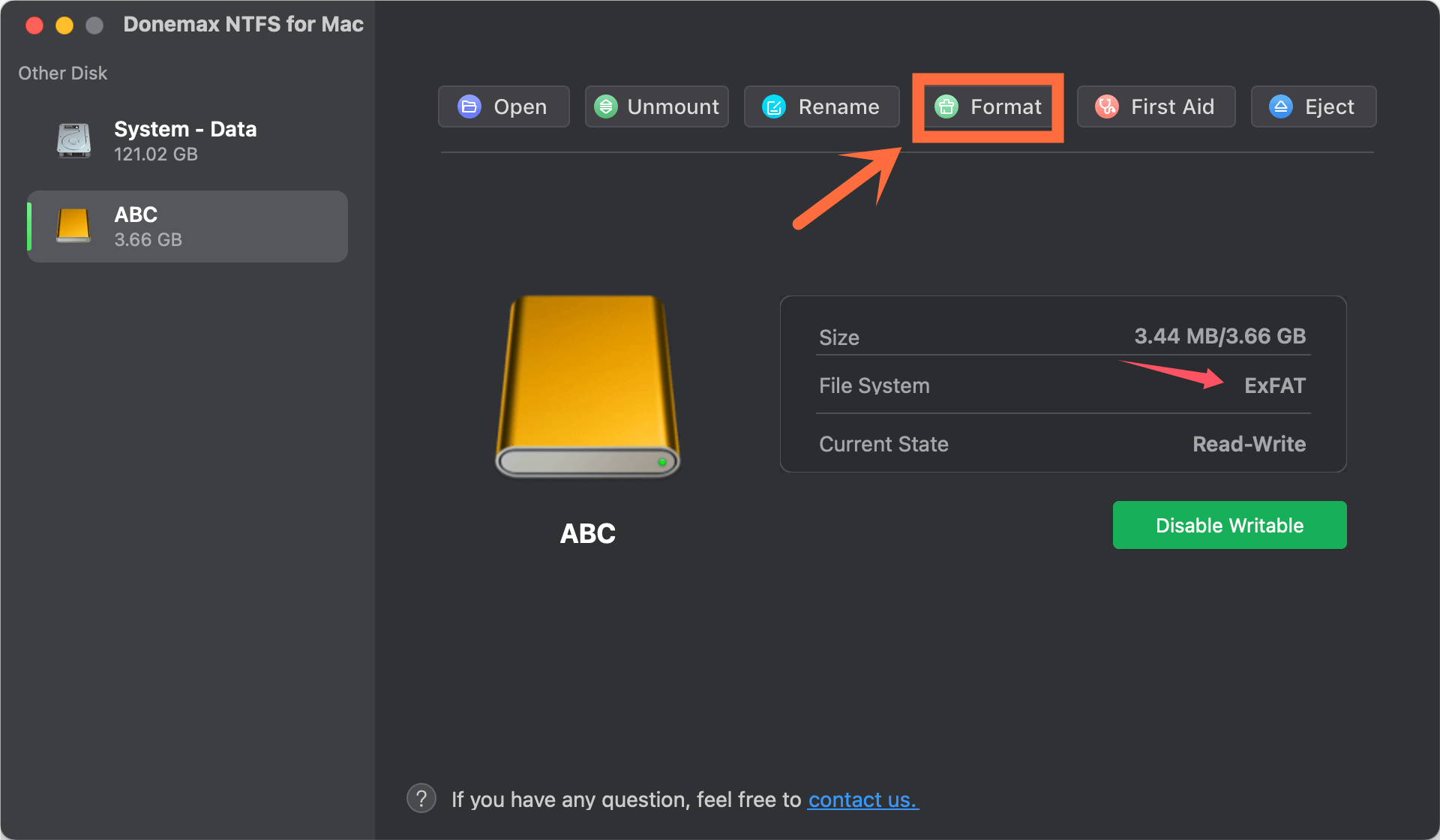
Step 3. Give the drive a name, then select a file system, click on Continue button.
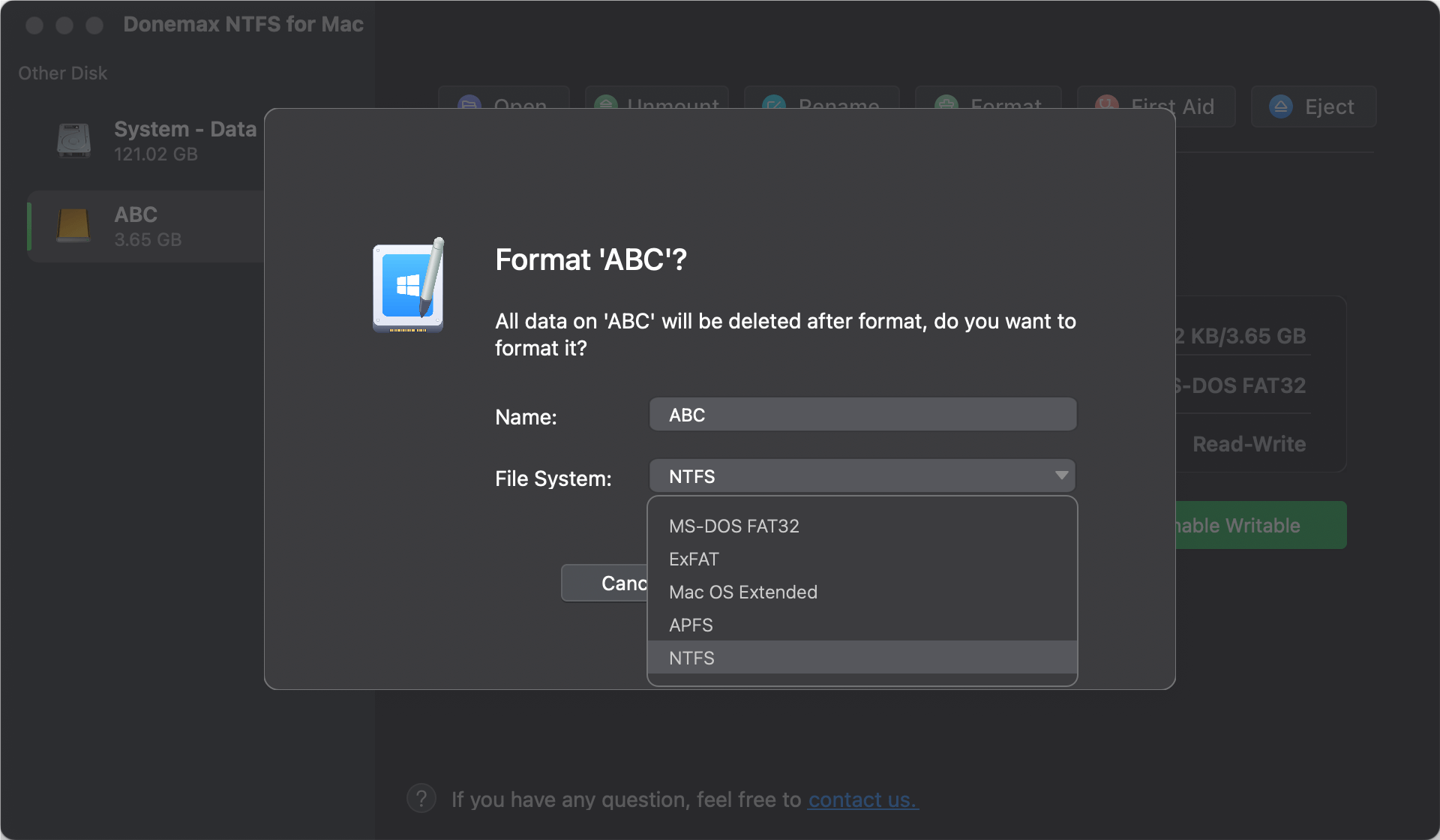
Tool 5. Donemax Data Eraser for Mac
To sell or donate your WD and Seagate external hard drives, use Donemax Data Eraser for Mac to wipe them. The software can permanently erase all data from it, beyond the scope of data recovery.
Step 1. Download and install Donemax Data Eraser for Mac.
Donemax Data Eraser for Mac
- Format drive and wip all data permanently from the drive.
- Shred specified files/folders, erase deleted/lost data, wipe entire hard drive.
- Securely wipe data to avoid data recovery.
Step 2. Open Donemax Data Eraser for Mac, choose Erase Hard Drive mode, select the external hard drive and click on Erase Now button.

Step 3. Check and select a data erasure standard from the drop-down list and click on Continue button.
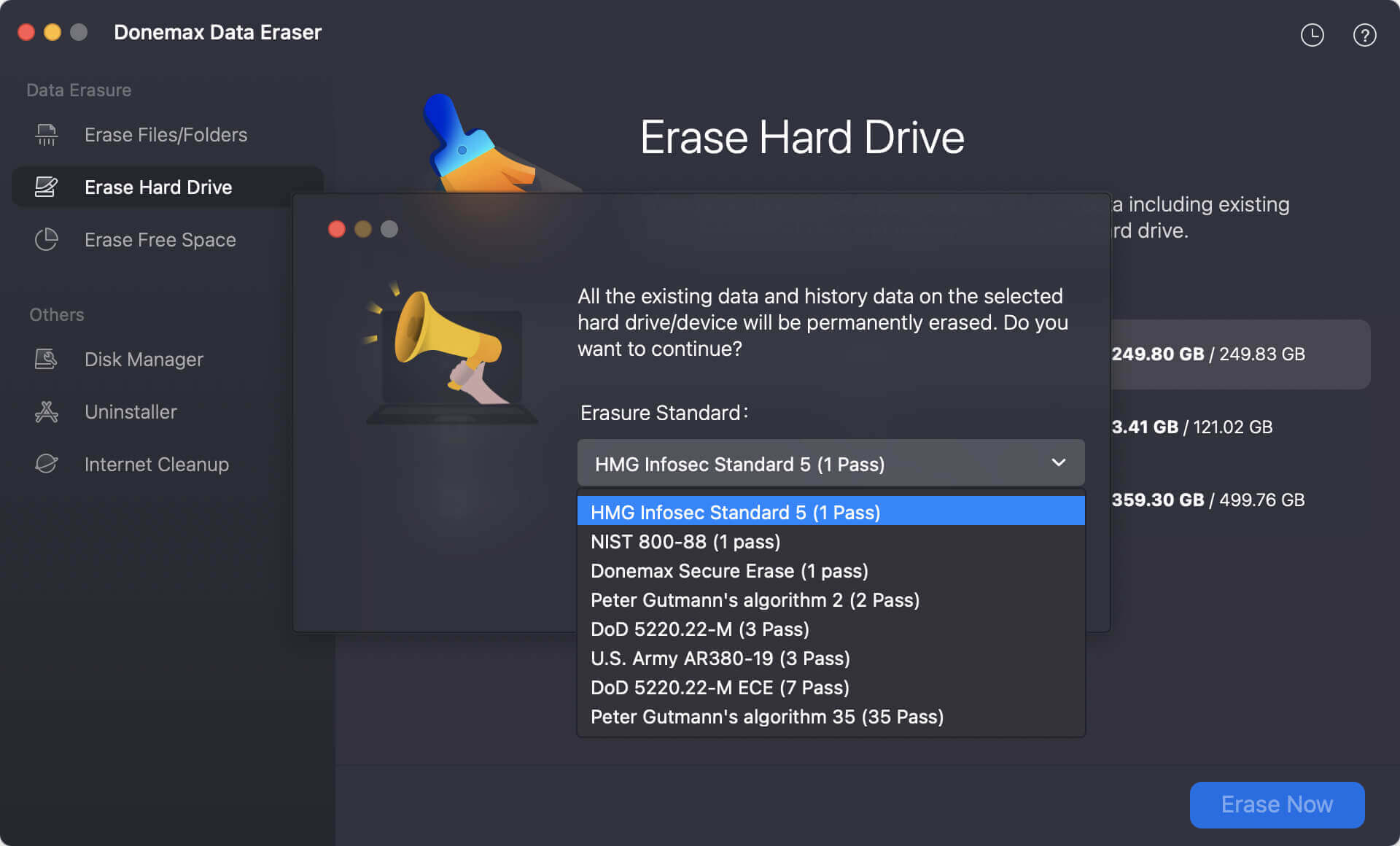
Then it will format and wipe the selected drive. Once the process gets finished, all data stored on the drive is lost for good, cannot be recovered by any method.
Troubleshooting Common Issues
- Drive Not Recognized
- Ensure the drive is properly connected to the Mac.
- Try using a different USB port or cable.
- Check if the drive shows up in Disk Utility. If not, try restarting your Mac or using a different machine.
- File System Errors
- If the drive shows as unmountable, use Disk Utility to repair it.
- If the drive is still not accessible, try to repair with Donemax Data Eraser for Mac or Donemax NTFS for Mac.
- Slow Formatting
- Ensure that the drive is not heavily fragmented.
- Formatting a large drive can take time, especially if it’s being formatted to a more complex file system like APFS.
- Data Loss
- Try to restore the files from the backup.
- If you don't have a backup, use Donemax Data Recovery for Mac to get all lost data back.
Conclusion
When choosing a disk formatting tool for your WD or Seagate drive on Mac, it's essential to find a solution that matches your needs. Apple's Disk Utility is a great option for most users who need basic formatting functionality. Tools like Donemax Data Eraser for Mac and Donemax NTFS for Mac provide advanced options for power users.


Donemax Data Eraser for Mac
100% safe and powerful Mac data erasure program. It offers certified data erasure standards including U.S. Army AR380-19, DoD 5220.22-M ECE to securely and permanently erase data from Mac HDD/SSD and external storage devices, making data recovery impossible.
Related Articles
- May 14, 2025How to Factory Reset a M1 Chip Mac?
- Nov 18, 2025How to Factory Reset macOS Big Sur?
- Oct 21, 2025How to Erase USB Drive Data Permanently on Mac?
- Nov 04, 2024Factory Reset macOS Sequoia: A Comprehensive Guide
- Nov 13, 2023How to Permanently Erase Data from Mac Startup Disk?
- Apr 08, 2024How to Wipe Everything on MacBook Air with Apple Silicon Chip?

Charles
Charles, who lives in Sydney, Australia, is an editor & writer of Donemax Team. He is good at writing articles related with Apple Mac computers, Windows operating systems, data recovery, data erasure, disk clone and data backup, etc. He loves reading and playing tennis in his spare time and is interested in testing new digital devices such as mobile phones, Macs, HDDs, SSDs, digital cameras, etc.

Gerhard Chou
In order to effectively solve the problems for our customers, every article and troubleshooting solution published on our website has been strictly tested and practiced. Our editors love researching and using computers and testing software, and are willing to help computer users with their problems