Before we start: To erase startup disk on Mac, you can boot Mac into Recovery mode to erase the startup disk and then reinstall macOS. However, it's not safe if you will sell or donate the Mac. You can use Donemax Data Eraser for Mac to permanently wipe personal data. It can guarantee the wiped data unrecoverable.
PAGE CONTENT:
If you intend to donate or sell your Mac, you should first delete the data on it. You don't want your data, including files, images, videos, and programs, to be on the Mac when you sell it.
If your Mac has some software issues and is not working as expected, and the First Aid in disck utility cannot fix the problem, you may remove data on the drive and reinstall macOS.

This article will demonstrate how to erase the startup disk (also called system drive, boot drive) on your Mac if it is experiencing problems. Complete guide to thoroughly cleaning your Mac!
When Do You Need to Erase Mac Startup Disk?
Normally, users will not erase the startup disk on Mac as it will break the system. However, in some cases, it's necessary or it's the only way to fix some issues.
Here are some primary reasons for erasing the startup disk on Mac:
1. Preparing for a Clean Installation of macOS
This is the most common reason for the average user. Over time, your Mac can accumulate system clutter, outdated preference files, and other digital "cruft" that can slow it down or cause instability. A clean install wipes the slate completely clean, giving you a fresh, fast, and stable system, just like when you first bought the Mac.
2. Selling, Giving Away, or Trading In Your Mac
This is a non-negotiable step for privacy and security. Simply deleting files or moving them to the Trash does not permanently remove them. Someone with technical knowledge could potentially recover your personal photos, documents, financial information, and passwords. Erasing the disk securely overwrites the data, making it nearly impossible to recover.
3. Completely Removing a Severe Virus or Malware
This is a rare but sometimes necessary "scorched earth" approach. While macOS has strong built-in security, some persistent malware can be very difficult to remove completely. If you've tried all other removal methods and the infection persists, erasing the disk and performing a clean install is the only way to be 100% certain the threat is gone.
4. Changing the Disk Format or Partitioning Scheme
This is a more technical reason. If you need to change the file system of your main disk (e.g., from an older format to the modern APFS) or switch the partition scheme (e.g., for dual-booting with a different operating system), you often need to erase the disk first.
💡 Note: macOS upgrades often handle this conversion automatically, so this is typically only for advanced users with specific needs.
5. Troubleshooting Severe Disk Errors
This is a last-resort troubleshooting step. If your Mac fails to start up and tools like Disk Utility's "First Aid" are unable to repair the disk, the underlying file system may be corrupt beyond repair. Erasing the disk is the only way to rebuild a healthy file system.
Erase Mac Startup Disk in macOS Recovery Mode
Before you sell or donate your Mac, you'd better reset it to factory settings. After logging out of iCloud account on your Mac, just shut down your Mac, then turn on into macOS Recovery mode to erase all data from the startup disk.
Erase startup disk of an Apple Silicon chip Mac
Step 1. Turn on your Mac and continue to press and hold the power button until you see the startup options window. Select Options, then click Continue.
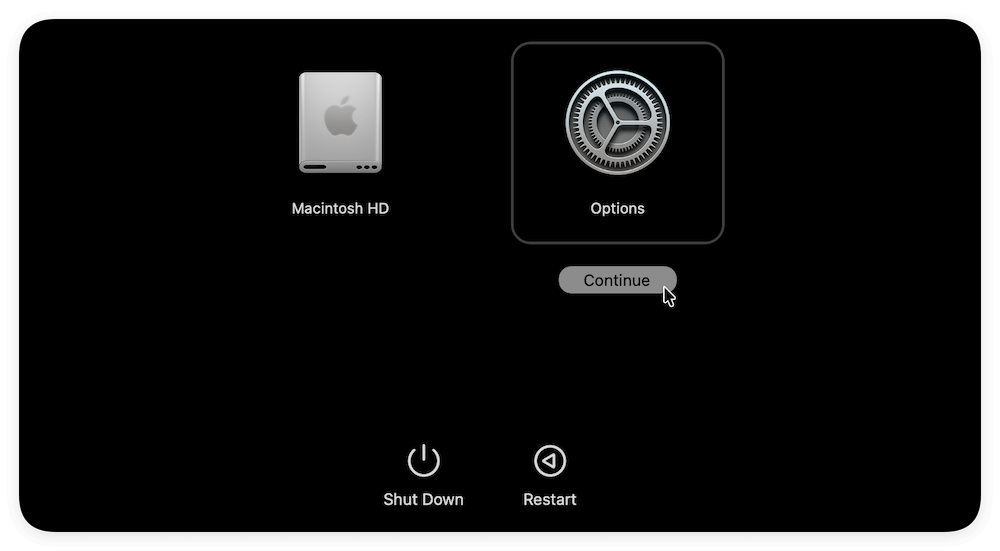
Step 2. If asked enter your Mac login password. From the utilities window, select Disk Utility and click Continue.
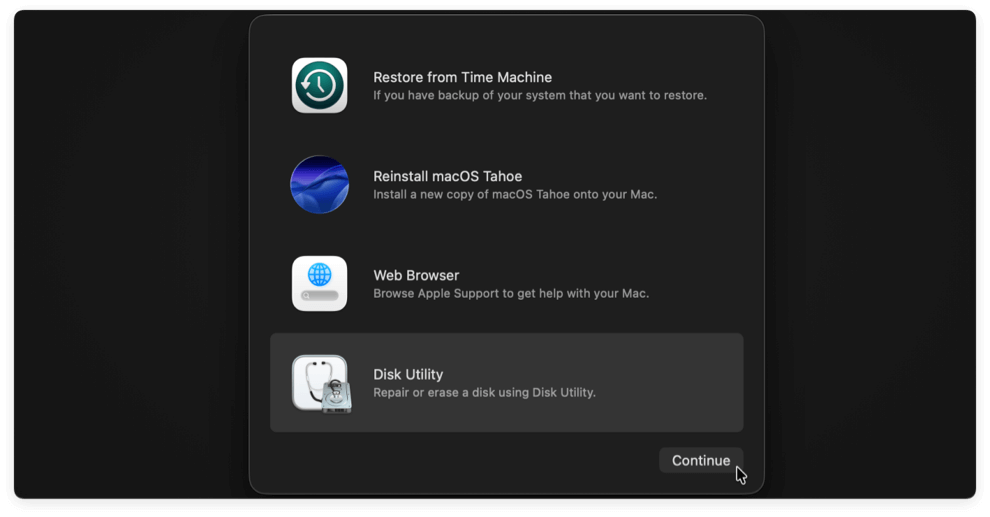
Step 3. Select the Mac startup disk and click on Erase button. It will format the system disk and remove all data from it.
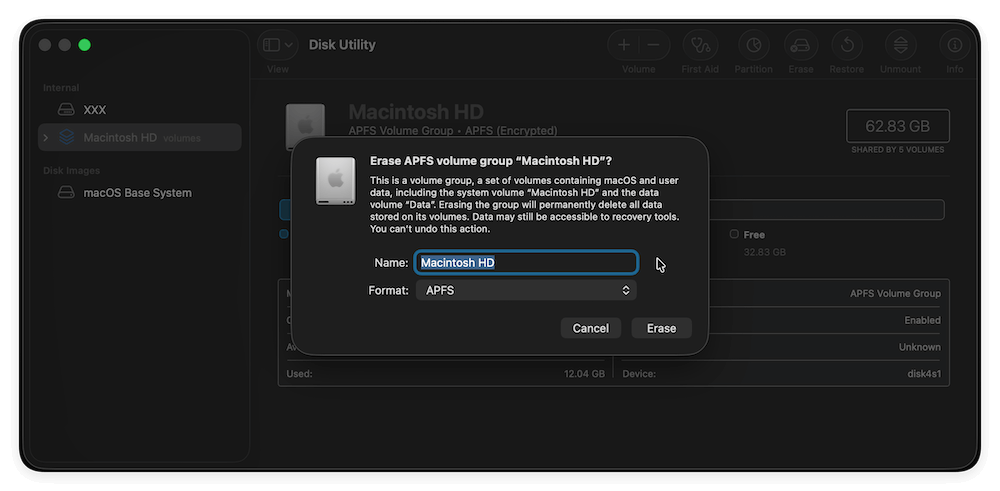
Step 4. Quick Disk Utility and then go to Reinstall macOS. Follow the on-screen guide to install a new copy of macOS step by step.
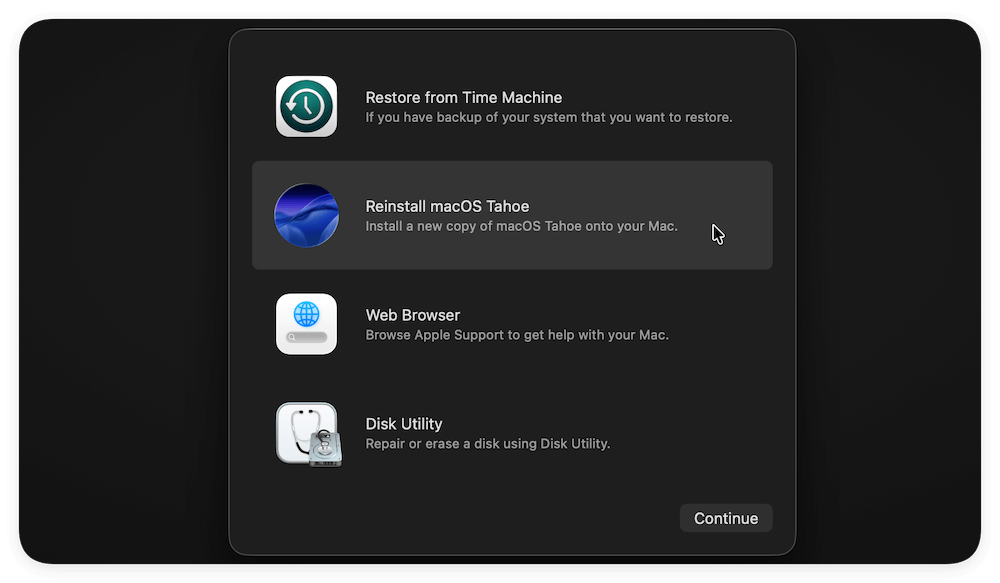
Erase startup disk of an Intel-based Mac
Step 1. Turn on your Mac, then immediately press and hold Command + R keys until you see an Apple logo or other image. If asked, select a user you know the password for, then enter their administrator password.
Step 2. From the utilities window, select Disk Utility and click Continue.
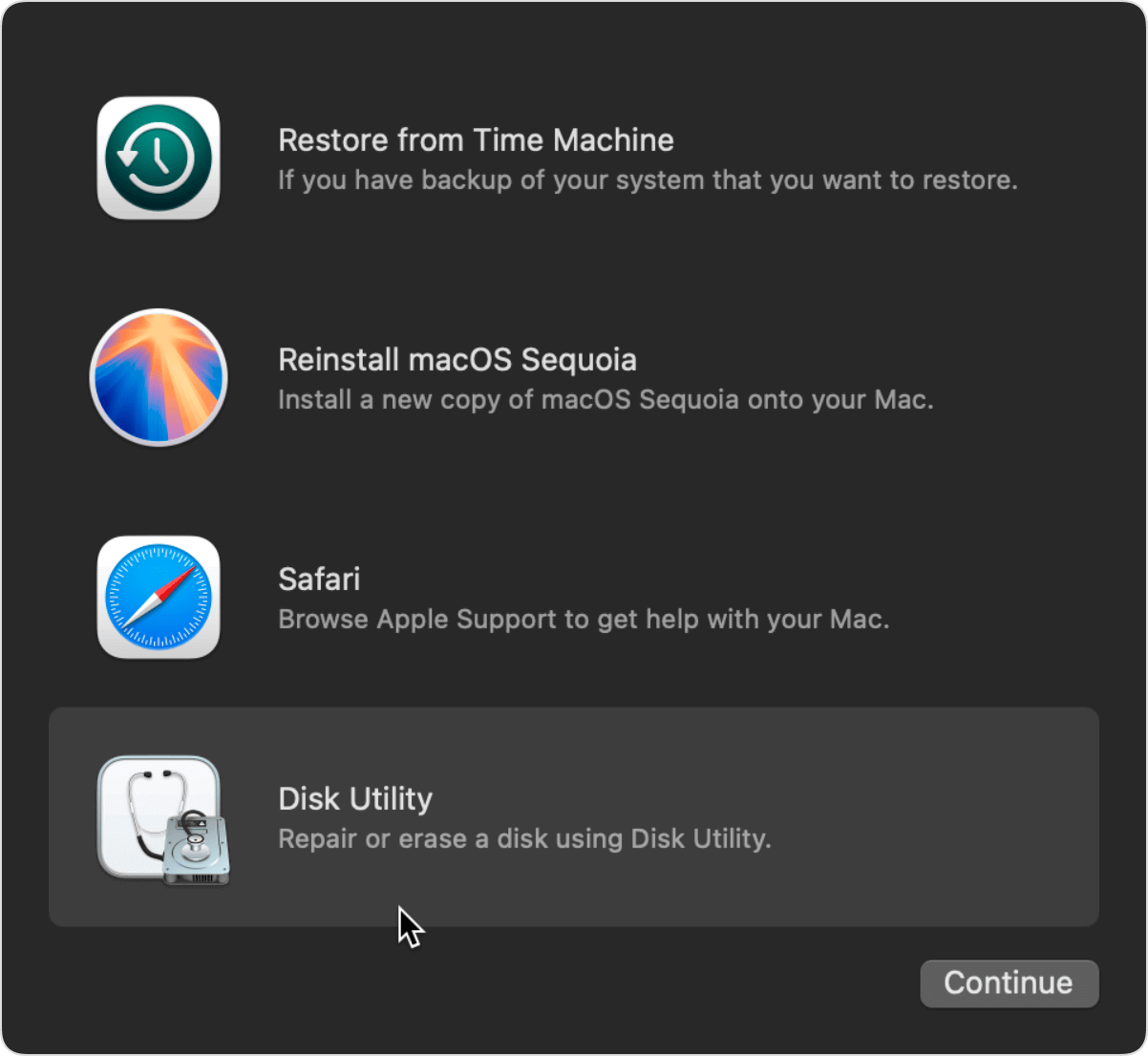
Step 3. Select the Mac startup disk (such as Macintosh HD) from the left pane. Then click on Erase button to securely erase all data from the Mac startup disk.
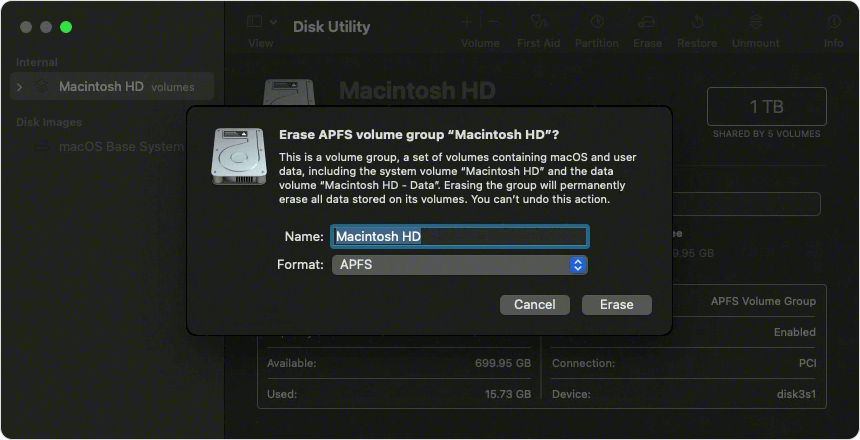
Step 4. When done, quit Disk Utility to return to the utilities window. If you want your Mac to start up again from the volume you just you erased, select Reinstall macOS in the utilities window.
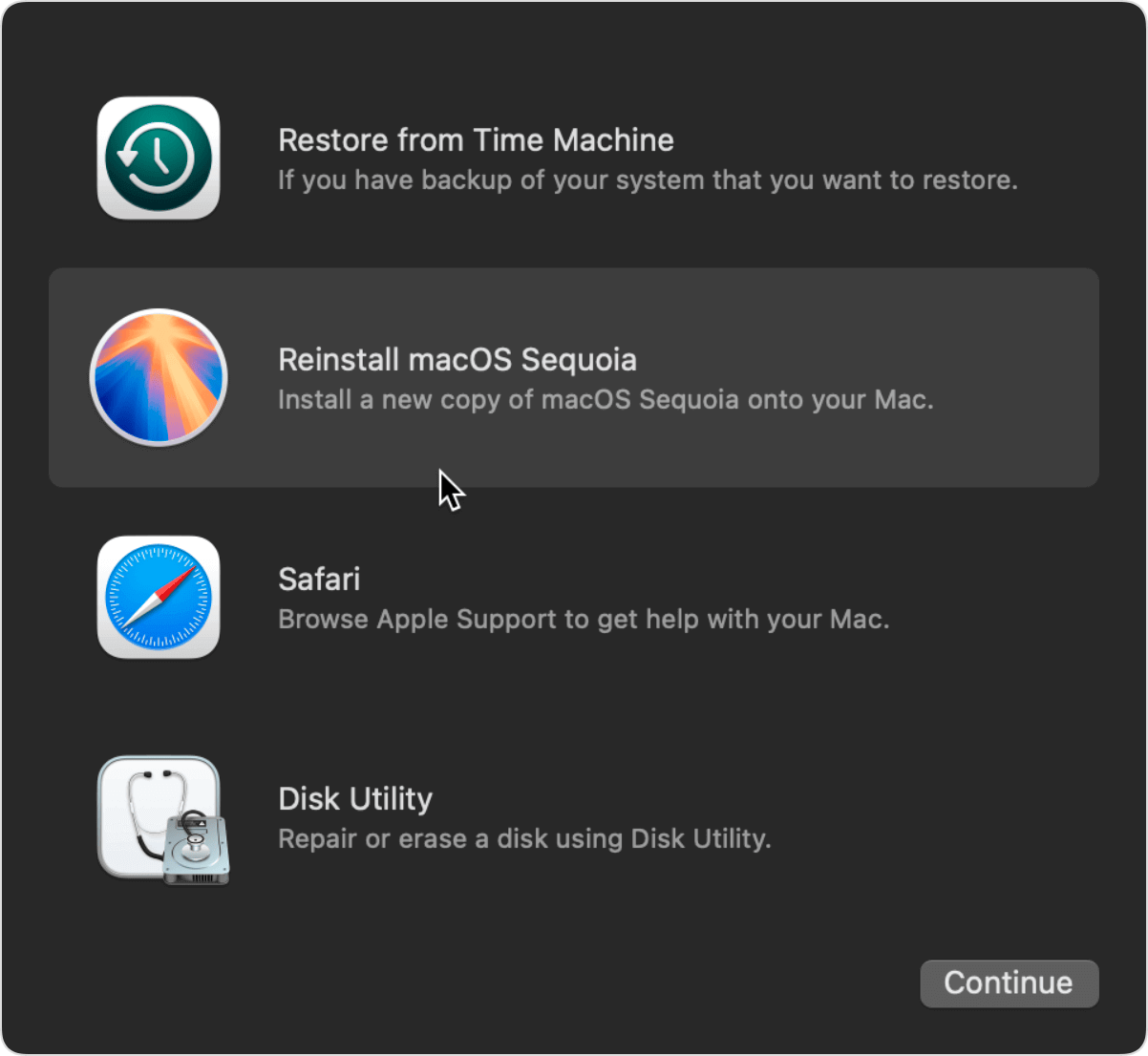
💡 Note: the data which is erased by Disk Utility is not lost forever. With data recovery software, anyone still can recover lost data which is erased by Disk Utility.
Permanently Wipe Mac Startup Disk with Data Eraser (Optional)
As explained, the data wiped with Disk Utility in Recovery mode is still recoverable. If you will resell the erased Mac machine, it's not enough. It's necessary to wipe data of Mac system drive permanently. With professional data erasure software, you can make sure the personal data on the Mac startup disk is gone forever. There will be no chance to get back the wiped data.
Donemax Data Eraser for Mac is a powerful, safe and easy-to-use data erasure software. It can help you securely and permanently erase data on a Mac and make data recover become impossible.
Donemax Data Eraser for Mac
- Certified data erasure standards such as U.S. Army AR380-19, DoD 5220.22-M ECE, etc.
- Three data erasure modes to shred files or wipe data flexibly.
- Once the data is erased, it is lost forever, can't be recovered by any method.
If you want to permanently erase data on a Mac startup disk, just try the mode Erase Free Space.
As you have removed all data from the Mac system disk by erasing it with Disk Utility in Recovery mode, you can just use the software to permanently wipe the removed data to ensure the data will not be recovered by wrong hands.
This mode will erase free disk space of the Mac startup disk and permanently erase all deleted/lost files. It will not erase the existing files on your Mac.
Step 1. Open Donemax Data Eraser for Mac, select data erasure mode - Erase Free Space. Select the Mac startup disk and click on Erase Now button.
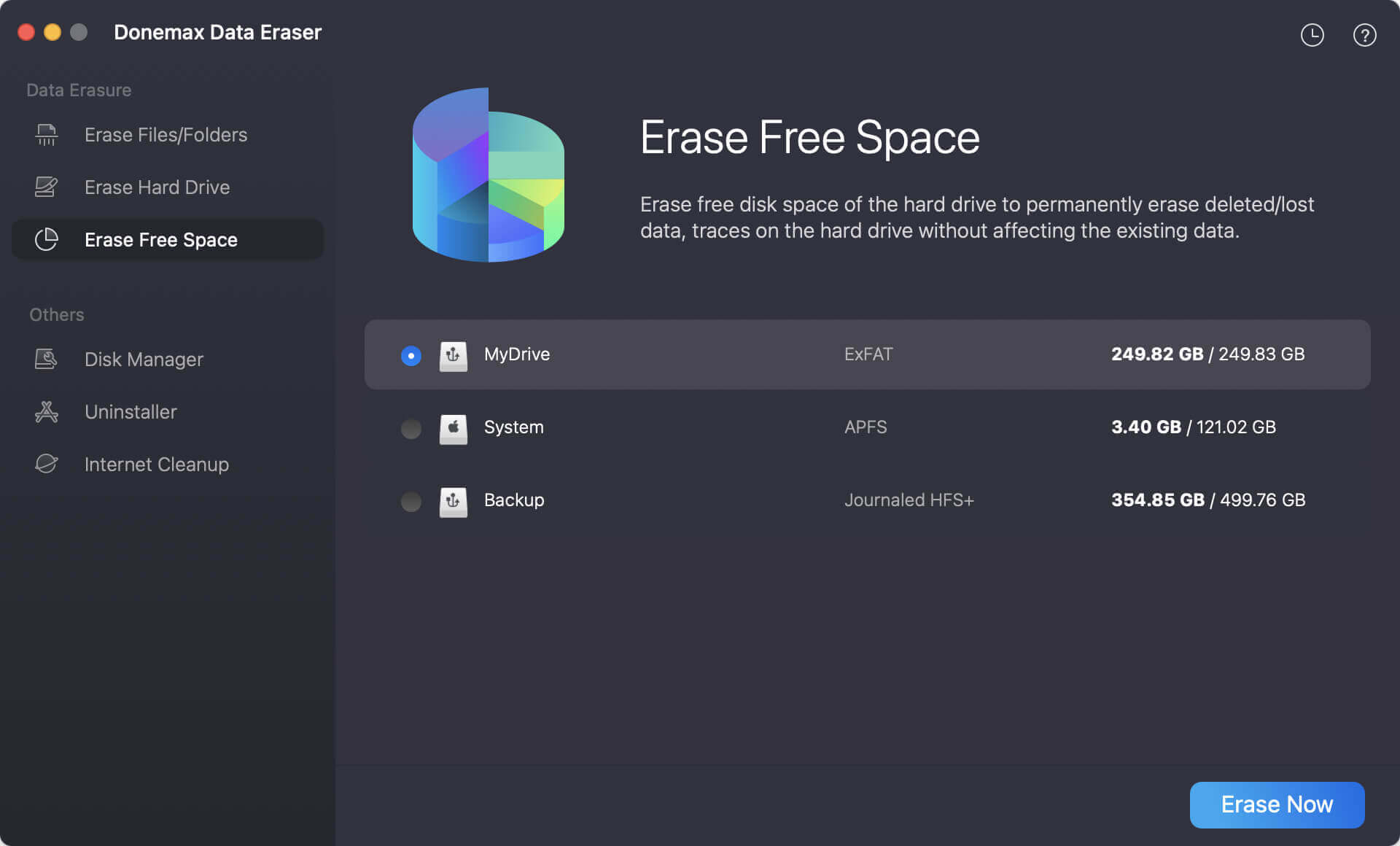
Step 2. You need to select a data erasure standard from the drop-down menu. These data wiping algorithms can ensure to wipe data permanently from the drive.
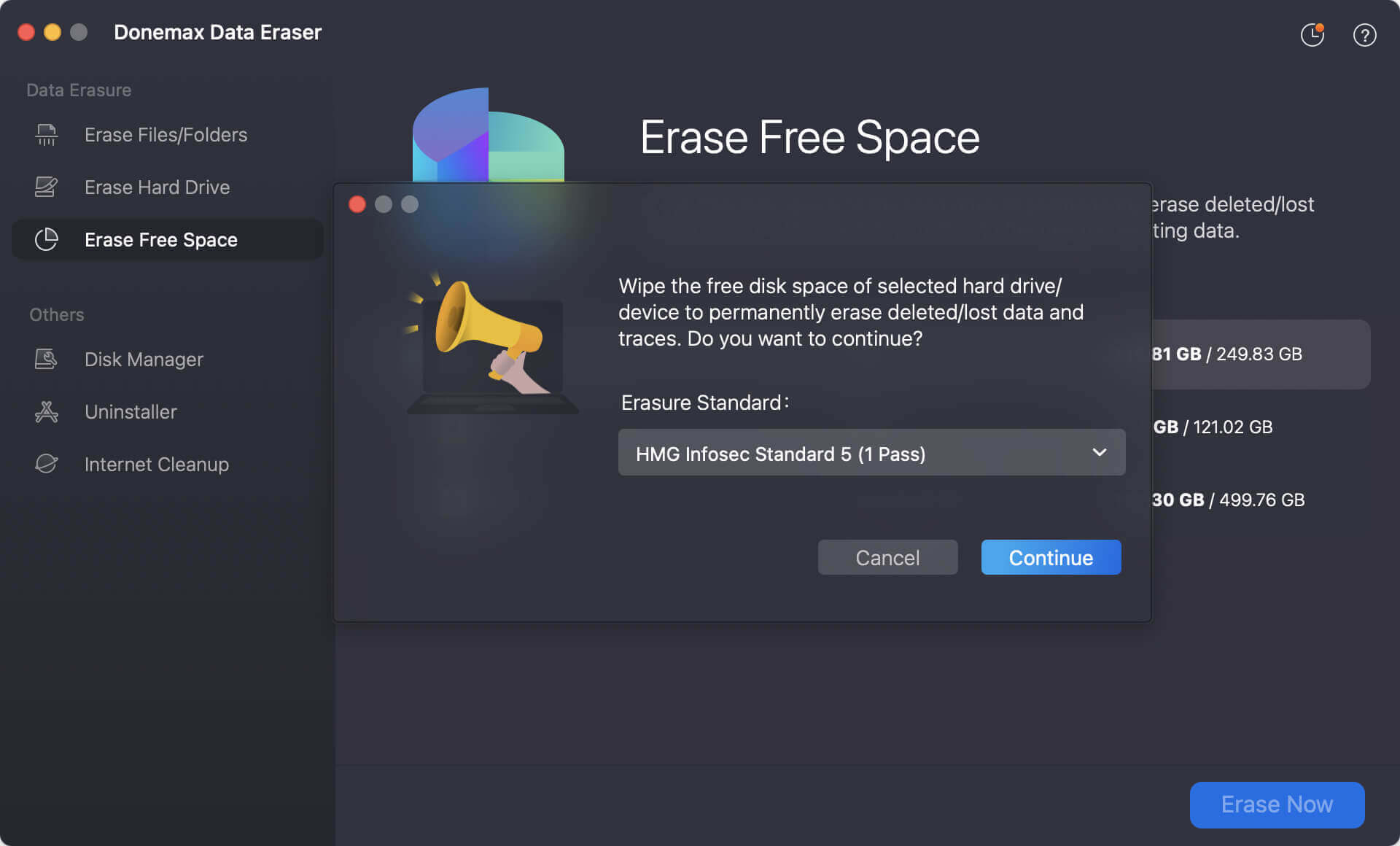
Step 3. Click the Continue button and the software will start to wipe the removed/lost data from the Mac startup disk. All deleted/lost files on the Mac startup disk will be erased permanently.
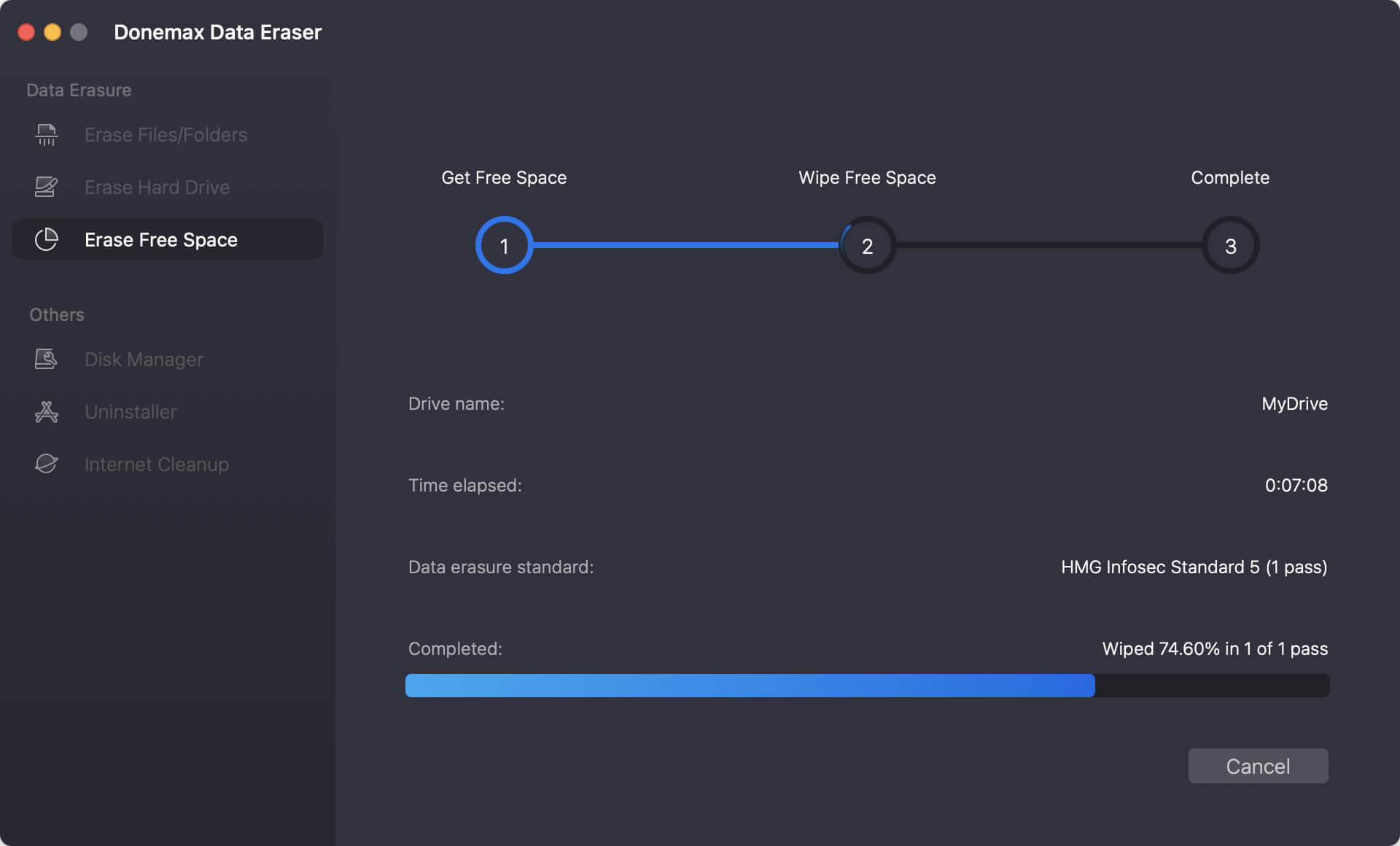
Please note than once the data is erased by Donemax Data Eraser for Mac, the data is lost forever, can't be recovered by any data recovery software.
With the safe data eraser, you can securely and permanently erase data from Mac disk, external hard drive, memory card, USB flash drive, digital camera, etc. It will not cause any damage to your disk and 100% safe for SSD erasure. Before you sell or give away your Mac, you can use this software to securely wipe all data from the Mac startup disk so that no body can recover your private information.
Conclusion
Wiping the startup disk on Mac can help you remove all data from the drive. It will be useful if you want to factory reset all settings and reinstall a fresh new copy of macOS. If there are issues with the system disk, you can also erase it to fix issues that cannot be resolved.
Before you wipe the system (boot) drive on Mac, the first thing we suggested is to back up the Mac data for data security. You can back up the data to external drive, iCloud, or other places. Then sign out all accounts and services. After that, you can boot Mac into Recovery mode and use Disk Utility to wipe the startup disk. Then you need to reinstall the macOS to continue using the Mac. You will get a clean macOS.
In additional, you may want to sell or give away the Mac after wiping the startup disk. In such a case, it's necessary to wipe the personal files completely. The data is still recoverable after wiping the system disk on Mac. You can use Donemax Data Eraser for Mac to make sure the wiped data no longer recoverable. It's important to protect your privacy information.


Donemax Data Eraser for Mac
100% safe and powerful Mac data erasure program. It offers certified data erasure standards including U.S. Army AR380-19, DoD 5220.22-M ECE to securely and permanently erase data from Mac HDD/SSD and external storage devices, making data recovery impossible.
Related Articles
- Sep 23, 2025Use Erase All Content and Settings on macOS [macOS Tahoe Supported]
- May 14, 2025How to Factory Reset a M1 Chip Mac?
- Jun 17, 2025How to Factory Reset macOS Mojave?
- Apr 18, 2025How to Factory Reset an M3-Chip Mac?
- Dec 19, 20255 Best File Shredder for macOS Ventura
- Jul 01, 2025Free WD or Seagate Disk Formatting Tool for Mac

Steven
Steven has been a senior writer & editor of Donemax software since 2020. He's a super nerd and can't imagine the life without a computer. Over 6 years of experience of writing technical solutions and software tesing, he is passionate about providing solutions and tips for Windows and Mac users.

Gerhard Chou
In order to effectively solve the problems for our customers, every article and troubleshooting solution published on our website has been strictly tested and practiced. Our editors love researching and using computers and testing software, and are willing to help computer users with their problems