Before we start: Donemax Data Recovery for Mac is a reliable data recovery software. It can help you recover deleted or missing files in different situations on MacBook Air. The software is frequently updated to support the latest macOS and new Mac machines.
PAGE CONTENT:
Is there vital information you accidentally erased or lost on your MacBook Air? It isn't very pleasant when your MacBook files disappear. In cases where files are truly lost, but the operating system cannot see them, data recovery for MacBook Air or other Mac models is possible.

The files on your MacBook Air are not immediately removed from the hard disk when you erase them using macOS Disk Utility or empty the files from Trash. A file's contents remain accessible until they are overwritten by new data, even when the space it occupies is designated as free. Here we'll go over retrieving lost files from a MacBook Air's hard drive.
Common Causes of Data Loss on A MacBook Air
There are different issues that may cause data loss on MacBook Air. Sometime it's because of human errors and sometime you may suffer data loss due to unforeseen issues, for example:
- Having deleted the contents from your MacBook Air by accident.
- Malware has damaged the MacBook Air.
- Empty items in Mac's Trash.
- Physical damage to a MacBook Air might render it inoperable, making it difficult to access stored information.
- Disruptions to the data transfer process will lead to lost information.
- The hard drive has been erased by Disk Utility.
- Device is formatted or get Not Format error.
When you find the data loss happened, stop using your MacBook air or drive immediately. Then try to recover the lost files as soon as possible.
Recover Lost Files on MacBook Air without Software
Without data recovery software, there is still a chance to retrieve files that have been deleted or lost. You can use the macOS system built-in features to get back the missing files.
Option 1. Undelete files on MacBook Air
If the files on MacBook Air were deleted, you can first check and try to restore the deleted files from Trash. When a file was deleted on Mac, it will first be putted into the Trash. You can put back the deleted files from Trash within 30 days.
Just access Trash from the Dock and find the deleted file you want to restore. Right click the file and click Put Back. It will restore the file back to the original location on MacBook Air.
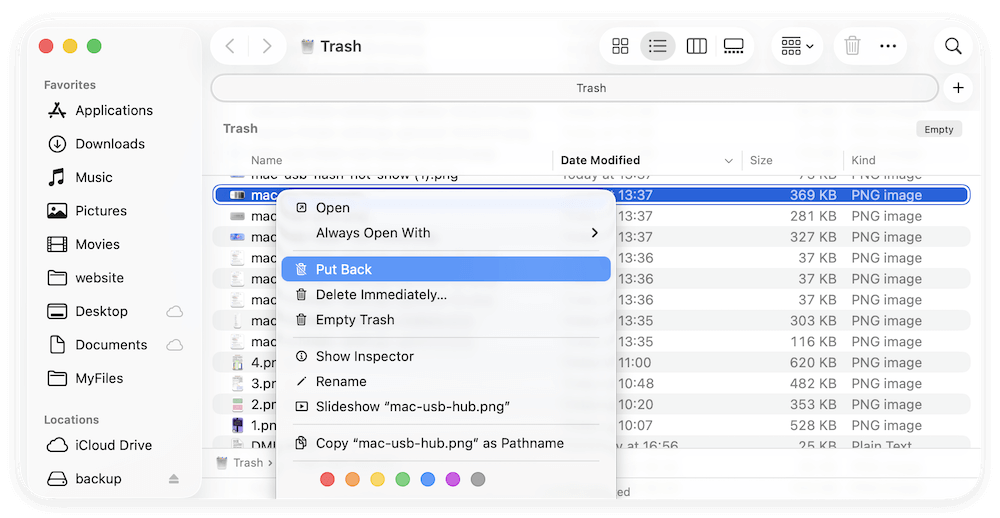
💡 Note: If the files were deleted without putting into the Trash or the Trash was emptied, this method will not work.
Option 2. Restore lost files from Time Machine backups
If the Trash was emptied or the files were lost due to other reasons, to restore the deleted or lost files, you can still access a Time Machine backup before the data is overwritten.
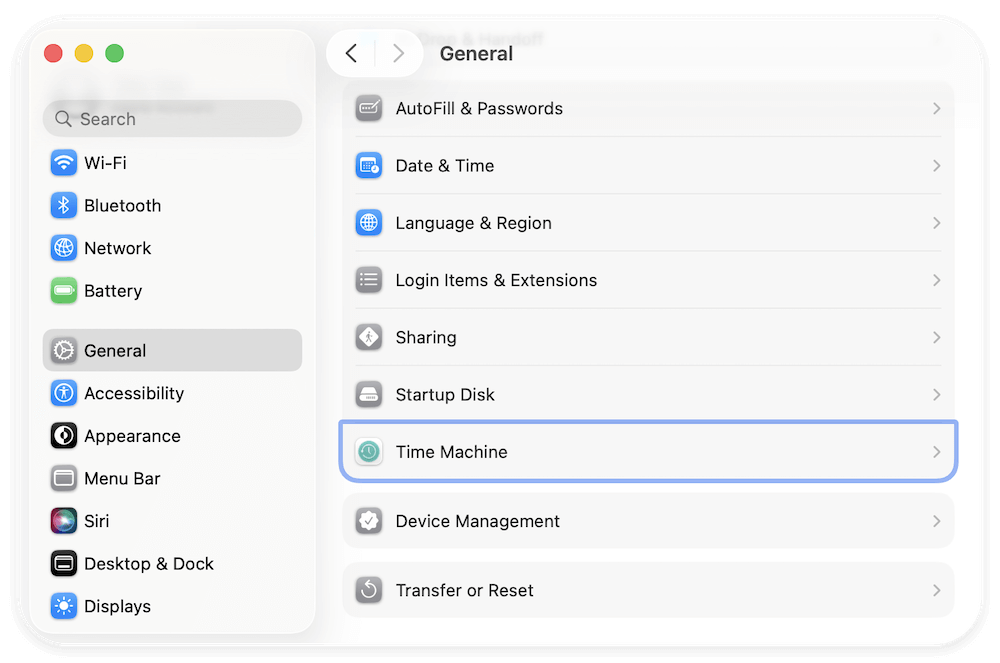
Time Machine, Apple's built-in backup service, is recommended for regular data saving. When you need to restore files that were deleted inadvertently, that's when backups truly shine. Using this method, you can retrieve deleted garbage on a MacBook Air without spending a dime.
Step 1: Open your Mac's Time Machine
By clicking the clock icon on MacBook Air's menu bar, you may access Time Machine. In addition to the Time Machine menu, the Terminal program can manage the program. Managing multiple computers and retrieving backup information from Time Machine is a breeze with Terminal.
Step 2: Locate the Required File
Time Machine document restorations necessitate the availability of the media used to make backups of your MacBook Air. If you have made backups with Time Machine, it's only natural to want to look through them.
Step 3: Find files in their original locations
Find any files that were accidentally deleted from a previous backup that was made before the deletion date.
Step 4: Choose the File to Recover
To restore the missing files to your hard disk when you've located them, select Recover. The Trash on your Mac can be sorted through, and your files salvaged in this manner.
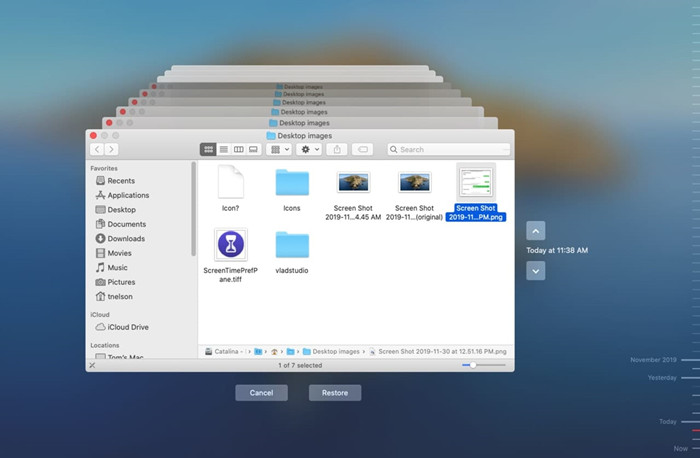
💡 Note: Back up your data regularly and ensure the important files are always backed up. Otherwise, it's not able to restore the lost files from Time Machine backups.
Recover Lost Data from MacBook Air Using Recovery Software
Suppose you have lost data on a MacBook Air or storage device and do not have a backup. In that case, you will need to use a MacBook Air data recovery software to retrieve lost data.
If you're wondering how to recover deleted or lost files on your MacBook Air, Donemax Data Recovery for Mac is a fantastic data recovery application that provides a one-click solution. Given that it works with every popular file type and system, it can recover any files you could have accidentally deleted.
Step 1. Download Donemax Data Recovery for Mac for Mac:
When attempting data recovery, avoiding accessing the storage device where the lost data was stored is best. The files you need to recover are likely to be located on a different drive or partition, so it makes sense to download and install Donemax Data Recovery for Mac there and install it on your MacBook Air.
Step 2. Start a scan to search for deleted or lost files:
Run the software on MacBook Air and you can see all the connected drives. Select the hard drive where you deleted or lost files, click on Scan button to start a scan.

Give Donemax Data Recovery for Mac some time to scan your disk and find the missing files. The software will deeply scan the drive to looking for any possible missing files.

Step 3. Preview the found files and recover them:
Look at the results list and pick the files you need to restore. You'll also have to designate a place for data retrieval. The data must be recovered to a different storage device from the one from which they were deleted to prevent overwriting of the originals.
When you select the wanted files, you can click the Recover option and select a different drive to save the recovered files.

Recover Data from Dead MacBook Air
You probably won't plan for the day that your perfectly functional MacBook Air dies on you. However, if you haven't backed up your data, or if you haven't backed it up completely, you could lose everything at any time.
Getting data off the hard drive appears to be the only option. When it comes to hard drive recovery for a MacBook Air, most consumers are prepared to turn to Apple.
Conclusion:
We wish you luck in your data recovery efforts and hope this information will be useful. It's essential always to take numerous backups of your data because data loss is inevitable. Do not fret if you have neglected to make a copy. Donemax Data Recovery for Mac is an efficient and potent instrument with an innovative scan engine that can recover files lost due to numerous complex data loss circumstances. Download it to completely recover lost data from MacBook Air.
To keep your data safe in the future, it's better to back up your Mac data regularly in different ways. It's the best way to protect your important files. Also, be careful when using a drive. Especially, when using an external drive, ensure to eject it first before unplugging it. If you decide to remove some old files or clear the MacBook air, back up important files first and check twice before the deleting operation.


Donemax Data Recovery for Mac
Donemax Data Recovery for Mac is one of the best Mac data recovery software. It is easy-to-use and can help in recovering deleted, formatted, inaccessible or lost data from Mac HDD/SSD, external disk, USB drive, SD card, camera or other storage devices.
FAQs about MacBook Air Data Recovery
Popular Options: Donemax Data Recovery for Mac (Recommended), PhotoRec (free, but command-line based), Do Your Data Recovery.
Related Articles
- Mar 06, 2025[5 Methods] Recover Lost Data from WD External Hard Drive on Mac
- Jun 16, 2023How to Recover Lost Data from SSD on Mac? 2 Solutions to Try
- Nov 11, 2024How to Recover Deleted Photos on Mac? 5 Solutions to Try
- Jun 24, 2025Mac Trash Recovery: Recovering Deleted Files on Mac
- Aug 10, 2025Top 6 Free Undelete Software for Mac: Complete Guide (2025)
- May 12, 2025[4 Methods] How to Recover Deleted GoPro Files on Mac?

Christina
Christina is the senior editor of Donemax software who has worked in the company for 4+ years. She mainly writes the guides and solutions about data erasure, data transferring, data recovery and disk cloning to help users get the most out of their Windows and Mac. She likes to travel, enjoy country music and play games in her spare time.

Gerhard Chou
In order to effectively solve the problems for our customers, every article and troubleshooting solution published on our website has been strictly tested and practiced. Our editors love researching and using computers and testing software, and are willing to help computer users with their problems