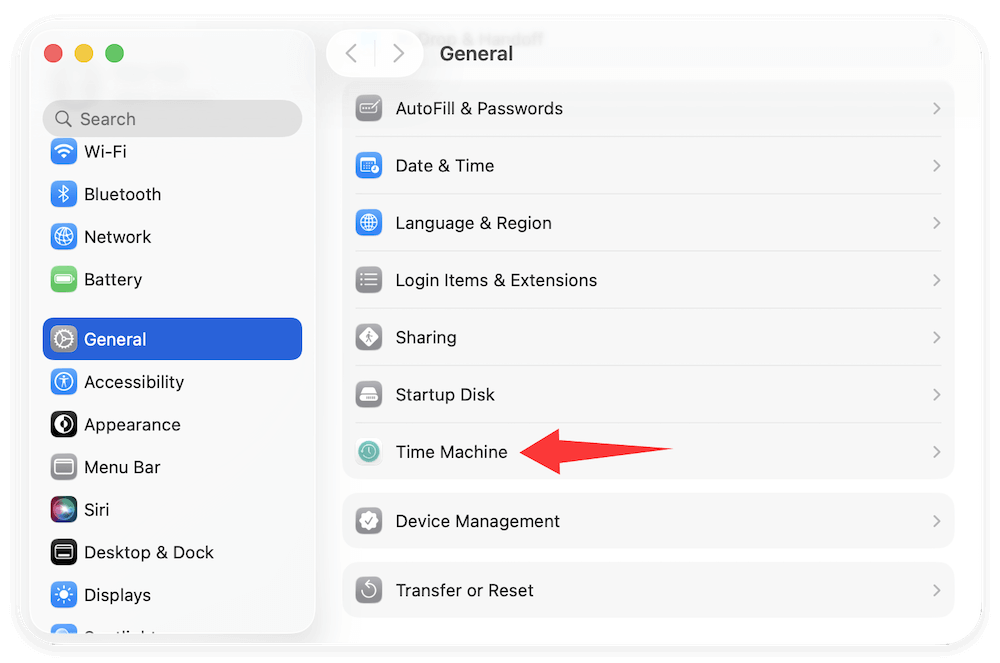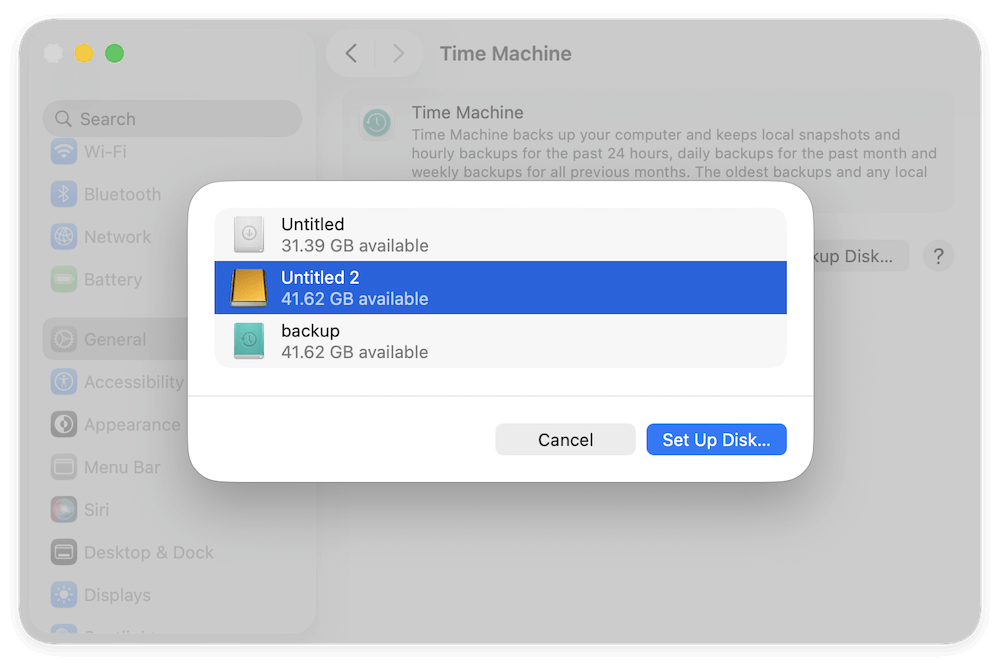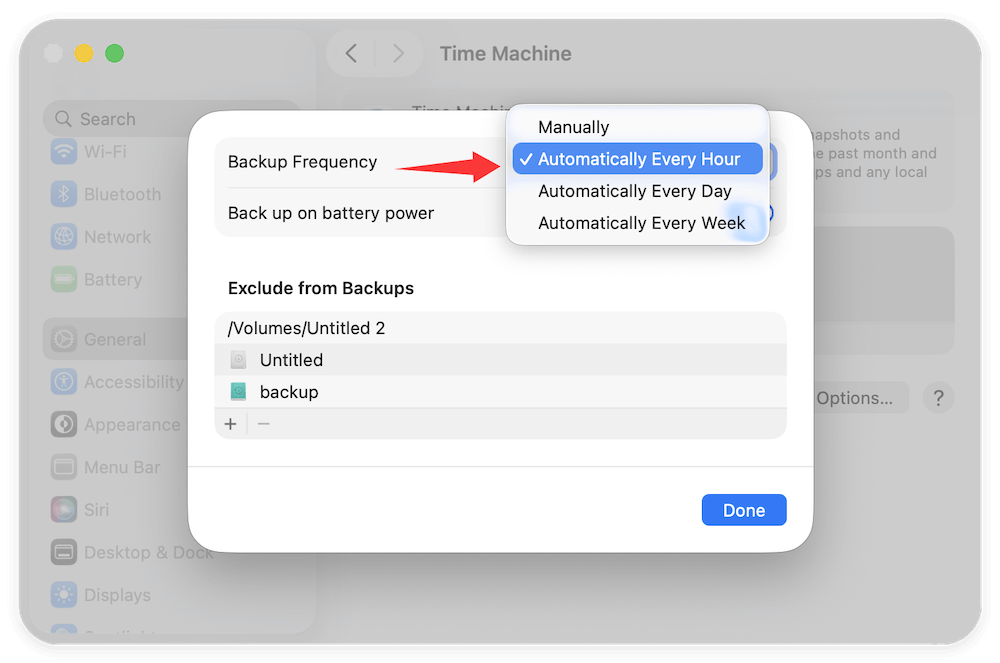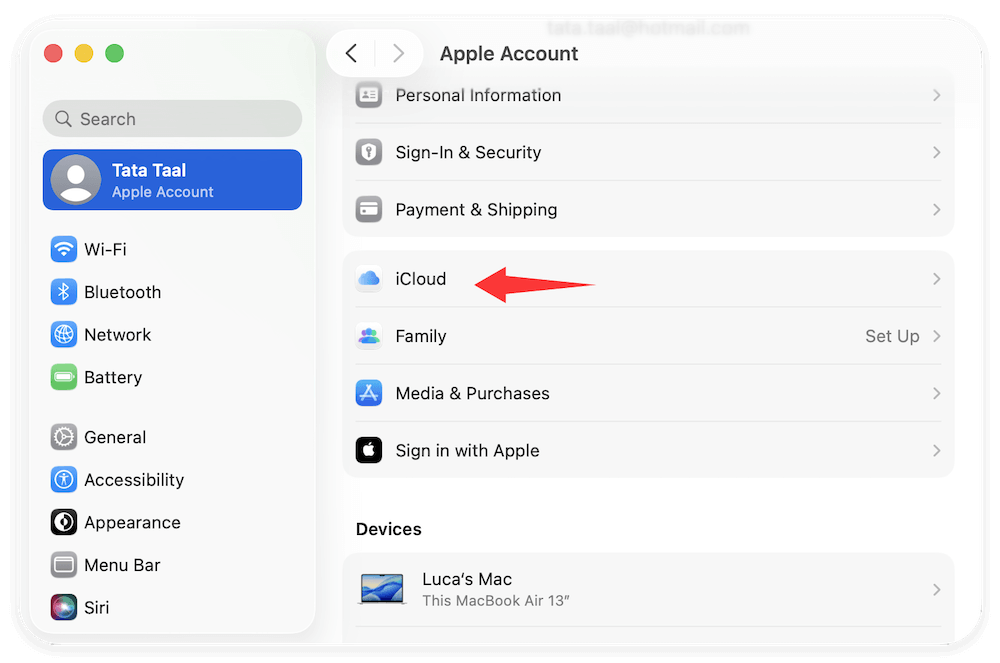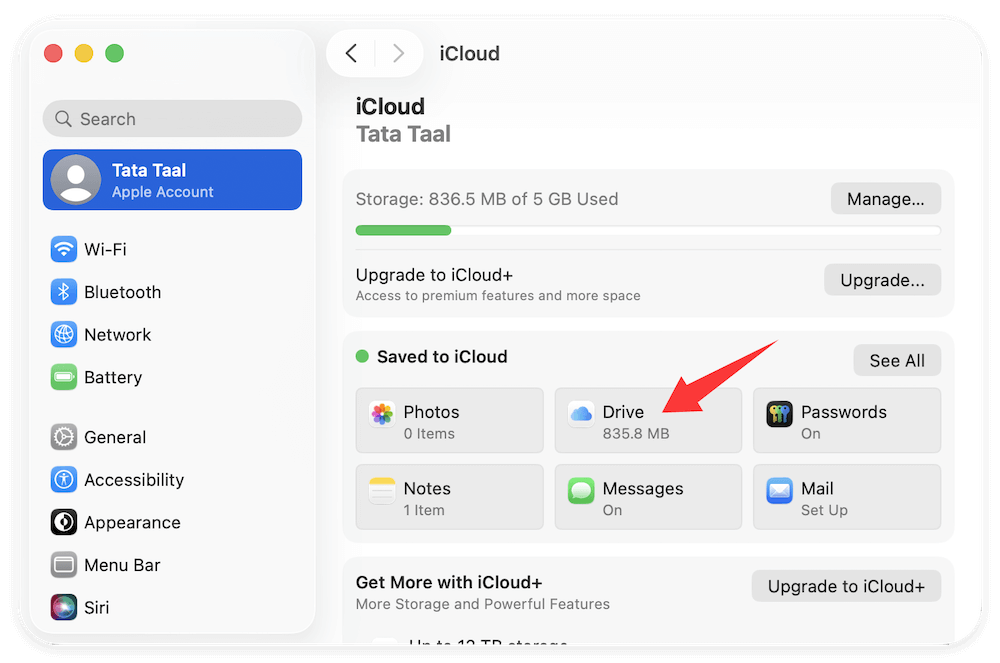Before we start: Donemax Disk Clone for Mac is a reliable and professional cloning tool for macOS. It's able to make a full bootable clone backup for macOS Tahoe and other systems. It can clone everything, including macOS data, personal files, settings and installed programs.
PAGE CONTENT:
With the release of macOS Tahoe, Apple has once again enhanced the Mac experience by improving performance, refining security, and offering smoother integration with iCloud and Apple services. However, no matter how advanced the operating system becomes, the risk of data loss always exists. From hardware failures and accidental deletions to malware attacks and system crashes, unexpected issues can put your personal files, work projects, and essential data at risk.
This is where backups come in. Regularly backing up your Mac ensures you always have a safe copy of your important files and can restore them whenever needed. Whether you are upgrading to macOS Tahoe, troubleshooting a technical issue, or simply want peace of mind, creating a solid backup strategy is essential.

In this guide, we'll explore all the ways you can back up Mac under macOS Tahoe, including Apple's built-in tools, iCloud, third-party apps, external drives, and cloud storage solutions. We'll also provide troubleshooting tips and best practices to make sure your data is always secure.
Options to back up macOS Tahoe Data
macOS Tahoe provides multiple options for creating backups, giving users the flexibility to choose based on their needs. Before diving into setup instructions, let's quickly break down the types of backups:
- Full System Backup – A complete copy of your Mac's data, including apps, system settings, and files. Ideal for disaster recovery.
- Manual Backup – Manually copy the important files to external hard drive or network drive.
- Cloud Sync Backup – Stores files in the cloud so you can access them across devices. Useful for documents, photos, and collaborative work.
Most Mac users rely on Time Machine, iCloud, or third-party cloning tools, often in combination, to create a balanced and reliable backup strategy.
Option 1: Using Time Machine on macOS Tahoe
Time Machine remains the most popular built-in backup solution for Mac users. It automatically creates hourly, daily, and weekly backups, making it a set-it-and-forget-it solution.
Why Time Machine Is Essential
- Automated Backups – Once configured, backups run without requiring user input.
- Versioned Backups – You can go "back in time" to restore earlier versions of files.
- System-Wide Recovery – If your Mac fails or you upgrade your hardware, you can fully restore your old setup.
Requirements for Time Machine
Before setting it up, make sure you have:
- An external HDD or SSD with enough storage (at least 2x your Mac's internal storage).
- A formatted drive (APFS or Mac OS Extended).
- macOS Tahoe installed and updated to the latest version.
How Time Machine Works?
Time Machine takes a full snapshot of your system initially, then performs incremental backups to save only the changes. This makes the process efficient while ensuring you can restore individual files or even your entire Mac.
Setting Up Time Machine in macOS Tahoe
- Connect an External Drive – Use an external HDD, SSD, or Apple's Time Capsule/NAS system.
- Enable Time Machine – Go to System Settings > General > Time Machine.
![back up Mac under macOS Tahoe]()
- Select Backup Disk – Choose the connected drive.
![back up Mac under macOS Tahoe]()
- Automatic Backups – Toggle the option to let Time Machine run in the background.
![back up Mac under macOS Tahoe]()
Once enabled, Time Machine continuously keeps your files safe. This makes Time Machine one of the easiest ways to safeguard your Mac.
Tips for Getting the Most from Time Machine
- Use SSDs for Faster Backups – Traditional HDDs are cheaper, but SSDs significantly speed up backup and restore processes.
- Exclude Unnecessary Files – Under Time Machine settings, exclude large temporary folders (like Downloads) to save space.
- Rotate Backup Drives – Keep at least two drives and rotate them (one stored off-site) for redundancy.
- Monitor Backup Status – Click the Time Machine icon to check when the last successful backup occurred.
Option 2: iCloud Backup for Files and Data
Apple's iCloud is another essential tool for macOS Tahoe users. While it doesn't create a full system backup, it ensures your most important files, documents, and photos are always accessible and synced across Apple devices.
Setting Up iCloud Drive
- Open System Settings > Apple ID > iCloud.
![back up Mac under macOS Tahoe]()
- Enable iCloud Drive and choose which folders and apps to sync.
![back up Mac under macOS Tahoe]()
- Select storage plan (free 5 GB, or upgrade to 50 GB, 200 GB, or 2 TB).
What iCloud Backs Up
- Desktop and Documents folders.
- Photos and videos via iCloud Photos.
- Safari bookmarks, Notes, Mail, Calendar, and Messages.
- App-specific data.
Limitations of iCloud Backup
- Doesn't back up system files, apps, or full system state.
- Limited free storage (5 GB).
- Requires a stable internet connection.
iCloud is best used in combination with Time Machine for complete coverage.
Cloud Storage Alternatives
If you prefer cloud solutions beyond iCloud, there are several strong options:
- Google Drive – Great for collaboration and cross-platform use.
- Dropbox – Reliable file backup and syncing service.
- OneDrive – Integrated with Microsoft 365, ideal for business users.
Pros of Cloud Storage
- Accessible from anywhere.
- Easy file sharing.
- Reduces reliance on physical drives.
Cons of Cloud Storage
- Monthly subscription costs.
- Slower large-file backups compared to local storage.
For best results, many users adopt a hybrid strategy—using local backups (Time Machine, external drives) and cloud services together.
Option 3: Third-Party Backup Tools for macOS Tahoe
While Apple's tools are reliable, many power users prefer third-party apps that offer more flexibility and advanced features.
Popular Options
- Donemax Disk Clone for Mac – Creates bootable clones of your Mac's drive, making recovery instant.
- SuperDuper! – Known for its simplicity and ability to create full bootable backups.
- ChronoSync – Ideal for advanced users who need scheduled and customizable backup workflows.
Benefits of Third-Party Tools
- Bootable backups: Restore your Mac without reinstalling macOS.
- Scheduling and customization.
- Advanced reporting and monitoring.
These tools are especially useful for professionals who cannot afford downtime. Here we will show you how to create a bootable clone with Donemax Disk Clone for Mac:
Step 1. Download and install the software Donemax Disk Clone for Mac.
Donemax Disk Clone for Mac
- Most reliable disk cloning software for macOS.
- Create exact copy for your data from one drive to another.
- Make bootable clone backup for the Mac system drive.
Step 2. Run the software and change to OS Clone, select the macOS system disk as source drive and another empty external drive as destination drive.

Step 3. Click on the Clone Now button, the software will start to clone everything from the source drive to the destination drive. Also, the software will make sure the cloned drive is bootable.

Option 4: Backing Up to External & Network Drives
External drives and NAS (network-attached storage) provide reliable and scalable options for backups.
Using External Drives
- Plug in an external HDD or SSD.
- Manually copy the important files to back up regularly.
- Encrypt the drive for security if necessary.
Using Network Drives (NAS)
- Connect a NAS device (like Synology or QNAP) to your home or office network.
- Store backups over the network.
- Ideal for multiple Mac users in one environment.
NAS backups combine convenience with redundancy, but setup may require some technical knowledge.
Best Practices for Backups on macOS Tahoe
Having a backup tool isn't enough—you need to follow good backup habits.
- Automate Backups – Set up automatic scheduling to avoid forgetting.
- Use the 3-2-1 Rule – Keep three copies of your data: two on different local devices, one in the cloud.
- Encrypt Backups – Protect sensitive files from unauthorized access.
- Check Backups Regularly – Test your backups by restoring files occasionally.
- Update Backup Drives – Replace aging HDDs to avoid failure.
These practices ensure your backups remain reliable when you need them most.
Troubleshooting Backup Issues on macOS Tahoe
Even with the best setup, backup problems can occur. Here are some common issues and solutions:
Time Machine Issues
- Backup Disk Not Found – Reconnect the external drive or check NAS settings.
- Slow Backup Speed – Use a faster SSD or exclude large unnecessary files.
- Corrupted Backup – Erase the backup disk and start fresh.
iCloud Problems
- Files Not Syncing – Log out and back into iCloud.
- Storage Full – Upgrade your plan or manage storage under System Settings.
Third-Party Backup Errors
- Cloning Failed – Ensure target drive is properly formatted (APFS or HFS+).
- Scheduled Backup Didn't Run – Recheck permissions and scheduling settings.
Troubleshooting quickly ensures your backups continue running smoothly.
Conclusion
Backing up your Mac under macOS Tahoe is not just a precaution—it's a necessity. With options ranging from Apple's built-in Time Machine and iCloud to third-party tools like Donemax Disk Clone and cloud solutions such as Google Drive or Dropbox, you can design a backup strategy that fits your needs.
For most users, a combination of Time Machine + iCloud + one external/cloud backup offers the best protection. Following best practices like the 3-2-1 rule, encryption, and regular testing ensures your data is always safe.
Whether you're preparing for an upgrade, protecting work files, or safeguarding precious memories, investing time in setting up reliable backups under macOS Tahoe will give you peace of mind and save you from costly data loss in the future.

Donemax Disk Clone for Mac
An award-winning disk cloning program to help Mac users clone HDD/SSD/external device. It also can create full bootable clone backup for Macs.
Related Articles
- Jun 24, 2025How to Use Time Machine on macOS Sequoia?
- Jul 15, 2025Easy Ways to Back up Mac Startup Disk
- Jul 18, 2025How to Change Startup Disk on Mac?
- Nov 25, 2024Steps to Create Bootable Clone for macOS Big Sur [100% Working]
- Nov 18, 2024How to Create a Bootable Clone for a Mac with Apple Silicon M4 Chip?
- Jun 16, 2023Transfer macOS to SSD with or without Software

Maria
Maria is one of the senior writers & editors of Donemax who lives and works in Sydney, Australia. She loves PC, Mac and Internet Technology. She has 6 years of writing articles about data recovery on PC/Mac, disk cloning solution, data eraser and computer OS optimization, etc. She is also interested in testing various software and digital products.

Gerhard Chou
In order to effectively solve the problems for our customers, every article and troubleshooting solution published on our website has been strictly tested and practiced. Our editors love researching and using computers and testing software, and are willing to help computer users with their problems