Before we start: Cloning an encrypted hard drive on Mac is easy with Disk Utility or other clone software. Donemax Disk Clone for Mac can copy data from encrypted hard drive and also create disk image for it. The software can even create a bootable copy for encrypted Mac system drive.
PAGE CONTENT:
For many Mac users, they encrypt the hard drive to keep the sensitive data safe. But it's not enough for users to keep data security. User also need to create a copy of the data in case data get lost or drive damaged. Cloning is an important process that every Mac user must follow in order to avoid a situation where you lose your important data.
Is it possible to clone encrypted hard drive on Mac? The answer is yes. There are some simple ways to clone encrypted hard drive on Mac with macOS built-in or third-party Mac disk cloning software.

Clone Encrypted Hard Drive on Mac with Disk Utility
When you try to clone a hard drive on Mac, the first choice might be Disk Utility. As a macOS built-in utility, it's always reliable. Also, the tool is free for all Mac users. If a hard drive is encrypted, you can still clone it with this tool.
Also, you need to prepare another hard drive to keep the cloned data. Please ensure the destination drive has enough space to ensure the clone will be successful.
Here we will show you how to easily clone an encrypted hard drive on Mac using Disk Utility step by step:
Step 1. Connect the encrypted hard drive and the destination drive to Mac. Run Disk Utility from Applications → Utilities. Then check and ensure to confirm which is the drive you want to clone and which is the destination disk.

Step 2. Choose the destination hard drive first from the left sidebar of Disk Utility and then click the Restore button.
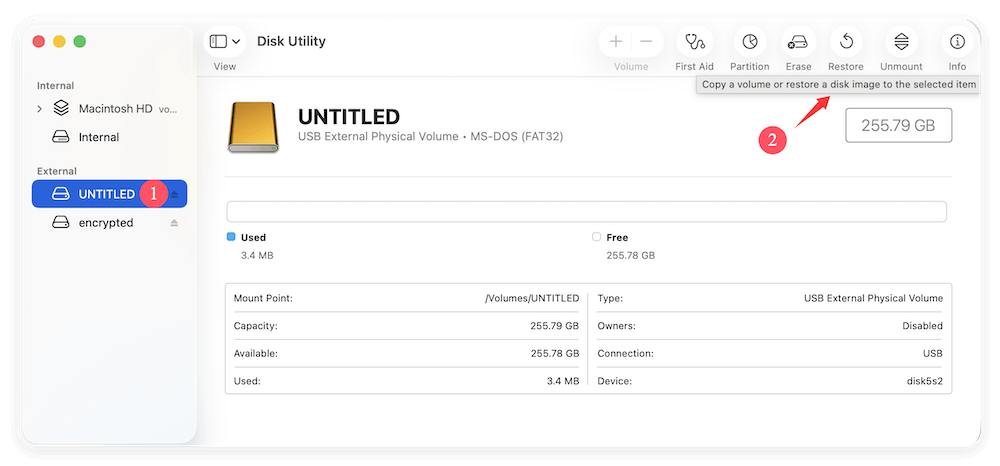
Step 3. Then you will see a popup window where you can select the encrypted hard drive. Click the drop-down menu of Restore from and choose the right encrypted hard drive to clone. Click the Restore button, then the tool will clone everything from the encrypted hard drive to the destination drive.
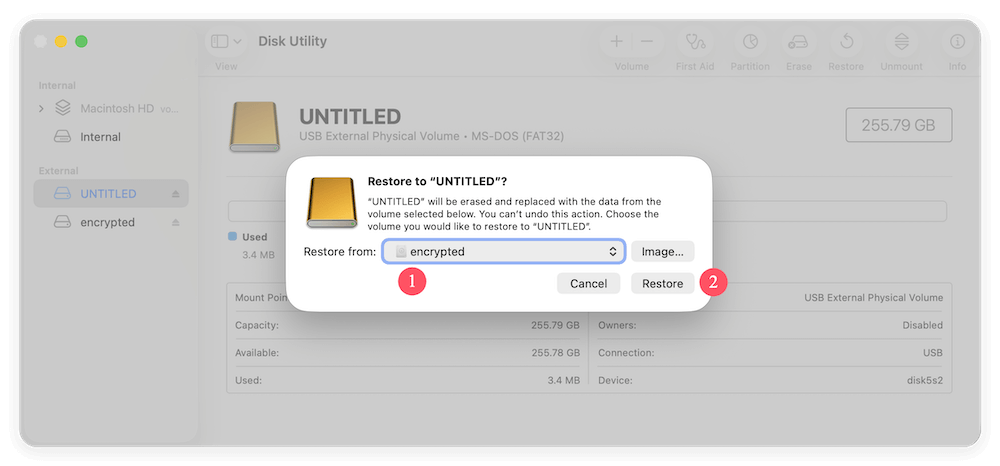
The cloning process will overwrite the destination hard drive. So it's necessary to check and back up important data from the drive. Or just use an empty hard drive as the destination drive.
What's more, if the source drive you want to clone is the Mac startup disk, Disk Utility cannot guarantee to generate a bootable copy. If you want to clone the encrypted Mac startup disk, it's highly recommended to use a professional disk cloning software.
Clone Encrypted Hard Drive on Mac with Clone Software
Besides macOS built-in tool Disk Utility, there are still some other third-party cloning tools available to clone encrypted hard drive on Mac. Donemax Disk Clone for Mac is one of the most reliable Mac disk copy software. You can use it to easily clone encrypted hard drive on Mac.
Donemax Disk Clone for Mac
- Clone encrypted or other hard drives on Mac.
- Best disk cloning software for macOS.
- Make bootable clone for encrypted Mac system disk.
How to clone encrypted hard drive on Mac with the software? There are some tips and processes you needed to care about first. Normally, if the drive was encrypted while formatting with the macOS encryption format file system directly, the software can clone the drive and copy data without a problem.
However, if a hard drive was encrypted with a third-party tool, it may not be able to clone the data from encrypted hard drive directly, so you have to decrypt the hard drive first. Otherwise, the cloned data would be invalid and cannot be usable in the future. After you decrypt the hard drive, you can then clone it to another drive.
The software provides 3 modes for Mac users to clone the encrypted hard drive.
- You can use Disk Copy to clone the data to destination drive and keep an exact duplicate of the data. It's able to access the data directly on the destination drive.
- Also, you can clone the Mac startup disk and create a bootable clone backup.
- Besides, you are able to create an image of the sour hard drive with the software.
Mode 1. Copy encrypted hard drive data on Mac directly
If just want to clone the data from the encrypted hard drive directly on Mac, you can use this mode. It will copy the data to the destination drive and you can use the cloned data without problem.
Step 1. Choose encrypted hard drive and destination drive.
First, please choose it as source drive in the software. Then also please check and choose the destination drive.

Step 2. Start the clone process for the encrypted hard drive.
Please click the Copy Now button, the software will start to clone the data from the source encrypted hard drive to the selected destination drive automatically.

Step 3. Complete and check the cloned data.
After completing the cloning process, you should immediately check the clone to verify that it is in a usable position when you require.
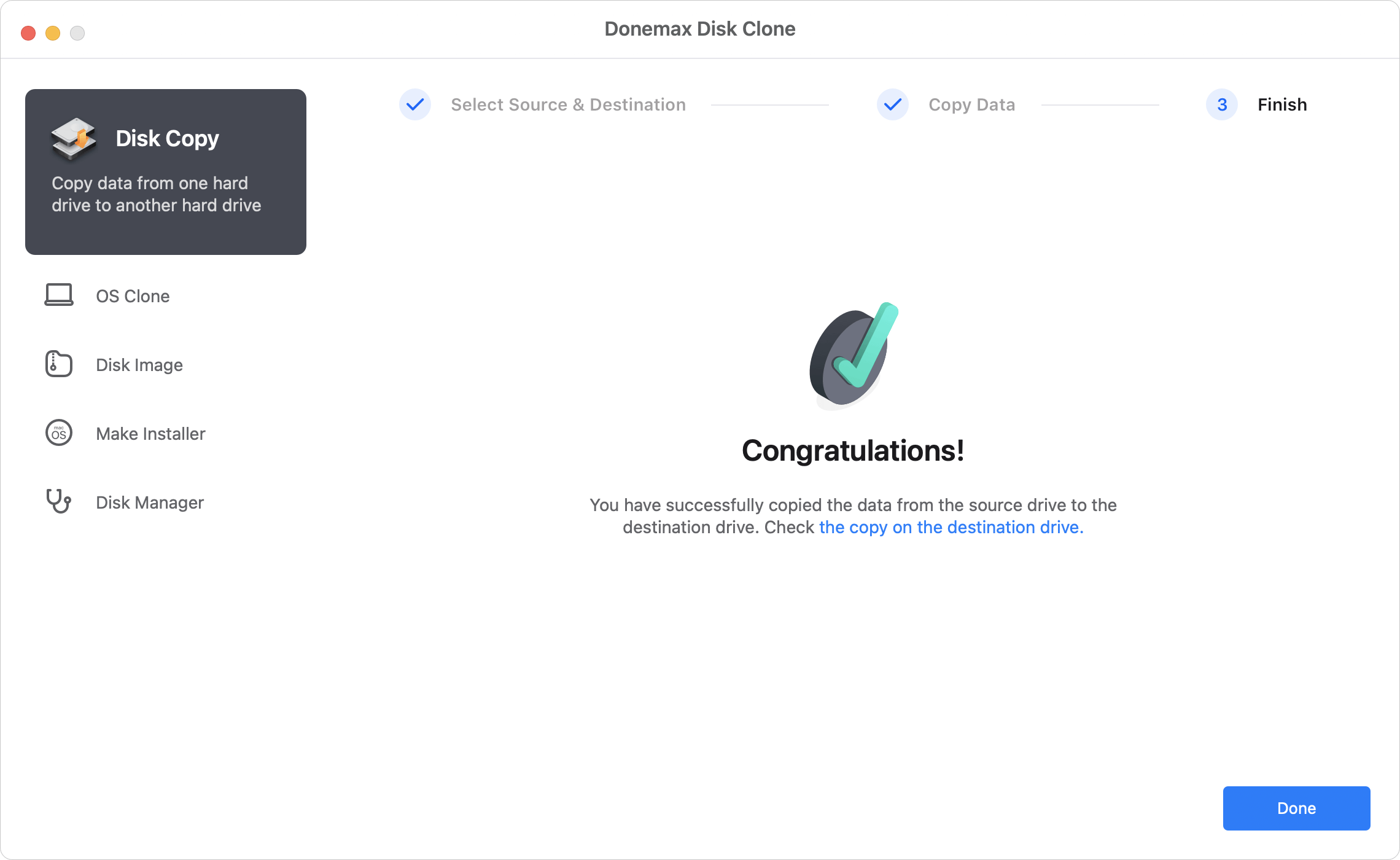
Mode 2. Clone encrypted Mac startup disk
If the Mac main system disk was encrypted, the software can also clone it. Donemax Disk Clone for Mac can clone everything including macOS data, user files and settings, installed programs. The software can also make the cloned drive bootable directly after the cloning process is done.
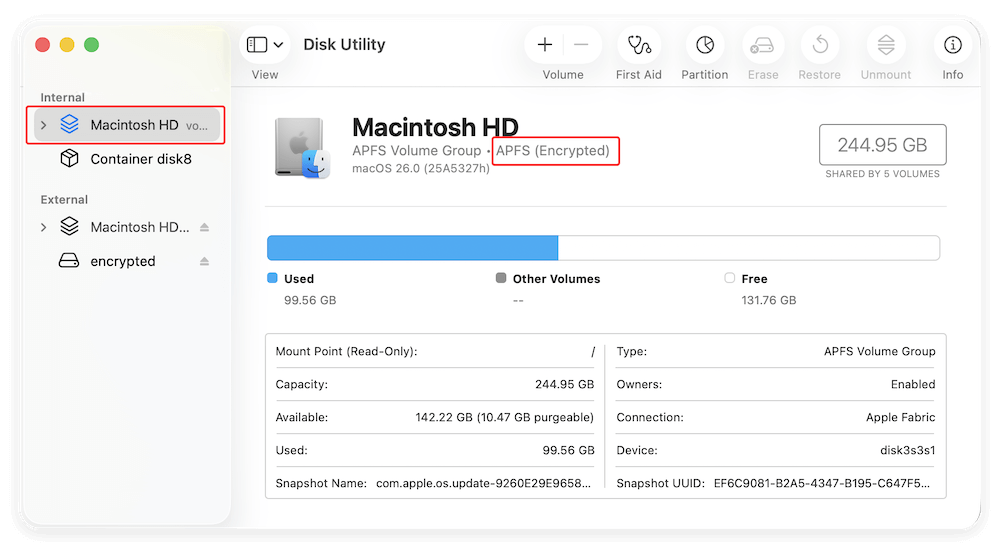
Please note that this mode will make the destination drive overwritten. So it's better to use an empty drive as destination disk. If there are important files on the drive, you can back up to another drive first. Then you can do as following steps to make a bootable copy for encrypted Mac system disk:
Step 1. Choose the destination disk.
Change to OS Clone mode in the software. You only need to select the destination disk. The Mac startup disk was selected as source drive automatically.

Step 2. Start to clone the encrypted Mac startup drive.
Click the Clone Now button, the software will take some time to clone the system and user data from the encrypted startup disk.

Step 3. Check the cloned hard drive.
All the data will be cloned to the destination disk successfully after the disk cloning process is completed. The cloned hard drive is also bootable.
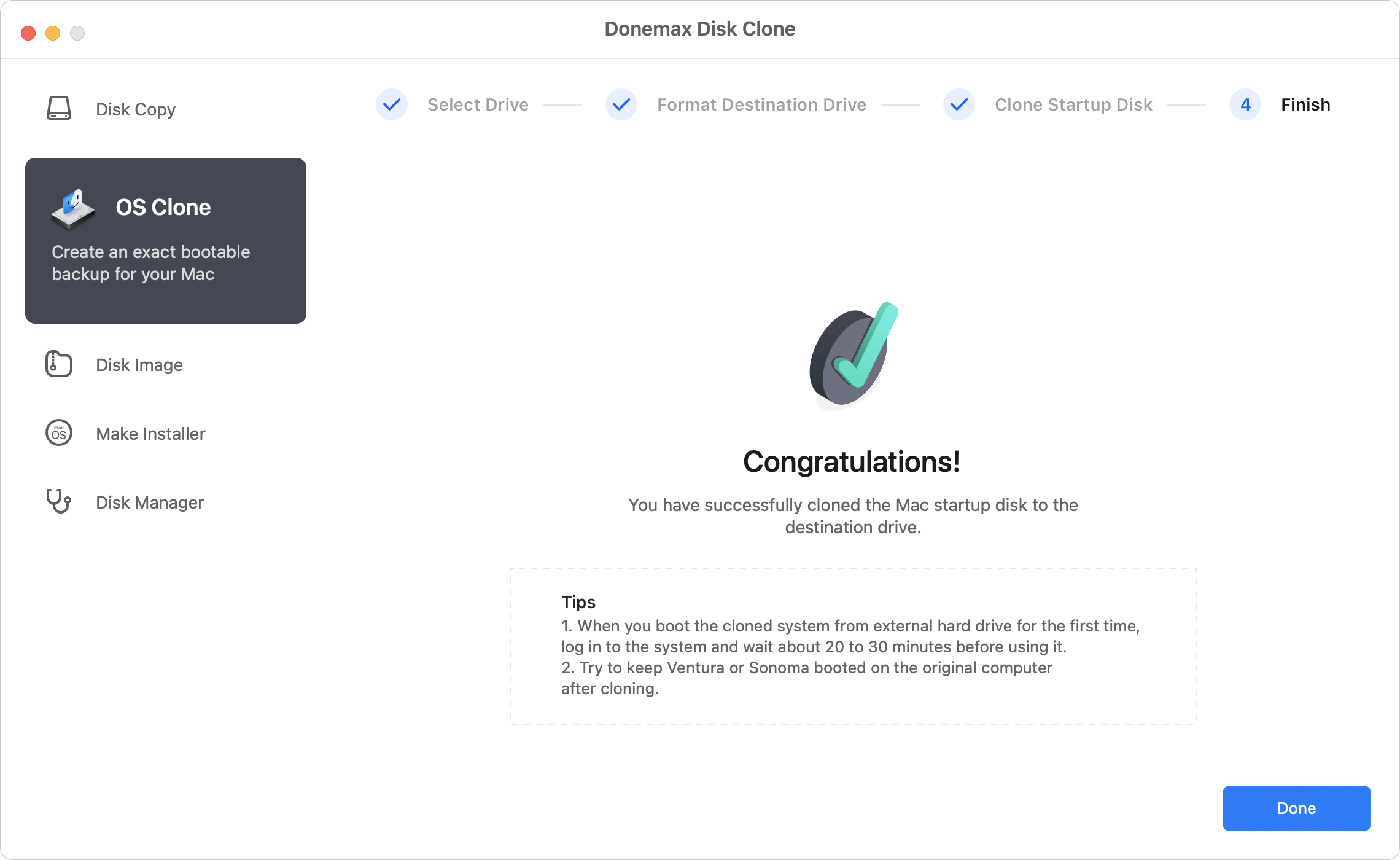
📎 To confirm if the cloned hard drive is bootable, you can refer to the link to change the startup disk on Mac and try to boot Mac from the cloned disk.
Mode 3. Create disk image of encrypted hard drive.
There is another option to clone encrypted hard drive on Mac with this tool. You can just create an image of the encrypted hard drive. It will produce a DMG or ZIP format disk image for the encrypted hard drive.
Step 1. choose encrypted hard drive and destination drive.
Running the software and choose Disk Image. Then choose the encrypted hard drive as source drive and choose another hard drive that has enough free space as destination drive.

Step 2. Create image for the encrypted hard drive.
After clicking the Create Now button, the software will directly create an image of the encrypted hard drive. It will save the disk image to the destination drive in DMG or ZIP format as you selected.

Step 3. Check the created disk image on destination drive.
Once the disk image process is finished, please first check the created image on the destination drive to ensure the disk image was created successfully.
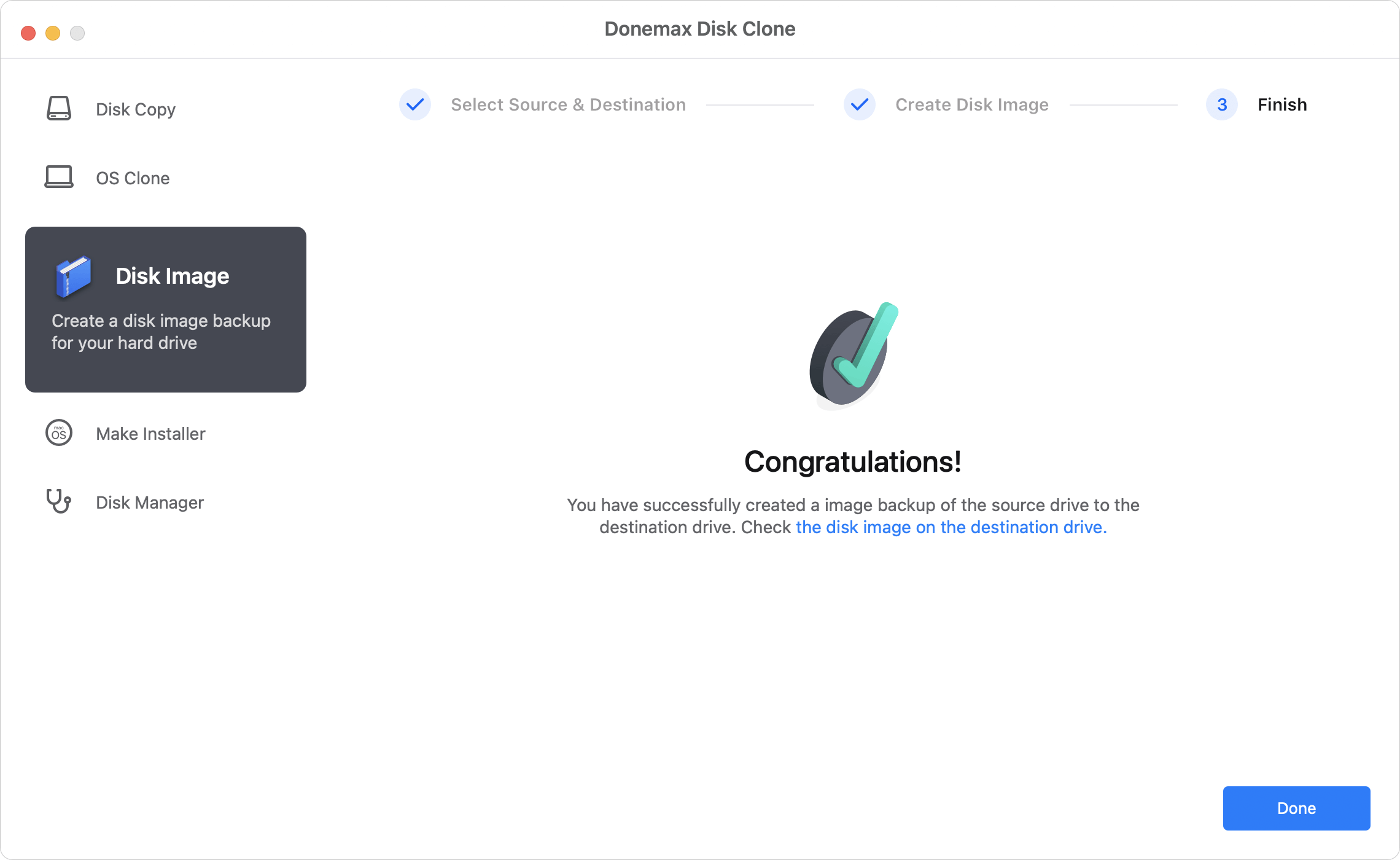
After the encrypted hard drive was cloned successfully, you can then encrypt your source hard drive again if necessary to keep your data safe. The clone acts as a data backup or alternative of the source drive. If you need to create disk copy or disk image of your drive as backup or for disk update, please feel free to download this software Donemax Disk Clone for Mac to help you directly.
Conclusion:
When you try to clone encrypted hard drive on Mac, the first thing is confirm how the drive is encrypted. If the drive was encrypted while formatting it on Mac or use the macOS built-in feature, it's able to clone the hard drive directly with Disk Utility or other software. Otherwise, you may need to decrypt the drive first. You can encrypt it again after the cloning is done.
With Donemax Disk Clone for Mac, you can clone encrypted hard drive on Mac in different ways. You can copy or image the hard drive to back up the files. What's more attractive, the software can make bootable clone for encrypted Mac system disk.

Donemax Disk Clone for Mac
An award-winning disk cloning program to help Mac users clone HDD/SSD/external device. It also can create full bootable clone backup for Macs.
Related Articles
- Jul 18, 2025How to Clone Disk on Mac Pro?
- Feb 17, 2025How to Clone macOS Sequoia to an External Hard Drive (Bootable Clone)?
- Feb 22, 2024Step-by-step Guide: Clone macOS Sonoma to An External Hard Drive
- Dec 17, 2024Create Bootable Clone Backup for macOS High Sierra
- Jul 28, 2025Best Carbon Copy Cloner Alternative for Mac Disk Cloning
- Jun 25, 2023How to Clone an SSD on Mac?

Maria
Maria is one of the senior writers & editors of Donemax who lives and works in Sydney, Australia. She loves PC, Mac and Internet Technology. She has 6 years of writing articles about data recovery on PC/Mac, disk cloning solution, data eraser and computer OS optimization, etc. She is also interested in testing various software and digital products.

Gerhard Chou
In order to effectively solve the problems for our customers, every article and troubleshooting solution published on our website has been strictly tested and practiced. Our editors love researching and using computers and testing software, and are willing to help computer users with their problems