Before we start: Can you boot Apple silicon Mac from an external hard drive? Yes, follow this guide to clone a Mac OS to an external hard drive and then you can set the external hard drive as a boot drive for your Mac with Apple silicon.
PAGE CONTENT:
A Mac including Apple silicon Mac usually boots up from its hard disk (startup disk or boot drive). There are a few situations where it would be helpful to boot your Mac from an external drive. For example, test a beta macOS on different Mac computers or move your old macOS to an new Mac with Apple silicon.
![]()
Reasons to Boot Apple Silicon Mac fron External Drive
Booting your Apple Silicon Mac from an external drive can be useful for several reasons. Here are some of the most common scenarios:
1. Testing a New macOS Version
- Try a beta or newer version of macOS without affecting your main system.
- Avoid potential instability or compatibility issues on your primary drive.
2. Troubleshooting & Recovery
- Fix a corrupted internal drive by booting from an external macOS installer or backup.
- Run Disk Utility to repair disk errors.
- Recover files from a failing internal drive.
3. Running a Clean macOS Installation
- Perform a fresh macOS install without erasing your main drive.
- Isolate work or personal environments (e.g., one for work, one for personal use).
4. Privacy & Security
- Use a secure, encrypted external drive for sensitive tasks.
- Prevent malware or key loggers from affecting your main system.
5. Performance Testing
- Check if performance issues (slowdowns, crashes) persist on a fresh external install.
- Determine whether problems are hardware-related (e.g., failing internal SSD) or software-related.
6. Legacy Software Compatibility
- Run an older macOS version for apps that aren't compatible with newer systems.
7. Portable Workspace
- Carry your full macOS setup between different Macs (useful for IT admins, developers, or freelancers).
8. Data Backups & Cloning
- Boot from a cloned backup (e.g., Donemax Disk Clone for Mac) in case of internal drive failure.
9. Forensics or Safe Browsing
- Analyze system issues without loading potentially compromised internal drive files.
- Browse securely by booting into a clean, temporary macOS environment.
Considerations about booting Mac from external drive:
- Speed: Use an SSD (preferably USB-C/Thunderbolt) for better performance.
- Compatibility: Ensure the macOS version supports your Mac model.
- Security: Enable FileVault encryption if storing sensitive data.
Clone Apple Silicon Mac to External Hard Drive
If you want to start your Apple Silicon Mac from an external hard drive, you have to make a bootable clone on the external hard drive first. Disk cloning software is the easiest method to create a bootable clone for a Mac.
Donemax Disk Clone for Mac can help you create bootable clone for both Intel-based Macs and Apple silicon Macs. Now, download it and quickly make a bootable clone with it.
Donemax Disk Clone for Mac
- Create bootable clone for Intel-based and Apple Silicon Macs.
- Clone Mac drive to external drive and make it bootable.
- Fully compatible with the latest macOS Tahoe 26.
Then follow the steps below to quickly make a bootable clone for your Mac:
Step 1. Connect an external hard drive to your Mac and then open Donemax Disk Clone for Mac. Choose disk cloning mode - OS Clone. This mode will help you clone Mac startup disk to the external hard drive and make it be bootable.

Step 2. Select the external hard drive as the destination drive, then click on Clone Now button to securely clone all data including apps, documents, macOS, settings to the external hard drive.

When the clone is completed, you can use the external hard drive as a bootable disk.
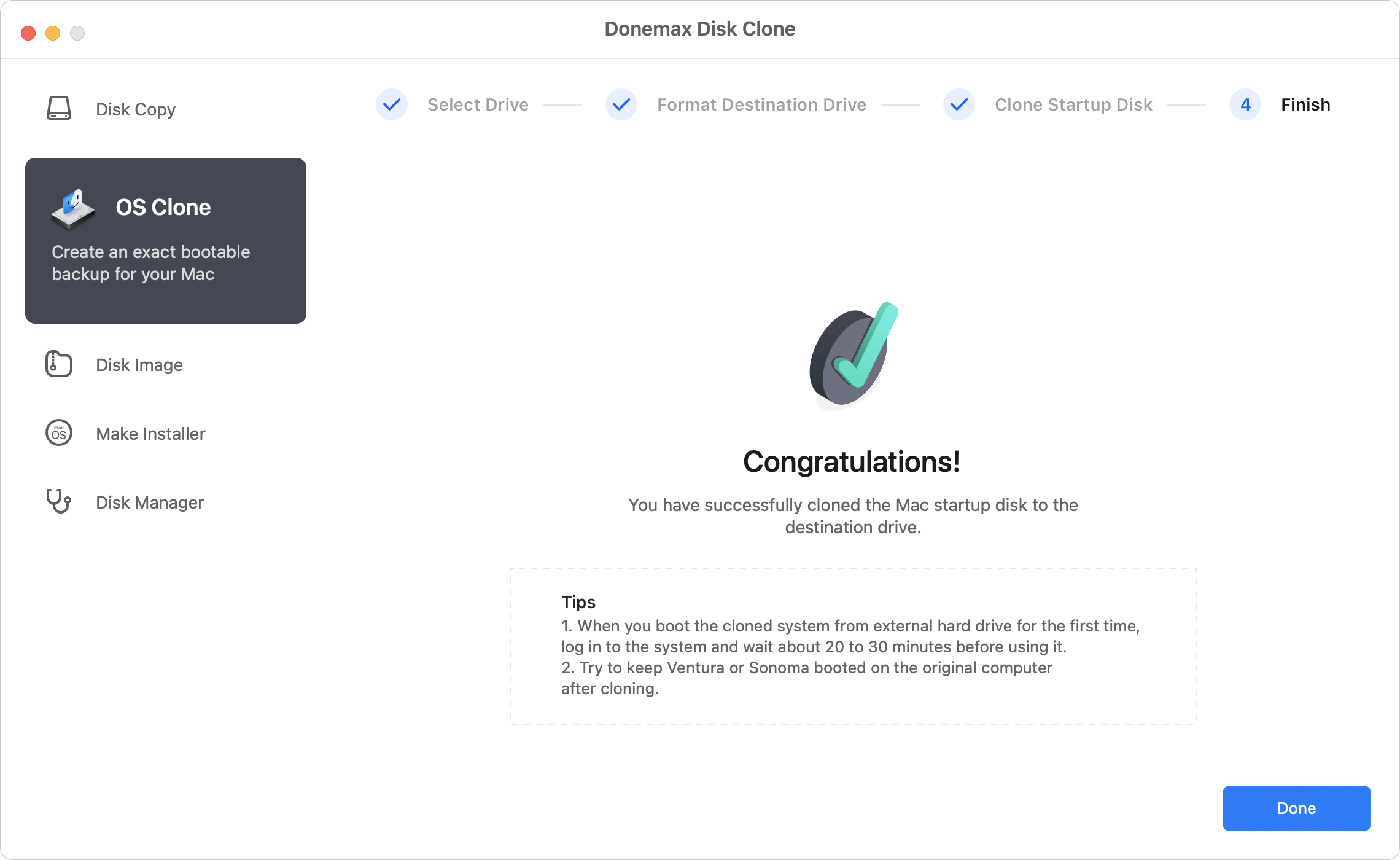
Boot Apple Silicon Mac from External Hard Drive
If you are using an Intel-based Mac, you can press Option key when you restart your Mac to select a startup disk. But this method does not work on an Apple silicon Mac. There are two different methods to change your Apple silicon Mac’s startup disk.
Method 1: Set startup disk on System Settings
Click on Apple Logo → click on System Settings → General → Startup Disk.
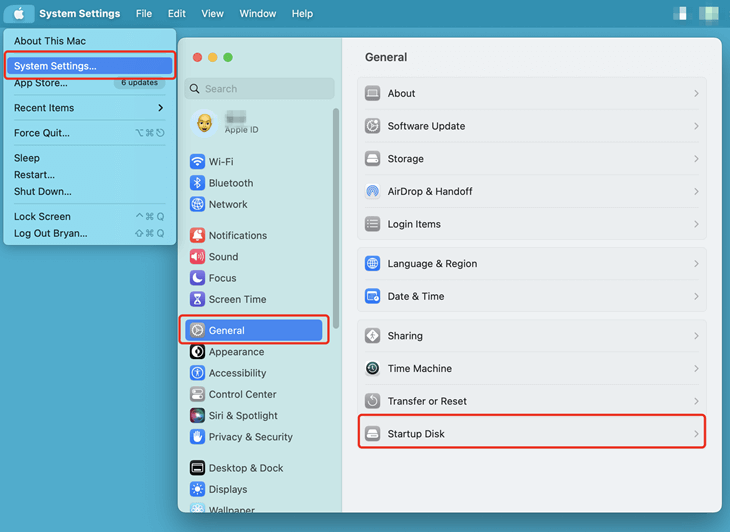
Then select a startup disk and click Restart to restart your Mac.
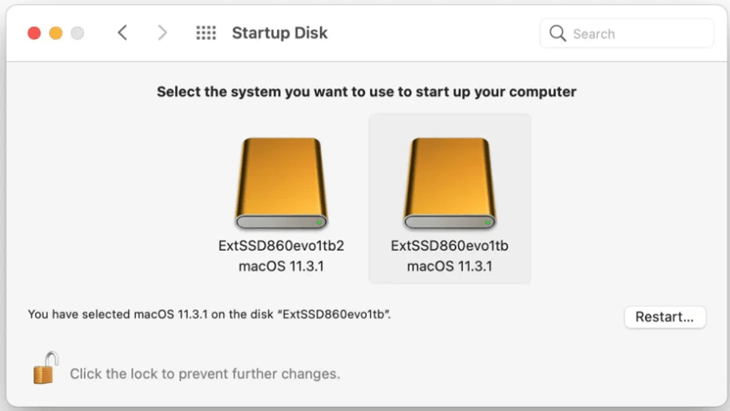
Method 2: Boot from external hard drive in macOS Recovery mode
Step 1. Connect the external hard drive to your Mac, and then restart your Mac.
Step 2. Hold Power button till until you see a prompt that says Loading startup options. Then it will enter into macOS Recovery screen.
Step 3. Just select the external hard drive as the startup disk then you will start your Mac from the external hard drive.
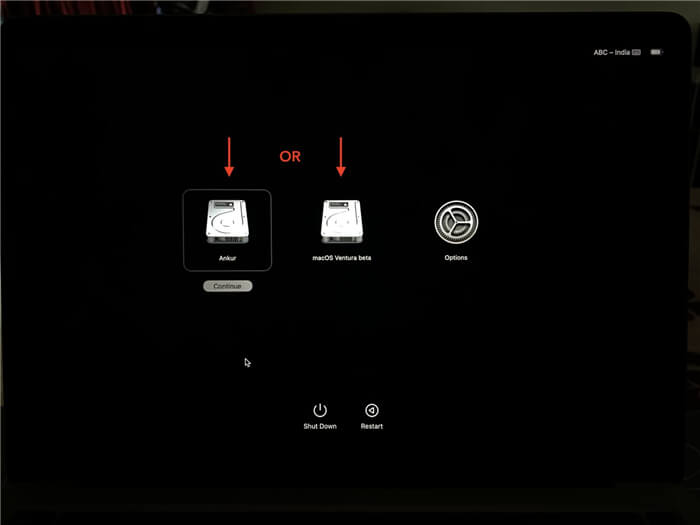
💡 Note: To get back to your Mac internal drive as the normal startup disk, you can open the Startup Disk preference pane while macOS is running on the external drive and select the Mac internal drive as the startup disk. Then click Restart.
FAQs about Booting Apple Silicon Mac from External Hard Drive:
Open Disk Utility, select the external hard drive.
Click on Erase button. Select AFPS file system and edit the drive name.
Click on Erase button again.
Click Restore button.
Select Restore From your Mac startup disk.
Click on Restore button to clone Mac disk to the external hard drive.
Conclusion:
When your want to run your macOS from an external hard drive, just clone the Mac OS to the external hard drive. With a professional Mac disk copy software, it's easy to create a bootable copy of macOS on the external hard drive. Then connect the external hard drive which contains the clone to your Mac with Apple silicon, the methods above show you how to start up your Mac from the external hard drive. Of course, you also can try download the macOS installer to the external hard drive, then install the macOS to your Apple silicon Mac via the installer.

Donemax Disk Clone for Mac
An award-winning disk cloning program to help Mac users clone HDD/SSD/external device. It also can create full bootable clone backup for Macs.
Related Articles
- Jul 15, 2025Easy Ways to Back up Mac Startup Disk
- Aug 06, 2025How to Create A macOS Catalina USB Installer?
- Jul 14, 2025How to Clone HDD on Mac?
- Jan 02, 2024How to Create A Bootable Clone Backup for Mac?
- Mar 25, 2024Easy Way to Clone Hard Drive on macOS Mojave
- May 21, 2024Mac Clone Not Booting, Fix It Now

Steven
Steven has been a senior writer & editor of Donemax software since 2020. He's a super nerd and can't imagine the life without a computer. Over 6 years of experience of writing technical solutions and software tesing, he is passionate about providing solutions and tips for Windows and Mac users.

Gerhard Chou
In order to effectively solve the problems for our customers, every article and troubleshooting solution published on our website has been strictly tested and practiced. Our editors love researching and using computers and testing software, and are willing to help computer users with their problems
