Before we start: With Donemax Disk Clone for Mac, it's easy to clone hard drive on macOS 10.15 Catalina and other macOS versions. Also, the software is able to create a bootable clone backup for macOS.
PAGE CONTENT:
Recently, I installed macOS 10.15 Catalina on my MacBook. Now, I want to upgrade my Mac SSD. Is there any way to clone all my data from the old hard drive to my new SSD? Thanks a lot.
- Jessie
When you search 'clone macOS Catalina hard drive' via Google, you may get thousands of results - most of them are useless or very complicated. Cloning hard drive on macOS 10.15 Catalina could be easy if you could find an reliable disk cloning software for macOS Catalina. This page will show you an easy to use and reliable Mac disk cloning software for macOS Catalina.
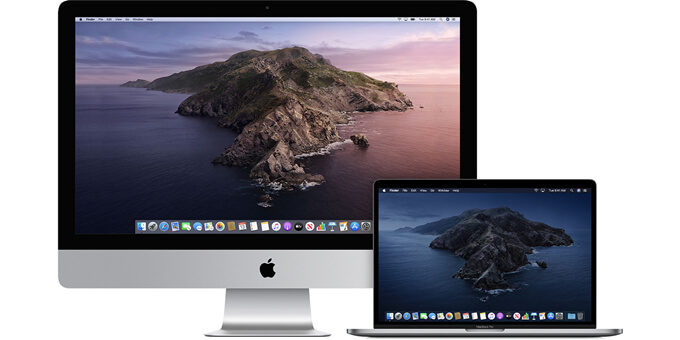
Clone Hard Drive on macOS 10.15 Catalina with Donemax Disk Clone
Donemax offers a reliable, safe and easy-to-use disk cloning application for all macOS/OS X versions. This application is Donemax Disk Clone for Mac. If you want to clone a hard drive, upgrade SSD or create disk image after upgrading to macOS 10.15 Catalina, just download this software and take a try.
Donemax Disk Clone for Mac
- Reliable and top disk clone software for macOS Catalina.
- Make an exact and full disk copy for macOS 10.15.
- Create bootable clone for macOS 10.15 Catalina.
Donemax Disk Clone for Mac is a very easy-to-use disk cloning application. After installing on your Mac, just run it from Launchpad. You will see three disk cloning modes - Copy Disk, OS Clone, Disk Image. All the modes are able to help you easily and securely clone a hard drive under macOS 10.15 Catalina.
Mode 1. Copy hard drive data on macOS 10.15 Catalina
Run Donemax Disk Clone for Mac on your Mac computer, the first mode will help you copy a hard drive to another hard drive. It can copy all data or partial data from one location to another. Just follow the steps below.
Step 1: Choose the source hard drive and destination drive.
When you want to upgrade your Mac SSD or make a backup of Mac data, just choose the old hard drive as the source drive and choose the new hard drive as the destination drive.

Step 2: Copy your hard drive.
Just click on Copy Now button. Donemax Disk Clone for Mac will help you copy the selected data from source drive to the destination drive without any loss.

Mode 2. Create bootable clone for macOS 10.15 Catalina
To make a bootable disk copy for macOS 10.15, you need to use this mode OS Clone. This mode can help you copy everything from the Mac hard drive to an external hard drive. Also, it can guarantee the cloned hard drive is also bootable.
📍 Note: By using this mode, the destination drive will be overwritten. So it's better to use an empty hard drive as destination to avoid data loss.
Step 1. Select the destination drive.
In this mode, you don't need to select the source drive as the Mac startup disk will be selected automatically. Just check and choose the right drive as the destination disk.

Step 2. Start to make a bootable clone.
Click on the Clone Now button, Donemax Disk Clone for Mac will clone the entire Mac system disk to the external hard drive.

At last, the macOS system data, installed software, personal files and settings are copied to the external hard drive fully. The software also makes the cloned drive bootable. You can change the Mac startup disk to boot the Mac from the cloned hard drive.

How to change the startup disk on macOS?
Refer to the link to change the startup disk on Mac once or for long term.
Mode 3. Create disk image on macOS 10.15 Catalina
When you want to create a compressed disk image, just choose this mode. This is a good way to duplicate your Mac hard drive or create a regular backup of your Mac data.
Step 1: Select the source drive and destination drive.
Yes, you also need to select the source drive and destination drive. This mode will create a disk image of the source drive and save the disk image (.zip or .dmg) to the destination drive.

Step 2: Create a disk image.
You can create a ZIP or DMG disk image. Just click on Create Now button to create the disk image of the source drive and save it to the destination drive. Once the process gets finished, you can check the disk image on the destination drive.

Donemax Disk Clone for Mac is able to help you clone Mac local hard drive, HDD, SSD, memory card, USB flash drive, under macOS 10.15 Catalina. It is recommended to backup the startup disk on macOS 10.15 Catalina. This disk cloning software can help you easily and securely backup your Mac data, clone your hard drive, create disk image.
Clone Hard Drive on macOS 10.15 Catalina with Disk Utility
Besides the third-party disk cloning software, macOS offers the integrated tool Disk Utility that can also be used to clone hard drive on macOS 10.15 Catalina. Here we will show you how to use Disk Utility to clone a hard drive on Mac.
Step 1. Prepare and connect an external hard drive to Mac. Check and ensure the drive is big enough to hold the cloned data.
Step 2. Run Disk Utility from Applications → Utilities. You will see the external hard drive is detected in Disk Utility.
Step 3. You need to select the destination drive (the external hard drive) first from the left sidebar. And then click the Restore button at the top right corner.
Step 3. There will be a popup window appears. Then you can choose the source drive from the drop-down menu of Restore from filed.
Step 4. At last, you can click the Restore button again. The tool will start to clone the source drive to the destination one.
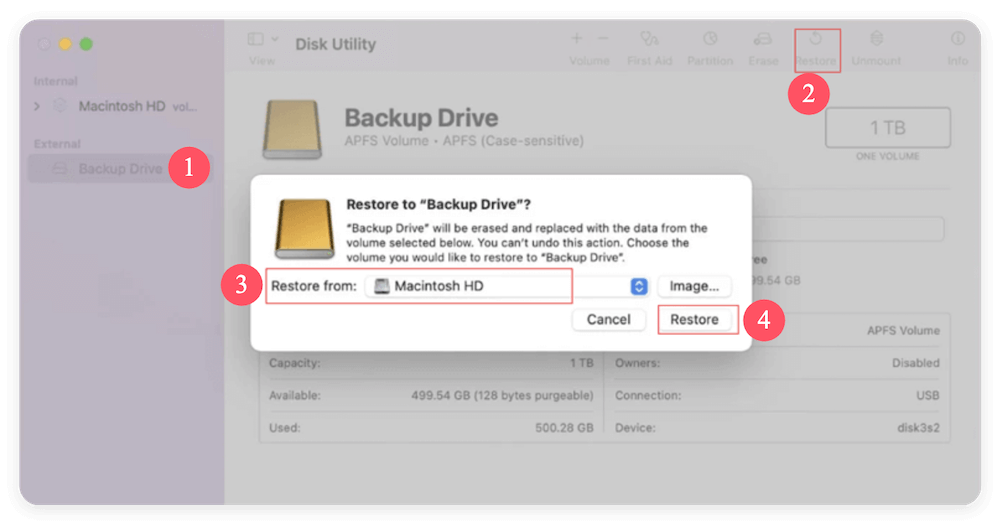
After the disk cloning process is done, you can then go to the cloned drive to check and confirm if the data is cloned successfully.
Note that the Disk Utility can ensure to clone all data from the source drive to the target disk. However, if you cloning the Mac startup disk in this way, it cannot guarantee to generate a bootable disk copy.
Conclusion:
Cloning hard drive on macOS 10.15 Catalina is a reliable way to back up data, transfer data, or migrate macOS. To make a smooth clone backup for the Mac, you can choose the reliable disk copy software Donemax Disk Clone for Mac. The software is comprehensive to back up data and clone the startup disk on macOS Catalina.
You can also try to clone the hard drive with the macOS built-in tool Disk Utility. However, it cannot ensure to make a bootable clone for Mac. But you can use it to clone and back up the data without a problem. To make bootable clone for macOS, it's highly suggested to use a professional disk cloning software.
FAQs about Cloning Hard Drive on macOS 10.15 Catalina
You may want to clone a hard drive on macOS Catalina in several situations:
- Upgrade the hard drive - To upgrade to a larger or faster drive, you can clone it directly with all information without moving files manually or reconfiguring the new drive.
- Create a backup - If there are important files on a hard drive, a cloned drive is a strong way to back up your data.
- Replace a failing drive - Hard drives can break down over time and cause data loss. If your drive is failing and makes strange noises, or crashes often, clone it to save the data.
- Migrate macOS - Wen you get a new Mac, you don't need to set up the new computer from scratch by cloning your settings, programs, and files from the old one.
Disk cloning software Donemax Disk Clone for Mac can help you create bootable clone for macOS 10.15 Catalina:
- Download and install Donemax Disk Clone for Mac.
- Connect an external hard drive to your Mac.
- Open this disk cloning software, then choose OS Clone mode.
- Select the external hard drive as the destination drive.
- Click on Clone Now button to clone from Mac to external drive.
- All data including macOS Catalina, apps, user files and settings will be cloned to the external hard drive.
- After the cloning is done, the cloned external drive is also bootable.
There are several apps can help you clone hard drive on macOS Catalina:
- Donemax Disk Clone for Mac
- DoYourClone for Mac
- SuperDuper
- Carbon Copy Cloner
- AweClone for Mac
Connect the cloned external hard drive which has the bootable clone to your macOS Catalina. Then restart the Mac and press Option key, then select the external hard drive as the new startup disk to boot the Mac once.

Donemax Disk Clone for Mac
An award-winning disk cloning program to help Mac users clone HDD/SSD/external device. It also can create full bootable clone backup for Macs.
Related Articles
- Jan 15, 2024How to Clone Mac Hard Drive to Crucial External SSD?
- Aug 11, 2025How to Clone Memory Card on Mac?
- Jan 01, 1970How to Clone Mac SSD to WD External Hard Drive?
- Mar 28, 2025Clone Mac to An SD Card: A Step-by-Step Guide
- Mar 24, 2024How to Move Data from iMac to Mac Studio?
- Feb 22, 2024How to Clone Mac SSD to A HDD?

Charles
Charles, who lives in Sydney, Australia, is an editor & writer of Donemax Team. He is good at writing articles related with Apple Mac computers, Windows operating systems, data recovery, data erasure, disk clone and data backup, etc. He loves reading and playing tennis in his spare time and is interested in testing new digital devices such as mobile phones, Macs, HDDs, SSDs, digital cameras, etc.

Gerhard Chou
In order to effectively solve the problems for our customers, every article and troubleshooting solution published on our website has been strictly tested and practiced. Our editors love researching and using computers and testing software, and are willing to help computer users with their problems
