Before we start: You can use Disk Utility to clone disk on Mac OS X 10.10/10.9/10.8. If you need advanced features or make a bootable clone for Mac disk, the professional and reliable disk copy tool Donemax Disk Clone for Mac is a better choice.
PAGE CONTENT:
For backup or archiving purposes, Mac users sometimes need a way to copy a disk to another disk, we often think of this as cloning a drive. After cloning disk on Mac, then you will have an exact copy of your disk and data. Here are some methods to clone disk on Mac OS X 10.10/10.9/10.8, or other Mac operating systems.

When Do You Need to Clone Disk on Mac OS X 10.10/10.9/10.8?
Cloning a disk on Mac OS X 10.8 (Mountain Lion), 10.9 (Mavericks), or 10.10 (Yosemite) can be useful for several reasons, especially since these older Mac operating system versions lack some modern backup and recovery features. Here's why you might need to clone a disk on these systems:
1. Backup & Disaster Recovery - Older Macs (pre-APFS) used HFS+, which can fail unexpectedly. A bootable clone lets you quickly restore your system if the main drive crashes. Unlike Time Machine, a clone is immediately bootable in case of failure.
2. Upgrading or Replacing a Hard Drive - If you're switching from HDD to SSD, cloning ensures a smooth transition. Useful for migrating to a larger/smaller drive without reinstalling macOS.
3. Testing New macOS Versions or Software Safely - Clone your system before upgrading to a newer macOS (e.g., from 10.10 to 10.11). If something goes wrong, you can revert to the clone.
4. Preserving Legacy Software & Configurations - Some apps (e.g., 32-bit software) no longer work on newer macOS versions. A clone lets you keep an exact working copy of your old system.
5. Transferring Data to a New Mac - If you're moving from an old Mac (e.g., 2012 MacBook Pro) to a newer one, cloning can help migrate everything (OS, apps, settings).
6. Repairing a Corrupted System - If macOS 10.8/10.9/10.10 becomes unbootable, you can boot from the cloned hard drive and repair the main drive issues.
7. Security & Malware Protection - If your system gets infected (rare but possible on old macOS), a clean clone lets you restore a known-good state.
Best Tools for Cloning on Mac OS X 10.10/10.9/10.8
- Since these older macOS versions use HFS+ (not APFS), most cloning tools work well:
- Donemax Disk Clone for Mac - Easy and fast to copy data, create disk image, make bootable clone for Mac.
- Carbon Copy Cloner (CCC) – Best for scheduled, incremental backups.
- Disk Utility (built-in) – Works but lacks advanced features.
Clone Disk on Mac OS X 10.10/10.9/10.8 with Disk Utility
Why use Disk Utility to clone disk on Mac? This built-in tool is totally free for Mac users. If you don't need more advanced features, you can try this tool to clone the disk on Mac OS X 10.10/10.9/10.8 or other systems. It can create a copy of any image or volume that can be mounted on your Mac.
Before you start to clone disk, it's needed to check and prepare the destination disk. You can use an external hard drive as destination drive. Also, it's essential to check the size of the destination and ensure it can hold all the cloned data. Besides, the disk cloning process will overwrite the target disk, so it's better to use an empty drive.
To clone hard drive on Mac OS X 10.10/10.9/10.8 with Disk Utility, just following the simple steps:
- Run Disk Utility, you can find it in Applications > Utilities.
- The tool will show you all the connected disks.
- Select the disk which you want to clone and change to Restore tab.
- check and choose the Source and Destination drives for disk clone.
- Click the Restore button to continue. It will create a copy of the source disk to the destination disk.
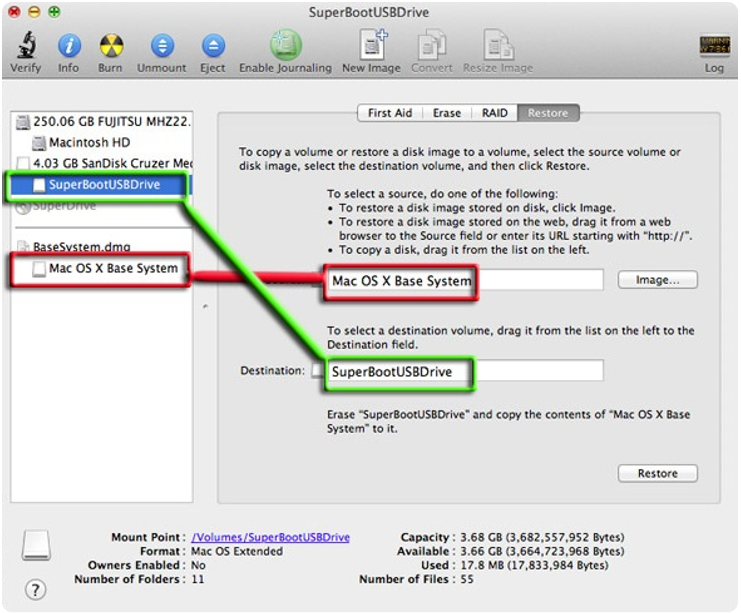
After the disk cloning process is finished, you can then go to the destination disk to check if the data is cloned successfully.
Clone Disk with Donemax Disk Clone for Mac
With third-party disk cloning software, you can get more advanced features to clone disk flexibly. There are many disk cloning software available for Mac in the market. To clone hard drive smoothly, it's essential to choose a reliable software.
For example, with Donemax Disk Clone for Mac, you can not only clone the disk, but also create disk image for the disk. Also, the software is more intuitive and easier to use. You can download and have a try with the simple tool.
Donemax Disk Clone for Mac
- Reliable disk cloning software for Mac OS X 10.10/10.9/10.8.
- Make exact and bootable clone for Mac startup disk.
- Create disk image on Mac OS X 10.10/10.9/10.8.
The software is also very safe to use. It will not overwrite your data on any drive during the copying disk or creating disk image. Here we will introduce the 3 modes to clone or image your disk on Mac OS X 10.10/10.9/10.8.
Method 1. Create an exact copy of the disk data
The first mode Disk Copy can help you copy the data from a drive to another drive directly. After the disk copy is finished, you can access and use the files directly on the destination disk. It's an easy way to help you move a large amount of data or update the disk with a new one.
Step 1. Open Donemax Disk Clone for Mac and then choose disk cloning mode - Disk Copy.
Step 2. Choose the source drive and destination drive. This mode will clone the source drive to the destination drive.

Step 3. Click on Copy Now button to quickly copy the data from the source drive to the destination drive.

You can then go to the destination to check the data on the drive. You can unplug your destination drive as an offline backup, or replace the source disk with the destination drive if you want to update the disk.
Method 2. Create bootable copy for Mac disk
With Donemax Disk Clone for Mac, you can also make a bootable clone for the Mac startup disk. It's useful to upgrade the Mac system disk or migrate the Mac operating system to another Mac.
The software will clone everything including the system data, user data and programs. By cloning the Mac startup disk with this tool, you will get a bootable copy of Mac. Here is how to make it easily:
Step 1. Run the software and choose OS Clone mode. The startup disk is selected as source drive be default in this mode. You can only choose the destination drive.

Step 2. Click the Clone Now button to start cloning. Everything will be cloned from the startup disk to the destination drive. Wait patiently while cloning the disk.

Step 3. After the cloning process is done, you just get a bootable drive for Mac. You can restart Mac and then hold Option key. Then you can select the clone drive to boot the Mac.
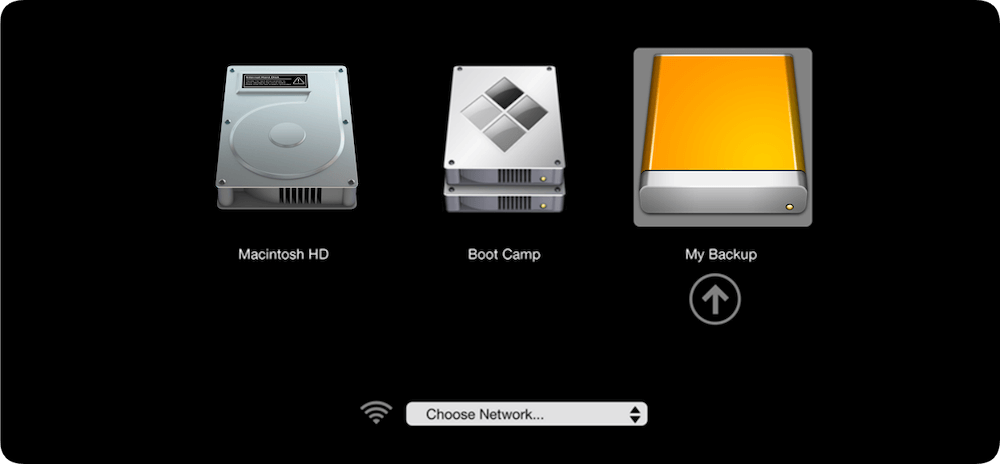
Method 3. Create disk image for the disk
There is another way to copy your data with the software. If you want to create disk image of the data on the disk and then use it later or just for backup, it's better to choose the mode Disk Image. It can archive the files into a disk image file, like DMG or ZIP format.
Please run the software and change to Disk Image mode. Then check and choose the correct disks as source and destination drive for disk image creating. Also, please assign the format of the disk image. Then you can follow the wizard to create the disk image.

After the disk image is created, you will see the disk image file on the destination drive. If you need to use or restore the files in the future, you can open the disk image to get the files directly. For DMG file, you can easily mount it as a virtual volume on any Mac computer, and then access the volume to copy the files. For ZIP image file, it's more flexible to use. You can open and extract files from ZIP files on Mac, Windows, or other operating systems.
Conclusion:
Cloning hard drive on Mac OS X 10.10/10.9/10.8 or any other version is needed to create a clone backup. It's a fast way to protect data and Mac system in some cases. You can also boot Mac quickly from a clone to fix Mac issues or do other tasks.
As a simple disk copy and disk image application, Donemax Disk Clone for Mac is highly suggested for you to back up Mac data. It works well with the old Mac systems, like Mac OS X 10.10/10.9. 10,8, etc. Also, you can use the software to clone hard disk in macOS Big Sur and other new macOS systems.

Donemax Disk Clone for Mac
An award-winning disk cloning program to help Mac users clone HDD/SSD/external device. It also can create full bootable clone backup for Macs.
Related Articles
- Jun 19, 2024How to Clone Hard Drive On macOS Sequoia?
- Nov 11, 2024How to Create Exact Bootable Clone for macOS Catalina?
- Jan 01, 1970How to Clone NTFS Hard Drive on Mac?
- Jul 23, 2025How to Clone Hard Drive on MacBook Pro?
- Aug 11, 2025How to Create A Bootable Clone for macOS Mojave?
- Jul 23, 2025How to Clone Hard Drive on Mac Server?

Coco Lin
Coco has been a writer and a chief programmer at Donemax software since 2018. Over 10 years of experience of writing troubleshooting articles in the software industry, she is passionate about programming and loves to providing solutions to Windows and Mac users. Also she enjoys music and palying tennis in her free time.

Gerhard Chou
In order to effectively solve the problems for our customers, every article and troubleshooting solution published on our website has been strictly tested and practiced. Our editors love researching and using computers and testing software, and are willing to help computer users with their problems
