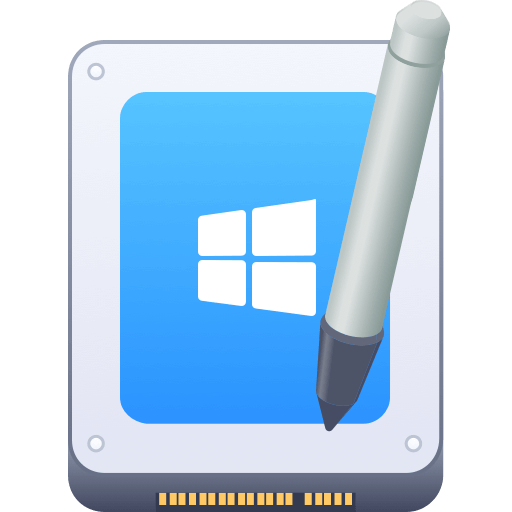Before we start: Donemax NTFS for Mac is the top tool to make NTFS drives writable on Mac. It's fully compatible with the latest Apple Silicon M5 chip Macs now and the new macOS systems. With on-click, you can fully write to NTFS drive on M5 Mac directly.
PAGE CONTENT:
Apple's M5 Mac lineup marks a significant leap in computing power, efficiency, and performance. With the introduction of the M5 chip, Apple continues to refine its Silicon architecture, offering users faster processing speeds, extended battery life, and enhanced compatibility with modern applications. Yet, for all of macOS's advantages, one limitation continues to frustrate users—NTFS drive compatibility.
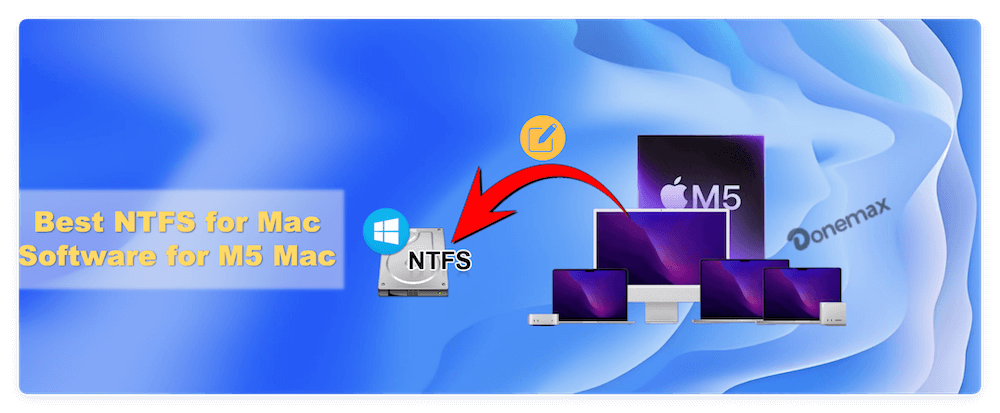
By default, macOS can read but cannot write to NTFS-formatted drives, which are commonly used in Windows environments. This means users can view files but cannot modify, copy, or delete them without additional tools. For professionals handling large amounts of data or switching between Windows and macOS systems, this limitation is a significant roadblock.
The solution lies in specialized NTFS for Mac software, which enables full read/write functionality and smooth drive integration. This article explores the best NTFS for Mac software for M5 Macs in 2025, comparing their performance, compatibility, ease of use, and overall value.
Understanding NTFS Compatibility on macOS
What is NTFS?
NTFS, short for New Technology File System, is Microsoft's proprietary file system used in Windows operating systems. It offers advanced features such as file compression, journaling, access control lists (ACLs), and support for large file sizes—making it ideal for both personal and enterprise storage.
Why macOS Can't Write to NTFS Drives
While macOS can read NTFS drives natively, Apple restricts write access due to licensing and system stability reasons. This limitation prevents users from editing, renaming, or deleting files on NTFS drives without third-party drivers.
Apple's decision prioritizes stability, but it poses an inconvenience for users transferring files between macOS and Windows systems, especially with external drives or SSDs formatted as NTFS.
M5 Mac and Compatibility Challenges
The Apple M5 Mac runs on the latest ARM-based chip and the most recent macOS (such as macOS Tahoe). Some older NTFS software may not support this new architecture efficiently. Hence, it's crucial to choose NTFS utilities that are fully optimized for Apple Silicon (M1–M5), ensuring stability, speed, and system-level integration.
Key Criteria for Choosing NTFS for Mac Software
When selecting the right NTFS solution for your M5 Mac, consider the following essential factors:
1. Full Read/Write Access
- The software should allow users to edit, copy, delete, and move NTFS files seamlessly.
2. M5 Chip & macOS Compatibility
- Look for tools optimized for Apple Silicon and the latest macOS versions (Sequoia, Tahoe or beyond).
3. Speed and Reliability
- Data transfer rates should be comparable to native file system speeds. Stability under heavy data loads is critical.
4. Ease of Use
- Intuitive interfaces, automatic drive mounting, and Finder integration simplify everyday workflows.
5. Security & Disk Integrity
- Ensure the tool prevents file corruption and supports macOS's security standards.
6. Customer Support & Updates
- Frequent updates indicate long-term developer commitment and compatibility with future macOS versions.
Best NTFS for Mac Software for M5 Mac (2025 List)
Below are the top-performing NTFS for Mac tools tested for M5 Macs, arranged based on speed, compatibility, and overall experience.
1. Donemax NTFS for Mac
Donemax NTFS for Mac is one of the most efficient and user-friendly solutions for M-series Macs, including M5. Its simplicity and lightweight design make it an excellent choice.
Key Features:
- Full NTFS read/write functionality.
- Support for Apple Silicon (M1–M5) and macOS Tahoe.
- Menu bar management and one-click mount/unmount.
- Built-in disk checking and repair functions.
Pros
- ery easy to install and use.
- Optimized for M5 Macs and macOS Tahoe.
- Affordable pricing with free trial.
Cons
- Limited advanced features.
Verdict:
For users who want a fast, reliable, and affordable NTFS driver that works perfectly on M5 Macs, Donemax NTFS for Mac is an excellent pick.
2. Paragon NTFS for Mac
Paragon NTFS for Mac remains the industry standard for enabling full NTFS access on macOS. It delivers blazing-fast performance, complete compatibility with Apple Silicon chips, and flawless Finder integration.
Key Features:
- Full read/write access to NTFS volumes.
- Ultra-fast transfer speeds (nearly identical to APFS).
- Automatic mounting on startup.
- Verified compatibility with M5 Mac and macOS Tahoe.
- Support for Time Machine backups.
Pros
- Exceptional stability and performance.
- Fully optimized for M5 chip.
- Simple interface with native macOS design.
Cons
- Paid software (no free version).
- Occasional license reactivation after macOS updates.
Verdict:
Paragon NTFS for Mac offers the best balance of speed, compatibility, and reliability. It's ideal for professionals who regularly transfer large files between macOS and Windows environments.
3. Tuxera NTFS for Mac
Tuxera NTFS for Mac has a long-standing reputation for stability and enterprise-grade reliability. It uses caching technology to enhance write speeds while maintaining data integrity.
Key Features:
- Read/write support for NTFS drives.
- Smart caching for improved performance.
- Disk management and repair tools.
- Compatible with macOS Tahoe(requires latest patch).
Pros
- Trusted brand with years of development.
- Excellent disk safety and error handling.
Cons
- Updates for Apple Silicon lag behind competitors.
- Installation requires reboot and manual approval.
Verdict:
Tuxera is a dependable choice for users prioritizing data safety and long-term reliability, though its performance is slightly below Paragon and iBoysoft on M5 Macs.
4. Mounty for NTFS (Free Option)
Mounty for NTFS is a free, lightweight tool that uses Apple's native NTFS driver to enable limited write support. It's perfect for casual users who occasionally need to edit files on NTFS drives.
Key Features:
- Free and open-source.
- Simple user interface.
- No additional drivers needed.
Pros
- Completely free.
- Quick installation.
- Cons
- Slower transfer speeds.
- Occasional write failures on large files.
- Basic functionality only.
Verdict:
Mounty is a great option for users who need occasional NTFS access without spending money. However, for frequent or professional use, it lacks speed and reliability.
5. FUSE for macOS + NTFS-3G
FUSE combined with NTFS-3G is a powerful open-source alternative that provides complete NTFS read/write access. It's highly flexible but requires command-line setup and some technical knowledge.
Key Features:
- Free and customizable NTFS support.
- Compatible with various macOS versions.
- Supports third-party file system extensions.
Pros
- Free and open-source.
- Highly configurable.
- Cons
- Requires Terminal installation.
- Performance is slower than commercial tools.
- Maintenance can be complex.
Verdict:
Best suited for developers or tech-savvy users who prefer full control and customization. Not recommended for beginners or casual users.
Performance Comparison
Software |
M5 Compatibility |
Read/Write Speed |
Ease of Use |
Price |
Verdict |
|---|---|---|---|---|---|
Donemax NTFS |
Full |
Very Fast |
Very Easy |
Paid |
Best for M5 Macs |
Paragon NTFS |
Full |
Very Fast |
Easy |
Paid |
Best Overall |
Tuxera NTFS |
Partial |
Moderate |
Medium |
Paid |
Reliable but slower updates |
Mounty |
Basic |
Medium |
Basic |
Free |
Best Free Option |
FUSE + NTFS-3G |
Manual |
Slow |
Complex |
Free |
For Advanced Users |
How to Install and Use NTFS for Mac Software
Here's a detail guide for installing and using Donemax NTFS for Mac on an M5 Mac:
Step 1. Download and Install the Software
First download the software Donemax NTFS for Mac and then install it on your Mac. The software is fully compatible with both Intel and Apple Silicon Macs.
Step 2. Mount the NTFS Drive
Plug in the NTFS external drive to the Mac. Select the NTFS drive and click on the Enable Writable button. Then the NTFS drive should automatically mount with read/write access.

Step 3. Perform File Operations
Open Finder and access the NTFS drive to edit, move, or delete files as you would with any macOS drive.
Step 4. Safely Eject
Use the eject icon or the software interface to unmount before removal.
💡 Note: For some other NTFS for Mac software, you may need to grant macOS Security Permissions: Go to "System Settings" → "Privacy & Security". Approve kernel extensions if prompted. Also, you need to go to Recovery mode to reduce the system security level.
Troubleshooting Tips:
- If the drive doesn't mount, check for permission prompts.
- Reboot after installation if the software uses kernel extensions.
- Ensure you are using the latest version compatible with macOS Tahoe.
Alternatives to NTFS for Mac Software
If you prefer not to install third-party tools, consider these alternatives:
1. Reformat the Drive to exFAT or APFS
- exFAT works on both Windows and macOS but lacks NTFS-level security.
2. Use Cloud Storage Services
- Services like iCloud Drive, Google Drive, or OneDrive can transfer files between systems.
3. Set Up Network File Sharing (SMB)
- Share files directly over a local network without using NTFS drives.
While these alternatives work, they may not offer the same speed or flexibility as native NTFS support.
Conclusion
The M5 Mac brings unparalleled performance and efficiency, but its inability to write to NTFS drives remains a persistent issue. Fortunately, several reliable NTFS for Mac tools bridge this gap effortlessly.
- Best Value: Donemax NTFS for Mac — affordable, efficient, and M5-ready.
- Best Overall: Paragon NTFS for Mac — unmatched in speed and stability.
- Best Free Option: Mounty for NTFS — simple and lightweight for casual users.
For professionals transferring large files between Windows and macOS, Paragon or iBoysoft offers the best experience. As Apple continues refining its Silicon architecture, these tools ensure smooth cross-platform collaboration and maximum data accessibility on your M5 Mac.
Related Articles
- Sep 06, 2023What Can Mac Do on NTFS Drive?
- Sep 19, 2025Read and Write to NTFS Drives on macOS Tahoe
- Mar 12, 2025Fix Seagate Backup Plus Read-Only on Mac [4 Solutions]
- Dec 05, 2024Kingshiper NTFS for Mac Review, How to Use It, Best Alternative
- Dec 05, 2024Can't Mount NTFS Volume on Mac? Fix It Now
- Jun 10, 2025Best 5 NTFS Driver for M4 (M4/M4 Pro/M4 Max) Mac

Christina
Christina is the senior editor of Donemax software who has worked in the company for 4+ years. She mainly writes the guides and solutions about data erasure, data transferring, data recovery and disk cloning to help users get the most out of their Windows and Mac. She likes to travel, enjoy country music and play games in her spare time.

Gerhard Chou
In order to effectively solve the problems for our customers, every article and troubleshooting solution published on our website has been strictly tested and practiced. Our editors love researching and using computers and testing software, and are willing to help computer users with their problems