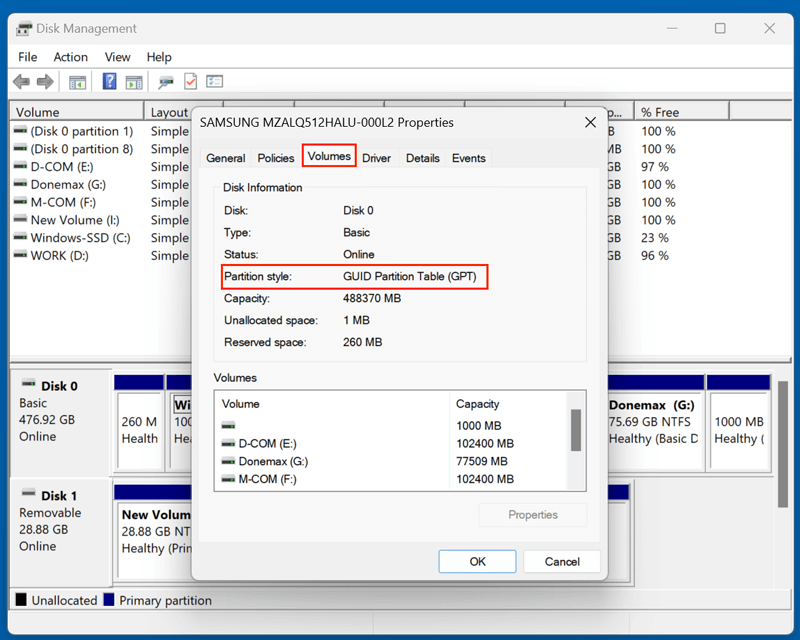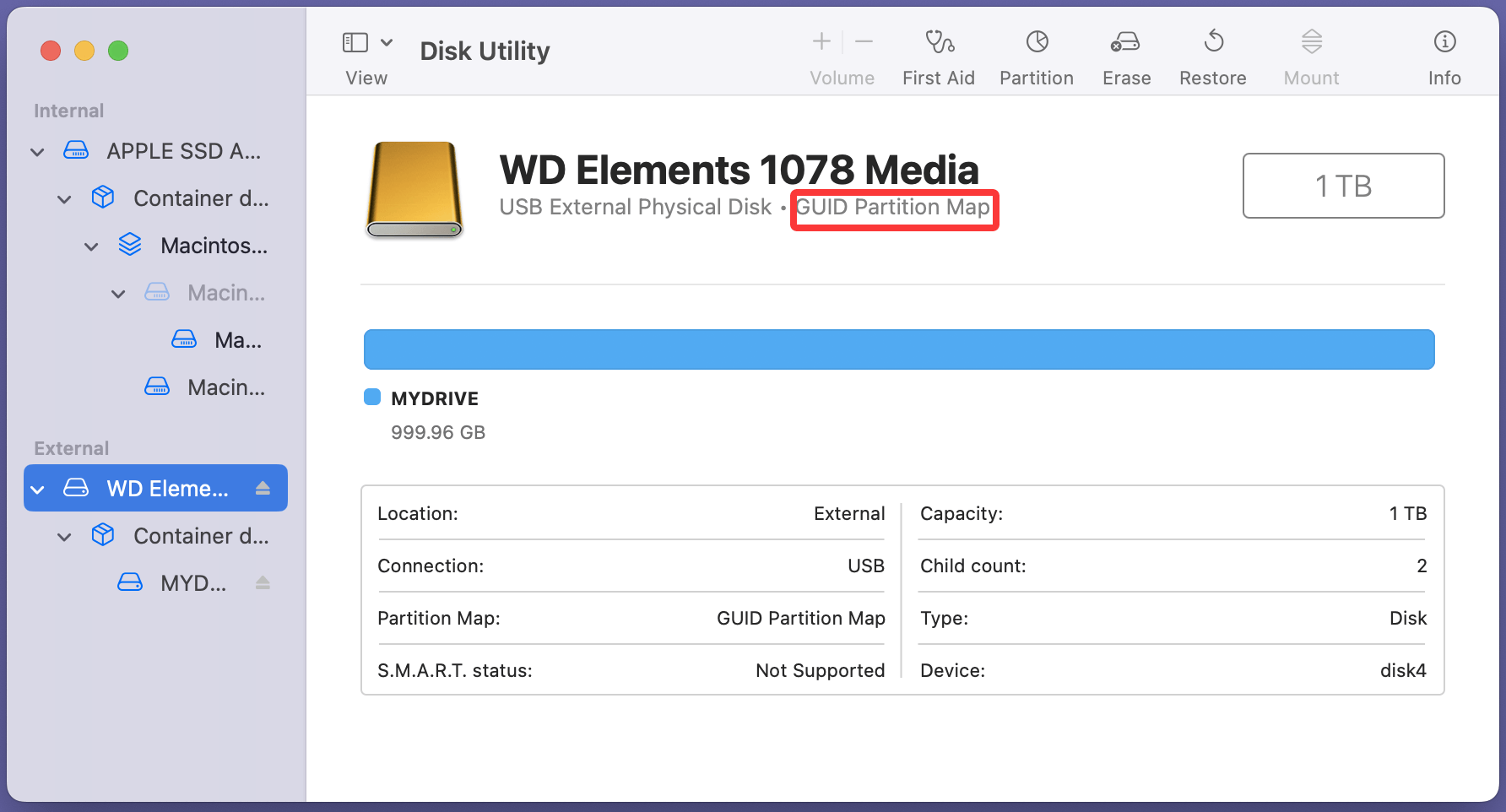When dealing with hard drives, SSDs, USB flash drives, or other storage media, you may have come across the term partition table. While it may sound technical, understanding the partition table is crucial for anyone managing data, installing operating systems, or troubleshooting disk errors. In this article, we will explain what a partition table is, why it's important, and how it affects your system's ability to store and retrieve data effectively.
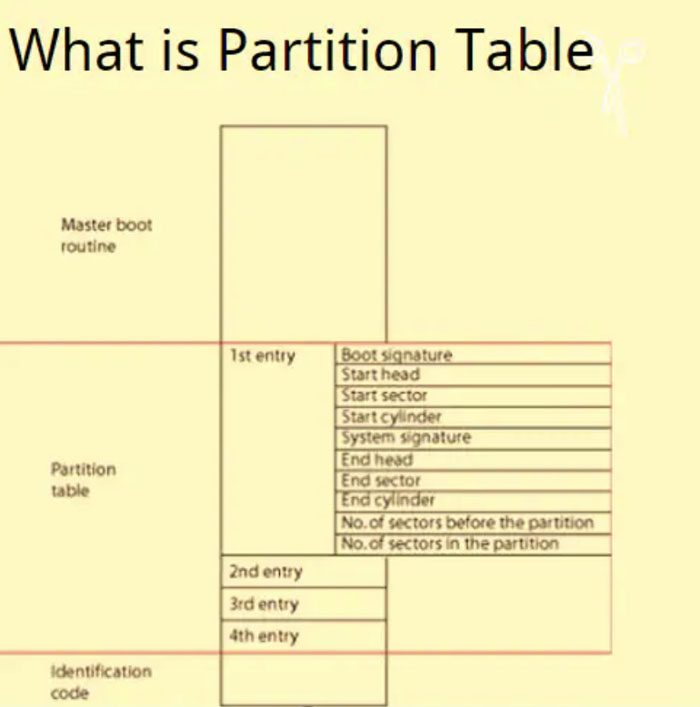
An Overview of Partition Table
Every storage device must be organized in a way that operating systems can understand. The partition table serves as the foundational blueprint of how a disk is divided into usable sections - called partitions. Without it, your operating system wouldn't know where one partition ends and another begins or where to look for your system files and user data.
In simple terms, the partition table is like a map that defines the layout of a disk. It holds information about where partitions start and end and what file systems they use. It also designates which partition (if any) is bootable.
What Is a Partition Table?
A partition table is a data structure stored on a storage device (like a hard drive or SSD) that contains information about the partitions on that device. This includes:
- The number of partitions
- Their start and end sectors
- The file system used in each
- Whether a partition is bootable
Without a partition table, an operating system cannot recognize the structure of the disk, making the storage device unreadable or unusable.
Each time a drive is initialized (e.g., in Windows Disk Management), a partition table is written to its first sector, usually referred to as sector 0 or the Master Boot Record (MBR).
Types of Partition Tables
There are two main types of partition tables used today: MBR (Master Boot Record) and GPT (GUID Partition Table). Each has its own structure, limitations, and compatibility requirements.
◾MBR (Master Boot Record)
MBR was introduced by IBM in 1983 and is the older of the two partitioning schemes. It has been widely used for decades and is still supported on many systems.
Key characteristics of MBR:
- Stores partition table information in the first 512 bytes of the disk.
- Supports a maximum disk size of 2 TB.
- Allows up to 4 primary partitions. If more are needed, one primary partition must be set as an extended partition, which can contain logical partitions.
- Uses BIOS (Basic Input/Output System) firmware.
Limitations:
- Not suitable for disks larger than 2 TB.
- Limited to four partitions unless using logical partitions.
- Susceptible to corruption since it stores all critical data in a single location.
◾GPT (GUID Partition Table)
GPT, introduced as part of the UEFI (Unified Extensible Firmware Interface) specification, is the modern replacement for MBR and has become the default standard on new computers.
Key characteristics of GPT:
- Uses globally unique identifiers (GUIDs) to identify partitions.
- Supports disks larger than 2 TB (up to 9.4 zettabytes theoretically).
- Allows up to 128 partitions in Windows (without needing extended/logical structures).
- Includes redundant partition tables (backup at the end of the disk) for reliability.
- Uses CRC32 checksums to detect partition table corruption.
Advantages over MBR:
- Greater scalability.
- Improved reliability and data integrity.
- Required for booting Windows on UEFI-based systems.
Partition Table vs. File System
It's common to confuse a partition table with a file system, but they serve different purposes:
| Feature | Partition Table | File System |
| Purpose | Defines disk layout (partitions) | Manages data storage within a partition |
| Example Types | MBR, GPT | NTFS, FAT32, exFAT, APFS, ext4 |
| Level | Disk-level structure | Partition-level structure |
Think of it this way: the partition table lays out the rooms in a house (partitions), while the file system organizes the furniture and files inside those rooms.
How to View a Partition Table?
Depending on your operating system, there are different ways to view the partition table.
Check Partition Table on Windows
Disk Management:
- Open Disk Management (diskmgmt.msc).
- Right-click a disk and choose Properties → Volumes → Check the Partition Style.
![Check Partition Table on Windows with Disk Management]()
Command Line:
- Open Command Prompt and run:
diskpart
list disk
select disk X
detail disk![Check Partition Table on Windows with Command Line]()
You'll see if the disk uses MBR or GPT.
Check Partition Table on macOS
Disk Utility:
- Disk Utility from utilities via Applications.
- Click on the drive to see its partition map.
![Check Partition Table on macOS with Disk Utility]()
Terminal:
diskutil list

Linux
GParted:
A GUI tool that provides a visual layout of partitions.
Terminal Tools:
sudo fdisk -l
sudo parted -l

These commands display detailed partition table data, including partition type and filesystem.
Common Issues with Partition Tables
Partition tables, like any critical system structure, are vulnerable to a range of issues. When something goes wrong with this table, your entire disk can become inaccessible - even if the actual data is intact. Here’s a deeper look at the most frequent problems users encounter and their real-world implications.
1. Partition Table Corruption
Partition table corruption can occur due to:
- Power outages or sudden shutdowns while the partition table is being written or modified.
- Faulty software - especially low-level utilities like disk partitioning tools that don't complete their operations successfully.
- Firmware bugs in disk controllers or BIOS/UEFI that overwrite sector 0.
- Dual-boot setups where Linux and Windows both write partition data but interpret structures differently.
Real-world scenario: A user repartitions a USB drive using third-party software and suddenly finds the drive unallocated and unreadable in Windows. The drive still contains files, but without a readable partition table, Windows assumes it's empty.
2. Malware and Viruses
Some advanced malware specifically targets the MBR or GPT headers to render a system unbootable, hide partitions, or lock users out of their data. Ransomware variants like Petya overwrite the MBR to prevent booting, demanding payment to unlock it.
3. Hardware Failures
Bad sectors at or near the beginning of the disk - where partition tables are stored - can lead to partial or total loss of partition information. SSDs can also experience wear-related errors that affect critical metadata.
4. Human Error
Accidental deletion of partitions or selecting the wrong disk during formatting is more common than you think, especially when using tools like DiskPart or GParted without double-checking drive identifiers.
5. Symptom Summary
- Disk appears as "unallocated", "RAW", or "uninitialized".
- System prompts to "format the disk before use".
- Drives or partitions are missing in File Explorer but visible in Disk Management.
- Boot failure with messages like "No bootable device found" or "Operating system not found."
Recognizing these symptoms early can help users take action before data loss becomes permanent.
How to Repair or Rebuild a Partition Table?
When a partition table is damaged, recovery is possible - but proceed with caution.
Using Partition Recovery Software
TestDisk (Free, Open Source):
- Powerful tool that can recover lost partitions and rebuild partition tables.
- Supports MBR and GPT.
Donemax Data Recovery:
- User-friendly interface.
- Recover data from deleted/lost hard drive partitions.
MiniTool Partition Wizard:
- Offers partition recovery, disk cloning, and repair tools.
Using Command Line (Advanced Users)
Rebuilding MBR (Windows):
bootrec /fixmbr
bootrec /fixboot
bootrec /rebuildbcd
Linux Example (Using gdisk):
sudo gdisk /dev/sdX
Then follow the prompt to recreate the GPT header or rebuild partition entries.
💡Important: Always back up your disk before attempting partition table repairs. A wrong command can result in permanent data loss.
Donemax Data Recovery can easily and securely recover lost data from a damaged drive:
Step 1. Download and install Donemax Data Recovery on your computer.
Step 2. Open Donemax Data Recovery, select the damaged drive to start data recovery.

Step 3. Click on Scan button to deeply scan the drive and find all lost or inaccessible files.

Step 4. When the scan gets finished, you can preview all recoverable files. Then select the wanted files, click on Recover button to save them.

When and Why You Should Modify a Partition Table?
Modifying the partition table becomes necessary in the following situations:
- Installing a dual-boot operating system (e.g., Windows + Linux)
- Upgrading or replacing your disk and cloning your partitions
- Creating or resizing partitions for better storage management
- Converting from MBR to GPT to support larger drives or UEFI booting
Risks and Precautions
- Backup all important data.
- Use reliable tools (Disk Management, GParted, AOMEI Partition Assistant).
- Avoid interrupting the partitioning process.
- Never modify the partition table on a drive in active use (e.g., your OS drive while it's running).
Conclusion
The partition table is a fundamental component of any storage device. It tells your operating system where to find partitions and how to manage them. Whether you're formatting a USB drive, installing a new OS, or recovering lost data, understanding how partition tables work can save you time - and your data.
While MBR still exists on older systems, GPT is the standard for modern computing thanks to its expanded capabilities, reliability features, and support for large drives.
Managing partition tables doesn't require you to be an IT expert, but it does require caution. Always back up your data, and use trusted tools when modifying or recovering partition structures.
FAQs About Partition Table
Yes. Tools like Windows Disk Management, Partition Master, or the mbr2gpt utility in Windows allow for conversion without data loss, provided certain conditions are met.
The system may not boot, or the disk may appear as unallocated. Specialized tools can often recover or rebuild the partition table.
Yes. GPT is better suited for SSDs and newer systems as it supports UEFI booting, better error checking, and more partitions.
Quick formatting doesn't typically erase the partition table, but full formatting or disk wiping utilities may do so.
- Windows Disk Management
- GParted (Linux)
- AOMEI Partition Assistant
- MiniTool Partition Wizard
- EaseUS Partition Master


Donemax Data Recovery
Donemax Data Recovery is one of the best data recovery software. It is easy-to-use and can help in recovering deleted, formatted, inaccessible or lost data from HDD/SSD, external disk, USB drive, SD card, camera or other storage devices.
Related Articles
- Oct 28, 2025Should You Install Windows 11 25H2?
- Dec 23, 2024What is Boot Camp Assistant?
- May 28, 2025What is Micro SDXC & Is it the Same as microSD?
- Sep 02, 2025What Is File Sharing on Mac? A Comprehensive Guide
- May 20, 2025Everything About RAID
- Feb 01, 2024What Is Data Erasure?

Lucien
Lucien is a writer and a chief programmer of Donemax software who has worked in the company for 5+ years. He has written much of the content on the site and devotes to providing troubleshooting and solution for Windows and Mac users including disk cloning, data recovery, migration, eraser, error fixes.

Gerhard Chou
In order to effectively solve the problems for our customers, every article and troubleshooting solution published on our website has been strictly tested and practiced. Our editors love researching and using computers and testing software, and are willing to help computer users with their problems
Hot Donemax Products

Clone hard drive with advanced clone technology or create bootable clone for Windows/Mac OS.

Completely and easily recover deleted, formatted, hidden or lost files from hard drive and external storage device.

Certified data erasure software - permanently erase data before selling or donating your disk or any digital device.