Summary: EFI system partition is a hidden and important partition for Windows operating system. Mostly, don't try to delete or modify it in any way to avoid affecting the system boot. If you have to delete EFI partition in special scenarios, ensure to clone and make a full/bootable backup for the system disk with Donemax Disk Clone.
PAGE CONTENT:
If you've ever peeked into your Windows drive configuration using Disk Management or a partitioning tool, you might have noticed a small, seemingly mysterious partition labeled EFI System Partition (ESP). It's small in size—usually around 100 to 300 MB—and has no drive letter assigned. So what is this partition? And more importantly, is it safe to delete EFI partition?
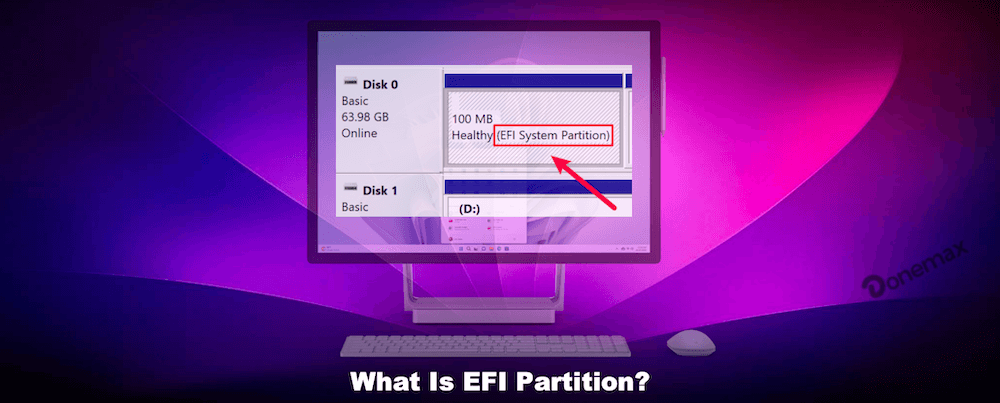
This article dives deep into the EFI partition's purpose, its critical role in modern systems, and the consequences of removing it. Whether you're cleaning your drive, upgrading your system, or just curious about how Windows boots, this guide will explain everything you need to know about the EFI partition.
What Is an EFI Partition on Windows?
The EFI System Partition (ESP) is a special partition on a data storage device, typically a hard disk or SSD, that is used by computers adhering to the Unified Extensible Firmware Interface (UEFI) specification.
Key Features of the EFI Partition:
- Size: Usually between 100MB and 300MB
- File System: FAT32
- Location: Created during Windows installation on a GPT-formatted drive
- No Drive Letter: It's intentionally hidden to prevent accidental modification
Contents of the EFI Partition:
- Bootloaders (e.g., bootmgfw.efi for Windows Boot Manager)
- Device drivers needed during boot
- NVRAM variables for boot configuration
- Boot manager code and boot configuration data (BCD)
This partition is essential for UEFI-based systems, replacing the older BIOS-MBR boot model.
Why Does Windows Create an EFI Partition?
When you install Windows on a modern PC with a UEFI (Unified Extensible Firmware Interface) firmware and a GPT (GUID Partition Table) disk, the installer automatically creates a special partition known as the EFI System Partition (ESP). This process is not optional—it is essential for your system to boot properly.
1. Understanding UEFI and GPT
Before the EFI partition makes sense, it's helpful to understand the evolution from older BIOS systems to UEFI.
- BIOS + MBR (Master Boot Record) was the traditional boot method used for decades. It had limitations such as support for only up to 2 TB disks and only four primary partitions.
- UEFI + GPT was introduced to address these limitations. GPT allows for disks larger than 2 TB and supports up to 128 partitions. UEFI firmware is also faster, more secure, and more flexible than BIOS.
With this transition came the need for a new method to store and locate boot information, and that's where the EFI partition comes in.
2. What the EFI Partition Does During Boot
The boot process on a UEFI system using the EFI partition follows these general steps:
Step 1: Firmware Initialization. Upon powering on, the UEFI firmware initializes hardware components, such as RAM, CPU, and attached drives.
Step 2: Locate the EFI Partition. The firmware scans the disk's GPT for a partition marked as the EFI System Partition. It looks inside the partition for .efi files—bootloader programs that initiate the OS.
Step 3: Execute Boot Manager. In a Windows environment, the firmware executes a file like bootmgfw.efi (Windows Boot Manager). This file launches the Windows loader, which in turn loads the kernel and starts the operating system.
Step 4: Handoff to the Operating System. Once the OS is loaded into memory, control is transferred from firmware to Windows.
3. Storing Bootloaders for Multiple Operating Systems
One of the strengths of the EFI system partition is its ability to support multi-boot configurations. If you install multiple operating systems—such as Windows, Linux, and macOS (on compatible hardware)—each OS can place its own bootloader in the EFI partition. For example:
- Windows stores its loader at: \EFI\Microsoft\Boot\bootmgfw.efi
- Ubuntu (Linux) stores its loader at: \EFI\ubuntu\grubx64.efi
This design allows the UEFI firmware to present a boot menu, letting the user choose which OS to start.
4. Security and Recovery Support
The EFI partition also enables support for Secure Boot, a UEFI feature that ensures only signed and trusted software can be loaded at startup. This helps defend against rootkits and other low-level malware that try to infect the boot process.
Additionally, recovery tools and configurations are sometimes tied to the EFI partition. If it becomes corrupted or deleted, not only does the OS fail to boot, but also features like Startup Repair or System Restore may no longer function correctly.
5. Why You Usually Don't See It
The partition is hidden from users by default for good reason:
- It uses the FAT32 file system and has no drive letter.
- It's only around 100–300 MB, so there's little benefit in accessing it.
- Exposing the EFI partition increases the risk of accidental deletion or modification, which can make the system unbootable.
In short, the EFI partition is small but mighty. It's a foundational piece of any UEFI-GPT system, allowing the firmware and the operating system to communicate effectively during startup. Windows creates this partition automatically during installation, and it is absolutely essential for a functional and secure boot process.
How to View the EFI Partition in Windows
While Windows doesn't show the EFI partition in File Explorer, you can view it through various system tools.
Method 1: Disk Management
- Press Windows + X and select Disk Management.
- Look for a partition labeled EFI System Partition (typically near the beginning of the disk).
- It won't have a drive letter and will be around 100–300MB in size.
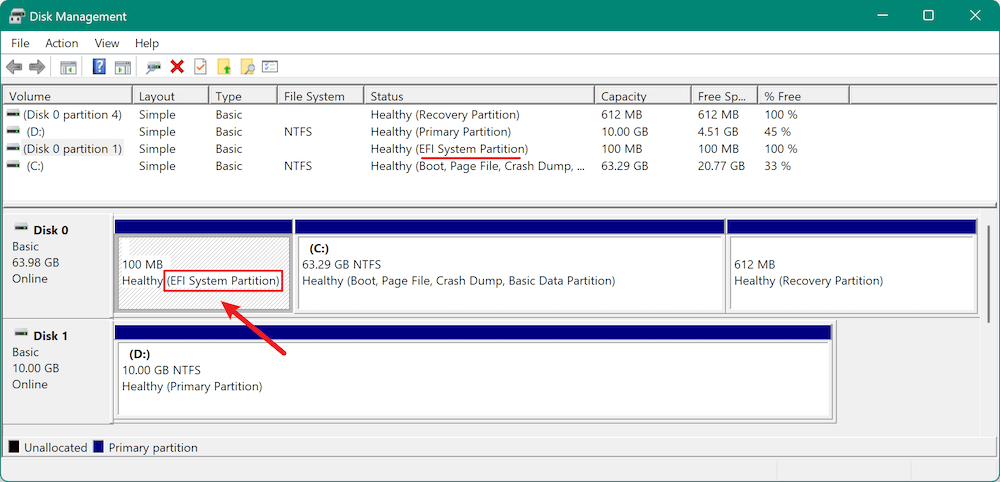
Method 2: DiskPart Command-Line Tool
- Open Command Prompt as Administrator.
- Type:
diskpart
list disk
select disk 0 (or the disk containing your OS)
list partition - Look for a partition labeled EFI or with type System.
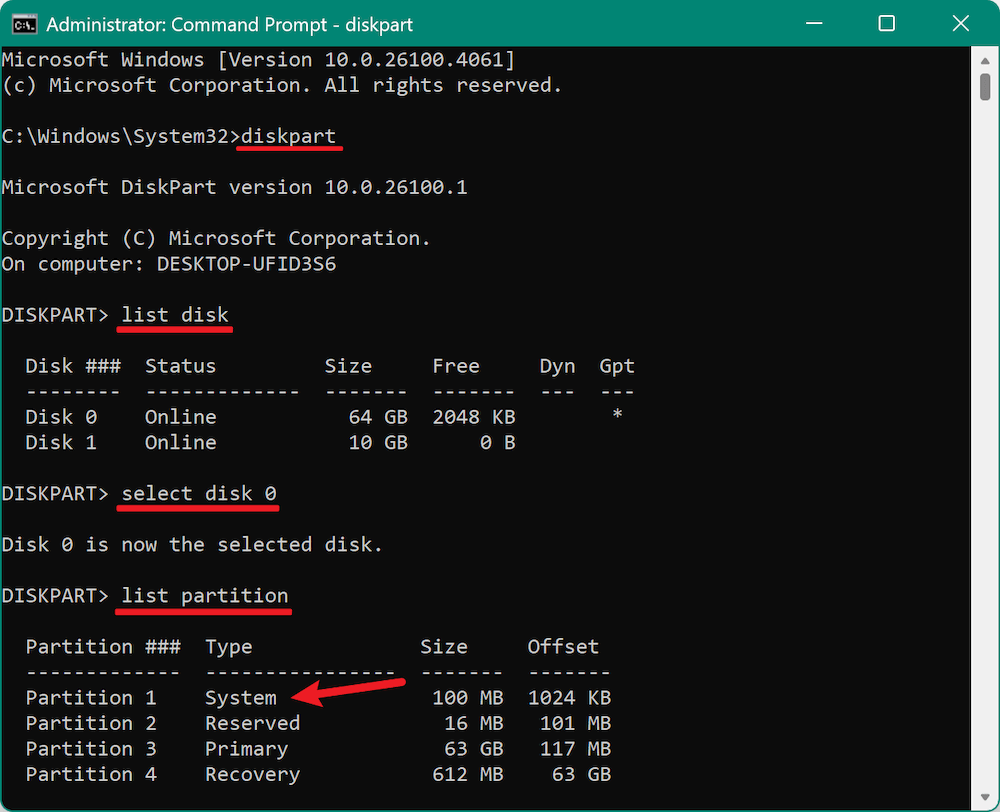
Method 3: Third-Party Tools
Software like MiniTool Partition Wizard or AOMEI Partition Assistant can show and manage EFI partitions more clearly, including their file systems and contents.
Is It Safe to Delete the EFI Partition on Windows?
Short Answer: No, it is not safe to delete the EFI partition if you still intend to use the operating system installed on the disk.
Deleting the EFI partition has serious consequences:
- System Will Fail to Boot: Without the EFI partition, the bootloader required to start Windows will be missing. The system will display errors like "Operating System Not Found" or "No Bootable Device."
- Recovery Tools Will Be Inaccessible: Some recovery features, such as startup repair, rely on information stored in or managed through the EFI partition.
- You May Lose Access to Dual-Boot Configurations: If you're running Linux alongside Windows, deleting EFI could wipe out all boot entries, leaving you stranded without access to either OS.
- Data Could Become Inaccessible: Though your personal files may still exist on the disk, you won't be able to access them easily if the system can't boot into Windows.
What to Do If EFI Partition Was Deleted?
If you somehow manage to delete the EFI partition (which Windows usually prevents by default), your system will become unbootable, and you will have to:
- Use a Windows installation USB to enter recovery mode
- Rebuild the EFI partition manually via Command Prompt
- Reinstall Windows if recovery fails
Clearly, it's a highly risky and disruptive action.
When (If Ever) Should You Delete the EFI Partition?
There are only a few specific scenarios where deleting the EFI partition might be justified:
1. Wiping the Entire Drive
If you are completely formatting the drive for resale, repurposing, or installing a new OS from scratch, it makes sense to delete all partitions, including EFI.
2. Fixing a Dual-Boot Setup
If you're removing Linux and want to get rid of its boot files from the EFI partition, it's usually better to delete only that specific folder, not the entire partition.
3. Migrating to a New Disk
If you've cloned your system to a new disk and the EFI partition wasn't copied properly, you may need to delete and recreate it using DiskPart or recovery tools.
4. Reinstalling Windows
A full reinstall with disk formatting allows Windows Setup to create a fresh EFI partition, eliminating issues caused by corruption or misconfiguration.
Important Note: Even in these cases, you should back up your data and make sure you have recovery media on hand.
How to Delete EFI Partition (If Absolutely Necessary)
If you are certain you need to delete the EFI partition, follow these general steps (used mainly for full disk cleanup):
🪧 WARNING: Proceed only if you're wiping the entire disk or reinstalling Windows.
Backup the system disk before you delete EFI partition:
As the EFI partition deletion operation will affect the system boot, it's necessary and important to back up the system disk first. We suggest you use the software Donemax Disk Clone to create a bootable clone backup directly.
Donemax Disk Clone
- Professional and easy-to-use disk copy software.
- Clone single partition or entire hard disk.
- Make a full and bootable copy of the system disk.
The software can make sure the cloned system disk will be bootable directly. Should you encounter any issues and the system cannot boot up normally, just connect and boot from the clone disk to make your system back and running immediately.
Here are the guide about how to clone the system disk to another disk:
Step 1. Connect another empty disk to the computer. Then run the software Donemax Disk Clone and choose the Disk Clone mode. Select the system disk as source and the empty disk as destination.

Step 2. After clicking the Next button, you can preview the disk layout before or after the disk cloning. If necessary, you can also change the disk layout on the destination disk.

Step 3. The software will start to make a bootable clone after clicking the Clone button.

Once the system disk is cloned successfully, you can feel free to delete or manage the EFI system partition as you want.
Steps to delete EFI partition using DiskPart:
- Boot from a Windows installation USB
- Press Shift + F10 to open Command Prompt
- Type:
diskpart
list disk
select disk X (replace X with your disk number)
clean
exit
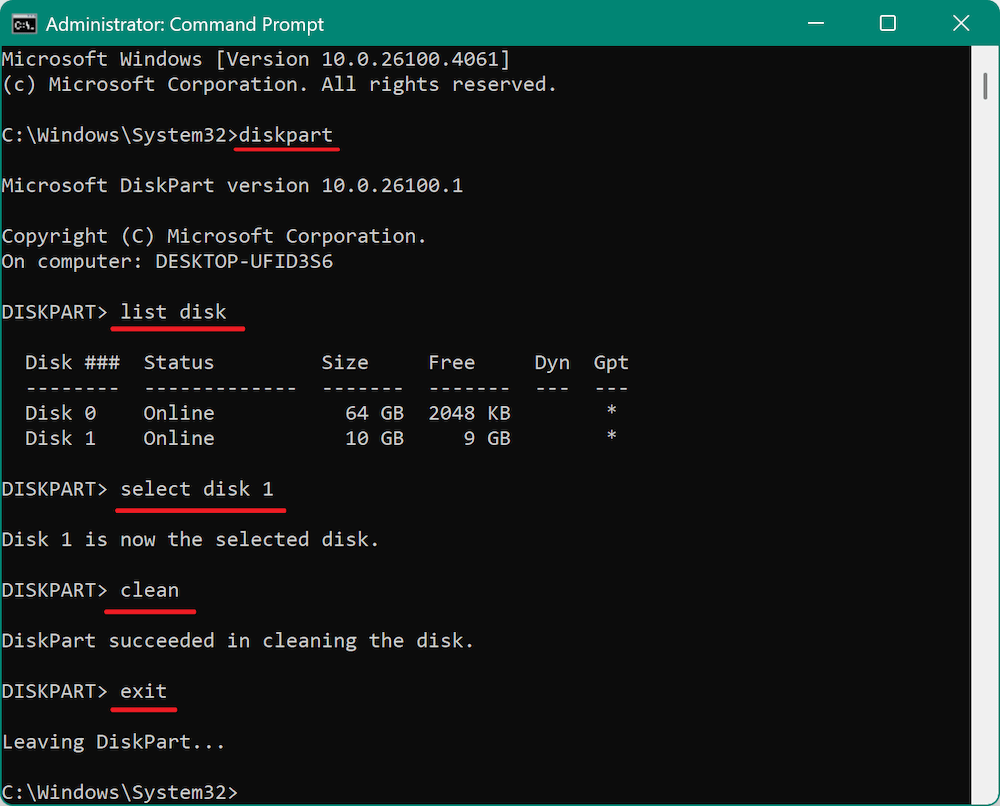
The clean command removes all partitions, including EFI. From here, you can install Windows afresh.
Alternatives to Deleting the EFI Partition on Windows
If your goal is to clean up your system or repurpose disk space, consider these safer alternatives:
1. Leave It Alone
If your system is working fine, there's no need to touch the EFI partition. It doesn't take up much space and doesn't affect performance.
2. Hide It from View
The EFI partition is already hidden by default. Trying to assign a drive letter or make it visible might tempt users to modify it—something best avoided.
3. Resize Other Partitions
Rather than deleting EFI, you can shrink or extend other partitions to reclaim space using Disk Management or third-party tools.
4. Create a New EFI Partition
In case of corruption or system issues, it's possible to delete and recreate the EFI partition only if you have:
- A bootable Windows installation USB
- Knowledge of bootrec and bcdboot commands
Steps involve using:
diskpart
list disk
select disk 1
create partition efi size=100
format fs=fat32
assign letter=S
exit
bcdboot C:\Windows /s S: /f UEFI
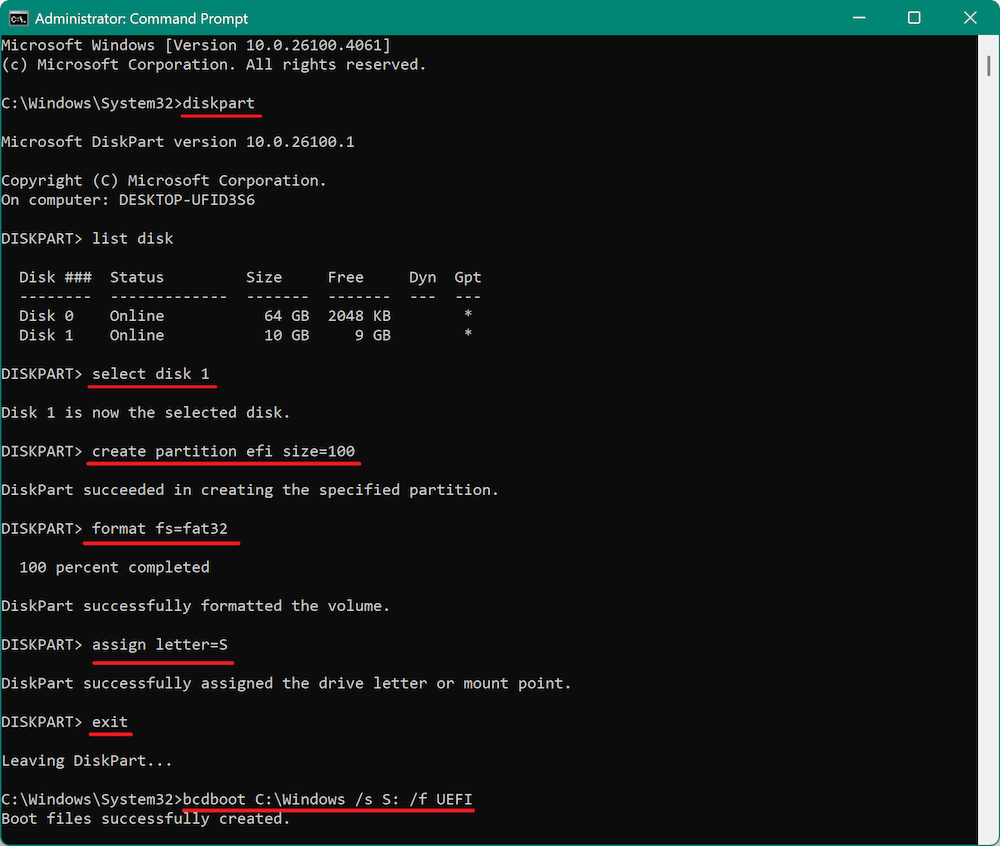
🪧 WARNING: Advanced knowledge is required. Incorrect use may render your system unbootable.
Conclusion
The EFI System Partition is a critical component of modern Windows installations using the UEFI boot model. It stores essential boot files that allow your operating system to start properly. Deleting it without a clear purpose and preparation will make your system unbootable and cause significant disruptions.
Key Takeaways:
- Do not delete the EFI partition unless you're fully wiping the drive or reinstalling the OS.
- It occupies very little space and does not affect system performance.
- If corrupted, it's better to repair or rebuild it using Windows recovery tools.
- EFI is essential for UEFI-based systems; BIOS-based systems use a different setup.
For most users, the best course of action is simple: leave the EFI partition alone.

Donemax Disk Clone
An award-winning disk cloning program to help Windows users and Mac users clone HDD/SSD/external device. It also can create full bootable clone backup for Windows PCs and Macs.
Related Articles
- Jun 20, 2025Windows User Folder: Everything You Need to Know
- May 28, 2025About USB Ports: Everything You Need to Know
- Jan 12, 2025APFS vs. HFS+ (Mac OS Extended) – A Comprehensive Guide
- Jun 11, 2025What Is NTFS? What Should You Know About It?
- May 20, 2025MBR vs. GPT: What's the Difference and Which Should You Use?
- Dec 19, 2024How to Add/Delete/Use Zsh Alias on Mac?

Steven
Steven has been a senior writer & editor of Donemax software since 2020. He's a super nerd and can't imagine the life without a computer. Over 6 years of experience of writing technical solutions and software tesing, he is passionate about providing solutions and tips for Windows and Mac users.

Gerhard Chou
In order to effectively solve the problems for our customers, every article and troubleshooting solution published on our website has been strictly tested and practiced. Our editors love researching and using computers and testing software, and are willing to help computer users with their problems
Hot Donemax Products

Clone hard drive with advanced clone technology or create bootable clone for Windows/Mac OS.

Completely and easily recover deleted, formatted, hidden or lost files from hard drive and external storage device.

Certified data erasure software - permanently erase data before selling or donating your disk or any digital device.
