Permanently erase data from any hard drive or external device to avoid data recovery.
If you are planning to sell your old Windows 10 PC, you cannot sell the computer directly. There are many things you need to do first. You need to prepare the PC before you sell it. Also, if you need to give away or donate your computer, you need to do the same things.

What should you do before selling Windows 10 PC? First, you need to back up your important data from the old PC to another drive. Also, please ensure that only the computer is clean without your data, like account information, pictures, or other files. So you have to wipe the personal information from the PC. At last, please reset the system to make sure it has a fresh new and clean system on the PC.
Prepare your computer to be sold or donated:
Part 1: Back up your important files
Before you sell or donate your old Windows 10 PC, please ensure to back up your important data from the PC and save it to another drive. You can copy the important files to an external drive, network drive, or cloud directly. Also, you can use the system's built-in tool to back up your system, apps, and all the files on the PC. Select Start > Settings > Update & Security > Backup.
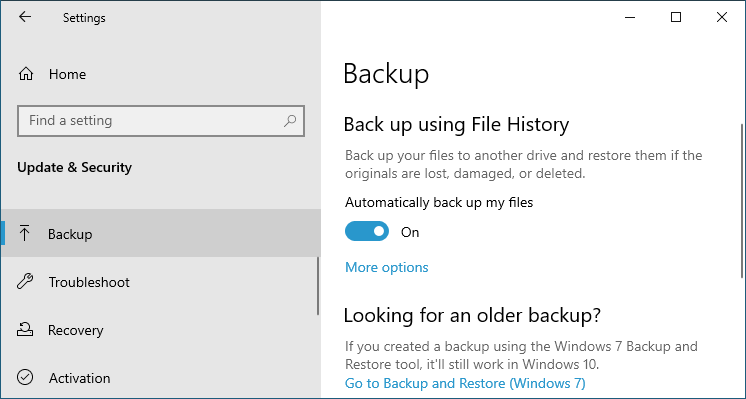
Also, you can use third-party software to back up the data. For example, you can use Donemax DMclone for Windows to clone and ensure all the data on the drive could be backed up. You can download the software first as follows.
The software is very simple to use. You can use it to clone and back up data from a partition or disk easily. All the files on the drive could be backed up completely in this way. Also, the software offers sector by sector clone option. It can help you create an exact copy of the drive and data.
Please connect an external drive to your Windows 10 PC and then run the disk cloning software. Choose your Windows 10 PC drive as the source, choose the external drive as the destination to continue. Just follow the wizard to process the cloning process. After the process is done, you can go to the destination and check if all the files were cloned successfully.

Part 2: Erase data on Windows 10 PC
After the data is backed up successfully, then you need to do another thing. As you will sell the old Windows 10 PC to others, please ensure your private information is wiped completely. It can avoid your data/information Data breach.
How to wipe the data permanently and avoid data recovery? We suggest you try the software Donemax Data Eraser. It can not only shred individual files but also wipe the drive or free space. How to wipe the data on Windows 10 PC? There are 3 modes to wipe files or drive in Windows 10 with the data erasure software.
Before you use the software to wipe data on Windows 10 PC, please first download and install the software on your Windows 10 PC. Then you can choose the proper mode to wipe the files permanently.
1. Shred individual files from Windows 10 PC. You can use the option to shred any individual files or folders on Windows 10 PC. Just check and choose the files from your computer, and then click the Erase Now button to shred the selected files/folders. It's useful to shred files on the system drive of Windows 10 PC.

2. If you also need to wipe data on a data drive on Windows 10 PC, you can use this mode. With this mode, you can just choose the drive to wipe. It can wipe all the existing or missing files on the drive.

3. The software offers another option Erase Free Space. It can wipe deleted/lost data from Windows 10 PC. If you simply delete some files on Windows 10 PC, the deleted files can be recovered easily by any data recovery software. With this option, it's able to erase the deleted files from the selected drive.

After wiping the data permanently from your old Windows 10 PC, then you can reset the system to make the system fresh and clean. Then you can sell or donate the Windows 10 PC to others.
Part 3: Reset the Windows 10 PC
How to reset Windows 10 PC? Actually, you can use the system built-in option to reset the Windows 10 system directly on the PC. Here are the steps to reset your Windows 10 PC.
Step 1. Click the Start button of Windows 10 PC and choose Settings.
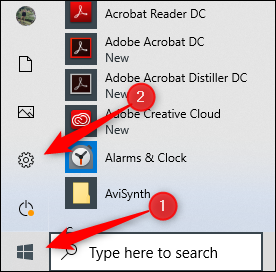
Step 2. On the home page of Settings, you can find and select the Update & Security option.
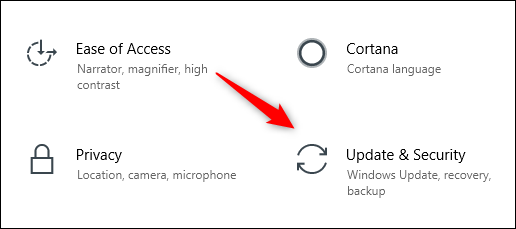
Step 3. Please check and choose the Recovery option.
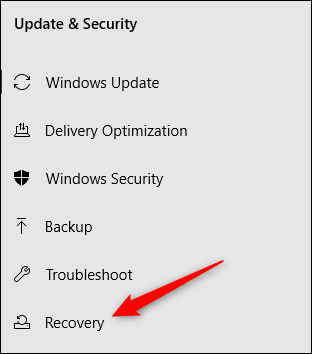
Step 4. On the Recovery page, please just click the Get started button to continue.

Step 5. Please then choose the option Remove everything. This option will remove all your personal files, applications, and settings from your Windows 10 PC.

Step 6. At the last step, please click the Reset button to start. It will take some time to finish the system reset process.

After the system is reset, you will have a clean and new system on the Windows 10 PC. It will work like a new computer. Then you can sell, donate, or give away your old Windows 10 PC to others directly.
If you need to also sell your old external hard drive, SSD, memory card, or USB flash drive, you can also use Donemax Data Eraser to wipe the data permanently from the devices. It's able to erase the data completely and securely. Then you don't need to worry about the data breach.
Donemax Data Eraser

Hot Articles
- How to Reset GoPro HERO10 Black to Its Factory Settings?
- How to Shred Photos from Digital Camera?
- Best Alternative Software to BCWipe
- Wipe and Sell Old Computer before Purchasing A Windows 11 PC
- How to Wipe External Hard Drive on Windows 11 PC?
- How to Permanently Erase Data on Windows 11?
- How to Securely Wipe Free Space on Disk?
- How to Permanently Delete Data from CF Card?