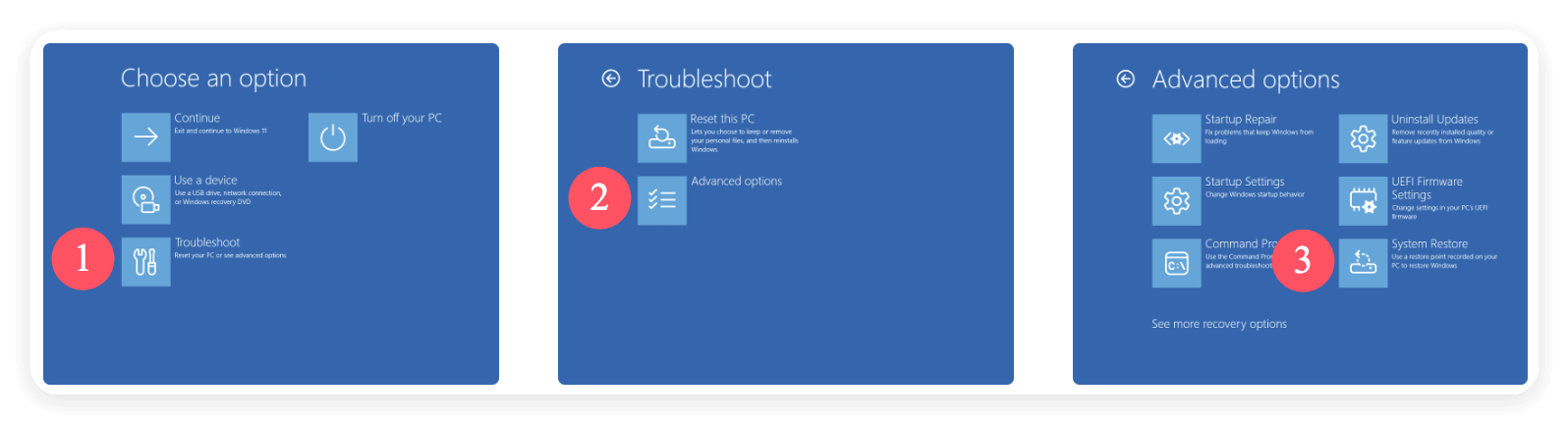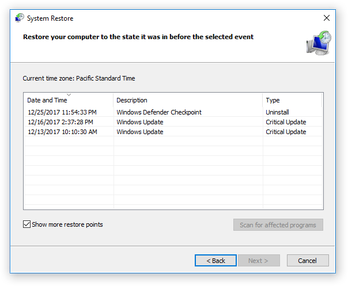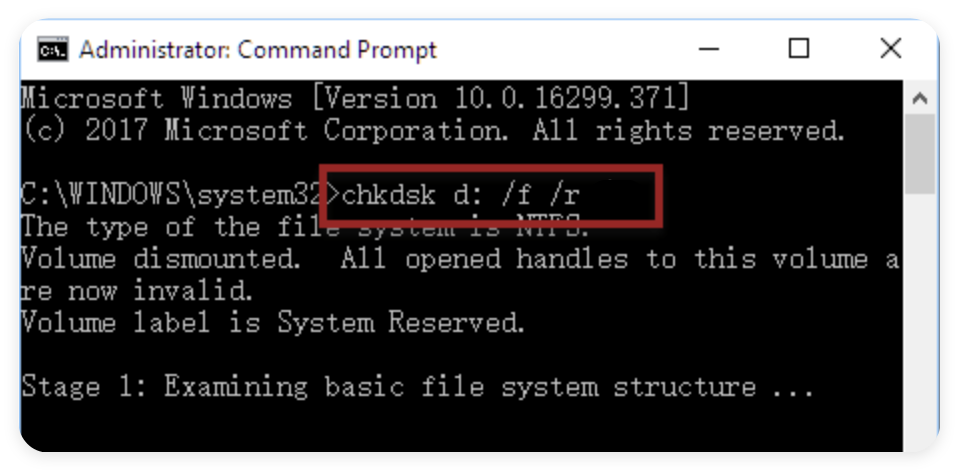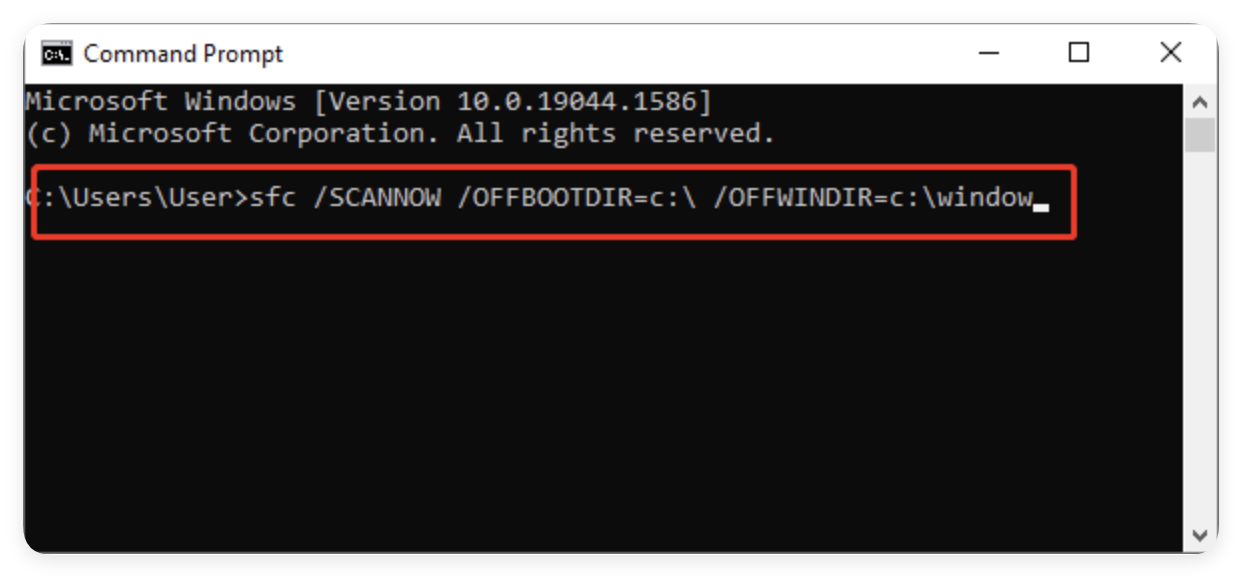Before we start: To get your PC working quickly if startup issues happened, you can make a bootable clone for your Windows system disk. The cloned drive can boot the computer directly. Use Donemax Disk Clone to clone system and make it bootable.
PAGE CONTENT:
Windows computers can sometimes refuse to boot properly, leaving users stuck on loading screens, facing blue or black screens, or encountering cryptic error messages like "Operating System Not Found." These boot failures can be alarming, especially if your data is at stake or you're unable to access your system entirely.
Thankfully, Windows offers several built-in repair options, and when those aren't enough, powerful third-party Windows boot repair tools can help. This comprehensive guide walks you through common boot problems, built-in repair features, and the best tools available to help you get your system running again.
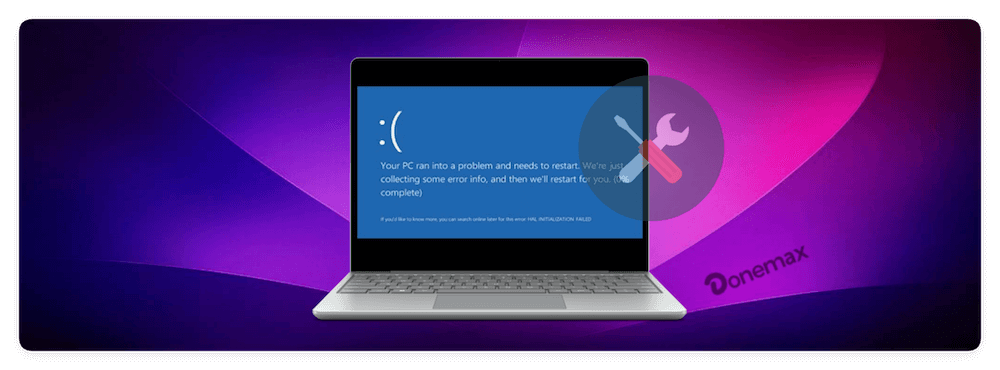
Understanding Windows Boot Problems
The boot process is how your computer loads the Windows operating system. When this process fails, the system may become unbootable due to various reasons, including:
- Corrupted Boot Configuration Data (BCD)
- Damaged Master Boot Record (MBR)
- Failed Windows updates
- Hardware malfunctions
- Driver conflicts
- File system corruption
- Virus or malware attacks
Common Symptoms of Boot Problems:
- Black screen with blinking cursor
- Stuck on the Windows logo
- Blue Screen of Death (BSOD) during startup
- Boot loop (system restarts repeatedly)
- "Operating System Not Found" error
- "Boot device not found" message
When these issues occur, accessing a working Windows environment can become impossible without repair tools.
Built-in Windows Boot Repair Options
Before turning to third-party tools, it's essential to try the built-in Windows recovery features, designed to resolve common startup problems.
Option 1. Automatic Repair (Startup Repair)
Windows 10, 11, and some older versions include Automatic Repair, also known as Startup Repair, which detects and fixes boot-related issues.
How to Access Startup Repair:
- Turn off the PC and turn it back on. Interrupt the boot process (force shutdown) 2-3 times until Windows Recovery Environment (WinRE) loads.
- Select Troubleshoot → Advanced Options → Startup Repair.
- Follow on-screen instructions. The tool will attempt to detect and fix boot problems automatically.
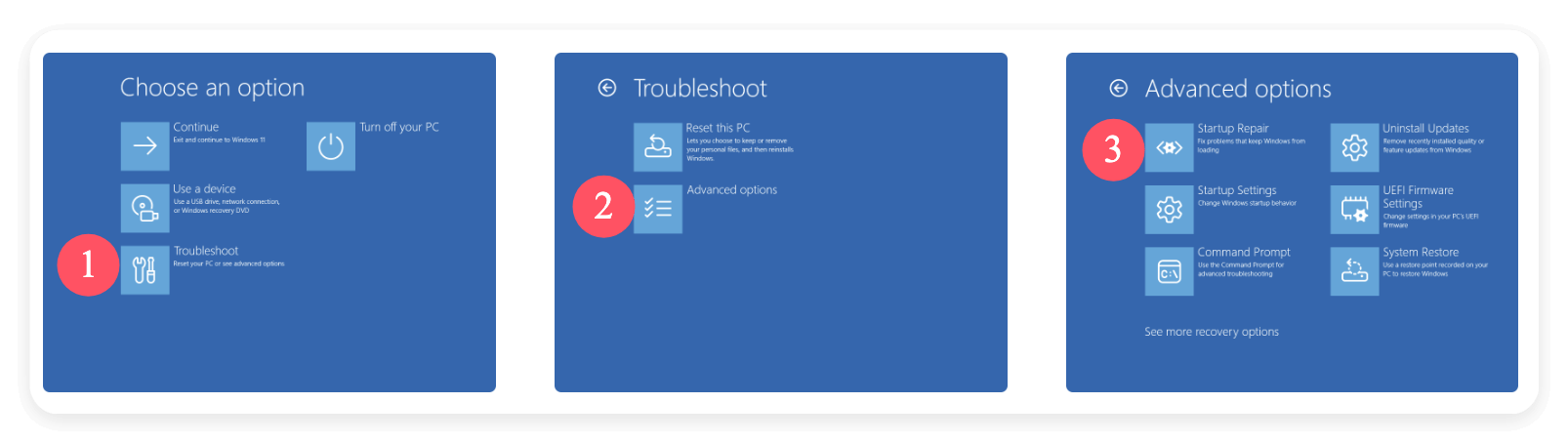
Limitations: While effective for minor boot issues, Startup Repair may not resolve severe corruption or hardware-related failures.
Options 2. System Restore
If your PC created restore points, System Restore can revert the system to a previous working state without affecting your files.
- Boot into WinRE as described above.
- Navigate to Troubleshoot → Advanced Options → System Restore.
![fix Windows boot issues]()
- Select a restore point and follow prompts.
![fix Windows boot issues]()
System Restore can help reverse changes from recent updates, drivers, or software installations that triggered boot failures.
Option 3. Command Prompt Boot Repair (Advanced Users)
For advanced users comfortable with command-line tools, the Command Prompt available in the Windows Recovery Environment (WinRE) offers precise control to fix boot issues manually. This method is highly effective for repairing corrupted boot records, rebuilding boot configuration data, and resolving boot sector problems when automatic tools fail.
Accessing Command Prompt via WinRE
Follow these steps to launch Command Prompt from the recovery environment:
- Power on the PC and force shut down (hold the power button) once the Windows logo appears. Repeat this 2-3 times. After multiple interruptions, Windows will boot into Recovery Mode.
- From the blue Recovery screen, select: Troubleshoot → Advanced Options → Command Prompt
- Choose your administrator account if prompted and enter the password.
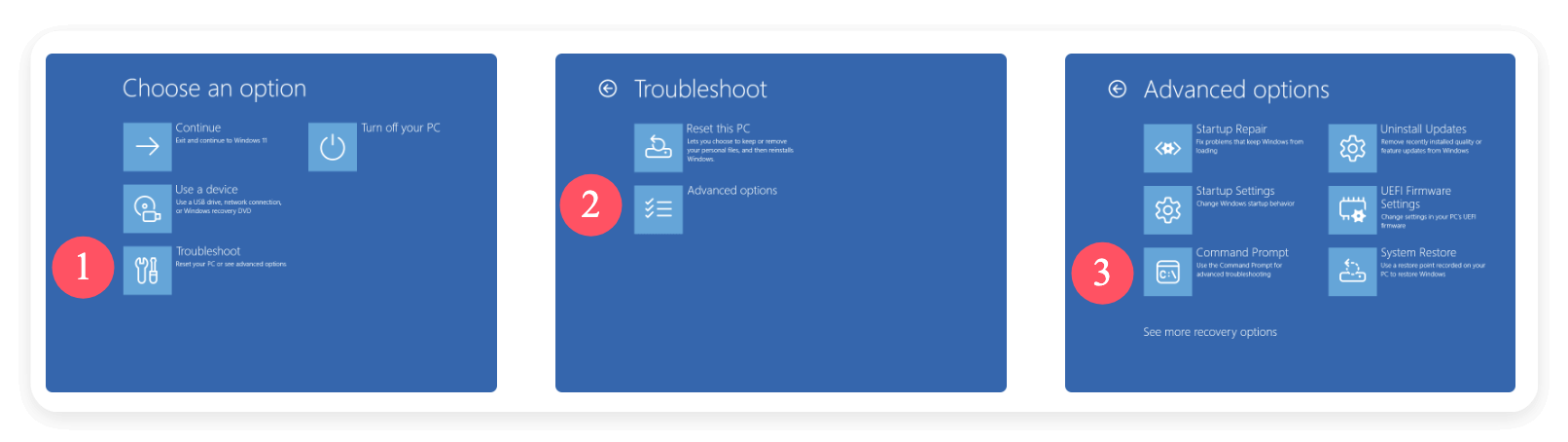
Once inside Command Prompt, you can manually execute boot repair commands.
Essential Boot Repair Commands
The bootrec utility is built into Windows to diagnose and repair critical boot components:
- bootrec /fixmbr: Writes a new Master Boot Record (MBR) to the system partition. Useful for fixing corrupted MBRs caused by malware or failed updates.
- bootrec /fixboot: Writes a new boot sector to the system partition. Helps resolve "BOOTMGR is missing" errors or boot sector corruption.
- bootrec /scanos: Scans all disks for Windows installations not currently listed in the Boot Configuration Data (BCD).
- bootrec /rebuildbcd: Rebuilds the entire BCD store, essential if the BCD file is missing, corrupted, or misconfigured.
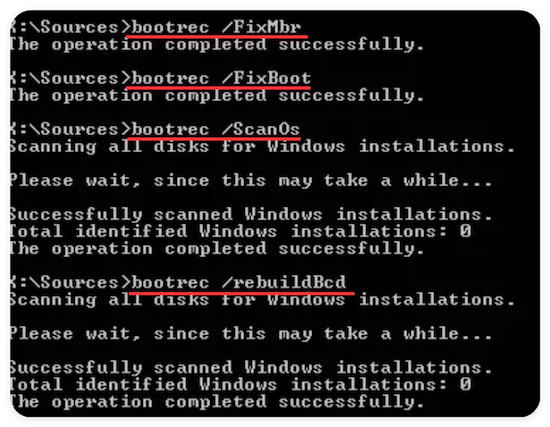
💡 Note: You may need administrative rights for these commands to execute properly.
For more complex boot issues, other commands can complement bootrec:
- chkdsk C: /f /r: Scans the disk for errors and bad sectors. Replace C: with your system drive letter if different.
![fix Windows boot issues]()
- sfc /scannow /offbootdir=C:\ /offwindir=C:\Windows: Runs the System File Checker to repair corrupted Windows files offline.
![fix Windows boot issues]()
- Diskpart: Opens the Disk Partition tool, helpful for checking partition structure or setting the correct partition as active.
This method is effective for BCD errors or corrupted boot sectors but requires technical knowledge.
When to Use Command Prompt for Boot Repair
- You encounter "BOOTMGR is Missing" or "NTLDR is Missing" errors.
- Startup Repair fails to fix the issue.
- The BCD is corrupted or missing.
- After malware infection that damages boot records.
- Dual-boot configurations cause startup conflicts.
Risks and Precautions
While powerful, Command Prompt repairs can worsen issues if misused. Always double-check disk and partition selections to avoid data loss.
Misconfiguring the BCD or marking the wrong partition as active can prevent successful boot.
If unfamiliar with these commands, consider using third-party boot repair tools or consulting a technician.
Third-Party Windows Boot Repair Tools
If built-in tools fail, reliable third-party boot repair utilities can often revive unbootable Windows systems. Below are top-rated tools in 2024:
Easy Recovery Essentials (EasyRE)
EasyRE is a bootable recovery disc designed to diagnose and fix Windows startup problems automatically.
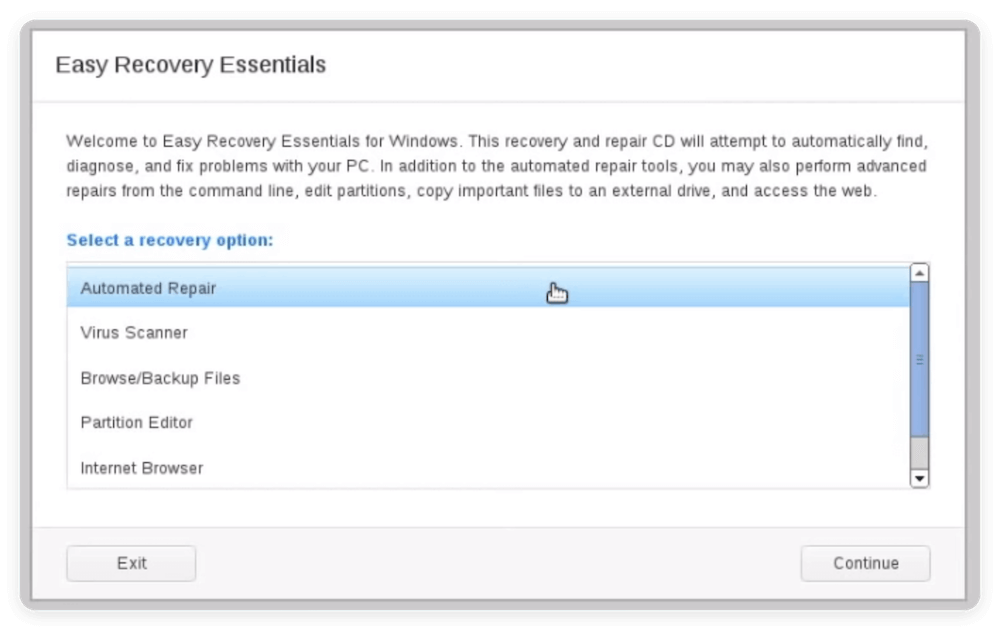
Features:
- Automatic detection and repair of boot failures
- BCD and MBR repair tools
- Partition repair options
- Compatible with Windows 7, 8, 10, 11
Pros
- User-friendly, minimal technical knowledge required
- Supports multiple boot issues
- Includes data recovery options
Cons
- Paid software (pricing varies)
- Requires bootable USB or CD creation
Ideal for: General users facing boot loops, BCD errors, or black screens.
Hiren's BootCD PE
Hiren's BootCD PE is a powerful, free toolkit containing multiple diagnostic and recovery utilities.
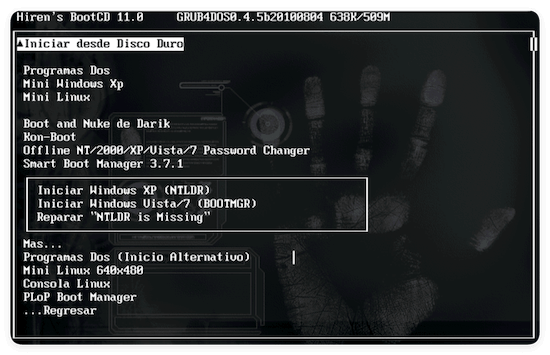
Features:
- Boot sector and MBR repair tools
- Partition management utilities
- Virus/malware scanners
- Backup and data recovery software
- Hardware testing tools
Pros
- Completely free
- Extensive toolset beyond just boot repair
- Great for IT professionals
Cons
- Advanced interface may overwhelm casual users
- Requires familiarity with bootable media creation
Ideal for: Experienced users, IT technicians, and advanced recovery scenarios.
Windows Boot Genius
Windows Boot Genius specializes in resolving startup issues like BCD corruption, boot sector failures, and missing boot files.
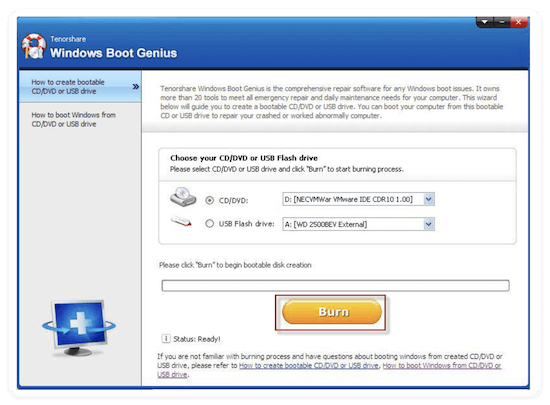
Features:
- Repair MBR, BCD, and boot sector
- Data recovery options
- Password reset functionality
- Supports Windows 7 to Windows 11
Pros
- Comprehensive boot repair capabilities
- Simple interface
- Additional system rescue functions
Cons
- Paid software
- Limited free trial
Ideal for: Users needing both boot repair and system recovery tools.
Step-by-Step: Using a Boot Repair Tool
For this example, we'll demonstrate how to use Easy Recovery Essentials. First, you need to access to another working computer and get an empty USB drive or blank CD/DVD. Then do as follows steps by step:
- Download EasyRE from the official website.
- Use the provided tool to burn EasyRE onto a USB or CD/DVD.
- Insert the bootable USB/CD into the problematic PC.
- Enter BIOS/UEFI settings and set USB/CD as the first boot option. Save changes and restart.
- EasyRE will automatically diagnose boot problems. Follow prompts to apply fixes.
- Remove bootable media and restart the PC to check if the issue is resolved.
Other tools follow similar principles: create bootable media, boot into the environment, run diagnostics, and repair boot configurations.
Create a Bootable Copy of Windows System Disk
It's highly suggested to make a bootable clone for your Windows system disk as backup. If there are boot issues, you can easily boot your PC from the cloned disk directly. You can then continue your work without too much down time or fix the boot issue quickly and easily.
To make a bootable copy for Windows, we recommend the reliable disk cloning software Donemax Disk Clone. The software is easy and fast to create a bootable clone for Windows system drive.
Donemax Disk Clone
- Safe and reliable disk cloning software.
- Clone partition or entire hard disk.
- Make bootable copy for system disk.
The software is simple to handle. You can do as follows to make a bootable clone for Windows system with Donemax Disk Clone.
Step 1. To make sure the clone will be bootable, choose Disk Clone mode to clone the entire system disk. Select the system disk as source and another empty disk as the destination. Click the Next button to continue.

Step 2. Check and change the disk layout on destination disk if necessary. Then click the Clone button to start.

Step 3. The software will then begin to clone everything from the system disk to the destination disk. Wait patiently until the process is completed.

No you have a bootable clone backup for the entire system disk. If there are issues with the main system disk, you can connect the cloned disk to boot the computer quickly.
Tips to Prevent Boot Issues in the Future
While boot repair tools are invaluable, prevention is always preferable:
✅ Keep Regular Backups: Use external drives or cloud services to back up important files. Windows built-in backup or third-party tools can automate this.
✅ Update Drivers and Windows: Ensure drivers, especially storage and chipset drivers, stay updated to avoid compatibility problems.
✅ Install Antivirus Software: Boot problems can stem from malware attacks; maintain robust antivirus protection.
✅ Avoid Force Shutdowns: Abrupt power-offs during updates or system processes can corrupt boot files.
✅ Use Trusted Software: Third-party tools or cracked software can introduce system instability. Stick to verified software sources.
When to Seek Professional Help
In some cases, boot repair tools or built-in features may not suffice:
- Physical Disk Failures: Clicking or grinding noises indicate possible hard drive failure needing professional data recovery.
- Severe Corruption: If BCD or MBR are severely damaged, and tools can't restore them.
- Hardware Malfunctions: RAM, motherboard, or storage device failures require hardware diagnostics by technicians.
- Repeated Failed Repairs: If DIY repair efforts repeatedly fail, consult a professional to avoid data loss.
Conclusion
Windows boot problems can be stressful, but with the right tools and knowledge, many startup issues are fixable without reinstalling the entire system. Begin with built-in options like Startup Repair or System Restore, then explore third-party solutions like EasyRE, Hiren's BootCD, or Windows Boot Genius for tougher cases.
Creating bootable rescue media before issues arise can save significant time and frustration. Combine preventive practices with reliable boot repair tools to keep your Windows system running smoothly.
If all else fails, professional assistance ensures your data and hardware remain protected.

Donemax Disk Clone
An award-winning disk cloning program to help Windows users and Mac users clone HDD/SSD/external device. It also can create full bootable clone backup for Windows PCs and Macs.
Related Articles
- Nov 18, 2025Format a USB Flash Drive with CMD (Command Prompt)
- Nov 18, 2025How to Use Command Prompt to Format a Drive on Windows 11/10/8/7?
- Jan 01, 1970How to Delete Temp Files on Windows
- Feb 21, 2025Can't Format My Memory Card on Windows11/10/8/7? How to Fix It
- May 22, 2025How to Prevent Data Loss?
- Nov 18, 2025What is Desktop.ini File & Can I Delete it?

Coco Lin
Coco has been a writer and a chief programmer at Donemax software since 2018. Over 10 years of experience of writing troubleshooting articles in the software industry, she is passionate about programming and loves to providing solutions to Windows and Mac users. Also she enjoys music and palying tennis in her free time.

Gerhard Chou
In order to effectively solve the problems for our customers, every article and troubleshooting solution published on our website has been strictly tested and practiced. Our editors love researching and using computers and testing software, and are willing to help computer users with their problems