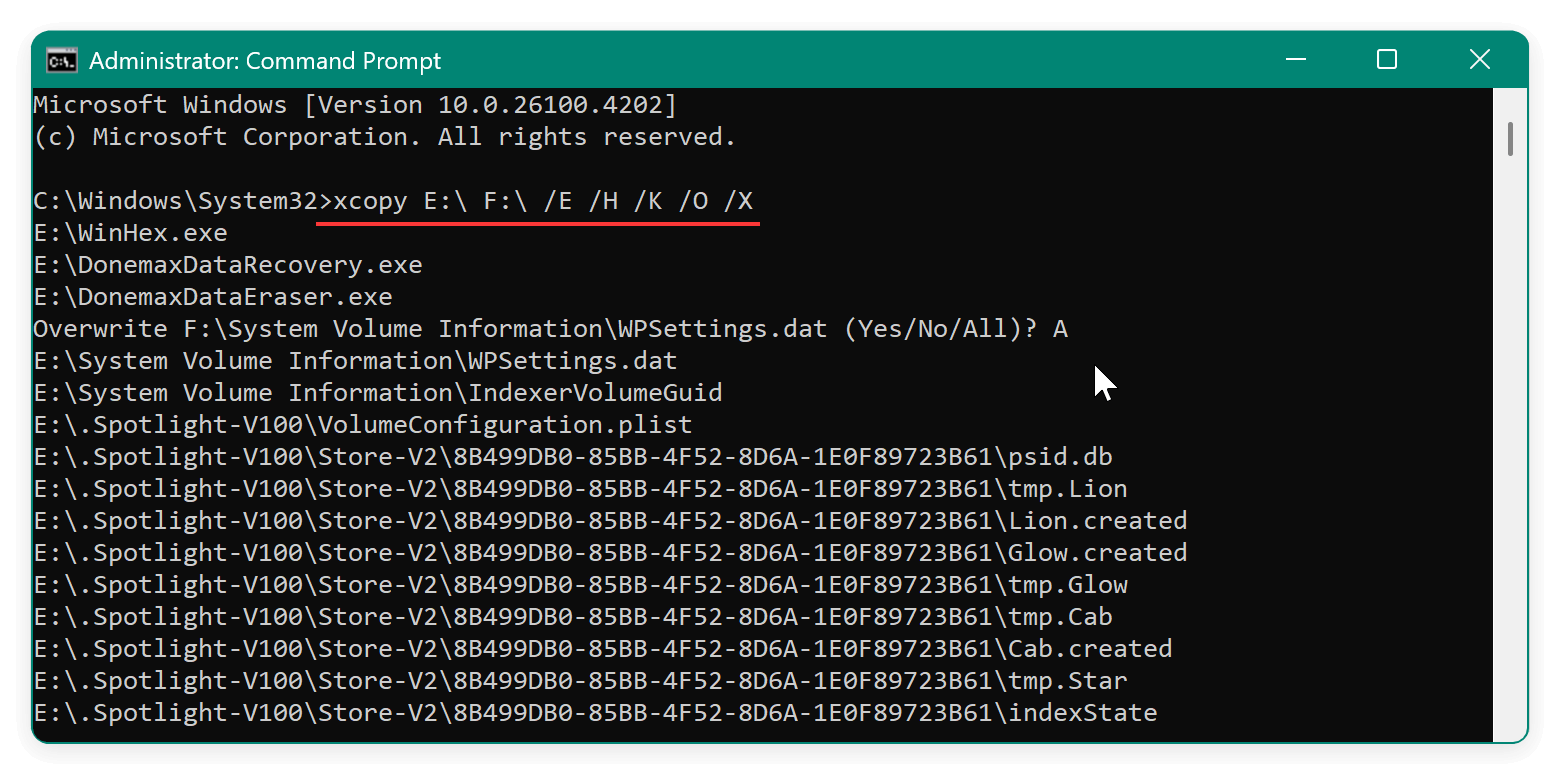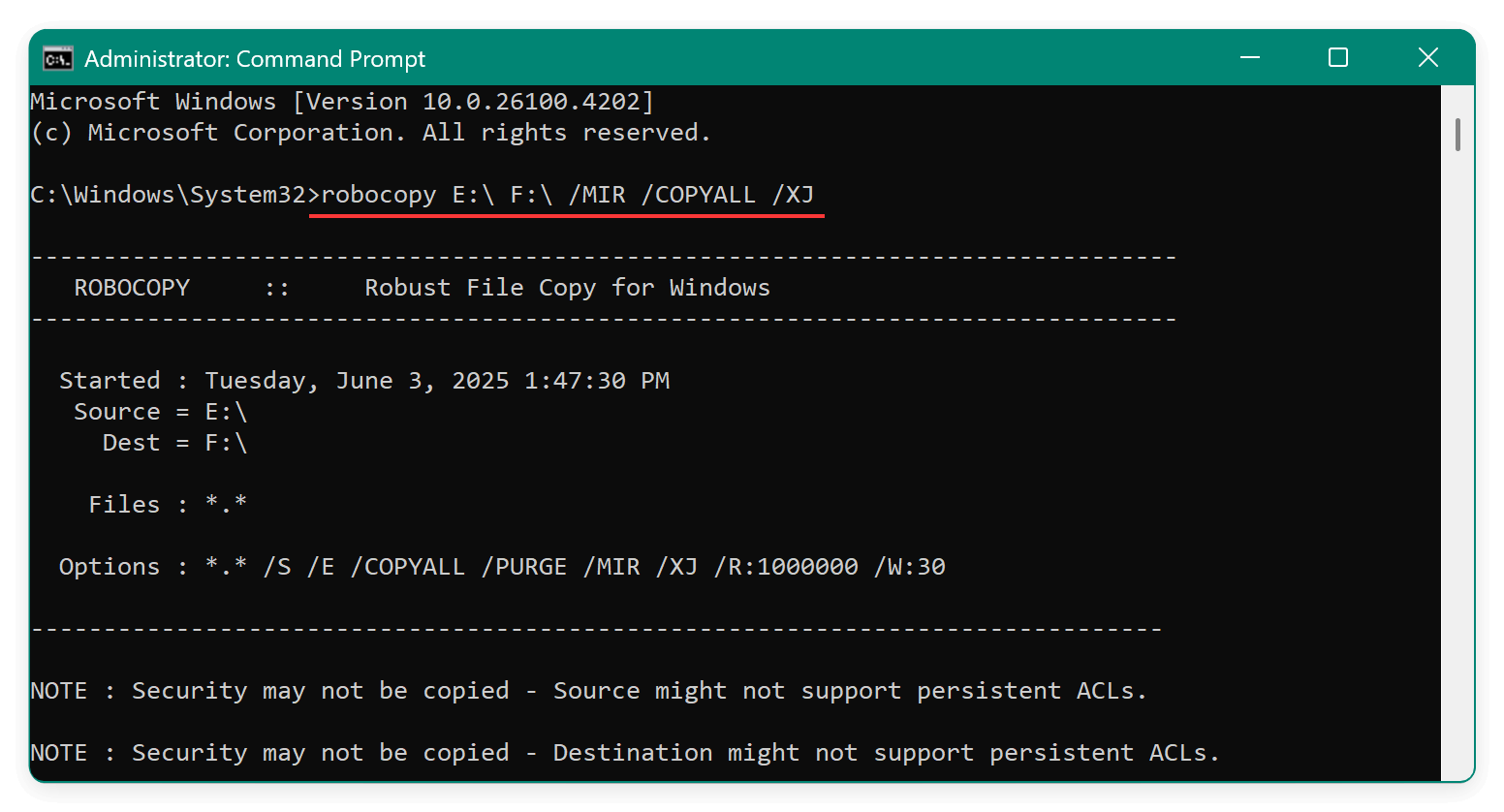Before we start: Cloning a partition a entire disk from exFAT drive to FAT32 drive can create an exact copy of all data. To smoothly clone the drive and data, download and use the disk copy software Donemax Disk Clone.
PAGE CONTENT:
Cloning a drive from one file system to another can be a technical but essential process, especially when dealing with compatibility across different devices and platforms. One common scenario users encounter is needing to clone an exFAT drive to a FAT32 drive. Whether you're working with USB flash drives, SD cards, or external hard drives, ensuring proper file system compatibility is crucial—especially if you're targeting older devices, gaming consoles, cameras, or boot environments.
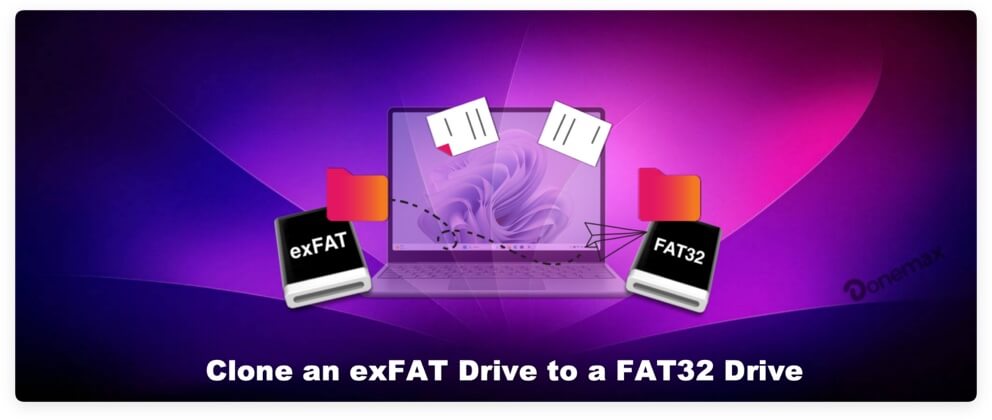
In this article, we'll walk you through the differences between exFAT and FAT32, why you might need to clone one to the other, and how to safely and effectively perform the cloning process using various methods.
Understanding exFAT and FAT32
Before jumping into the cloning steps, it's important to understand the characteristics and limitations of both exFAT and FAT32 file systems.
exFAT (Extended File Allocation Table) is a modern file system developed by Microsoft and optimized for flash memory like USB drives and SD cards. It supports:
- File sizes larger than 4GB
- Partitions larger than 32GB
- Compatibility with Windows, macOS, and some Linux distros
- Faster performance than FAT32 for large files
This file system is ideal for users who work with high-definition video files or large disk images.
FAT32 is an older and more universally supported file system. It's widely recognized by older operating systems, gaming consoles, car media systems, and cameras. However, it has limitations:
- Maximum file size of 4GB
- Maximum partition size of 2TB (on Windows, usually limited to 32GB without third-party tools)
Despite these constraints, FAT32's universal compatibility makes it a go-to option for many users.
Why Clone an exFAT Drive to a FAT32 Drive?
There are several reasons why you might need to clone from an exFAT drive to a FAT32 drive:
- Device Compatibility: Older devices may not recognize exFAT-formatted drives but will work seamlessly with FAT32.
- Creating Bootable Media: Some boot environments or BIOS versions require FAT32 format.
- Standardization: You may be working in a multi-device environment that standardizes on FAT32 for simplicity.
- Software Requirements: Some embedded systems and firmware update tools require FAT32 drives.
Preparations before Cloning exFAT to FAT32 Drive
Before you start cloning, make sure you've taken these preparatory steps:
1. Check Drive Capacity
Ensure your target FAT32 drive has equal or greater capacity than your source exFAT drive. You don't want to encounter space issues midway.
2. Backup Important Data
Although cloning is meant to preserve your data, things can go wrong. It's best to back up both drives—especially the target drive, as it will likely be formatted.
3. Format Target Drive to FAT32
Since most drives larger than 32GB cannot be formatted to FAT32 using Windows' built-in tools, you'll need third-party software like:
- GUI Tools: Rufus, AOMEI Partition Assistant
- Command-line Utilities: PowerShell, DiskPart (for partitioning), or FAT32 Format tool
💡 Note: Formatting will remove all data on the target drive.
4. Choose Your Cloning Method
There are two primary methods to clone a drive:
- Using GUI-based cloning software (e.g., Donemax Disk Clone)
- Using command-line tools (xcopy, robocopy)
Let's explore both in this article.
2 Methods to Clone exFAT to FAT32 Drive
Method 1: Clone exFAT to FAT32 Using Cloning Software
The first solution we introduce here is using UI-based disk copy tool. In this way, it's very simple and easy to handle the disk cloning process. Steps to clone and exFAT drive to FAT32 drive Using Donemax Disk Clone:
Step 1. Download and Install Donemax Disk Clone
Donemax Disk Clone
- Reliable and professional disk copy software for exFAT, FAT32, NTFS, etc.
- Create an exact copy of the hard drive with all data intact.
- Support making a bootable and full clone backup for system disk.
Step 2. Connect Both Drives
Connect the source (exFAT) and destination (FAT32) drives to your computer. Identify which is which.
Step 3. Launch Donemax and Choose 'Disk Clone'
Go to Disk Clone. You can also use Partition Clone if you're only cloning a single partition.
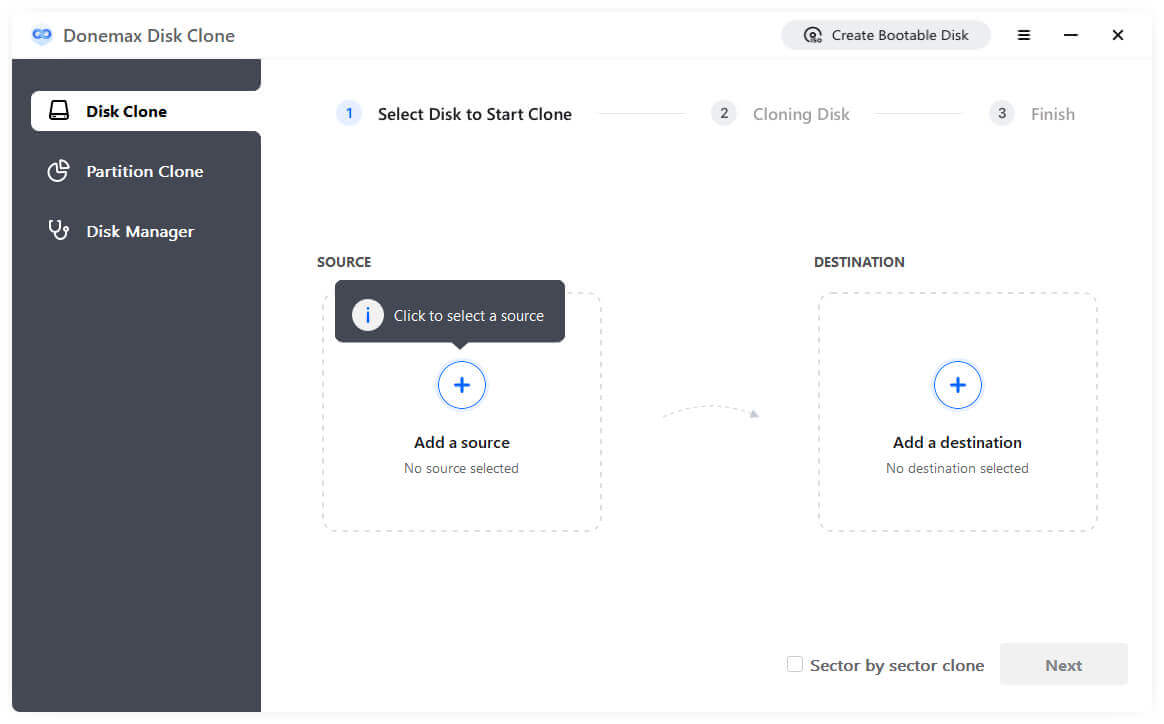
Step 4. Select Source and Destination Drive
Choose the exFAT drive as the source disk. Choose the FAT32-formatted drive as the target disk.

Step 5. Preview and Modify Disk Layout
Before you start cloning the exFAT drive to the FAT32 drive, you can preview the disk layout. If necessary, you can modify the layout as you want. If the destination drive is SSD, enable "Check the option if the destination dis SSD."

Step 6. Start Cloning
Confirm the settings and begin the cloning process. It will take a while to clone the drive. Just wait patiently.

Step 7. Verify Cloned Data
Once the disk cloning process is done, check whether all files were copied correctly and maintain their structure.
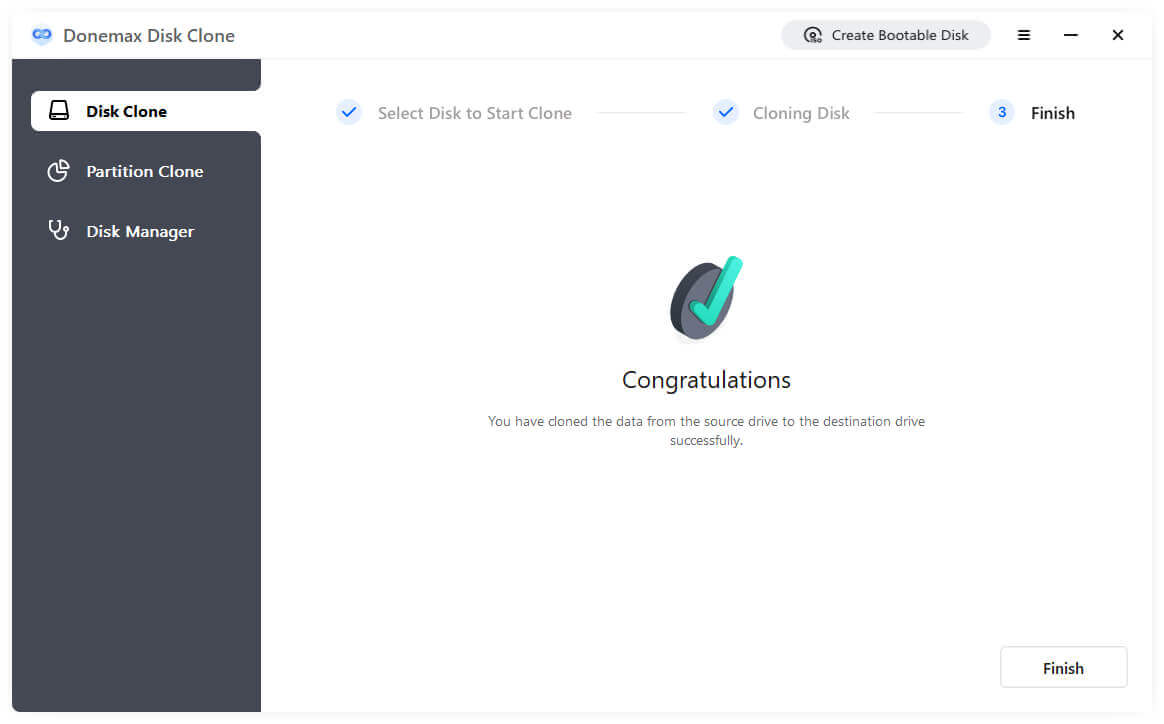
Advantages of GUI Tools
- User-friendly
- Offers data integrity options
- Can clone partitions or entire drives
- Offers resizing or alignment options
Method 2: Clone Using Command Line (xcopy or robocopy)
For advanced users or minimal setups, Windows provides command-line utilities for cloning:
Using xcopy
- Open Command Prompt as Administrator.
- Type the following command:
xcopy E:\ F:\ /E /H /K /O /X
Where:
- E:\ is the source (exFAT)
- F:\ is the target (FAT32)
- /E copies subdirectories, including empty ones
- /H copies hidden/system files
- /K, /O, /X maintain permissions and ownership info
![clone an exFAT drive to a FAT32 drive]()
Using robocopy
robocopy E:\ F:\ /MIR /COPYALL /XJ
- /MIR mirrors the directory structure
- /COPYALL copies all file attributes
- /XJ excludes junction points to prevent loops
![clone an exFAT drive to a FAT32 drive]()
💡 Note: robocopy may fail to copy certain metadata on FAT32 due to file system limitations.
Troubleshooting Common Issues
Even when following the steps carefully, users may encounter issues during or after the cloning process. Below are common problems along with solutions and preventive tips to ensure a successful clone from exFAT to FAT32.
1. Clone Process Fails or Freezes Midway
Symptoms:
- Cloning software stalls at a certain percentage
- Error messages about unreadable sectors
- The system becomes unresponsive during cloning
Causes:
- Bad sectors on the source or target drive
- File system corruption
- Insufficient system resources (RAM, CPU load)
Solutions:
- Run CHKDSK on both drives: Open Command Prompt as Administrator and type:
chkdsk E: /f /r
Replace E: with the drive letter. This scans for and fixes bad sectors and file system errors.
- Close unnecessary programs to free up memory and CPU.
- Try a different USB port or cable, especially if using external drives.
- Switch cloning software if the current one can't handle filesystem differences well (e.g., try Clonezilla if AOMEI fails).
💡 Pro Tip: Avoid using the computer during cloning to reduce the risk of system overload.
2. Target Drive Cannot Accept Large Files
Symptoms:
- Error like "The file is too large for the destination file system"
- File transfer fails even though there's enough free space
Cause:
- FAT32 has a maximum file size limit of 4GB. Any file larger than this cannot be copied.
Solutions:
- Split the file using file archivers like WinRAR or 7-Zip: Right-click > Add to Archive > Set split volume size (e.g., 2GB)
- Compress the file to bring it under 4GB, if possible
- Use a different file system like NTFS if large file support is essential
- Use exFAT or NTFS instead of FAT32 for modern use cases that demand larger file sizes
💡 Pro Tip: Always check your largest file before deciding on FAT32 formatting.
3. Files Are Missing or Corrupted After Cloning
Symptoms:
- Some folders appear empty on the FAT32 drive
- Files are unreadable or won't open
- File sizes differ from source to destination
Causes:
- Improper cloning tool flags/settings
- File system metadata not transferred correctly
- FAT32 cannot store certain file attributes (permissions, encryption)
Solutions:
- Use proper command flags when using xcopy or robocopy:
xcopy E:\ F:\ /E /H /K /O /X
This ensures hidden files, permissions, and extended attributes are copied.
- Use a file comparison tool like:
- WinMerge
- Beyond Compare
- Check file paths: Some systems may skip copying deep folder structures or special characters that FAT32 doesn't support.
💡 Pro Tip: FAT32 has file name restrictions—avoid special symbols and long file paths.
4. Target Drive Is Not Recognized After Formatting or Cloning
Symptoms:
- Windows or macOS doesn't show the drive
- Drive appears in Disk Management but not in File Explorer
- "Drive needs to be formatted" error message
Causes:
- Improper formatting
- Drive not initialized or partitioned
- Driver or USB controller issues
Solutions:
- Open Disk Management (Windows: Win + X > Disk Management):
- Ensure the drive is initialized (GPT or MBR)
- If it appears as "Unallocated," create a new partition
- Assign a drive letter
- On macOS, use Disk Utility to reformat and mount the drive.
- Update USB drivers from Device Manager:
- Right-click on USB Root Hub > Update Driver
💡 Pro Tip: Some external drives need extra power—try using a powered USB hub.
5. File Names Change or Appear Corrupted
Symptoms:
- File names appear truncated or altered
- Special characters replaced with symbols
- Folders or files have generic names
Causes:
- FAT32 has stricter naming rules than exFAT
- Max file name length: 255 characters
- Disallowed characters: \ / : * ? " < > |
Solutions:
- Rename files before cloning to remove unsupported characters
- Avoid deeply nested folder structures
- Use batch renaming tools to clean up file names ahead of time
💡 Pro Tip: Use tools like "Bulk Rename Utility" for quick name sanitization.
6. Post-Clone Drive Shows Less Space Than Expected
Symptoms:
- Drive shows significantly less usable storage
- Large amount of space marked as "Unallocated" or missing
Causes:
- Cloning software didn't resize partitions correctly
- FAT32 was formatted with a small partition initially
Solutions:
- Use Partition Manager Tools to expand or resize the volume:
- AOMEI Partition Assistant
- MiniTool Partition Wizard
- Open Disk Management > Right-click the FAT32 partition > Extend Volume
💡 Pro Tip: FAT32 on Windows can't create partitions larger than 32GB—use third-party tools to format large FAT32 drives properly.
Tips for a Successful Clone
- Disable antivirus software temporarily to avoid false flags or interference.
- Avoid using drives during cloning to prevent corruption.
- Use USB 3.0 ports for faster data transfer.
- Label drives clearly to avoid confusion during the process.
- After cloning, run a file comparison tool to ensure all files are identical (e.g., WinMerge, Beyond Compare).
Alternative: Convert exFAT to FAT32 Without Cloning
If you're not concerned with keeping the exFAT file system and just want to use the same data on a FAT32 drive, you can:
- Backup files from the exFAT drive
- Format the drive to FAT32 using GUI or command-line
- Restore files to the newly formatted FAT32 drive
Tools for Formatting to FAT32:
- GUI: FAT32 Format (GUI tool for >32GB drives)
- CMD:
format F: /FS:FAT32
💡 Note: Windows may block FAT32 formatting on large drives—use tools like GUIFormat to bypass this.
Conclusion
Cloning an exFAT drive to a FAT32 drive isn't overly complex, but it does require understanding the differences between the file systems, choosing the right disk cloning tools, and following a methodical process. Whether you're doing this for compatibility reasons, device requirements, or boot preparation, the right approach will save you time and headaches.
To summarize:
- Use GUI tools like Donemax Disk Clone for easy, full-disk cloning.
- Use command-line tools for flexible file-by-file copying.
- Always backup data before starting and double-check results after cloning.
If FAT32's limitations become too restrictive, consider using NTFS or sticking with exFAT—depending on your compatibility needs.

Donemax Disk Clone
An award-winning disk cloning program to help Windows users and Mac users clone HDD/SSD/external device. It also can create full bootable clone backup for Windows PCs and Macs.
Related Articles
- Jan 06, 2025Most Reliable Intel SSD Clone software 2025 for Windows
- Sep 10, 2025How to Upgrade Acer Nitro 5 Laptop's SSD?
- Sep 12, 2024Easy Solution for USB Flash Drive Cloning
- Mar 29, 2024Best HDD Clone Software for Windows 11
- Apr 25, 2024Best Samsung Clone Software to Help You Clone HDD/SSD or Storage Device
- Apr 21, 2024Samsung Laptop SSD Upgrade: Upgrade Old SSD/HDD to A New SSD

Steven
Steven has been a senior writer & editor of Donemax software since 2020. He's a super nerd and can't imagine the life without a computer. Over 6 years of experience of writing technical solutions and software tesing, he is passionate about providing solutions and tips for Windows and Mac users.

Gerhard Chou
In order to effectively solve the problems for our customers, every article and troubleshooting solution published on our website has been strictly tested and practiced. Our editors love researching and using computers and testing software, and are willing to help computer users with their problems