Before we start: Data recovery is often possible, even the recycle bin has been emptied or even in case of accidental SD card formatting or hard drive failure. To recover permanently deleted FFF files (used by Hasselblad cameras) from an SD card or local disk, you can try Donemax Data Recovery, a powerful data recovery program. It can quickly and completely recover deleted, formatted or even inaccessible FFF files from any SD card, camera or local partition.
PAGE CONTENT:
In the digital age, photography has evolved from simply capturing moments to creating high-resolution, data-rich images for artistic, commercial, and archival purposes. Among the numerous file formats used in professional photography, the FFF file format stands out as a proprietary format designed for ultimate image fidelity. However, with the benefits of large, high-quality files come the risks of accidental deletion, corruption, or mismanagement. This article will guide you through everything you need to know about FFF files and how to recover them if they are deleted.
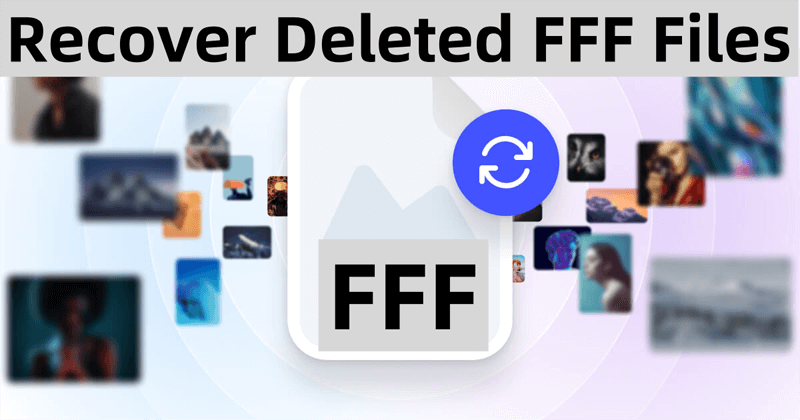
 When working with digital images - especially in professional contexts - understanding file formats is essential. Each format has its own strengths, and RAW image files are often the preferred choice for professionals who want total control over the editing process. One such RAW file type is the FFF file, which is associated with Hasselblad digital cameras.
When working with digital images - especially in professional contexts - understanding file formats is essential. Each format has its own strengths, and RAW image files are often the preferred choice for professionals who want total control over the editing process. One such RAW file type is the FFF file, which is associated with Hasselblad digital cameras.
Due to their size and importance, losing FFF files can be distressing. Whether through accidental deletion, formatting errors, or software issues, these files can disappear without warning. Fortunately, with the right tools and techniques, recovering deleted FFF files is often possible.
What Is a FFF File Format?
The FFF file format, also known as Hasselblad 3FR RAW Image File, is a proprietary format used by Hasselblad medium-format digital cameras. The "FFF" extension stands for Full Format File, and it stores uncompressed, raw image data captured directly from the camera sensor.
Key Features of FFF Files:
- High-Quality RAW Data: Unlike compressed image formats like JPEG, FFF files retain all sensor data, allowing for extensive post-processing without loss of quality.
- Metadata Support: These files include detailed metadata such as camera model, lens type, ISO settings, shutter speed, and more.
- Large File Size: Due to the lack of compression, FFF files can be very large, often several tens of megabytes per image.
- 16-Bit Color Depth: FFF files offer high color precision, which is critical for professional photographers who need perfect color grading.
Why Use FFF Files?
Professional photographers prefer FFF files for their unmatched image quality. These files are ideal for fashion, advertising, and fine art photography, where even the smallest details matter. FFF files are compatible with Hasselblad's Phocus image processing software and can also be opened in Adobe Lightroom and Photoshop with appropriate plug-ins.
Common Uses of FFF Files
FFF files are tailored for scenarios where image integrity and editing flexibility are paramount. Common use cases include:
- Studio Photography: High-resolution FFF files are essential for large prints and fine-tuned edits.
- Commercial Shoots: Clients often demand the highest image quality, which makes FFF a preferred format.
- Fine Art Photography: Artists who showcase or sell their work often shoot in RAW to maintain creative control.
- Post-Processing in Professional Software: Tools like Phocus, Adobe Photoshop, and Capture One offer advanced editing capabilities with RAW files like FFF.
Because of these uses, FFF files are often irreplaceable, making their recovery crucial when something goes wrong.
How FFF Files Get Deleted?
FFF files can be deleted or lost in several ways, both accidental and technical. Understanding these causes can help in both recovery and prevention.
Common Causes of FFF File Deletion:
- Accidental Deletion: Users may inadvertently delete files while transferring or organizing images.
- Formatted Memory Cards: Memory cards may be formatted inside the camera or on a computer, wiping all data.
- File Corruption: Power loss, system crashes, or improper ejection can corrupt files.
- Virus or Malware Attack: Infected systems can delete or render files inaccessible.
- Transfer Errors: A disrupted file transfer from camera to computer can cause data loss.
👍Best 4 Methods to Recover Deleted or Lost FFF Files
Here are some proven methods to help recover deleted, formatted or lost FFF files from SD cards or hard drives.
Method 1. Recover FFF Files Using Data Recovery Software
Data recovery software is the first and most accessible option when FFF files are lost. These tools scan your storage device at a low level, looking for file signatures and metadata that remain even after a file is "deleted."
Why Choose Recovery Software to Recover Deleted FFF Files?
- Cost-effective: Most software offers a free trial or a freemium model.
- Convenient: No need to send your drive anywhere; you can attempt recovery from home.
- Fast: Basic recovery can take just minutes, while deep scans may take a few hours depending on drive size.
Donemax Data Recovery is one of the best data recovery software which is 100% safe, powerful and easy-to-use. It supports to recover all file formats including .fff. It can help you recover permanently deleted FFF files or erased FFF files/lost FFF files from SD card, digital camera, USB flash drive, PC, Mac, HDD, SSD, deleted hard drive partition, etc.
Step-by-Step Recovery Guide:
- Stop Using the Device: Immediately stop using the memory card or drive to avoid overwriting the data.
- Download and Install Recovery Software: Install the software - such as Donemax Data Recovery on a different drive than the one where the files were deleted.
- Select the Drive: Open Donemax Data Recovery choose the drive or SD card from which the FFF files were deleted.
![Select the Drive]()
- Start the Scan: Initiate a deep scan to find all recoverable files.
![Start the Scan]()
- Preview and Recover: Use file type filters to locate FFF files specifically. Select the desired files and restore them to a secure location (not on the original device).
![Preview and Recover]()
Method 2. Restore Lost FFF Files from Backup
If you've been proactive with backups, this is the simplest method.
Types of Backups:
- External Hard Drives or SSDs: Manual backups made from your main computer or camera.
- Cloud Storage: Services like Google Drive, Dropbox, or iCloud.
- System Utilities:
- macOS: Time Machine
- Windows: File History or System Restore
Restore your deleted FFF files from any of these backups by navigating to the appropriate folder and copying the files back to your working directory.
Here is an example to recover lost FFF files via Windows File History (if it is enabled):
Step 1. Find the folder where you delete the FFF files and right-click it. Choose Properties.

Step 2. Click Previous Versions, then find the version which contains the deleted FFF files, click Restore to restore the folder to this version. Finally, open the folder and check if you can see the FFF files.

Method 3. Recover FFF Files Using Professional Data Recovery Services
When software fails or the storage device is physically damaged, it's time to consider professional help.
When to Use:
- Drive makes unusual noises (indicating mechanical failure).
- Device not recognized by any computer.
- Recovery software fails to detect or restore files.
Pros
- High success rates.
- Can recover data from severely damaged drives.
Cons
- Can be expensive.
- May take several days.
- Privacy concerns if sensitive data is involved.
Method 4. Recover FFF Files from Temporary or Cache Folders
Some editing tools, like Hasselblad's Phocus or Adobe Photoshop, may store temporary versions or autosaves of your FFF files.
How to Check:
- Open your editing software and look for a recovery or recent files option.
- Check temporary folders on your system:
- Windows: C:\Users\[YourName]\AppData\Local\Temp
- macOS: /private/var/folders/ (navigate with caution)
- Use search filters to look for large files or files with the .fff extension.
While not guaranteed, these folders occasionally retain unfinalized edits or unsaved versions that can be salvaged.
Tips to Prevent Future Loss of FFF Files
To safeguard your precious images, implement the following preventative measures:
1. Regular Backups
- Schedule automatic backups to an external hard drive or cloud.
- Maintain at least two backup copies in different locations.
2. Use High-Quality Storage Media
- Invest in reputable brands of SD cards and card readers.
- Replace cards that show signs of wear or errors.
3. Properly Eject Devices
- Always safely eject your camera or memory card to avoid file corruption.
4. Avoid Editing Directly on Memory Cards
- Always transfer FFF files to a computer before editing.
5. Use Antivirus Software
- Protect your devices from malware that can corrupt or delete files.
6. Label and Organize Files
- Use folders and naming conventions to avoid accidental deletion.
Conclusion
FFF files are a powerful asset in the professional photographer's toolkit, offering exceptional image quality and editing flexibility. However, because they are large and stored in raw format, they are also more vulnerable to loss due to accidental deletion, formatting, or corruption.
Fortunately, most deleted FFF files can be recovered if immediate action is taken and reliable data recovery software is used. Tools like Donemax Data Recovery and PhotoRec can scan and restore files with high success rates. In cases where software isn't enough, professional recovery services provide a backup plan - albeit at a higher cost.
Preventative steps like regular backups, safe handling of storage devices, and using reliable antivirus software can go a long way in protecting your valuable files.
In summary, understanding the FFF file format and knowing how to recover deleted FFF files empowers photographers to work with confidence, knowing that their creative efforts are safe - even when the unexpected happens.
FAQs About Recovering Deleted FFF Files
1. Is it possible to recover permanently deleted or lost FFF files?
The short answer is: Yes, in most cases. When a file is deleted from a storage medium (like an SD card or hard drive), the system only marks the space as available - it doesn't immediately erase the data. Until that space is overwritten by new data, recovery software can often retrieve the original files.
Factors Affecting Recovery:
- How Quickly You Act: The sooner you attempt recovery, the better the chances.
- Condition of the Drive: Recovery is more successful if the storage media is not physically damaged.
- Use of the Device After Deletion: Continued use may overwrite deleted data, reducing recovery chances.
2. How to recover deleted or lost FFF files?
First of all, just check if you can restore the lost FFF files from recycle bin or a backup. If not, just try data recovery software - such as Donemax Data Recovery. Here are the steps to recover deleted or lost FFF files by using Donemax Data Recovery.
- Download and install Donemax Data Recovery on your computer.
- Open Donemax Data Recovery and select the drive where you delete the FFF files.
- Click on Scan button so that Donemax Data Recovery can scan the selected drive.
- Preview and recover the FFF files after scanning.
3. How to find a recovery tool for FFF file recovery?
Here are 5 data recovery tools can help recover deleted or lost FFF files:
| Recovery Software | Features |
| Donemax Data Recovery |
|
| PhotoRec |
|
| Stellar Photo Recovery |
|
| Magoshare Data Recovery |
|
| Wondershare Recoverit |
|
4. How to open FFF files?
FFF files are supported by Windows and macOS, you can open it with built-in photo preview or editing tools such as Windows Photos, Apple Preview, etc. You also can open FFF files with Adobe Photoshop, Hasselblad PHOCUS, Corel Aftershot, etc.
5. Is it possible to recover FFF files from an corrupted SD card?
Yes, data recovery software - such as Donemax Data Recovery can help recover inaccessible or lost FFF files from any corrupted SD card.


Donemax Data Recovery
Donemax Data Recovery is one of the best data recovery software. It is easy-to-use and can help in recovering deleted, formatted, inaccessible or lost data from HDD/SSD, external disk, USB drive, SD card, camera or other storage devices.
Related Articles
- Jun 06, 2025[4 Methods] Recover Deleted OGG/OGV Videos: Step-by-Step Guide
- Jun 21, 2025[3 Methods] Recover Deleted NRW File (Nikon RAW Images) Easily
- May 10, 2024How to Recover Lost Data from GoPro HERO12 Black?
- Jun 16, 2025What is XAVC, and How to Recover Deleted XAVC Files
- Mar 03, 2025Recover Lost Data from Nano Memory Card: A Comprehensive Guide
- Jun 20, 2024Best LaCie Data Recovery Software: Donemax Data Recovery

Coco Lin
Coco has been a writer and a chief programmer at Donemax software since 2018. Over 10 years of experience of writing troubleshooting articles in the software industry, she is passionate about programming and loves to providing solutions to Windows and Mac users. Also she enjoys music and palying tennis in her free time.

Gerhard Chou
In order to effectively solve the problems for our customers, every article and troubleshooting solution published on our website has been strictly tested and practiced. Our editors love researching and using computers and testing software, and are willing to help computer users with their problems


