100% Effective data recovery software to completely recover deleted, formatted and lost files.
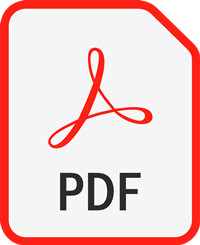
Many users ever deleted or lost PDF files due to some issues. Also, some users lost PDF files by closing the application without saving the PDF files. There are some solutions you can have a try to recover deleted PDF file, restore unsaved PDF files, and also rescue lost PDF file in any other data loss scenarios.
Quick Navigation:
Recover deleted PDF file from Recycle Bin.
First, if you delete a PDF file in Windows, please don't be panic. You can first go to Recycle Bin and check if the deleted PDF file is there. If so, you are lucky enough and it's very simple to restore it from Recycle Bin.
Please open Recycle Bin from the desktop in Windows. You will see all the deleted files there. Check and find the deleted PDF file and right-click it, click the “Restore” option to restore the PDF file to the original location. Also, you can drag the PDF file to another specific location.
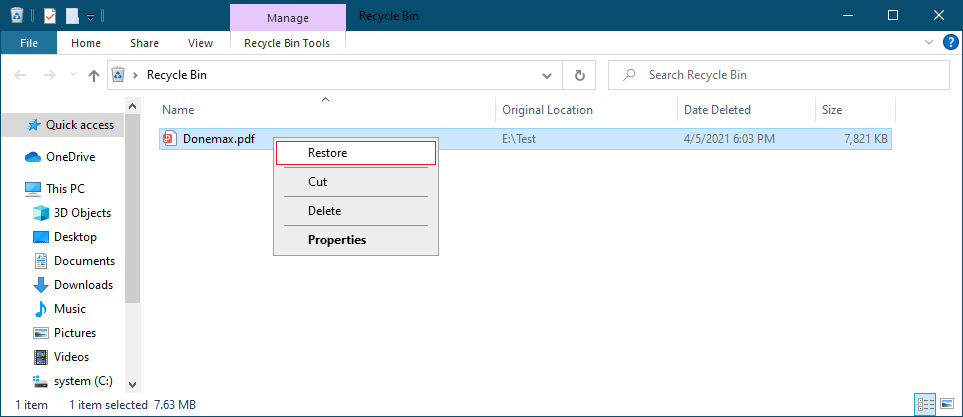
Recover deleted/lost PDF file with data recovery software.
However, most users tried to recover deleted PDF file when the recycle bin was emptied or they deleted PDF file by Shift + Del keys. If you deleted PDF file permanently, there is still a great chance to recover the file successfully.
How to recover deleted PDF file in such a case? You only need simple and reliable data recovery software. Donemax Data Recovery is the best choice for you to recover deleted PDF file. The software can also recover any other types of deleted files. You can recover Word, Excel, PPT, and other documents, or picture files, video files, audio files, etc.
Here is a step-by-step guide for you to recover deleted PDF file with Donemax Data Recovery.
Step 1. Download the software.
Please first download and install the data recovery software on your computer. Here is the download for the software:
Step 2. Choose the drive where you deleted PDF file.
Run the software and you will see all the connected drives. Please check and choose the drive on which you deleted the PDF file.

Step 3. Scan and search for deleted PDF file.
Click the Scan button and the software will automatically scan the drive to look for the deleted PDF file.

Step 4. Preview and recover deleted PDF file.
The software will show you all the found files after the scan is done. Please check and choose the deleted PDF file to recover to another drive.

Recover unsaved PDF file.
If you close the program without saving the PDF file, do you still have a chance to recover the unsaved PDF file? For example, the program would be crashed while editing a PDF file, or power is cut down while editing the file, you may lose the edited data.
You can still have a chance to recover the unsaved PDF file. Normally, the PDF applications, like Adobe Acrobat, have the auto-recovery feature to protect your data in such cases. You can reopen the application and it will pop up a window. It asks if you want to open the recovered documents. Please click Yes to open them, then you can save them again with the original names.
To avoid data loss, it's better to create frequent backups for your important data. You can save the backups to other drives or the cloud. Also, while editing documents, like PDF files, word documents, and other files, please ensure to save the files manually every a few minutes. Besides, after data loss happens, please stop using the drive to avoid data overwriting. Then download and use Donemax Data Recovery to recover data as soon as possible.
Donemax Data Recovery

Hot Articles
- Best 10 data recovery software for Windows and Mac OS
- Easy Way to Recover Permanently Deleted Files
- Fix Corrupted SD Card and Recover Lost Images and Videos
- Fix External Device Not Showing Up and Recover Data
- Recover Lost or Unsaved Word Documents
- Recover Deleted or Lost Hard Drive Partition
- Recover Lost Data on Windows 11 PC
- Recover Lost Data from Formatted SSD
- Recover Deleted Photos from Digital Camera
- How to Fix WD Portable Drive Not Showing Up