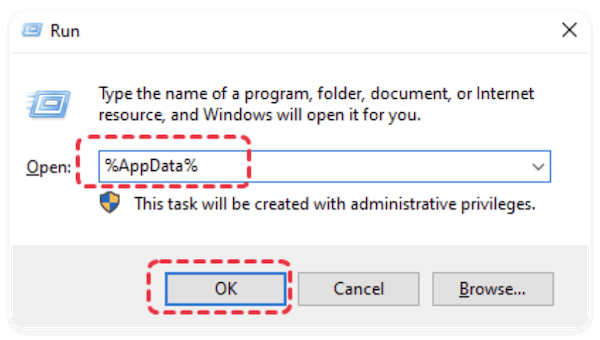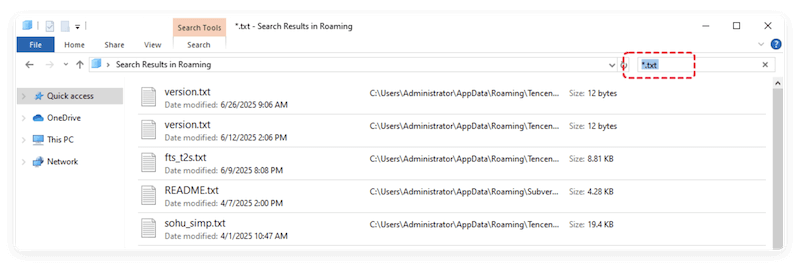Before we start: If there is no backup for deleted or unsaved Notepad or other files, you can still use the reliable and effective tool Donemax Data Recovery to rescue the missing files.
PAGE CONTENT:
Notepad is one of the simplest yet most used text editors for Windows users. Whether you're quickly jotting down notes, coding scripts, or writing content, Notepad is often the go-to tool. However, due to its minimalist nature, it lacks many advanced features, such as autosave or version tracking, making it vulnerable to accidental data loss. Losing an important Notepad file—either due to accidental deletion or failure to save—can be frustrating.

This comprehensive guide covers all the effective ways to recover deleted or unsaved Notepad files using native Windows features, third-party tools, and proactive strategies. By the end, you'll know exactly how to restore your valuable text data and prevent similar issues in the future.
Common Causes of Notepad File Loss
Understanding the reasons behind file loss can help you choose the best recovery approach. Some of the most common causes include:
1. Accidental Deletion
Users often delete Notepad files unintentionally while cleaning up folders or clicking the wrong option.
2. System Crash or Shutdown
If your computer shuts down unexpectedly due to power failure or a crash, unsaved Notepad content can be lost.
3. Closing Without Saving
Unlike some modern editors, Notepad doesn't prompt you to recover content if you accidentally close it without saving.
4. File Overwrite
Saving another file under the same name or overwriting the original content may erase valuable data.
5. Disk Errors or Corruption
Hard disk issues, bad sectors, or file system corruption can render Notepad files inaccessible or deleted.
How to Recover Deleted Notepad Files?
If you deleted a Notepad file, don't panic—there are several reliable methods to retrieve it.
1. Check the Recycle Bin
When you delete a Notepad file using the Delete key or right-click → Delete, it usually goes to the Recycle Bin.
- On your desktop, double-click the Recycle Bin icon.
- Find your deleted Notepad file.
- Right-click it and select Restore.
- The file will return to its original location.
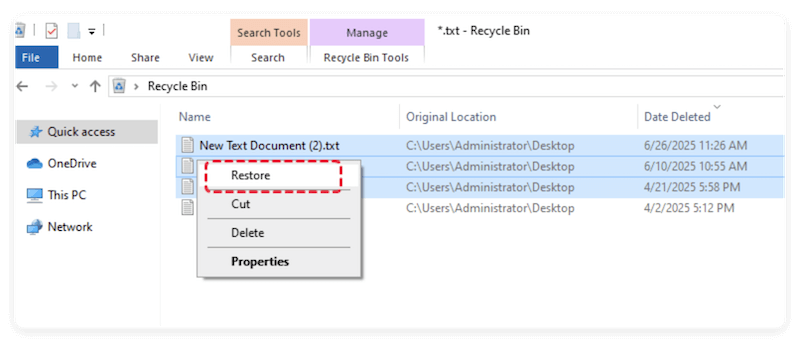
If you emptied the Recycle Bin, proceed to other recovery methods below.
2. Restore from File History (Backup)
Windows includes a built-in File History feature that regularly backs up your files if it's enabled.
How to Use File History:
- Go to the folder where your file was originally stored.
- Choose Properties by doing a right-click inside the folder.
- Select the tab for Previous Versions.
- Click Restore after selecting the version you wish to restore.
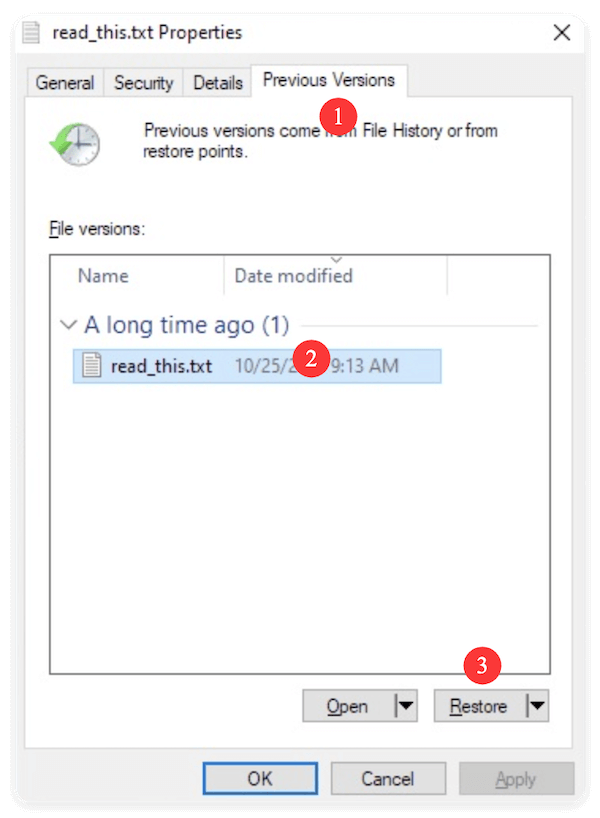
💡 Note: File History must be enabled beforehand for this method to work. You can activate it via Settings > Update & Security > Backup.
3. Retrieve from OneDrive (if synced)
If you store or sync your files using OneDrive, you may be able to recover the deleted file through your OneDrive account.
- Go to OneDrive.com and sign in.
- Check the Recycle Bin inside OneDrive.
- If the deleted file appears, click it and select Restore.
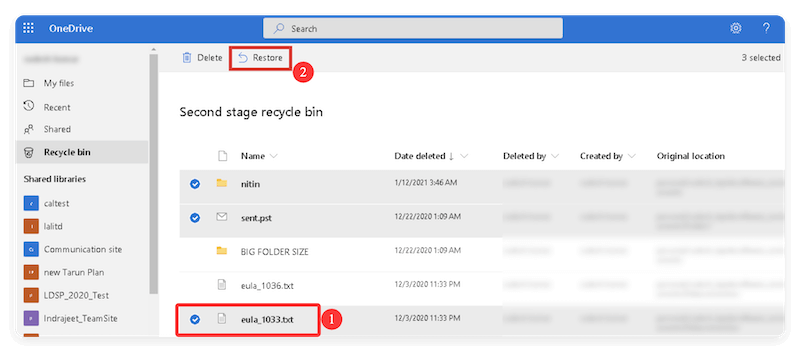
OneDrive keeps deleted files for up to 30 days, depending on your account settings.
4. Use Data Recovery Software
If the above methods don't work, professional data recovery software can scan your drive for deleted files.
Recommended Tools:
- Donemax Data Recovery
- Recuva (by CCleaner)
- Disk Drill
- MiniTool Power Data Recovery
How to Use (Example: Donemax):
Step 1. Download and install Donemax Data Recovery on your computer.
Donemax Data Recovery
- Top data recovery software for Windows and Mac.
- Reliable tool to recover lost data from different storage devices.
- Support data recovery in different data loss scenarios.
Step 2. Launch the program and choose the drive where the Notepad file was stored.

Step 3. Click Scan button and the software will automatically scan the drive for lost files.

Step 4. Browse the results and recover the desired Notepad file. Ensure to select another drive to save the recovered files.

These tools can restore files even after Recycle Bin deletion, disk formatting, or other data loss situations — depending on the extent of disk usage since data loss.
How to Recover Unsaved Notepad Files?
If you never saved your file before losing it—perhaps due to closing the window or a system crash—your chances are slimmer, but not impossible.
1. Check the Temp Folder
Notepad itself doesn't autosave, but Windows creates temporary files during sessions.
- Type %AppData% using Win + R, then hit Enter.
![recover deleted or unsaved notepad files]()
- Go to Local > Temp or try %LocalAppData%\Temp.
- Sort files by date and look for .tmp or .txt files.
- Open these in Notepad to check for your lost content.
![recover deleted or unsaved notepad files]()
💡 Pro Tip: If you remember any part of the content, use the search bar in File Explorer to locate files containing specific words.
2. Recover Using Notepad++ (If Used)
If you were using Notepad++—a more advanced alternative—it includes autosave and backup features.
- Open Notepad++.
- If a crash occurred, it may prompt you to recover unsaved files.
- Alternatively, navigate to:
C:\Users\<YourUsername>\AppData\Roaming\Notepad++\backup
- Open backup files to retrieve your content.
This feature is a major reason to switch from standard Notepad to Notepad++ or similar modern text editors.
Pro Tips to Prevent Future Data Loss
While recovery is possible, prevention is always better. Here are some key practices to ensure you never lose a Notepad file again.
1. Save Your Work Regularly
This may sound obvious, but it's the simplest and most effective way to prevent data loss. Many users lose files because they type large chunks of text and then forget to save before closing the window or during a sudden crash.
2. Use Notepad++ or Other Advanced Editors
Windows Notepad is simple but lacks features like auto-save, backup recovery, or crash restoration. Advanced text editors like Notepad++, Visual Studio Code, Sublime Text, and Atom come with these life-saving capabilities.
How to Install the AutoSave Plugin in Notepad++:
- Open Notepad++.
- Go to Plugins > Plugins Admin.
- Search for AutoSave and click Install.
- Configure the interval and autosave location under Plugins > AutoSave > Options.
These features make it nearly impossible to lose text work unless you disable them manually.
3. Enable File History for Automated Backups
File History is a built-in Windows feature that continuously backs up files stored in system folders like Documents, Desktop, and more. You can configure it to include your Notepad files and set the frequency of backups.
You can also manually add folders to File History. If you commonly save Notepad files in a custom directory (e.g., D:\MyNotes), include that folder in the list.
4. Use Cloud Storage for Real-Time Backup
Storing files in cloud-synced folders ensures that your documents are continuously backed up online. They can automatically sync your changes, making it easy to access or restore previous versions.
5. Create Restore Points and System Images
If you're working on mission-critical data, especially on a work or school project, consider using System Restore Points and System Images.
System Restore Point:
- Captures system and file states, letting you roll back your system (and files) to a previous configuration.
- Especially useful before installing new software or making system-level changes.
Steps to Create a Restore Point:
- Open Windows by typing "Create a restore point" into the search box.
- Choose your primary drive under System Protection, then click Configure.
- Enable protection and allocate disk space for restore points.
- Click Create and name your restore point.
System Image Backup (Advanced):
- Takes a snapshot of your entire drive, including installed programs and files.
- Stored on an external drive or network location.
You can restore the image to recover everything, including Notepad files, if your system fails or gets corrupted.
6. Use Version Control Tools for Coding or Large Notes
If you're using Notepad for coding or maintaining logs or documentation, Git or another version control system can be invaluable.
Benefits of Version Control:
- Easily track every change made to a file.
- Roll back to any point in time.
- Maintain backup copies of each version.
- Collaborate safely with others.
Tools like GitHub Desktop or GitKraken make Git easy for non-developers too.
7. Enable Autosave in Modern Apps (Optional Tip)
While Notepad doesn't support autosave, other Microsoft tools like WordPad, Word, and OneNote do. If you're writing lengthy or important content, consider drafting it in those apps, then copy it to Notepad if plain text is required later.
Alternatively, using online editors like Google Docs or Microsoft Word Online ensures that everything is saved in real-time.
Conclusion
Losing a Notepad file—either unsaved or deleted—is a frustrating experience, but not necessarily the end of the road. Windows provides multiple built-in options like the Recycle Bin, File History, and cloud sync to retrieve lost data. Additionally, third-party recovery software can scan for and restore deleted files even after the Recycle Bin is emptied.
If you frequently work with text files, consider using modern editors like Notepad++ or Visual Studio Code for their advanced recovery features. And don't forget the golden rule—save early and often, and back up your work regularly.
By following the steps and tips in this guide, you'll be well-equipped to recover your Notepad files and safeguard against future data loss.


Donemax Data Recovery
Powerful, safe & easy-to-use data recovery software. Easily and completely recover deleted, formatted, or other lost data. The tool supports PC, Mac, HDD, SSD, USB drive, camera, SD card, RAID and other storage devices.
Related Articles
- Jul 07, 2025Best 4 Methods to Recover Deleted PST File | Outlook Data Recovery
- Oct 31, 2023Recover Data from External Hard Drive with Best Data Recovery Software
- Jun 16, 20254 Methods to Recover HDV Video File – Complete Guide
- May 19, 2025Find Files Which Disappeared from Windows 10
- Jun 26, 2024How to Recover Lost Data from LaCie External Hard Drive on Windows or Mac?
- Feb 11, 2025Recover Data from a Corrupted SD Card: A Step-by-Step Guide

Steven
Steven has been a senior writer & editor of Donemax software since 2020. He's a super nerd and can't imagine the life without a computer. Over 6 years of experience of writing technical solutions and software tesing, he is passionate about providing solutions and tips for Windows and Mac users.

Gerhard Chou
In order to effectively solve the problems for our customers, every article and troubleshooting solution published on our website has been strictly tested and practiced. Our editors love researching and using computers and testing software, and are willing to help computer users with their problems