100% Effective data recovery software to completely recover deleted, formatted and lost files.
Data recovery cannot not be done for a short time if the drive is very large and there are too many files found. You can try to recover some files at a time. However, if there are some issues happen during the recovery process, you may have to rescan the drive. As professional data recovery software, Donemax Data Recovery offers the option Resume Recovery that can help you avoid rescanning the drive.
How to resume recovery in Donemax Data Recovery?
If you have scanned a drive for a long time, you will not want to scan again once issue happens. For example, if you don't have another drive to save the recovered files, you cannot do recovery immediately once the scan is done. How to do the recovery later without rescanning the drive?
If you use Donemax Data Recovery to recover lost data, you can easily achieve the goal. You can export the scan result after the scan process is done. Also, you can reload the scan result later to resume recovery easily. Please check and do as follows to do the job:
Step 1. Choose the drive to scan and find the lost files.
If you lost data from a drive, please ensure to connect it to the computer. Start the software and choose the drive. Click the “Scan” button to scan the drive.

Step 2. Export the scan result after the scan is done.
After the scan is done with the data recovery software, you will see the export button in the software interface. Please click the button and choose another drive to save the scan result into a file in .dmef format.
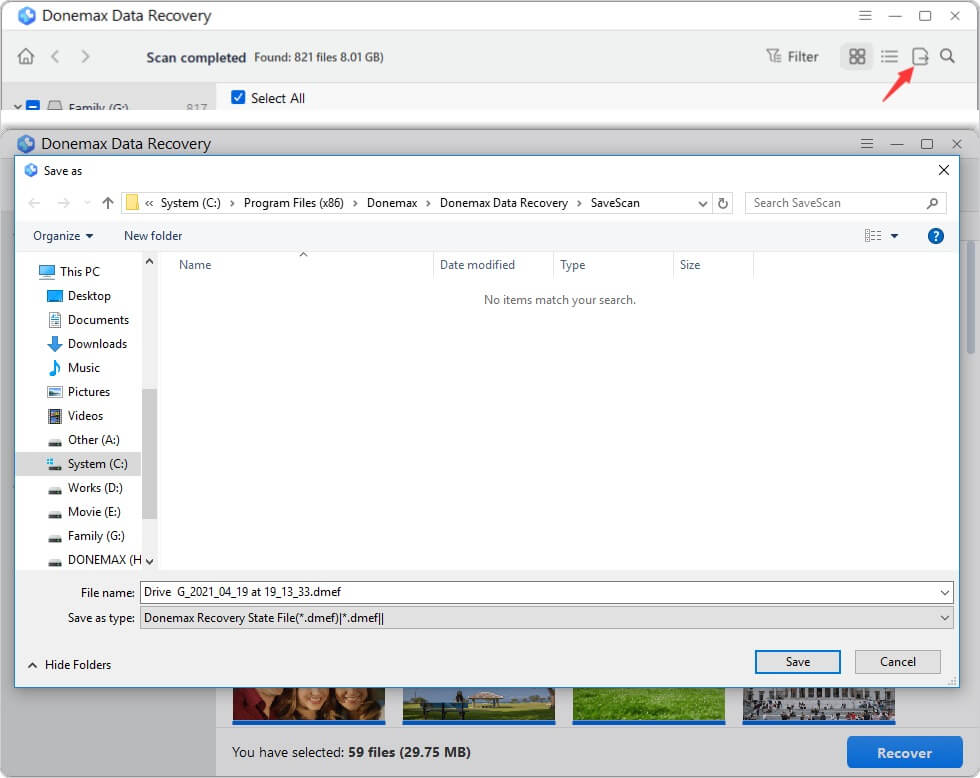
Step 3. Load the scan result and continue the recovery.
If you need to recover data later from the same drive without rescanning, please click the option “Resume Recovery” and choose the file (.dmef) you exported before to load. Then you will see the found files directly without rescanning the drive.
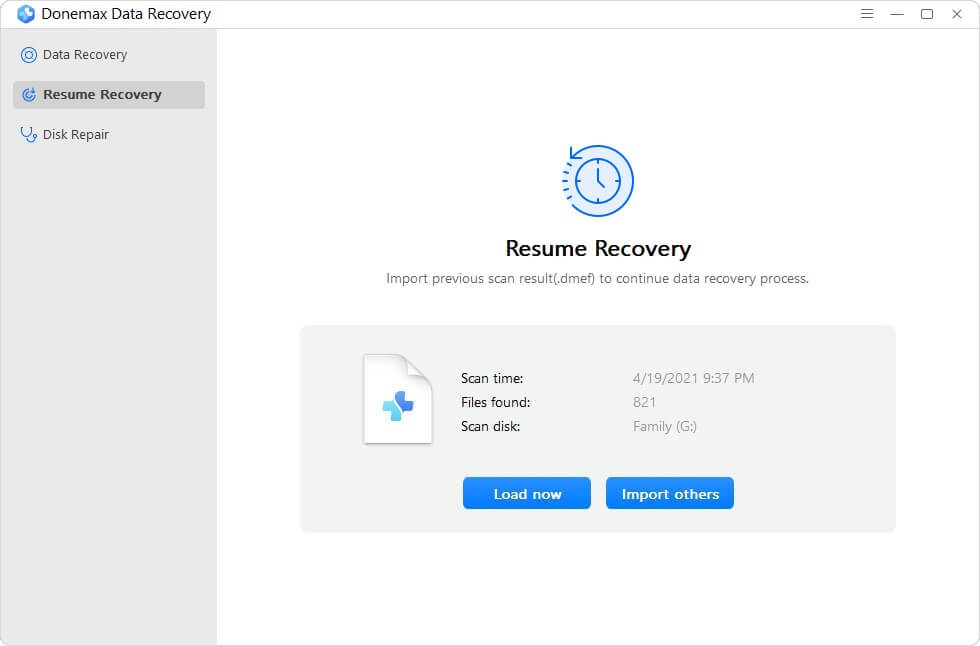
Step 4. Recover the lost files from the loaded scan result.
Please check and find the wanted files from the found files. Please check the files and choose another drive to save the recovered files.

Note:
1. You can only export the scan result after the scan process is finished.
2. If you scanned an external drive/device, please ensure to keep the external drive/device connected while reloading the scan result.
After scanning drive/device with the software, we suggest you export the scan result first to avoid any issues. If power supply is off suddenly while recovering data, you will lose the scan result. Also, if you have to move and take away you laptop after the scan is done, you cannot do the recovery immediately. If there is no enough free space to save the recovered files, you have to get another drive first. In such cases, you can save the scan session and resume recovery later. With Donemax Data Recovery, you can accomplish the task easily.
Also, the software is very simple and effective to recover lost data. It's able to recover deleted or lost files effectively in different cases, like file deletion, drive formatting, file system corruption, drive damage, virus infection, partition lost, and so on. We suggest you download and have a try with this software if you need to recover lost data in some cases.
Donemax Data Recovery

Hot Articles
- Best 10 data recovery software for Windows and Mac OS
- Easy Way to Recover Permanently Deleted Files
- Fix Corrupted SD Card and Recover Lost Images and Videos
- Fix External Device Not Showing Up and Recover Data
- Recover Lost or Unsaved Word Documents
- Recover Deleted or Lost Hard Drive Partition
- Recover Lost Data on Windows 11 PC
- Recover Lost Data from Formatted SSD
- Recover Deleted Photos from Digital Camera
- How to Fix WD Portable Drive Not Showing Up