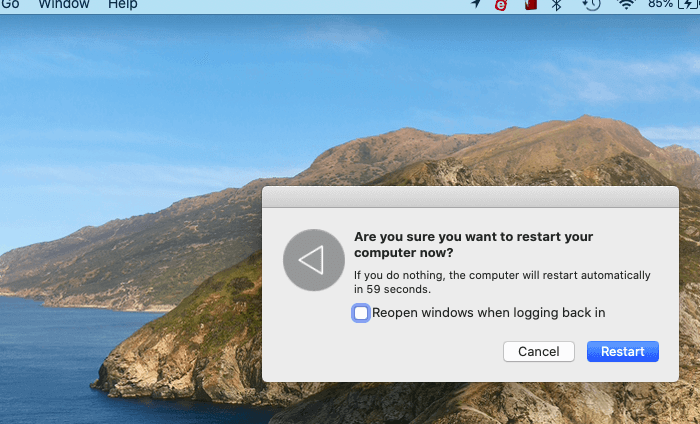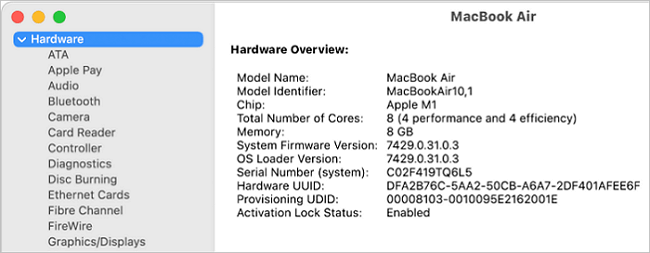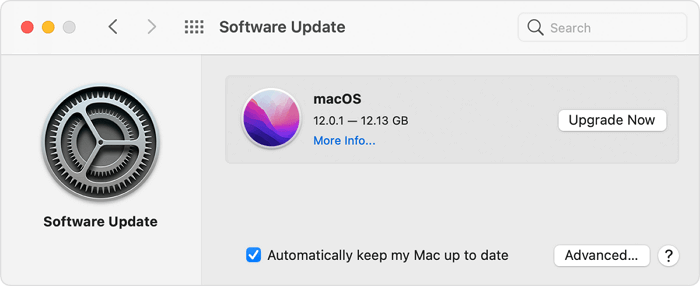Are you anticipating mastering multitasking with the Stage Manager on Mac? It could also be interesting to experiment with the newest Mac releases from Apple. Apple never ceases to amaze us with its feature-rich, well-optimized products! So, despite downloading Ventura, you encountered the macOS Ventura won't Install problem. So, if you're trying to figure out how to fix macOS Ventura installation issues, these are the answers!
Why Can't Install macOS Ventura – 4 Reasons
If you are thinking, why is your Mac unable to install macOS Ventura? Then, we can respond to all of your inquiries. The causes of the macOS Ventura installation issue are listed below:
Low Storage Space
You require 26 GB of free memory on your Mac if you use Sierra or another equivalent macOS version. A minimum of 44 GB of space is needed if you're using an older version like Yosemite. Therefore, having more capacity than is necessary is appropriate in the best-case situation.
Poor Internet Connectivity
To download the Ventura update, you must be connected to the internet. Fixing a wrong network or WiFi connection on your Mac is helpful.
Device Compatibility
The Ventura update is incompatible with all Mac models. Ventura is also incompatible with earlier Mac versions. Therefore, you should determine whether or not your OS version is compatible.
Apple Server is Down
Several of Apple's services are unavailable when its servers are down. As a result, you should check Apple's System Status page to see if a server problem is the root of the problem or if something else is at play.
Regardless of the reason, we will assist you with installing the macOS Ventura upgrade. The macOS update not found or macOS 13 installation failed error can be fixed by following the steps below.
5 Ways to Fix macOS Ventura won't Install
The macOS Ventura installation problem could worry you frequently. However, even if other people believe that your Mac isn't operating at its best, you can effectively fix the problem. We have listed nine solutions depending on the factors!
Fix 1. Restart Mac and Check Again
Try restarting your Mac if you weren't given any special problem warnings during installation, yet macOS Ventura won't install. Here's how to accomplish that without simply holding the power button until your Mac automatically turns off and back on. To restart your Mac, follow the instructions below:
Step 1: On the home screen, click the Apple logo in the top-left corner.
Step 2: In the ensuing menu, choose the Restart option.
![fix can not install macOS Ventura on Mac]()
Step 3: Your Mac will restart at this point. Please wait until the reboot is finished. After that, download Ventura and see if the issue still exists.
If trivial problems like cache are causing problems, they will be fixed. If not, however, there would be a problem with the Firewall settings. You can do it with the help of the following strategy!
Fix 2. Check Your Mac Device Compatibility
Installing macOS Ventura is impossible for a variety of reasons. Making sure that your Mac model is compatible with it becomes your top priority. It is a Mac update; however, not all MacBooks will support it. Therefore, before moving further with the fix, compatibility must be verified.
![fix can not install macOS Ventura on Mac]()
We have mentioned below a list of all the Macs compatible with macOS Ventura:
- iMac 2017 and later
- iMac Pro 2017 and later
- MacBook Pro 2017 and later
- MacBook 2017 and later
- MacBook Air 2018 and later
- Mac Mini 2018 and later
- Mac Pro 2019 and later
- Mac Studio 2022
If your Mac does not fall within any of these categories, you will not be able to install Ventura. More specifically, macOS Ventura is incompatible if the model is older than those listed.
Fix 3. Check the Internet Connection of Your Mac
A bad internet connection interrupts your email and other web browsing activities. If you imagine installing software in such a situation, it would not be easy. As a result, installing an update while experiencing a poor internet connection results in the error message "macOS Ventura Won't Install."
Verify the stability of your internet connection. Try to sit close to the router if it isn't, or reconnect to the internet. The best way to fix a bad internet connection is to turn on and off the flying mode several times until the connection works again.
Fix 4. Delete the Installer App and Try Again
The Ventura Installer program would have been downloaded by you, which would not have been beneficial. In such a case, it is advised to delete the Installer application and Try Again. It may be deleted using the same process as app removal.
The steps to remove the macOS Ventura Installer software are as follows:
Step 1: Open Finder and select Applications in the left-hand menu.
Step 2: To uninstall, navigate to macOS Ventura and drag it to the Trash icon.
Step 3. Empty the trash by clicking the trash icon.
Step 4: Restart your gadget.
You may guarantee that any macOS Ventura junk brought by the Installer software is removed by emptying the trash. It would help if you now moved on to install it once more after looking for the Software Updates area.
Ventura would have been installed by now! If not, the last solution is your best chance of survival.
Fix 5. Check for Updates to Upgrade to Ventura Again
Directly installing a Ventura update can be problematic if your Mac's software is already outdated and results in an error message. Apple releases new updates, fixes flaws in older software, and releases new patches. Therefore, installing Ventura would be challenging if you have outdated software. All you have to do is see if your current macOS has any updates. If so, you should install the latest version of the software, “Ventura.”
Before continuing with Ventura, follow these instructions to obtain a software update:
Step 1: Navigate to the Apple Menu.
Step 2: In the drop-down option, choose Software Update.
Step 3: If an update is available, you'll see it there. To continue, select the Download and Install option. Allow the update to finish on your Mac before installing macOS Ventura.
You can get macOS via the App Store instead of relying on the built-in software capability.
![fix can not install macOS Ventura on Mac]()
Recover Lost Data after macOS Ventura Installation Failed
If you lose data due to macOS Ventura installation whether it is successful or failed, you can download a data recovery application to get lost files back. Now, download the reliable data recovery application.
Donemax Data Recovery for Mac
Donemax Data Recovery for Mac is a complete DIY data recovery tool. It offers easy and safe data recovery solution to recover lost files from HDD, SSD, memory card, digital camera, USB flash drive, etc.
Step 1. Open Donemax Data Recovery for Mac on your Mac, then select the hard drive where you delete or lose your files. If you want to recover lost data from a Mac, just select the Mac's disk to start data recovery.
![Recover Lost Data after macOS Ventura Installation Failed]()
Step 2. Click on Scan button to deeply scan the hard drive and find all recoverable files.
![Recover Lost Data after macOS Ventura Installation Failed]()
Step 3. Once the scan is completed, you can preview all recoverable files. Then select the wanted files and save them.
![Recover Lost Data after macOS Ventura Installation Failed]()
The Conclusion
Check out Can't Install macOS Ventura to find the answer. Compatibility issues between Mac and Ventura, slow internet, insufficient storage space, or an unresponsive Apple Server are some of the typical causes of the error.
So you can determine whether Ventura is compatible, improve your internet, and determine whether you have 26-44GB of free space. You risk losing your data while attempting to fix the mistake or while doing so. But don't freak out! Here, we advise using the Donemax Data Recovery for Mac, which enables you to restore your data quickly.