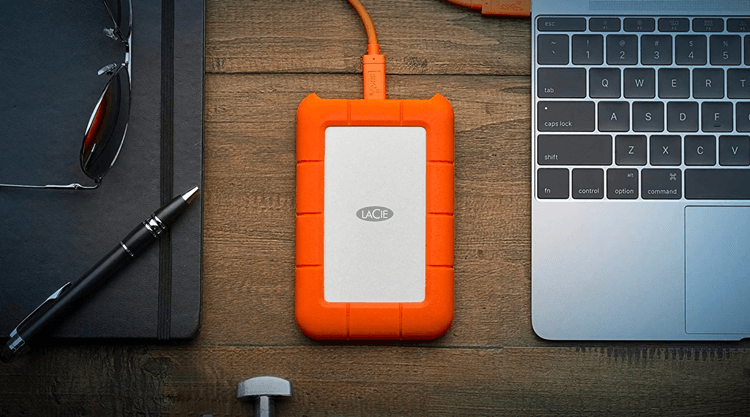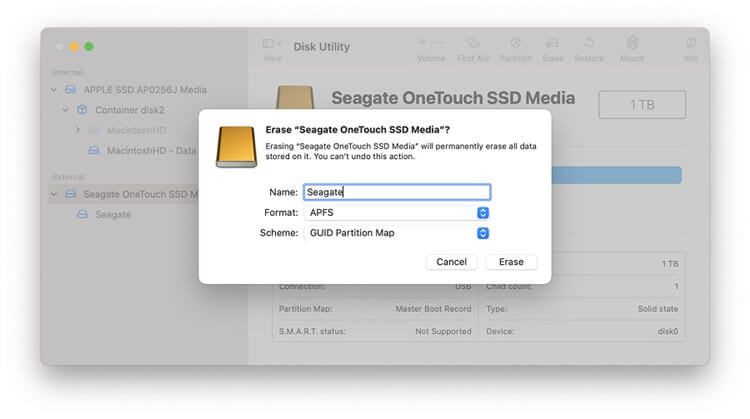The competence of LaCie, a widely respected name in external hard drives, is on full display in this gadget, which is as visually striking in orange as it is functional. Even though it's not a solid-state drive, it has impressive raw transfer speeds and is compact enough to bring anywhere.
It has built-in encryption and a backup system with 256-bit AES security. It can survive drops from up to 1.2 meters while it's turned off, but that's about it for its shock and drop resistance.
Important LaCie Hard Drive Information:
French company LaCie has been making high-quality hard disks since 1989. Despite being acquired by Seagate Corp in 2014, LaCie hard drives continue to perform exceptionally well in the hard drive market. It aspires to supply top-tier storage options for photographers, filmmakers, audio engineers, and other power users. Keep reading to learn all there is to know about the LaCie hard drive.
Superior layout:
The LaCie disk is far more akin to a work of art than a typical hard drive, thanks to its smooth curves and industrial design. At the same time, the LaCie hard disk is more resistant to physical damage thanks to how it appears in the user's mind. It gives the LaCie hard drive a special appeal to engineers, photographers, and designers who spend a lot of time working in the great outdoors.
Read and write quickly:
A hard drive's read and write speeds are major issues for those who regularly use one. The Benchmark claims that the LaCie hard drives read and write speeds are exceptional, clocking in at 130.9MB/s and 133.6MB/s, respectively, when connected to a USB 3. o connection. These speeds are quicker than the blazoned 130MB/s and outpace those of competing hard drives.
Check Your LaCie External Hard Drive File System:
Due to copyright restrictions, Mac cannot use Microsoft's NTFS file system. The NTFS drive can be read from but not written to. If you only read a LaCie hard disk, you should start by verifying its file system.
There is a possibility that the LaCie hard drive is NTFS formatted, which would explain why it is invisible in the MacBook. Apple's macOS isn't able to read files in this format. You need first to make sure it is NTFS formatted.
A guide to verifying a hard drive's file structure.
If you want to make sure your LaCie hard drive is in good working order, here's how to do it:
- After plugging in your LaCie drive, launch Disk Utility on your Mac.
- Select your LaCie drive in the left pane of the Disk Utility window.
- Your LaCie hard drive's file structure will be displayed.
- Select the Info tab in the upper right to check if the LaCie drive can be written to on a Mac.
![format LaCie drive for Mac]()
Format Your LaCie Drive for Mac:
- Please ensure you have a backup of all the data on the disk before formatting it, as doing so will permanently delete everything.
- Join the LaCie NTFS hard disk to the Mac.
- Opdn Disk Utility, click to select the LaCie external hard drive.
- To format the LaCie external hard drive for Mac, click Erase.
- Give your hard drive a name.
- Choose "APFS" and "GUID Partition Map" for the Scheme and Format, respectively. If you want to utilize this drive with both Mac and Windows, select "ExFAT" instead.
- Click Erase again. Once the reformat is complete, the LaCie hard drive will be formatted in APFS, and you can use it like any other external hard drive.
![format LaCie drive for Mac]()
How to Recover Lost Data after Formatting LaCie Drive on Mac?
If you reformat the LaCie external hard drive by mistake and don’t have a backup, you still can recover lost data from it. Donemax Data Recovery for Mac is a powerful data recovery application, it can easily and quickly recover formatted or deleted data from any local disk or external disk.
Donemax Data Recovery for Mac
- Unformat LaCie external hard drive on Mac.
- Recover deleted or lost files from LaCie external hard drive.
- Export data from inaccessible LaCie external hard drive to Mac.
After formatting the LaCie external hard drive, don’t put new files to it to avoid overwriting. Download and install Donemax Data Recovery for Mac on your Mac, then open it (enter your login password to allow this software to run on your Mac if necessary). Then connect the formatted LaCie external hard drive to your Mac via USB or USB hub.
Step 1. Open Donemax Data Recovery for Mac on your Mac and connect the formatted LaCie external hard drive to your Mac. Select the LaCie external hard drive to start data recovery.
![Recover Lost Data after Formatting LaCie Drive on Mac]()
Step 2. Click on Scan button. Donemax Data Recovery for Mac will deeply scan the formatted LaCie external hard drive and find all recoverable files.
![Recover Lost Data after Formatting LaCie Drive on Mac]()
Step 3. Once the scan is completed, you can preview all recoverable files such as images, documents, videos, etc. Then select the wanted files and save them. You also can select All Files and save them to a safe location.
![Recover Lost Data after Formatting LaCie Drive on Mac]()
It is recommended to save the recovered files to your Mac. If you save files to the LaCie drive, lost files may be overwritten by new files.
LEARN MORE:
If you will sell or donate your LaCie external hard drive, you should permanently wipe all data off. With data erasure software, you are able to wipe LaCie external hard drive on Mac, beyond the scope of data recovery.
Conclusion:
Any system, whether PC or Mac, can read the contents of a drive. But the drive must be formatted with the right file system before it can talk to the computer. Learn how to format a disk in Windows or Mac OS X and get an overview of file systems.
Modern external hard drives from Seagate and LaCie come preformatted with the exFAT file system, making them compatible with Mac and Windows without additional conversion software. It is necessary to reformat some older drives to use them with modern computers, while other drives can be used with either a PC or a Mac through special utilities.
Using the right file system is essential. The drive's performance can be maximized by formatting it with the operating system's default file format. Formatting your disk as exFAT is recommended if you intend to use it with a Mac and a PC. If you're having trouble deciding between different file formats, the File System Format Comparisons can help.