Before we start: BitLocker is another way to encrypt and protect your data safe. If you have the recovery key but failed to decrypt the drive, you can still use Donemax Data Recovery to recover the data from the drive with the recovery key.
PAGE CONTENT:
BitLocker is a powerful disk encryption feature integrated into Windows operating systems designed to protect data by encrypting entire volumes. It safeguards your sensitive information from unauthorized access, especially if your device is lost or stolen. However, sometimes, BitLocker may prompt you to enter a recovery key during startup — this is known as the BitLocker recovery screen. This situation can be frustrating, especially if you do not have the recovery key handy. In this article, we'll explain why the recovery screen appears, whether it's possible to bypass BitLocker recovery screen when startup, and practical steps you can take to regain access to your device safely.
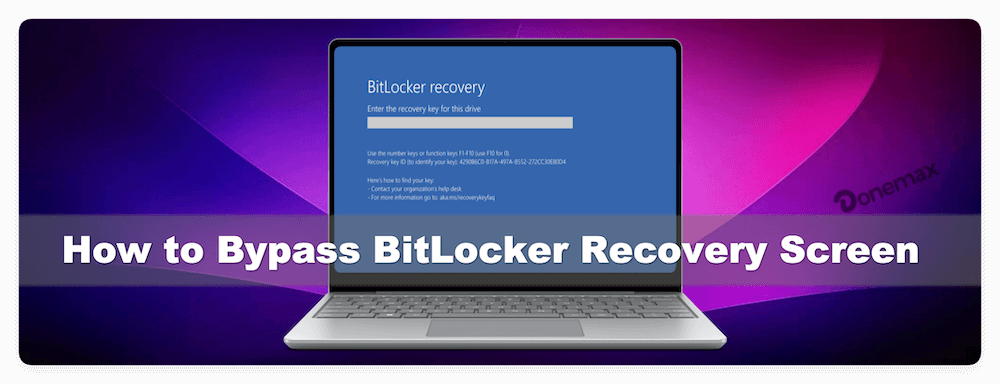
Why Does the BitLocker Recovery Screen Appear?
BitLocker is designed to protect your data by encrypting your entire drive, ensuring that only authorized users can access the contents. To maintain this high level of security, BitLocker continuously monitors the integrity of your system's startup components. If it detects any changes that could suggest tampering, it triggers the BitLocker recovery screen to ask for the recovery key. This recovery process is a safeguard to prevent unauthorized access, even if someone has physical access to your device.
Here are the main technical reasons why the BitLocker recovery screen might appear:
1. Hardware Changes
BitLocker uses hardware components, especially the Trusted Platform Module (TPM) chip, to verify that the computer has not been altered. TPM stores cryptographic keys and system measurements related to hardware and firmware.
- When you replace or upgrade hardware components such as the motherboard, hard drive, TPM chip, or even certain peripherals, the system's measured state changes.
- BitLocker notices these changes and assumes there might be a security risk.
- As a result, it locks the drive and requests the recovery key to verify you are an authorized user.
📖 Example: If you replace your motherboard due to failure or upgrade your CPU and chipset, BitLocker might think someone is trying to steal your data and prompt the recovery key.
2. BIOS/UEFI Firmware Updates or Resets
The BIOS (Basic Input Output System) or UEFI (Unified Extensible Firmware Interface) firmware is critical during system startup. BitLocker checks certain measurements and settings here to verify system integrity.
- Updating the BIOS/UEFI firmware can alter the system's startup measurements.
- Resetting BIOS/UEFI settings to factory defaults can disable or change TPM settings or Secure Boot configurations.
- Changes like disabling TPM, Secure Boot, or altering boot order will cause BitLocker to prompt for the recovery key.
📖 Example: You update your laptop's BIOS to fix bugs or improve compatibility. During the next boot, BitLocker detects changes in system startup components and requests the recovery key.
3. Changes in Boot Configuration
BitLocker protects the boot process to prevent bootkits or rootkits from injecting malicious code before Windows loads.
- Changing the boot sequence (e.g., booting from USB or network) or enabling/disabling legacy boot modes can trigger BitLocker.
- Modifying boot files or altering the EFI system partition can also raise a red flag.
📖 Example: You booted your PC from a USB drive to run diagnostics or install a different OS, then rebooted back to Windows. BitLocker notices the change and asks for the recovery key to ensure it wasn't a malicious attempt.
4. Operating System Changes or Corruption
BitLocker tightly integrates with Windows. Changes to the OS, especially to boot-related files or the disk partition structure, may prompt recovery.
- Upgrading or reinstalling Windows.
- System file corruption or disk errors in critical boot partitions.
- Using system repair tools or third-party disk utilities that modify boot data.
📖 Example: A Windows update or system restore modifies the bootloader. Upon reboot, BitLocker detects discrepancies and asks for the recovery key.
5. TPM Malfunction or Reset
TPM is a hardware security chip that works with BitLocker to ensure system integrity.
- TPM stores measurements of your hardware and startup state.
- If TPM is cleared, reset, or malfunctions, the measurements are lost or inconsistent.
- This causes BitLocker to enter recovery mode because it can no longer verify the system's integrity.
📖 Example: You manually cleared TPM via BIOS settings without suspending BitLocker first, causing the recovery prompt.
6. Suspicious Access or Multiple Failed Attempts
BitLocker can trigger recovery if it suspects unauthorized attempts to access the drive.
- Multiple failed password or PIN entries.
- Attempts to access the drive on unauthorized devices.
- Changes detected via network policies for domain-joined machines.
📖 Example: Someone tries to guess your BitLocker PIN multiple times or the device is removed from its usual domain environment, triggering recovery.
7. Group Policy or Domain Management Changes
For enterprise devices managed through Active Directory or Azure AD, BitLocker keys may be managed centrally.
- Changes in group policies related to BitLocker or TPM.
- Removal or re-assignment of devices in the domain.
- Administrative enforcement of new BitLocker policies.
📖 Example: Your organization changes security policies remotely, requiring BitLocker to prompt for recovery keys during the next boot.
Can You Bypass the BitLocker Recovery Screen Without a Key?
Many users wonder if there is a way to bypass the BitLocker recovery screen without having the recovery key. It is important to understand:
- BitLocker encryption is designed to be extremely secure. It uses strong encryption algorithms to protect data.
- Bypassing the recovery screen without the key is generally not possible unless you have access to backup copies of the key or use specific recovery methods outlined by Microsoft.
- Attempting to bypass BitLocker without authorization can be illegal and unethical. Unauthorized access to encrypted data violates privacy and security laws.
Microsoft's official stance is clear: without the recovery key or proper credentials, there is no legitimate way to circumvent the BitLocker recovery screen.
What To Do If You Don't Have the BitLocker Recovery Key
If you face the BitLocker recovery screen and don't have the key immediately available, don't panic. Here are several steps you can take to locate or recover your BitLocker recovery key:
1. Check Your Microsoft Account Online
If you used a Microsoft account to set up your Windows device, Microsoft often backs up your BitLocker recovery key automatically. You can check:
- Visit https://account.microsoft.com/devices/recoverykey
- Sign in with the same Microsoft account used on your device.
- Look for the 48-digit recovery key associated with your device.
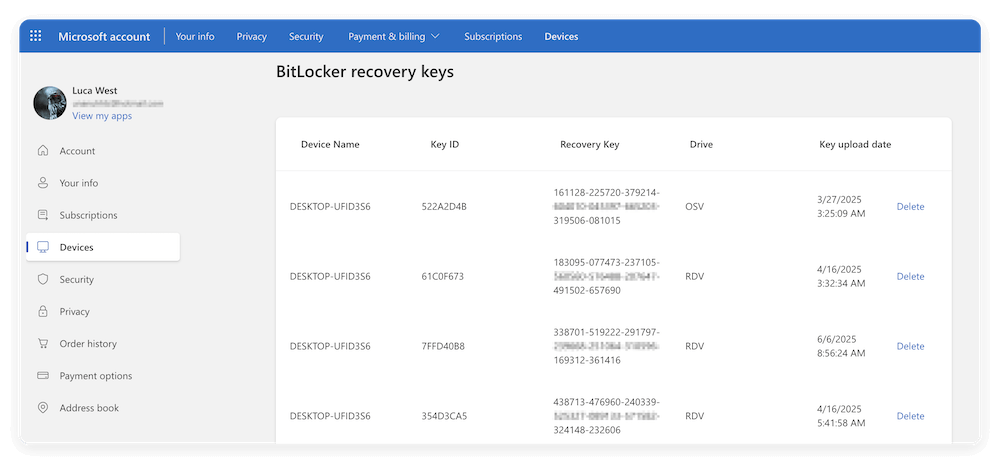
This is the easiest and most common way to retrieve your recovery key if it's stored online.
2. Check Organizational or Work Account
If your device is managed by a company or school, the recovery key might be stored in your organization's Azure Active Directory (AAD) or IT department's management portal.
- Contact your IT administrator or helpdesk.
- They can access the key stored in your organization's management system.
3. Look for a Physical or USB Backup
When you initially enabled BitLocker, you might have saved the recovery key to a USB flash drive or printed it on paper.
- Check any USB drives that were used during setup.
- Search for printed recovery key documents or saved digital files on other devices.
4. Revert BIOS/UEFI or TPM Settings
Since BitLocker checks system integrity, changes in firmware settings can trigger recovery prompts.
- If you recently updated BIOS/UEFI, try reverting the settings to default or previous values.
- Check TPM settings in BIOS/UEFI:
- Enable TPM if disabled.
- Reset TPM only if you have recovery keys (resetting TPM without keys will erase data).
- Restore boot order to its original sequence.
5. Use Domain Administrator Access
For domain-joined machines, domain administrators may be able to retrieve recovery keys via Active Directory.
- If you are part of a domain, contact your system administrator.
- They can access the key if it's backed up in Active Directory.
6. Restore From System Image or Backup
If you cannot retrieve the recovery key, and your data is backed up elsewhere, consider restoring from a system image or backup.
- This will erase the current encrypted drive.
- Use system restore tools or recovery media to reinstall Windows.
Alternative Methods to Access Data If Recovery Key Is Lost
If you cannot find your recovery key and are locked out, options are limited. Here's what you can consider:
- Connecting the Drive to Another Computer:
BitLocker encryption travels with the drive. Without the recovery key, connecting the drive to another PC will not help.
- Professional Data Recovery Services:
Specialized data recovery firms may be able to assist but only if the encryption keys are accessible. BitLocker encryption itself cannot be broken without keys.
- Reinstall Windows and Reformat Drive:
As a last resort, you can wipe the drive and reinstall Windows. This will erase all encrypted data.
What NOT to Do: Avoid Unsafe Bypass Attempts
There are many third-party tools and online "hacks" claiming to bypass BitLocker recovery screens without the key. Avoid these because:
- They often contain malware or ransomware.
- They can corrupt your drive, causing permanent data loss.
- They are illegal and unethical.
Never reset TPM or BIOS settings without understanding consequences unless you have your recovery key.
Preventing Future BitLocker Recovery Prompts
To avoid the frustration of the BitLocker recovery screen in the future, follow these best practices:
Suspend BitLocker Before System Changes
- Before updating BIOS, changing hardware, or modifying boot order, temporarily suspend BitLocker:
- Open Command Prompt as Administrator.
- Run the command:
manage-bde -protectors -disable C:
- After changes, resume BitLocker protection:
- Run the command:
manage-bde -protectors -enable C:
- Run the command:
Always Backup Your Recovery Key
- Save recovery keys in multiple safe locations:
- Microsoft account online.
- USB flash drive.
- Printed hard copy stored securely.
- Organizational backup if applicable.
Keep System Firmware and Drivers Updated
- Ensure BIOS, UEFI, TPM firmware, and drivers are updated properly and carefully.
- Avoid unnecessary firmware resets.
Avoid Unnecessary Changes to Boot Configuration
- Avoid changing boot sequence or settings unless necessary.
Bonus Tip: Data Recovery for BitLocker Encrypted Drive
If you lost data from BitLocker encrypted drive, or failed to decrypt the drive with correct recovery key, you can still recover the data with professional data recovery software, such as Donemax Data Recovery.
Donemax Data Recovery
- Most popular and effective data recovery software.
- Fully compatible with Windows and macOS.
- Quick and easy to recover lost files in any case.
Here are the simple steps to recover the lost data with the software:
Step 1. Run the software Donemax Data Recovery and connect the drive where you lost data. Select the drive in the software.

Step 2. Click the Scan button and the software will start to scan the drive. It will search for any possible missing files and will take a while.

Step 3. Check and located the wanted files after the scan is finished. Preview the files to validate if they are recoverable. Click Recover button to save the files to another drive.

Conclusion
BitLocker is a robust encryption tool that protects your data but can sometimes lock you out with a recovery key prompt if it detects system changes or potential security risks. While it is not possible to bypass the BitLocker recovery screen without the recovery key legitimately, there are several practical ways to retrieve the key or resolve the issue, such as checking your Microsoft account, contacting your IT administrator, or restoring from backups.
The key to avoiding these situations is proactive management:
- Always back up your BitLocker recovery key.
- Suspend BitLocker protection before making significant system changes.
- Keep your system and firmware updated carefully.
Remember, attempting unauthorized bypass methods is risky, illegal, and can result in permanent data loss. If you lose access, professional help or restoring from backups are the safest ways forward. Stay secure, stay prepared!


Donemax Data Recovery
Powerful, safe & easy-to-use data recovery software. Easily and completely recover deleted, formatted, or other lost data. The tool supports PC, Mac, HDD, SSD, USB drive, camera, SD card, RAID and other storage devices.
Related Articles
- Jul 02, 2025Format 32GB/64GB/128GB/256GB SD Card to ExFAT/FAT32
- Dec 23, 2024How to Install Windows 11/10 on Mac?
- Nov 11, 2024How to Change Startup Disk on Apple Silicon Mac?
- Nov 12, 2024How to Manage iCloud Drive on Mac?
- Jun 23, 2025How to Install macOS on a Windows PC?
- Mar 17, 2025Should I Install Windows 11 24H2? How to Install Windows 11 24H2

Coco Lin
Coco has been a writer and a chief programmer at Donemax software since 2018. Over 10 years of experience of writing troubleshooting articles in the software industry, she is passionate about programming and loves to providing solutions to Windows and Mac users. Also she enjoys music and palying tennis in her free time.

Gerhard Chou
In order to effectively solve the problems for our customers, every article and troubleshooting solution published on our website has been strictly tested and practiced. Our editors love researching and using computers and testing software, and are willing to help computer users with their problems
