Before we start: When there are important files on the dead WD external HDD/SSD, it's necessary to recover the data with Donemax Data Recovery. Then you can try to fix the drive with the solutions introduced in this article.
PAGE CONTENT:
Is your WD external drive acting like a brick? Trust me, I've felt that panic when your trusted storage buddy stops showing up on your screen. Before you mourn lost files, let's roll up our sleeves! I'll show you how to fix a dead WD external HDD or SSD using tricks I've tested myself.

Maybe it's a loose cable, a fried circuit, or just grumpy software—we'll tackle it all. Start by checking connections—including dusty USB ports and cables. If the drive remains unresponsive, use data recovery tools like Donemax Data Recovery or WD's diagnostics to repair corruption or extract files. For stubborn cases, safely open the enclosure with basic tools (like a Torx screwdriver) to test the bare drive in a new adapter. If grinding noises or physical damage appear, professional recovery services offer the best chance to salvage data. Most "dead" drives can be revived with these steps.
Causes of WD External HDD or SSD Failure
Before attempting any fixes, it helps to understand what may have caused the drive failure in the first place. Common culprits include:
- Power problems: Faulty USB cable, loose connector, power surge, etc. This interrupts power during operation.
- File system corruption: Forcing improper device removal, sudden power loss, excessive bad sectors. Can cause drives to fail booting.
- Failed drive components: Spindle motor failure, stuck heads, degraded flash memory cells over time. Mostly impacts older drives.
- Firmware bugs: Outdated firmware causing compatibility/detection issues.
- Physical damage: Drops, liquid spills, dust, and other impacts. Can damage sensitive platters and heads.
- Electronics failure: Malfunctioning circuit boards, worn-out chips. Leads to detection issues.
By identifying the failure point, you can better target troubleshooting steps. Now let's explore fixes you can perform yourself.
Preparation: Tools You'll Need to Repair Dead WD External HDD/SSD
Before fixing your dead WD drive, gather the necessary software and hardware tools. Having these on hand will make troubleshooting much easier.
Software Tools
- WD Drive Utilities: Diagnostics and repairs for WD drives
- Data recovery software: Donemax Data Recovery, Recuva, TestDisk, Photorec
- Partition editors: MiniTool Partition Wizard, AOMEI Partition Assistant
- S.M.A.R.T. monitors: CrystalDiskInfo, DriveDx
Hardware Tools
- Replacement USB cables and power adapters
- Torx screwdrivers (T6 for 2.5" drives, T8 for 3.5" drives)
- Anti-static wristband: Protects drive electronics from static discharge
- SATA-to-USB adapter or docking station
- Multimeter for testing power circuits (advanced)
These tools will help you troubleshoot drive issues, bypass faulty enclosures, run low-level repairs, and recover data. Having them readily available can mean the difference between reviving a dead drive or losing precious files forever.
Step-by-Step Fixes for Dead WD External Drives
Start with basic software troubleshooting before attempting advanced hardware repairs. Moving the drive to a new enclosure is an easy early solution.
1. First Level Software Troubleshooting
Begin software troubleshooting if your drive isn't detected, doesn't boot, or has corrupted data. This targets file system issues.
A. Check Drive Detection
Does your WD drive show up in Disk Management (Windows) or Disk Utility (Mac)? If it appears as an "Unknown Device", doesn't mount, or lacks a drive letter/volume, proceed to the next steps.
B. Update Drivers
Outdated motherboard drivers can prevent proper external drive communication. Update drivers for your USB controller, chipset, SATA controllers, etc.
On Windows, use Device Manager > Expand USB controllers > Right-click to update drivers.

C. Run WD Diagnostic Tools
Use WD Drive Utilities or WD Data Lifeguard Diagnostics to scan for errors:
- Perform Quick and Extended tests
- Review SMART drive health status
- Attempt repairs on any issues found

This can fix corrupted partitions, file system problems, bad sectors, and firmware problems.
D. Repair File System Errors
Use the Command Prompt chkdsk tool on Windows or fsck in Linux/Mac to scan and repair file system corruption. This may get your drive detectable again.
If drive contents appear but files can't be opened, proceed to data recovery before reformatting.
E. Recover Data
Use data recovery software like Donemax Data Recovery, Recuva, DiskDrill, or Photorec to:
- Scan and restore as many files as possible to another healthy drive
- Determine if the drive failure is mechanical or logical
Here we will show you the steps to recover data from the dead WD external HDD/SSD with Donemax Data Recovery.
Step 1. Download and install the software Donemax Data Recovery on your computer. Connect the dead WD external drive to the same computer and run the software.
Donemax Data Recovery
- Quick and safe to recover data from different HDD, SSD, pen drive, SD card, etc.
- Support data recovery for photos, videos, documents, audio, and other files.
- 100% safe and easy-to-use data recovery software for Windows and Mac.
Step 2. Select the dead WD drive from the device list in the software. Click the Scan button and the software will start to deeply scan the drive and search for any possible files on the drive.

Step 3. After the scan process is finished, all the found files will be listed by type or path. Check and located the wanted files. Also, you can preview the files before recovering them. At last, choose the wanted files and click Recover button to save the files to another health drive.

If files can be successfully recovered, the storage media is likely okay. An electronics issue may be preventing boot up.
2. Bypass the Enclosure
If first-level software troubleshooting fails, the issue may lie with the USB bridge board. Removing the bare drive allows directly accessing SATA/HDD/SSD hardware.
Follow these tips:
A. Carefully disassemble the enclosure
Refer to online teardown guides for your WD drive model. Gently remove screws to separate the casing and slide out the internal drive.
B. Connect directly via SATA
Use a SATA-to-USB adapter dock to hook up the bare drive directly to your computer. This bypasses any USB bridge issues.
If the bare drive now appears normal, the external enclosure had a failure. Consider installing in a new enclosure or external dock.
3. Advanced Hardware Repairs (HDD)
WD hard disk drives (HDDs) contain moving parts and platters vulnerable to physical failure over time. Advanced repairs target mechanical drive damage:
A. PCB Swap
The "PCB" refers to the printed circuit board containing drive electronics. If damaged, swapping in a replacement PCB can revive a dead HDD.
You'll need an exact same-model PCB donor board. Carefully remove chips from the old PCB and solder onto an identical new board. The HDD should then function normally again.
B. Stuck Spindle Motor
Power issues can cause the platters to get stuck and prevent spinning up. With the drive opened up, gently rotate the disks using your finger to unstick the motor.
Apply power and see if the drive spins normally. Note this is an extremely delicate process with risk of component damage.
These hardware fixes require technical skill but may salvage an otherwise dead HDD. Handling platters without proper equipment can irreparably destroy drives. Seek professional assistance unless comfortable with electronics repair.
4. Advanced Repairs (SSD)
SSDs lack moving parts but still degrade over time. Software tools target worn-out NAND flash memory:
A. Secure Erase
Completely wipes and reformats SSD storage cells to factory settings. This restores performance on aged drives with heavy usage.
Use Donemax Data Eraser or HDDeraser to perform Low-level SSD erasing. Note: This erase all data so recover files first!

B. Firmware Updates
Update SSD firmware using manufacturer tools. Newer firmware improves compatibility, fixes bugs causing failures, and enhances performance through optimized protocols.
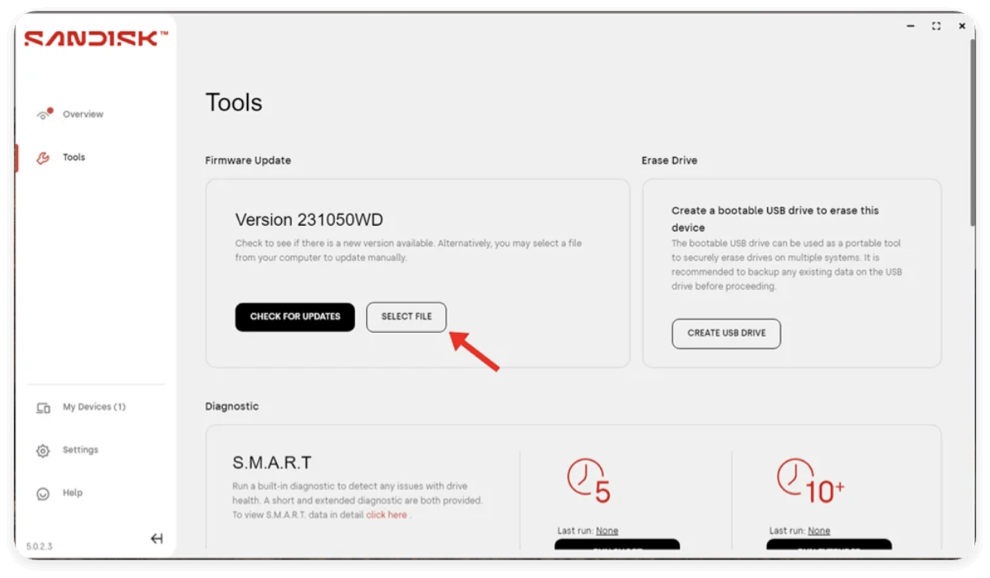
But take care not to interrupt power during updates to avoid bricking drives!
These steps provide last-resort solutions when other fixes fail. Back up data before attempting.
5. When to Seek Professional Data Recovery Help
With DIY troubleshooting exhausted and valuable files still inaccessible, it's time to consult a professional recovery service. They have specialized tools and clean room facilities for repairing drives with physical damage beyond home solutions.
Data recovery pros can assist if your drive has:
- Visible physical destruction: dents, scratches, water damage, etc.
- Mechanical failure noises: grinding, clicking, scraping sounds
- Burnt circuitry requiring electronics rework
- Failed after low-level reformatting attempts
Costs range from $300 for logical recoveries up to $2000+ for significant mechanical repair. But specialists offer the best chance for saving data if DIY options cannot access drive contents.
Preventing WD External HDD/SSD Failure
Alongside troubleshooting fixes when disaster strikes, preventing drive failure is equally important. Keep your storage humming smoothly for years with:
Maintenance Practices
- Eject drives properly: Don't force power off during writes
- Handle removed drives carefully: mind static, dust
- Inspect regularly for case cracks: can lead to shorts
- Use a UPS battery backup during power outages
Proactive Care
- Run periodic bad sector scans
- Update firmware/drivers regularly
- Monitor SMART temps/errors with CrystalDiskInfo
- Clone or back up data to alternative drives
While no drive lasts forever, properly caring for your WD external HDD/SSD will maximize reliability and lifespan.
Conclusion
I hope these troubleshooting tips help get your WD external drive back up and running again. Start with easy software fixes before attempting advanced DIY hardware repairs. Seek professional assistance if all else fails and critical data remains inaccessible.
And don't wait for disaster to strike before taking preventive measures! Back up your data regularly to avoid losing irreplaceable files. Following best practice drive maintenance will help your WD external storage survive years of reliable service.


Donemax Data Recovery
One of the best data recovery programs to recover deleted, formatted or lost data from PC, Mac, HDD, SSD, USB drive, SD card, camera, RAID, Sever or other storage devices.
Related Articles
- Jun 23, 2025How to Install macOS on a Windows PC?
- Jan 17, 2025How to Format an SD Card to ExFAT or FAT32 on Mac?
- Apr 25, 2025Format a BitLocker Encrypted USB Drive
- Aug 21, 2025How to Use GIMP Clone Tool?
- Nov 20, 2023How to show & hide files/folders on Mac?
- Sep 18, 2025How to Unlock iPhone without Passcode or Face ID?

Christina
Christina is the senior editor of Donemax software who has worked in the company for 4+ years. She mainly writes the guides and solutions about data erasure, data transferring, data recovery and disk cloning to help users get the most out of their Windows and Mac. She likes to travel, enjoy country music and play games in her spare time.

Gerhard Chou
In order to effectively solve the problems for our customers, every article and troubleshooting solution published on our website has been strictly tested and practiced. Our editors love researching and using computers and testing software, and are willing to help computer users with their problems
