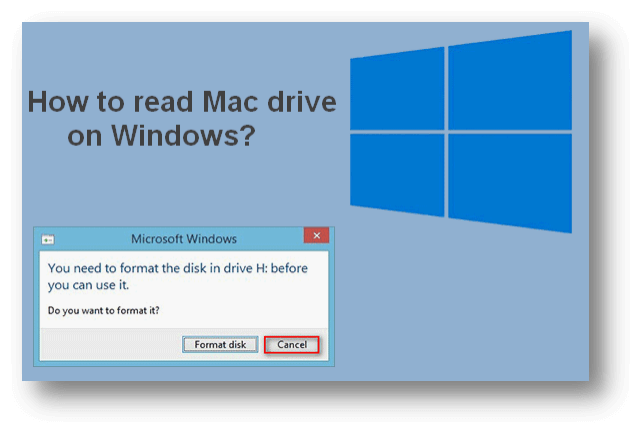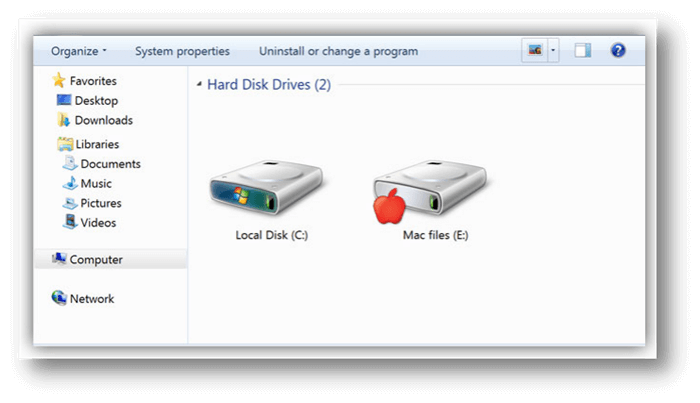Regrettably, it is not a simple procedure; you cannot simply attach the Mac disk and anticipate that it will function correctly. This guide will walk you through all you need to know to get it functioning properly.
A Mac hard drive can be physically connected to a Windows PC, but the PC will not recognize the drive without additional software. Due to the dissimilarity in file formats used by the two systems: The APFS, HFS, HFS+, and HFSX file systems are used on Macs, while FAT32 and NTFS are used on Windows PCs. Fortunately, there are a few ways out of this predicament, depending on whether or not the drive type (e.g., SATA, IDE, or SCSI) is compatible with your motherboard.
When users plug a drive formatted for Mac into a PC, Windows will display a warning message claiming the disk needs to be formatted first.
![Use Mac Hard Drive on Windows]()
Do not wipe the drive:
As soon as you plug in a drive formatted for a Mac into a PC, A disk in drive X: needs to be formatted before it can be used; a message from Windows will warn." Click "Cancel" instead of "Format disk" to prevent Windows from erasing the drive's contents.
![Use Mac Hard Drive on Windows]()
This error occurs because Apple uses the HFS+ file system, which Windows can not recognize. That's fine, as similar programs already exist. Just make sure to back up any essential data before formatting the device.
Without any irreplaceable data, you can safely format the disk. But before you do that, be sure there's nothing you need.
In what ways is HFSExplorer useful?
- Explore volumes on your Mac with the help of a graphical file browser.
- Verify the data about the volume.
- Get the data you need (copy files to Windows hard disk free).
- Open and explore disk images, including.dmg and. sparsebundle formats.
- Make backup copies of the volume on your Mac.
Apple HFS+ Drivers Installation:
The Apple HFS+ drivers for Windows can be installed if you need only read access. Make sure you have deleted Paragon or MacDrive.
If you haven't already, grab the right Windows driver package and proceed as follows:
- Please move the ApplsHFS.sys and AppleMNT.sys files to the C: WindowsSystem32drivers directory to update your system's drivers.
- The Add AppleHFS.reg file must be integrated into the Windows registry.
- The computer has to be restarted.
- The procedure is also shown in the preceding video.
- Once your computer has restarted, the Mac-formatted drive will be visible under This PC. Accessing the drive in this fashion is strictly limited to reading. Check out one of the alternatives below if you need to change or remove files.
Windows Paragon APFS:
Another Windows software that costs money is Paragon APFS. It competes head-on with MacDrive.
![Use Mac Hard Drive on Windows]()
The program supports reading and writing to APFS volumes and reading and writing to compressed and cloned files, and reading solely from encrypted volumes.
It has support for disk auto-mounting at startup but lacks the partition tools included in MacDrive.
Support for HFS+ is a major benefit of MacDrive versus Paragon's software. Only drives formatted in APFS can be used with Paragon APFS for Windows. Paragon HFS+ for Windows is a separate purchase if you have some old Mac drives that are still running HFS+. Therefore, MacDrive is the more cost-effective choice.
Better Alternative?
Paragon HFS+ is an alternative that works like any other drive supported by Windows and integrates easily into the operating system. Connecting the drive through USB will appear in Windows Explorer alongside your primary hard drive.
Paragon HFS+ for Windows can be downloaded and installed similarly to any other Windows application.
To finish, reconnect the drive and power on the computer.
The disk will be visible in Explorer, which may be opened via the Windows logo key + E keyboard shortcut or by double-clicking on This PC on the desktop.
Although this software does cost money (about $19.95), there is a free trial period of 10 days in which you can test it out before committing to buying it. Copying data won't cost you a dime, but gaining write access via system-wide integration won't cost much more.
Conclusion:
Even if you no longer use a Mac but still have a Mac drive laying around, Using the Mac OS X file system doesn't obligate you to any particular standard. After you've used one of the programs above to retrieve your files, you can reformat the drive and create a FAT32 partition to be compatible with most devices.
If you want to keep your files, you should back them up before formatting the drive. When you plug the drive into your computer, a dialogue box will display that you may use to format the drive.
Export/Recover Lost Data from Mac Hard Drive on Windows
If you want to recover lost data or export data from a Mac-based hard drive to your Windows PC, just try data recovery software - such as Donemax Data Recovery. This powerful data recovery software is able to securely scan the hard drive, find all existing files and deleted/lost files. Then you can export them or save them to your Windows PC.
Step 1. Open Donemax Data Recovery on your Windows PC and make sure the Mac hard drive is connected to your PC.
![Export/Recover Lost Data from Mac Hard Drive on Windows]()
Step 2. Click on Scan button. Donemax Data Recovery will deeply scan the hard drive and find all recoverable files.
![Export/Recover Lost Data from Mac Hard Drive on Windows]()
Step 3. Select the wanted files and click on Recover button to save the files.
![Export/Recover Lost Data from Mac Hard Drive on Windows]()