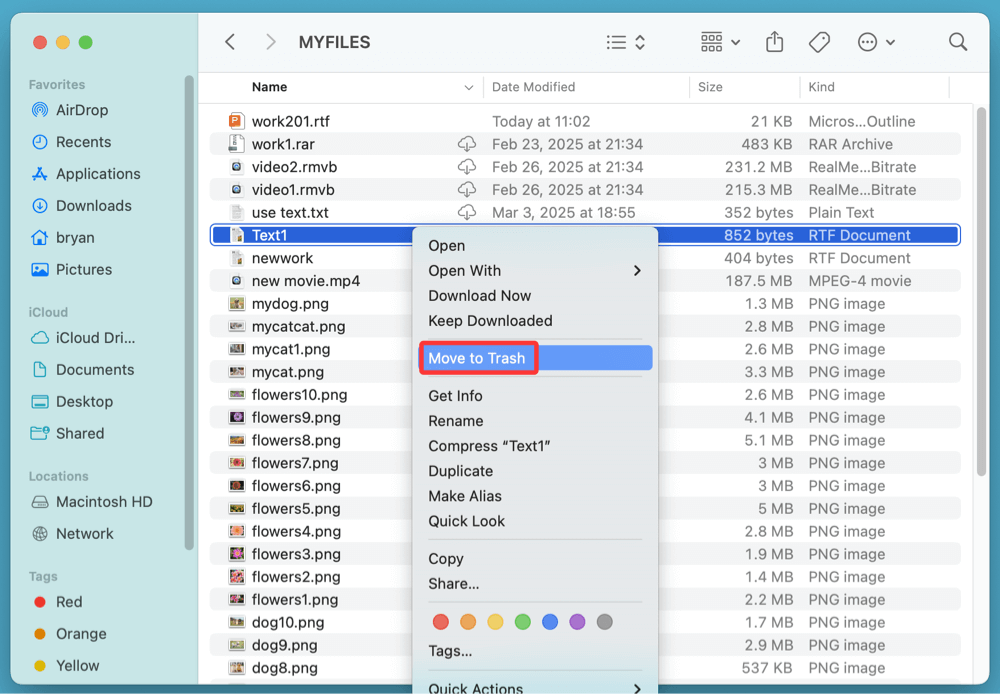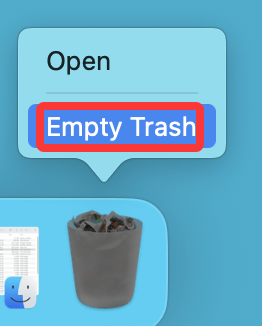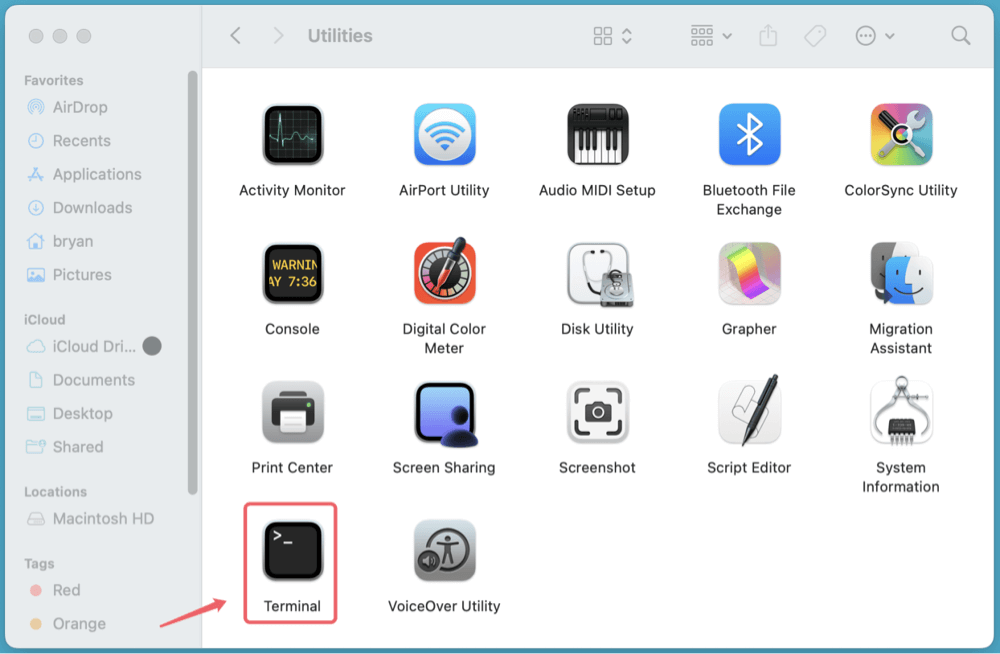Before we start: How to permanently delete a RTF file on Mac? You can try data erasure program - such as Donemax Data Eraser for Mac. It offers file shredder tool for permanently deleting files on Mac. It can permanently delete any RTF file on Mac, ensure it is unrecoverable.
PAGE CONTENT:
Deleting sensitive files from your Mac may seem as simple as pressing the delete key, but in reality, it's more complex if you want to ensure permanent deletion. This is particularly true for RTF (Rich Text Format) files, which are often used for storing important documents, notes, or written content. Whether it's for protecting personal data, clearing confidential records, or just keeping your system clean, this guide will show you how to permanently delete an RTF file on Mac - leaving no chance for recovery.

----- Deleted RTF file is not lost for good
"Mac users often underestimate how easy it is for a deleted file to be recovered unless it's properly removed. When you drag an RTF file to the Trash and empty it, you might think it's gone for good - but that's not entirely true. Deleted files can often be recovered using file recovery tools unless they've been securely wiped.
This article covers everything from the basics of deleting an RTF file to advanced techniques using Terminal and third-party shredding tools to make sure your RTF files are gone forever."
What is an RTF File?
Before diving into deletion techniques, let's first understand what an RTF file is.
RTF (Rich Text Format) is a cross-platform document format developed by Microsoft. It supports basic text formatting like bold, italics, fonts, and alignment. On Mac, RTF files are usually created using TextEdit, but they may also be generated by third-party applications like Microsoft Word, LibreOffice, or Notes.
They're often used for:
- Writing notes or drafts
- Exporting formatted text
- Transferring text files across different OS
Because RTF files don't require special software to open and are small in size, they're often used to store sensitive information. That's why securely deleting them matters.
Standard Ways to Delete RTF Files on Mac [File can be recovered]
1. Delete an RTF File via Finder
If you're just looking to delete a file quickly:
- Open Finder.
- Locate the RTF file you want to delete.
- Right-click and select "Move to Trash", or press Command + Delete.
![permanently delete an RTF file on Mac]()
- The file is now in the Trash.
But here's the catch: files in Trash are still on your disk until you empty the Trash.
2. Emptying the Trash
To make sure the file is removed from view and is no longer accessible via Finder:
- Right-click the Trash icon in the Dock.
- Select "Empty Trash".
![permanently delete an RTF file on Mac]()
- Confirm deletion.
This method does not securely delete the file. The data still exists on the disk and can be recovered using software like Donemax Data Recovery for Mac.
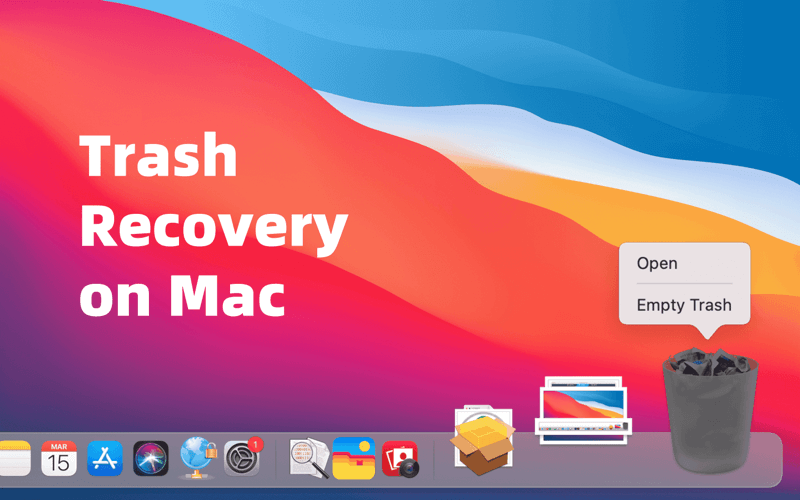
Recover Files from Emptied Trash on Mac
Mac trash recovery: recover deleted, erased files on Mac even you have emptied the trash bin.
2. Use Terminal to Permanently Delete RTF Files
For more control and a faster deletion method, the Terminal app is ideal. This bypasses Trash entirely.
Basic File Deletion with rm Command
- Open Terminal from Utilities via Applications.
![permanently delete an RTF file on Mac]()
- Type the following command:
rm ~/Documents/test.rtf
Replace ~/Documents/test.rtf with the actual path of your file.
- Press Enter.
This method immediately deletes the file without sending it to the Trash, making it harder to recover, though technically it still might be recoverable with advanced tools.
⚠️ Warning: There's no undo for rm. Make sure the file path is correct.
Use srm for Secure Deletion (Older macOS Versions)
In older macOS versions (before macOS Sierra), you could use the srm command, which overwrites the file before deletion:
srm -v ~/Documents/test.rtf
The -v flag shows you progress.
Unfortunately, Apple removed srm in macOS Sierra and later. So for modern versions, you'll need third-party secure eraser tools.
Securely Deleting RTF Files with Third-Party Tools [File is unrecoverable]
When it comes to true file deletion, macOS alone doesn't offer built-in secure erasure tools in recent versions. Even if you empty the Trash or use Terminal, remnants of deleted files may still be stored on your hard drive in unallocated space - where they can potentially be recovered by forensic tools. That's where third-party secure erasure tools come into play.
These tools do more than delete - they overwrite the file's data with meaningless bits (zeros or random patterns), often multiple times, to make recovery virtually impossible.
1. Donemax Data Eraser for Mac
Donemax Data Eraser for Mac offers certified data erasure standards including HMG Infosec Standard 5, NIST 800-88, Peter Gutmann's algorithm, DoD 5220.22-M, U.S. Army AR380-19, DoD 5220.22-M ECE for file erasure. It can help securely and permanently delete a RTF file on Mac.
Features:
- Permanently shred files and folders.
- Wipe hard drive on Mac.
- Wipe free disk space on Mac.
Let's see how to permanently delete a RTF file with Donemax Data Eraser:
Step 1. Download and install Donemax Data Eraser for Mac, run it from Launchpad.
Step 2. Donemax Data Eraser for Mac offers three data erasure modes. To permanently delete a RTF file on Mac, choose Erase Files/Folders mode.
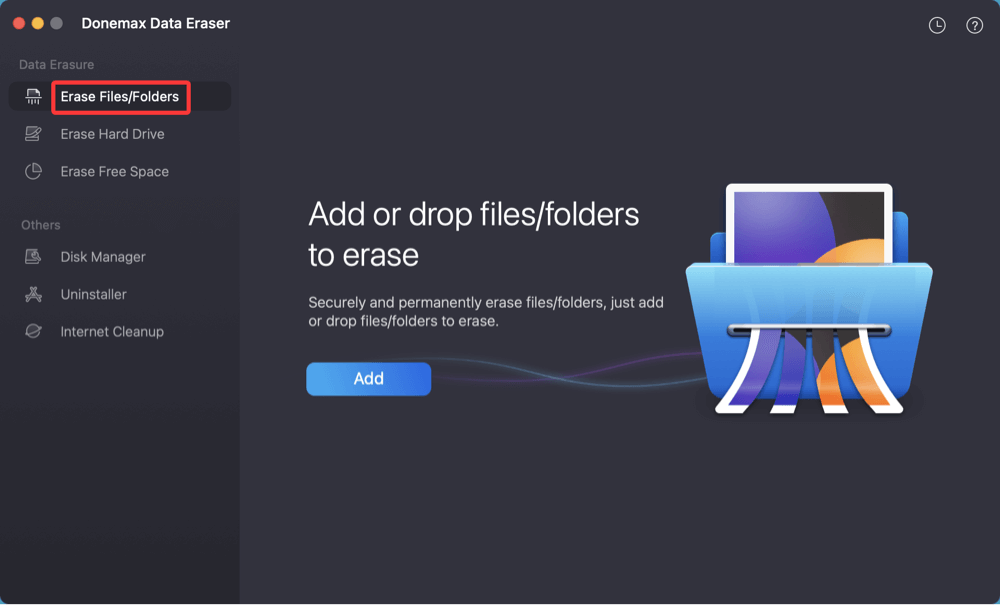
Step 3. Add the target RTF file, or drag it to the erasure area.
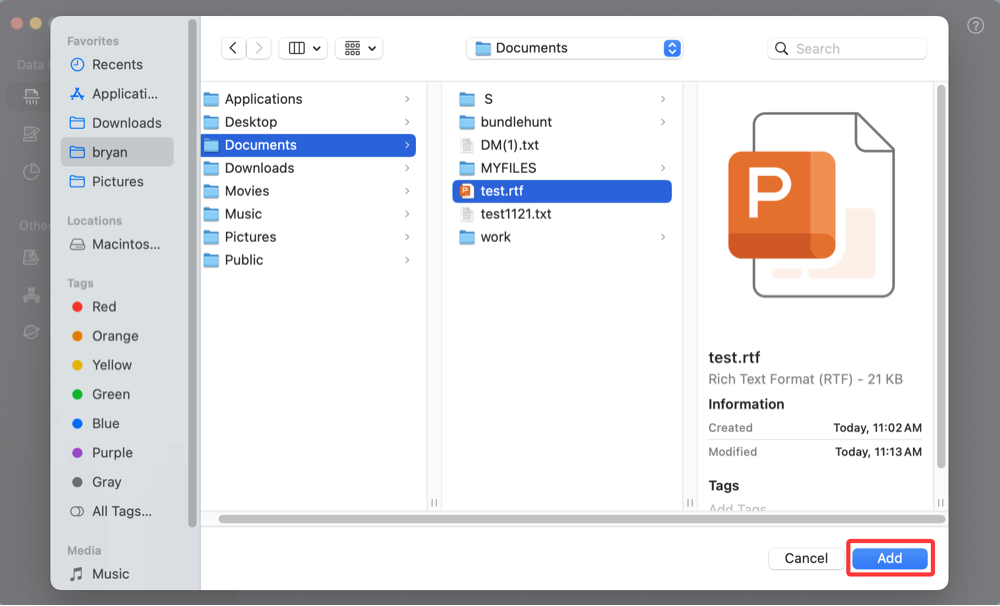
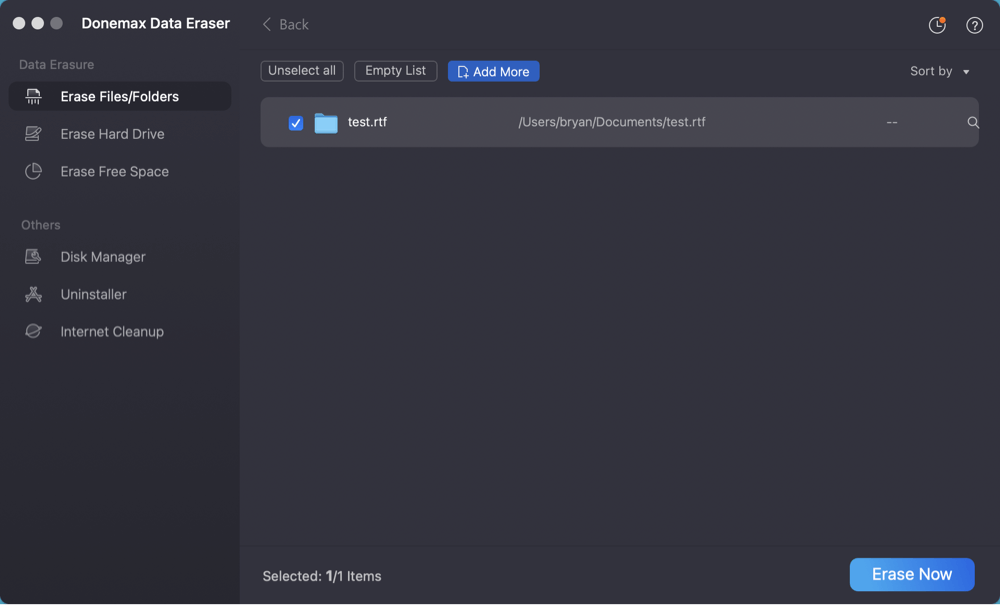
Step 4. Click on Erase Now button. Then choose a data erasure standard, click on Continue button to permanently delete the RTF file.
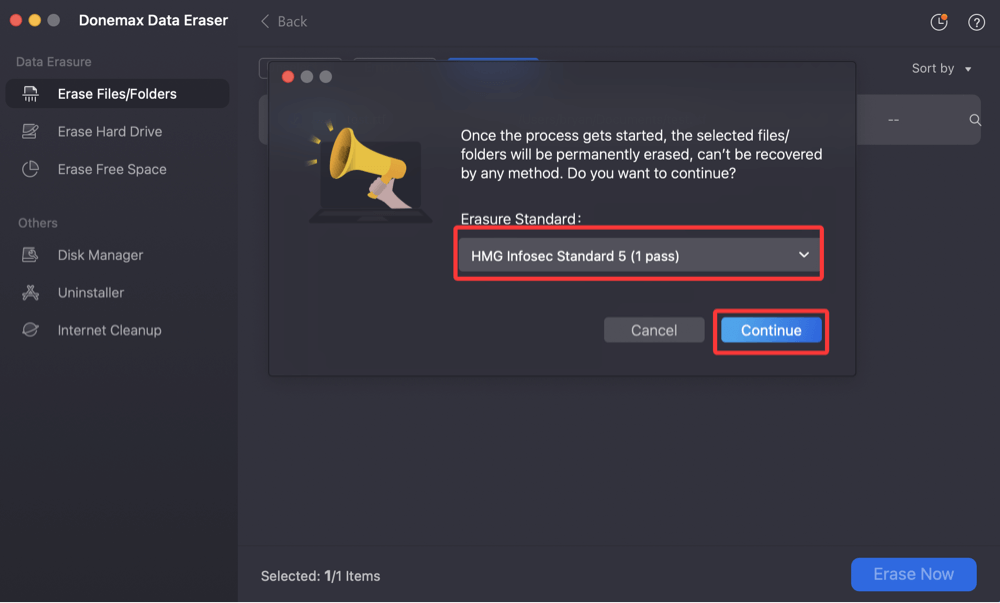
Once the process gets finished, the RTF file is lost for good, can't be recovered by any method.
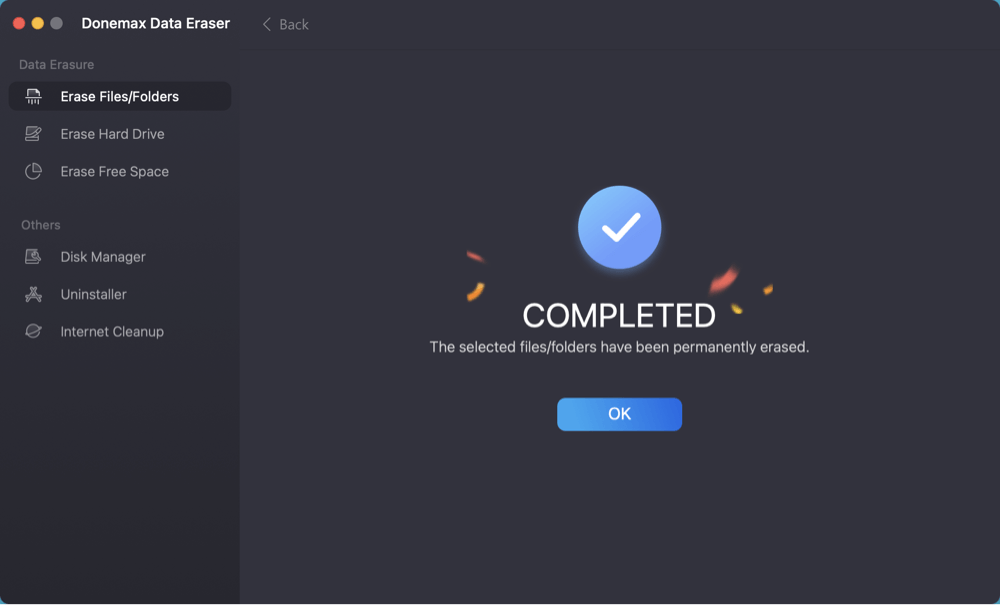
2. Permanent Eraser (Free & Open Source)
Permanent Eraser is a lightweight macOS utility that uses the Gutmann method, which writes over the data 35 times, scrambles the file name, and truncates its size to zero before deletion.
Features:
- Overwrites file contents using the 35-pass Gutmann algorithm
- Securely deletes Trash contents
- Free and open-source
How to Use Permanent Eraser:
Step 1. Download the tool: Download and install Permanent Eraser on your Mac.
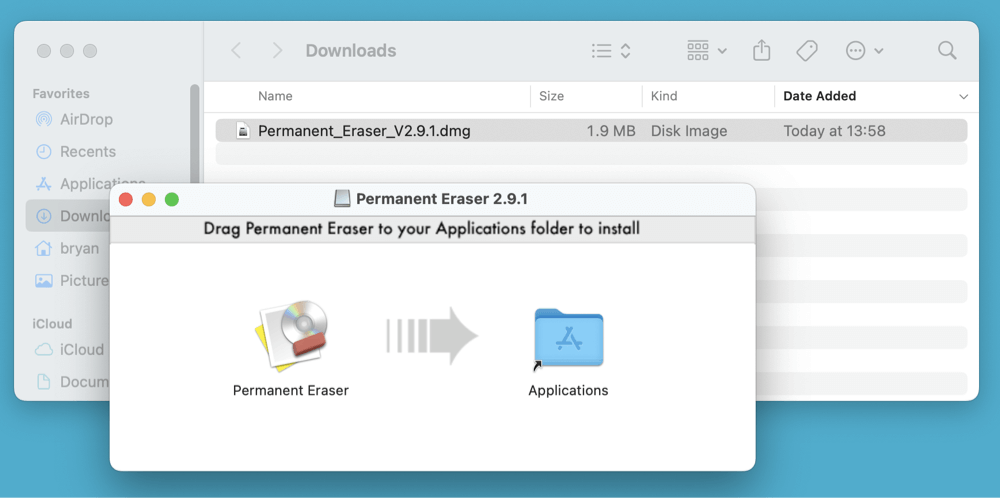
Step 2. Add the RTF file: Drag your RTF file onto the Permanent Eraser dock icon.
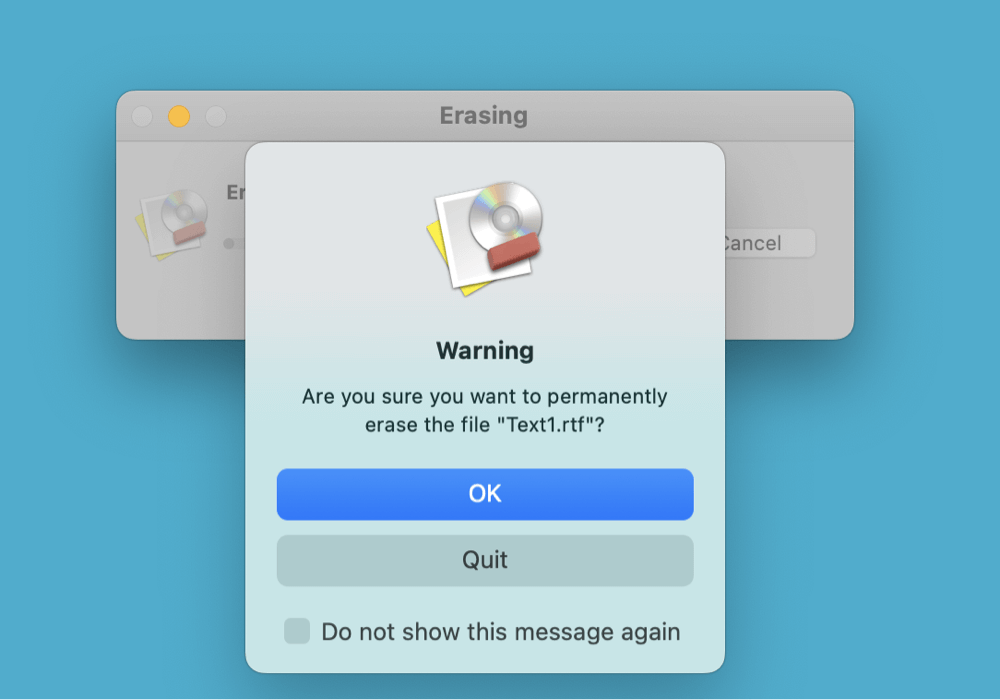
Step 3. Shred the file: The app will immediately begin overwriting and securely deleting the file.
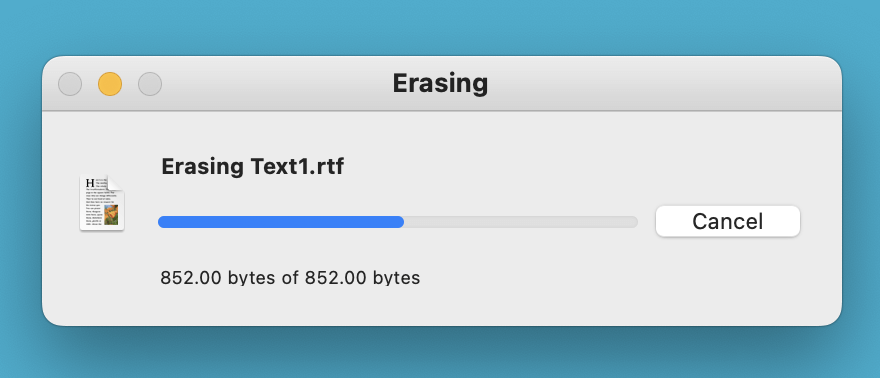
Step 4. Empty Trash Securely (Optional): If your RTF file is in the Trash, just open Permanent Eraser and click "Erase Trash."
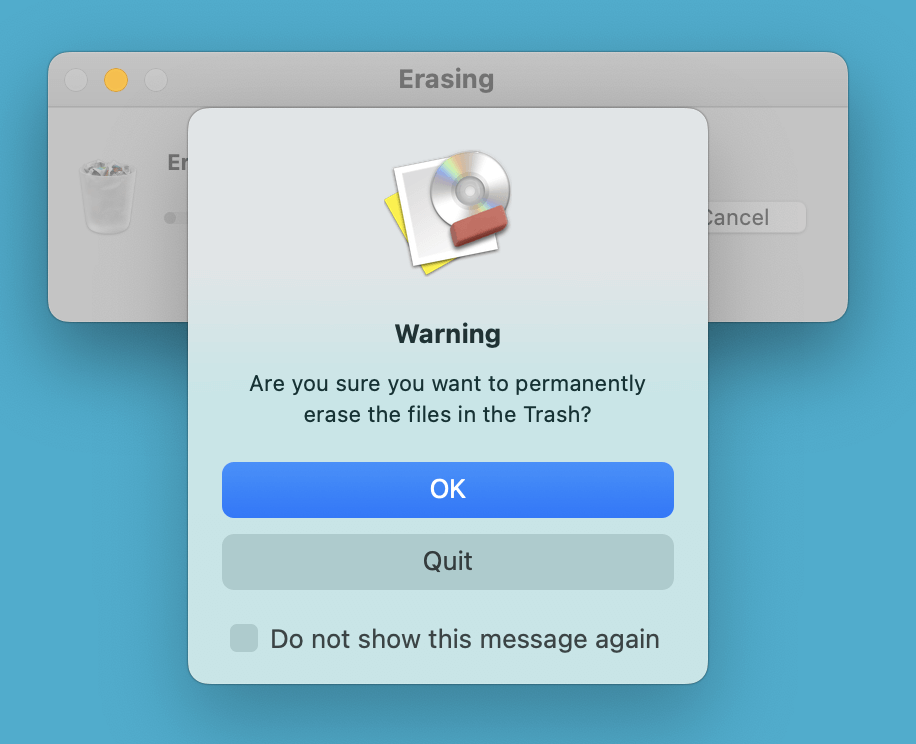
💡 Note: Permanent Eraser may take longer than a normal delete, especially for large files, due to multiple overwrite passes.
Other Notable Tools
iShredder Mac
A professional-grade data erasure tool often used by government and enterprise-level organizations.
- Supports DoD 5220.22-M, NATO, Gutmann, and other erasure standards.
- Can erase files, folders, and entire free space.
Shredo (by Fireebok)
Shredo offers a sleek GUI and multiple erasure algorithms with support for drag-and-drop secure deletion.
- Supports single and multi-pass deletion methods
- Offers real-time file shredding
Why Overwriting Matters
To understand how these tools work, here's a simplified breakdown of what happens when you overwrite a file:
- Files are stored in binary format on disk.
- Deletion usually just removes the pointer to the file's location, not the data itself.
- Overwriting methods replace the original data with:
- All zeros (00)
- All ones (FF)
- Random patterns (e.g., 101010...)
- Multiple passes ensure no trace is left on magnetic or flash storage
For example, the Gutmann method writes 35 carefully selected patterns, making it extremely difficult to recover data even with specialized forensic equipment.
For highly sensitive data (legal, financial, personal), using secure deletion is strongly recommended - especially before reselling or recycling your Mac.
Check for RTF File Copies Elsewhere
Deleting the original file doesn't guarantee all copies are gone. Here's where else you should check:
1. iCloud Drive
If you use iCloud syncing:
- Check your iCloud Drive for synced versions of the RTF file.
- Delete from all devices and remove from Recently Deleted in iCloud.
2. Time Machine Backups
Files deleted from your main drive may still exist in Time Machine backups.
To delete:
- Open Time Machine.
- Move to the file's location in past backups.
- Right-click and select "Delete All Backups of [filename]".
3. Delete RTF Files from External Drives
If your RTF file is stored on a USB stick, SSD, or external hard drive:
- Use Terminal to delete it (rm /Volumes/DriveName/file.rtf)
- Or use Donemax Data Eraser for Mac to shred files from the external drive.
- Make sure to eject and remount the drive to verify the file is gone
💡 Tip: Secure deletion on SSDs is less reliable due to wear leveling and TRIM commands. Use full-disk encryption if security is a concern.
Troubleshooting Common Deletion Issues
1. File is “In Use”
This happens when the file is open or locked by a process.
Solution:
- Quit all apps.
- If needed, use Force Quit (Command + Option + Esc).
- Then try deleting again.
2. Permission Denied in Terminal
If Terminal says "Operation not permitted", it’s likely due to macOS privacy protections.
Fix:
- Go to System Settings > Privacy & Security > Full Disk Access.
- Give Terminal or your shredding tool access.
Privacy Best Practices for Sensitive RTF Files
If your RTF files contain sensitive data like passwords, health records, or client information, take these extra precautions:
1. Enable FileVault
Encrypt your entire Mac disk:
- Go to System Settings > Security > FileVault.
- Turn it on and set a secure password.
- This ensures even if someone accesses your disk, files remain unreadable.
2. Avoid Unprotected Cloud Sync
Disable automatic iCloud or Google Drive syncing for sensitive folders. Always delete synced files from cloud trash bins as well.
3. Use Encrypted Disk Images
Before writing sensitive RTF content, consider storing it in a password-protected disk image:
- Open Disk Utility > File > New Image > Blank Image
- Encrypt with AES-128 or AES-256
- Mount and store files there
Conclusion
Permanently deleting an RTF file on your Mac is more involved than just dragging it to the Trash. While Finder and Terminal allow for simple deletion, they do not ensure the file is unrecoverable. To truly erase an RTF file:
- Use Terminal with rm for immediate deletion
- Try Donemax Data Eraser for Mac for secure file shredding
- Don't forget to clear cloud storage, backups, and external drives
- Enable FileVault for added privacy and security
With the right tools and practices, you can protect your personal or confidential information and prevent unauthorized recovery of deleted files.


Donemax Data Eraser for Mac
100% safe and powerful Mac data erasure program. It offers certified data erasure standards including U.S. Army AR380-19, DoD 5220.22-M ECE to help in securely and permanently erase data from Mac HDD/SSD and external storage device, making data recovery be impossible.
Related Articles
- Dec 26, 2024[2025 Updated] Best 8 SD Card Formatting Tools for Mac
- Aug 21, 2023How to Permanently Erase Data from An External Hard Drive on Mac?
- Mar 11, 2025Wipe All Data Before Selling a Mac Which Is Running OS X 10.11 El Capitan
- Sep 22, 2025How to Factory Reset macOS Tahoe?
- Aug 21, 2023How to Erase An Intel-based Mac?
- Jun 12, 2025Factory Reset macOS High Sierra: A Comprehensive Guide

Charles
Charles, who lives in Sydney, Australia, is an editor & writer of Donemax Team. He is good at writing articles related with Apple Mac computers, Windows operating systems, data recovery, data erasure, disk clone and data backup, etc. He loves reading and playing tennis in his spare time and is interested in testing new digital devices such as mobile phones, Macs, HDDs, SSDs, digital cameras, etc.

Gerhard Chou
In order to effectively solve the problems for our customers, every article and troubleshooting solution published on our website has been strictly tested and practiced. Our editors love researching and using computers and testing software, and are willing to help computer users with their problems