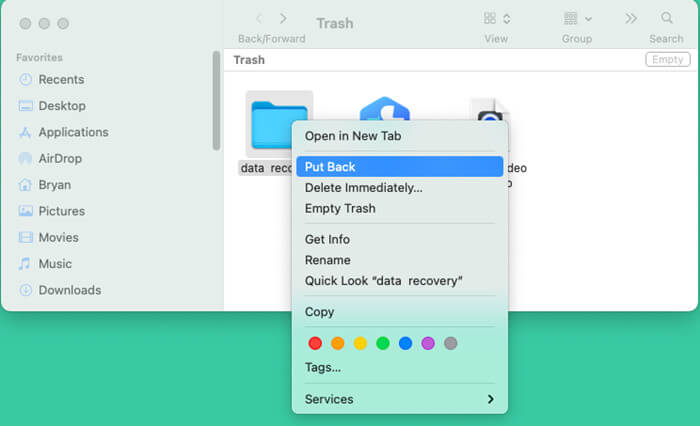Many Mac users have the habit of deleting files by Command+Delete. There is no doubt that Command+Delete is the quickest and easiest way to delete files on Mac. But if you delete the files by mistake, what should you do? Do you have any solution to get the files which are deleted by Command+Delete back? Don't worry, there are three methods you can try to get Command+Delete files back.
Method 1: Undo Command+Delete via Finder.
If you delete a file or folder via Command+Delete and realize immediately you just want to get the deleted file back, just open Finder. Then click Edit, find “Undo move of...” and click it. The deleted file will be quickly restored to the original location. However, this method has a limitation: it only can undo the most recent deleting operation.
![Recover Command+Delete Deleted Files]()
Method 2. Restore Command+Delete lost files from trash bin.
In most cases, after Command+Delete, the deleted files will be moved to the trash bin. If you have not emptied the deleted files from the trash bin, you can quickly put them back. Just open trash bin, find the deleted files. Select the files you want to restore and do right click, choose “Put Back”. Then the deleted files will be restored to the original location. The limitation for this method is: you have not empty the deleted files in trash bin.
![Recover Command+Delete Deleted Files]()
Method 3. Recover Command+Delete lost files with file recovery software.
If the two methods above can't help you recover lost files which are deleted by Command+Delete, you can try file recovery software. File recovery software is able to easily recover deleted files even you have erased the trash bin.
Donemax Data Recovery for Mac is a famous Mac data recovery software. It is able to recover lost files due to Command+Delete whether you delete the files a minutes ago or a few years ago. It is the best tool for Command Delete file recovery. Just follow the steps below to get lost files back.
Step 1. Click Download button below to download Donemax Data Recovery for Mac and install it on your Mac. It is fully compatible with all OS X and macOS versions.
Step 2. Run Donemax Data Recovery for Mac on your Mac, just select the hard drive where you delete your files. (It supports to recover lost files from local disk or external storage device.)
![Recover Command+Delete Deleted Files]()
Step 3. Click on Scan button. Donemax Data Recovery for Mac will deeply scan the selected hard drive and find all deleted/lost files.
![Recover Command+Delete Deleted Files]()
Step 4. Once the scan is completed, you can preview all recoverable files. Then select the deleted files and save them by clicking on Recover button.
![Recover Command+Delete Deleted Files]()
Donemax Data Recovery for Mac offers deep scan technology to deeply scan your hard disk drive. It is able to find the Command Delete files even the files are deleted a few years ago. Actually, it also can help you recover permanently deleted files, recover lost files from formatted or erased hard drive or export inaccessible files to your Mac. It supports to recover lost files from HDD, SSD, memory card, digital camera, USB flash drive, etc. Download it here:
Some useful tips:
- When you want to recover lost files deleted by Command+Delete, don't put new files to the hard drive where you delete the files.
- To prevent overwriting, don't save the recovered files to the hard drive where you delete your files before you get all deleted files back.
- If you can't find the deleted files in trash bin, just immediately run Donemax Data Recovery for Mac to scan your hard drive and recover the deleted files as soon as possible.