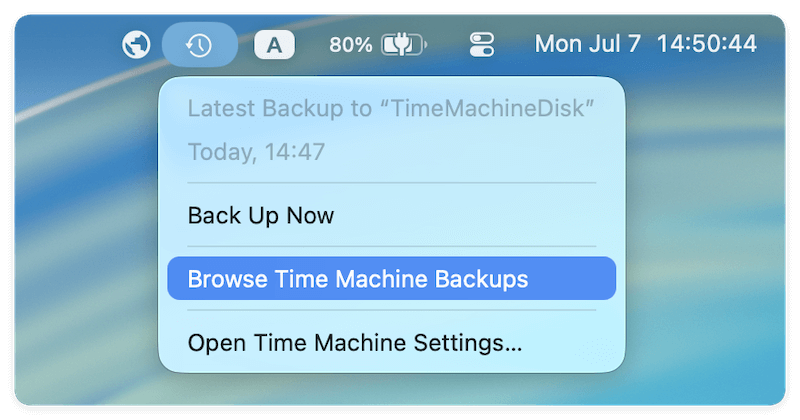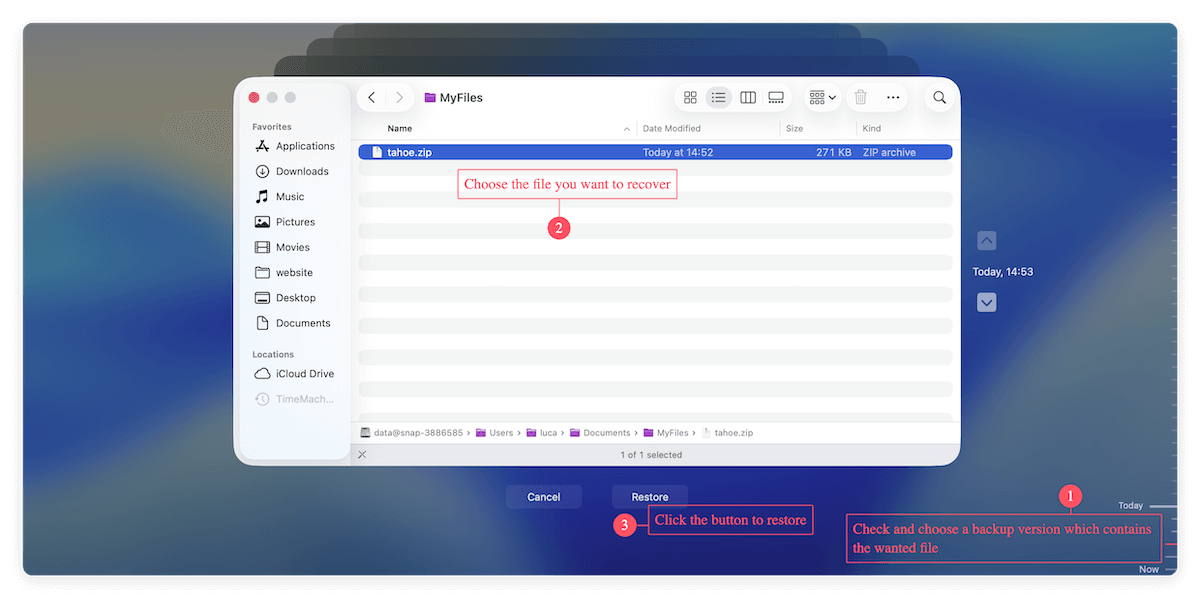Before we start: When data loss happened on M5 chip Mac and there is no Time Machine or iCloud backups available for the missing files, you can still recover the lost files with the reliable recovery tool - Donemax Data Recovery for Mac.
PAGE CONTENT:
Even Apple's newest M5 chip Macs—designed for power, security, and speed—aren't immune to data loss. Whether caused by accidental deletion, formatting, or a system crash, losing valuable files can be frustrating. Fortunately, modern macOS systems and advanced recovery tools make it possible to retrieve lost data, even on Apple's latest M5-powered Macs.

This detailed guide explains why data loss happens, how the M5 chip affects recovery, and step-by-step methods to recover lost data on M5 chip Mac safely and effectively.
Understanding the M5 Chip and Its Storage System
The M5 chip is Apple's next-generation Apple Silicon processor, following the M4 series. It brings even faster CPU and GPU performance, improved AI acceleration, and tighter hardware-software integration. The M5 continues Apple's unified memory architecture and hardware encryption, which enhance both performance and data security.
Your M5 Mac uses APFS (Apple File System) on a solid-state drive (SSD) that's tightly integrated with the chip's Secure Enclave. This combination provides instant encryption and decryption, making data highly secure but also more complex to recover once deleted or overwritten.
In short, the M5 chip's design protects your data better than ever—but if files go missing, you must act carefully. Overwriting data on an SSD can make recovery impossible.
Common Causes of Data Loss on M5 Macs
Despite its technological advances, an M5 Mac is still vulnerable to human error and software malfunctions. Below are the most frequent causes of data loss:
- Accidental Deletion - Files may be permanently removed if you empty the Trash or use "Option + Command + Delete" without realizing it.
- Disk Formatting - Reformatting a disk—especially an external drive—without backup can erase everything instantly.
- macOS Crashes and Updates - Failed system updates or power outages during macOS installation can corrupt your drive or APFS structure.
- File System Corruption - An APFS volume can become unreadable due to unexpected shutdowns, bad sectors, or improper disk ejections.
- Hardware Malfunction - Faulty SSD controllers or damaged external drives can lead to unreadable data.
- Malware or Third-Party Conflicts - Though rare on macOS, some tools (especially antivirus or cleanup apps) can accidentally remove essential files.
Understanding the cause of loss helps you choose the right recovery approach—and prevents further damage during restoration.
Precautions before Data Recovery for M5 Chip Mac
Before starting recovery, take these precautions to avoid permanent data loss:
- Stop using the Mac immediately. Every new write operation can overwrite deleted data on the SSD.
- Do not reinstall macOS or create new partitions. Reinstallation can alter the file structure and make recovery harder.
- Prepare an external storage device. Always save recovered data to a different disk to prevent overwriting.
- Disable System Integrity Protection (SIP) only if your chosen recovery tool requires it. You can do this via macOS Recovery mode, but always re-enable SIP afterward for security.
- Keep your Mac plugged in. A stable power supply ensures uninterrupted scanning during recovery.
Solutions to Recover Lost Data on M5 Chip Mac
Method 1: Recover Lost Data Using Time Machine Backup
Time Machine is Apple's built-in backup solution and the easiest way to restore lost data if you've set it up before the loss.
Steps to Use Time Machine:
- Connect your backup drive (usually an external HDD or SSD).
- Click the Time Machine icon in the menu bar. Select Browse Time Machine Backups.
![recover lost data on M5 chip Mac]()
- Navigate through the timeline to find the date before the data loss occurred.
- Highlight the desired files or folders. Click Restore to recover them to their original location.
![recover lost data on M5 chip Mac]()
If you don't have Time Machine configured, you can set it up afterward to prevent future issues. However, Time Machine can't help if no prior backup exists.
Method 2: Restore Lost Data Using iCloud Drive
iCloud Drive automatically syncs your desktop, documents, and other folders across Apple devices. If files were recently deleted, they may still be recoverable from iCloud.
Steps to Restore via iCloud Drive:
- Go to iCloud.com in a browser and log in with your Apple ID.
- Open iCloud Drive or Recently Deleted (found at the bottom of the sidebar).
- Locate the missing file(s). Select the items and click Recover.
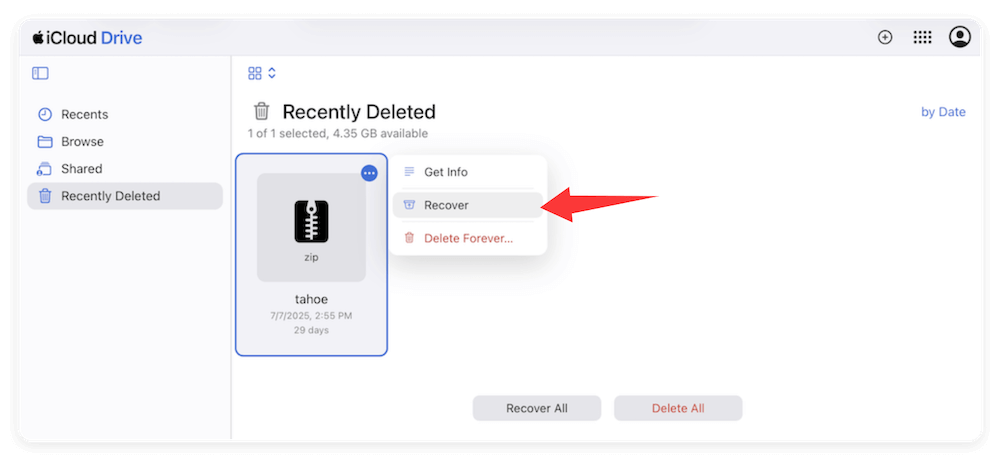
📍 Note: Files in iCloud's Recently Deleted section remain for 30 days after deletion. After that, they are permanently erased. Also, if iCloud sync was active when you deleted files, they may have been removed from all linked devices—so check quickly.
Method 3: Recover Lost Data Using Data Recovery Software
If you don't have a Time Machine or iCloud backup, specialized data recovery software can help. Several reliable tools support M5 Macs and the latest macOS versions.
Recommended Tools:
- Donemax Data Recovery for Mac
- Do Your Data Recovery for Mac
- Stellar Data Recovery for Mac
These programs are optimized for Apple Silicon and work natively on M1–M5 chips.
How to Use Data Recovery Software (Donemax):
Step 1. Download and install the software Donemax Data Recovery for Mac on your computer.
Step 2. Open the recovery software and grant full disk access when prompted. Choose the affected SSD or external drive where files were lost.

Step 3. Click the Scan button to start the scan process. The software will deeply scan the drive to search for any possible recoverable files.

Step 4. After scanning, preview files by type—documents, photos, videos, etc.—to confirm integrity. Select what you need and save recovered items to an external drive or different volume.

📍 Tips:
- Avoid using unverified recovery software. Some may be incompatible with Apple Silicon.
- Do not save recovered files to the same disk you're scanning.
- The sooner you perform the recovery, the higher the success rate.
Method 4: Use Professional Data Recovery Services
When your M5 Mac has hardware failure or severe corruption, software alone may not be enough. In such cases, professional recovery services offer the safest route.
When to Seek Professional Help:
- The SSD is physically damaged or unrecognized.
- macOS won't boot, even in Recovery mode.
- You've tried recovery tools with no success.
- You need encrypted or T2/M-series protected data restored.
What to Expect:
- Certified engineers diagnose and extract data using specialized lab equipment.
- Providers maintain Apple Silicon and APFS compatibility.
- Recovery is performed in a cleanroom environment to protect hardware.
Trusted Service Providers:
- DriveSavers – Apple Authorized Data Recovery Partner.
- Ontrack – Offers worldwide recovery for M-series Macs.
- Secure Data Recovery – Known for SSD and APFS volume repair.
Cost and Turnaround Time:
Professional recovery can range from $300 to $1500+, depending on damage severity and urgency. Most companies offer free evaluations and "no data, no fee" policies.
Bonus: Recover Data from Unreadable External Drives on M5 Macs
Many users store data on external SSDs, HDDs, or SD cards, which can also fail or become unreadable on an M5 Mac.
Common Issues:
- Drive not recognized in Finder.
- Disk shows 0 bytes or RAW format.
- macOS prompts for reformatting.
Solutions:
1. Run Disk Utility First Aid:
- Open Applications > Utilities > Disk Utility.
- Select the external drive and click First Aid.
- If successful, try reopening the drive.
2. Use Recovery Software:
If Disk Utility fails, run the same recovery software (Donemax, etc.) targeting the external disk.
3. After Recovery, Reformat the Drive:
- Choose APFS for macOS-only use or exFAT for cross-platform compatibility.
- Always back up regularly afterward.
Tips to Prevent Future Data Loss on M5 Mac
Prevention is always better than recovery. Adopt these strategies to protect your files long-term:
- Use Time Machine Regularly. Schedule automatic backups to an external drive.
- Enable iCloud or Another Cloud Backup. Services like Dropbox, Google Drive, or iCloud ensure offsite redundancy.
- Avoid Sudden Power Loss. Keep your Mac charged during system updates or file transfers.
- Eject Drives Safely. Always unmount external drives before disconnecting them.
- Monitor SSD Health. Use Disk Utility > Info or third-party apps like DriveDx to monitor wear levels.
- Keep macOS Updated. Updates include file system and security improvements that prevent corruption.
- Use Antivirus Cautiously. Ensure compatibility with macOS before installing security tools to avoid system conflicts.
Conclusion
Apple's M5 chip delivers exceptional speed and data security—but no system is immune to data loss. Whether files vanish due to human error, a software glitch, or hardware damage, acting fast can make all the difference.
Start by checking your Time Machine or iCloud backups. If none exist, turn to reliable recovery tools like Donemax, DoYourData, or Stellar Data Recovery. For severe cases, trust a certified recovery service.
Finally, remember that prevention is key. Set up regular backups, monitor your drive's health, and handle your data with care. With these habits, your M5 Mac's performance—and your valuable files—will remain safe for years to come.


Donemax Data Recovery for Mac
Donemax Data Recovery for Mac is one of the best Mac data recovery software. It is easy-to-use and can help in recovering deleted, formatted, inaccessible or lost data from Mac HDD/SSD, external disk, USB drive, SD card, camera or other storage devices.
Related Articles
- May 06, 2024What Is RTF File? How to Recover Deleted RTF Files on Mac?
- Dec 31, 2024Can't Find a File on Mac? Get It Back By Searching or Recovering
- Jul 15, 2025What Is the FCPEVENT File and How To Recover Deleted FCPEVENT Files
- May 29, 2025Recover Deleted or Lost iMovie Projects on Mac
- Jan 05, 2025Files on Mac Desktop Disappeared: How to Recover Them? [4 Methods]
- Apr 10, 2025Can't Find Deleted Photos in Recently Deleted Folder on Mac, How to Recover Them?

Steven
Steven has been a senior writer & editor of Donemax software since 2020. He's a super nerd and can't imagine the life without a computer. Over 6 years of experience of writing technical solutions and software tesing, he is passionate about providing solutions and tips for Windows and Mac users.

Gerhard Chou
In order to effectively solve the problems for our customers, every article and troubleshooting solution published on our website has been strictly tested and practiced. Our editors love researching and using computers and testing software, and are willing to help computer users with their problems