Before we start: Donemax Data Recovery for Mac is the most reliable data recovery application for macOS. It's fully compatible with the latest macOS Tahoe and Apple Silicon Macs. The software is effective to recover any deleted or lost files on Mac.
PAGE CONTENT:
With each new macOS release, Apple introduces enhanced features, better performance, and improved user experiences. The recent macOS Tahoe continues this tradition, offering an optimized environment for professionals, students, and casual users alike. Yet, no matter how advanced an operating system becomes, data loss remains a common problem. Whether caused by accidental deletion, disk formatting, corrupted partitions, or software crashes, losing important files can be frustrating and disruptive.
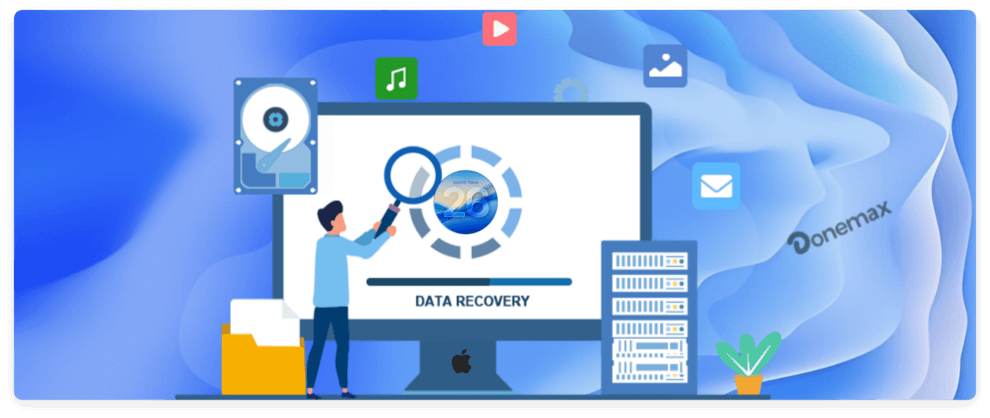
Fortunately, data recovery software has evolved alongside modern operating systems. These tools are specifically designed to help users on macOS Tahoe retrieve lost documents, photos, videos, audio files, and more from various storage devices. But not all recovery tools are equally effective, so choosing the right one is crucial.
This article will guide you through the top 5 data recovery software for macOS Tahoe, explaining their features, pros, cons, and ideal use cases. By the end, you'll have a clear idea of which tool best fits your needs.
Key Features to Look for in Data Recovery Software
Before we explore the best tools, let's highlight what makes recovery software truly reliable on macOS Tahoe:
- Compatibility with macOS Tahoe – Ensure the tool is fully updated to work seamlessly with Apple's latest file system and security changes.
- File System Support – Must support APFS, HFS+, FAT, exFAT, and NTFS file systems.
- File Types Recovered – A good tool should recover a wide variety of files such as photos, documents, emails, videos, archives, and audio.
- Device Coverage – Look for software that supports HDDs, SSDs, external drives, USB flash drives, memory cards, and even Time Machine backups.
- Ease of Use – A clean interface with step-by-step guidance helps both beginners and experts.
- Recovery Rate – The success of data recovery depends heavily on how well the software scans and restores lost files.
- Security & Privacy – Ensure the software does not overwrite or compromise your original files.
- Pricing & Licensing – Compare free trials, subscription models, and one-time purchase options.
Top 5 Data Recovery Software for macOS Tahoe
When choosing data recovery software for macOS Tahoe, you'll find a crowded market with dozens of tools promising to restore your files. However, only a handful are truly reliable, compatible with Apple's latest APFS system, and capable of delivering a strong balance between ease of use, performance, and accuracy. Below are the five best options for 2025, each catering to slightly different needs.
1. Donemax Data Recovery for Mac
Donemax Data Recovery has consistently been one of the most recommended data recovery tools for Mac users — and for good reason. With its intuitive design and powerful recovery engine, it strikes the right balance between beginner accessibility and professional-level features.
Key Features
- Supports recovery of 1000+ file formats, including documents, photos, videos, archives, and emails.
- Offers deep scan mode: Deep scan for recently deleted files and complex recovery cases.
- Compatible with APFS, HFS+, FAT, exFAT, and NTFS file systems.
- Provides preview before recovery, helping validate if the files are recoverable before attempting recovery.
- Fully compatible with macOS Tahoe and Apple silicon Macs.
Pros
- Easy-to-navigate interface, ideal for first-time users.
- Recovers from a wide range of devices including SSDs, USB drives, memory cards, and even partially damaged disks.
- Built-in extra tools like disk manager and macOS bootable installer creator add long-term value.
Cons
- Free version is limited.
- Deep scans can take longer on large drives.
Best For: Users who want an all-in-one solution that is simple, safe, and effective for both everyday and advanced recovery scenarios.
2. Stellar Data Recovery for Mac
Stellar Data Recovery has been in the industry for over 25 years, and its Mac version is one of the most comprehensive solutions available. It is particularly strong in handling complex recovery scenarios, such as restoring data from corrupted or encrypted drives.
Key Features
- Fully supports APFS, ensuring smooth operation with macOS Tahoe.
- Recovers data from unbootable Macs, a lifesaver when your system won't load.
- Specialized support for encrypted drives, rare among competitors.
- Restores a wide variety of files: documents, emails, videos, and even RAW image formats.
- Deep scan mode reconstructs fragmented or heavily damaged files.
Pros
- Highly reliable in critical situations (like crashed or encrypted drives).
- Professional-level features while maintaining a user-friendly interface.
- Trusted reputation and enterprise credibility.
Cons
- On the expensive side compared to competitors.
- Deep scans may take several hours for larger drives.
Best For: Businesses, IT teams, and professionals who can't afford to lose important data and need maximum reliability in high-stakes recovery scenarios.
3. Do Your Data Data Recovery for Mac
DoYourData is known worldwide for being a beginner-friendly recovery tool. Its Mac edition continues that tradition by offering a step-by-step recovery process that makes retrieving lost files straightforward, even for people with minimal technical knowledge.
Key Features
- Recovers files from formatted drives, lost partitions, and external devices.
- Supports APFS and HFS+, making it fully compatible with macOS Tahoe.
- Offers file preview before recovery, ensuring you restore only what you need.
- Works with a wide range of devices, including USB flash drives, memory cards, and digital cameras.
- Quick Scan and Deep Scan available for different recovery needs.
Pros
- Extremely easy to use, with a wizard-style interface.
- Reliable for common data loss scenarios like accidental deletion or emptied Trash.
- Free trial allows users to confirm if their files are recoverable.
Cons
- Fewer advanced features compared to Stellar or Donemax.
Best For: Beginners and casual users who want a simple, no-frills recovery tool that just works without requiring advanced technical skills.
4. Wondershare Recoverit for Mac
Wondershare Recoverit has carved out a niche by being one of the best tools for media recovery. It's not only effective at restoring photos and videos but also includes unique features like video repair, which can fix corrupted or damaged video files.
Key Features
- Recovers over 1000 file types, making it one of the broadest in terms of format coverage.
- Special recovery options for deleted videos and photos.
- Video Repair Tool that can fix corrupted files in formats like MOV, MP4, and AVI.
- System crash recovery for when macOS Tahoe fails to boot.
- Compatible with external storage devices such as SD cards, cameras, and external hard drives.
Pros
- Intuitive design with a polished, modern interface.
- Particularly strong at handling large media files.
- Can repair videos while recovering them, reducing data loss impact.
Cons
- Free version has limited recovery capability.
- Subscription cost is higher than some competitors.
Best For: Photographers, videographers, and creative professionals who frequently work with large multimedia files and need specialized recovery and repair options.
5. R-Studio for Mac
For those in need of serious, enterprise-grade recovery, R-Studio is a top contender. While it has a steeper learning curve than Donemax or DoYourData, it provides unparalleled flexibility and power for complex recovery cases.
Key Features
- Supports a wide range of file systems: APFS, HFS+, NTFS, FAT, exFAT, EXT, and more.
- Can recover data over a network, making it ideal for IT teams managing multiple systems.
- Includes advanced tools like disk imaging, hex editing, and RAID reconstruction.
- Allows recovery from heavily damaged or reformatted drives.
- Generates detailed logs for tracking recovery operations.
Pros
- Professional-level control over every aspect of recovery.
- Works on almost any type of storage device, including RAID arrays.
- Very high recovery success rate in complex cases.
Cons
- Not designed for beginners — interface can feel intimidating.
- More expensive than most consumer-focused tools.
Best For: IT specialists, system administrators, and forensic experts who need advanced recovery capabilities and are comfortable with complex technical environments.
Comparison Table
| Software | Ease of Use | File Types Supported | Recovery Success | Best For |
|---|---|---|---|---|
| Donemax | ★★★★★ | 400+ | High | General Users |
| Stellar | ★★★★☆ | Wide (APFS, FAT, NTFS) | Very High | Professionals |
| DoYourData | ★★★★★ | Common | High | Beginners |
| Wondershare | ★★★★☆ | 1000+ | High | Multimedia Users |
| R-Studio | ★★★★☆ | Advanced systems | Very High | IT Experts |
How to Recover Lost Data on macOS Tahoe?
Let's take Donemax Data Recovery as an example to demonstrate the typical recovery process:
Step 1. Download & Install – Download Donemax Data Recovery for Mac and install it on macOS Tahoe.
Step 2. Select Drive/Partition – Open the app and grant necessary permissions for disk access. Choose the drive where files were lost.

Step 3. Run a Scan – Select quick or deep scan depending on the data loss scenario.

Step 4. Preview Results – Review the files found, filter by type or name.
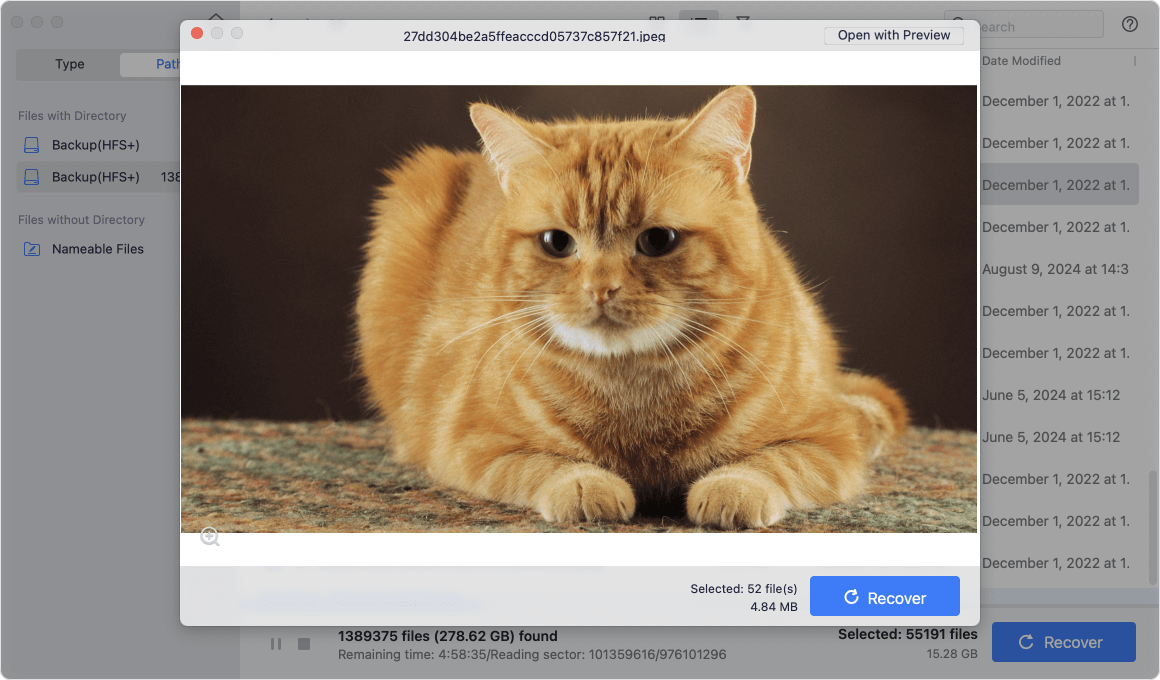
Step 5. Recover Files – Choose files and restore them to a secure location (not on the same drive to avoid overwriting).
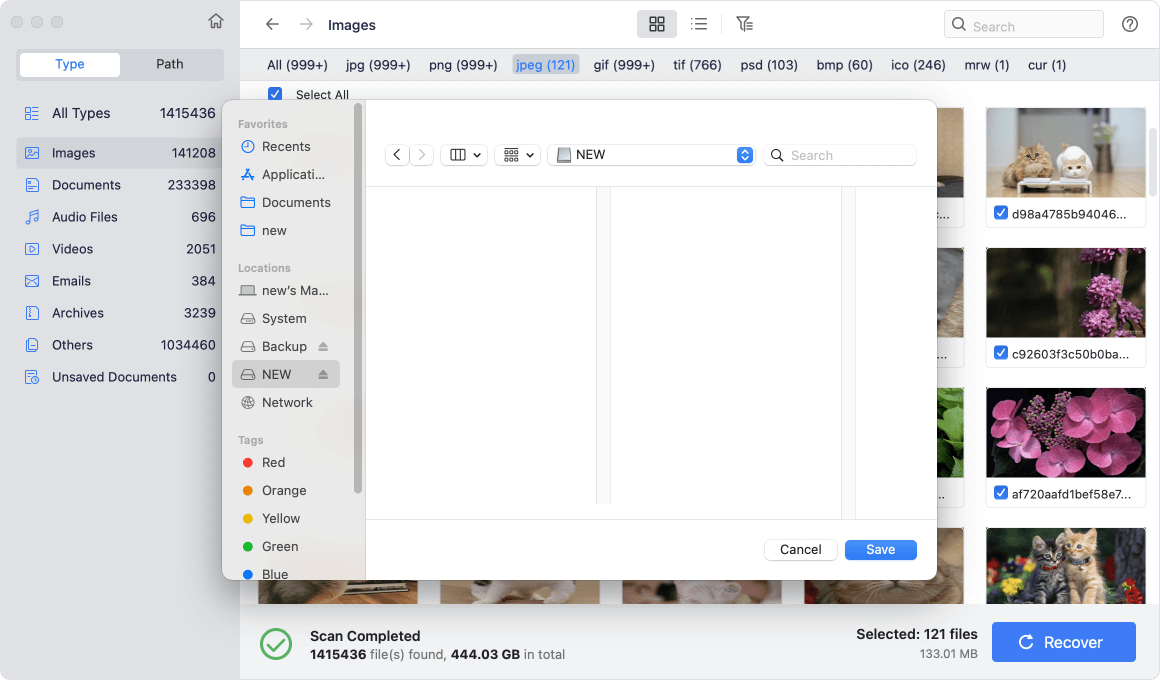
This general process applies to most recovery tools, though interfaces may vary slightly.
Tips to Prevent Future Data Loss on macOS Tahoe
While data recovery tools are invaluable, prevention is always better than cure. Here are some tips:
- Regular Backups – Use Time Machine, iCloud, or external drives for scheduled backups.
- Keep macOS Updated – Updates fix bugs and improve system stability.
- Use Antivirus Protection – Prevent malware or ransomware attacks.
- Avoid Overwriting Drives – If you lose data, stop writing new files to the same drive immediately.
- Monitor Disk Health – Use disk monitoring tools to identify potential failures early.
Conclusion
Data loss can happen at the most inconvenient times, but with the right recovery software, you can restore lost files on macOS Tahoe efficiently and securely.
- For general users, Donemax Data Recovery offers the best balance of power and simplicity.
- For professionals, Stellar ensures reliable results in complex cases.
- For beginners, DoYourData is the most straightforward choice.
- For multimedia experts, Wondershare Recoverit excels at handling photos and videos.
- For IT specialists, R-Studio delivers advanced capabilities for large-scale recovery.
No matter which option you choose, these top 5 data recovery tools for macOS Tahoe will help safeguard your digital life and give you peace of mind.


Donemax Data Recovery for Mac
Donemax Data Recovery for Mac is one of the best Mac data recovery software. It is easy-to-use and can help in recovering deleted, formatted, inaccessible or lost data from Mac HDD/SSD, external disk, USB drive, SD card, camera or other storage devices.
Related Articles
- Mar 06, 2025Three Methods to Recover Lost Data from WD My Passport on Mac
- Nov 12, 2024Top 5 Free APFS File Recovery Software for Mac in 2025
- Nov 11, 2025Recover Deleted Videos from Emptied Trash on Mac
- Feb 22, 2024How to Recover Lost Data from External Hard Drive, USB Drive, SD Card on macOS Sonoma?
- Feb 11, 20252025 Guide: Top 4 Methods to Recover Lost Data from SD Card on Mac
- Sep 04, 2025Recover Deleted or Unsaved PowerPoint Files on Mac

Steven
Steven has been a senior writer & editor of Donemax software since 2020. He's a super nerd and can't imagine the life without a computer. Over 6 years of experience of writing technical solutions and software tesing, he is passionate about providing solutions and tips for Windows and Mac users.

Gerhard Chou
In order to effectively solve the problems for our customers, every article and troubleshooting solution published on our website has been strictly tested and practiced. Our editors love researching and using computers and testing software, and are willing to help computer users with their problems
