Before we start: Donemax Disk Clone for Mac is a reliable and professional disk cloning software. It can smoothly clone hard drive on macOS Big Sur or any other macOS versions. The software can even create bootable clone for Mac startup disk safely.
PAGE CONTENT:
To use macOS Big Sur or any newer system on your Mac, you need to be careful for your data. Data is the most important part on your computer. We suggest you always back up your Mac data or keep a clone of your hard drive. Then you can keep a copy of your drive to avoid data loss.
You can clone your hard drive on macOS Big Sur as one of the backups solutions. However, do you know how to clone hard drive on macOS Big Sur? Actually, some clone software can be used on macOS Big Sur without problem. Here we will share for you.
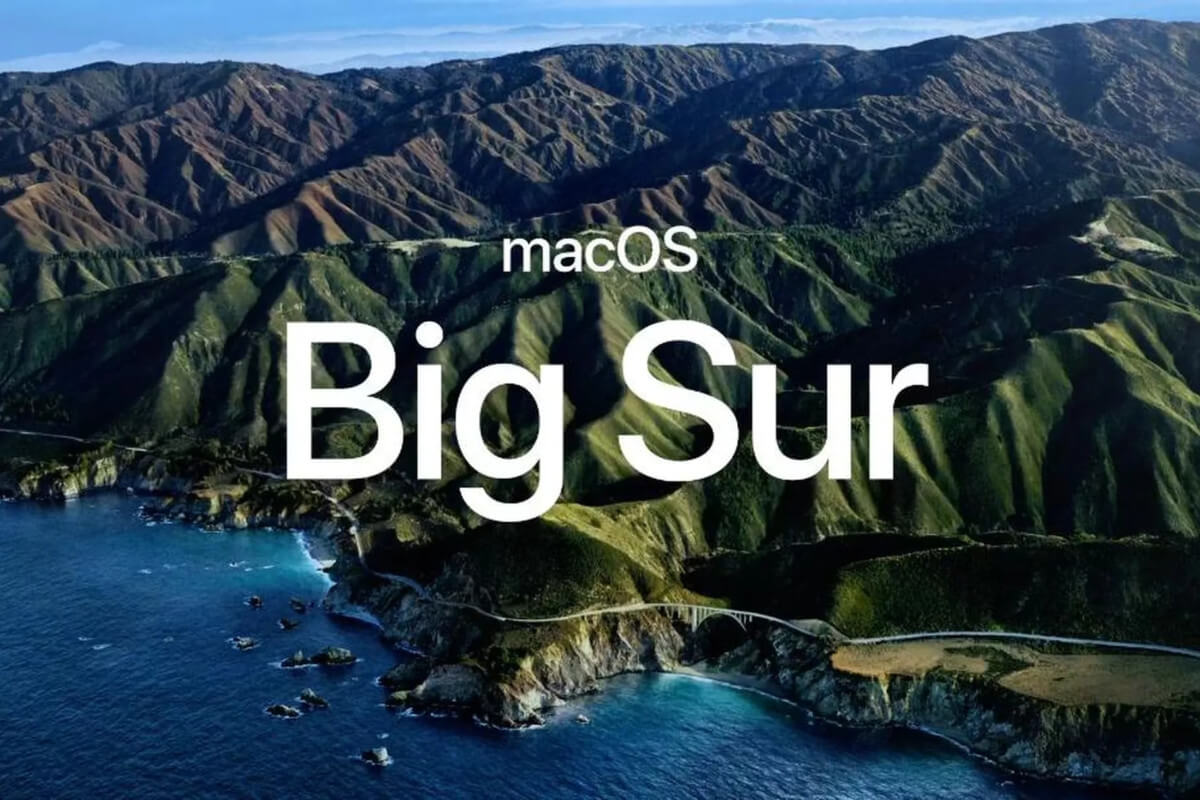
Clone Hard Drive on macOS Big Sur with Clone Software
Different from backup software, cloning software will create a full copy of a drive directly. It can be used to transfer all data, migrate system, upgrade disk, or just a full clone backup. There are different disk clone tools available for macOS Big Sur.
Donemax Disk Clone for Mac, as a simple and easy-to-use clone software, is the one we will share for you. Why we recommend this software to you? First, the application is really tiny and simple. There are no complex options for you to learn. With understandable interface, you can easily use it to clone hard drive. Second, the software is compatible with macOS Big Sur. It can clone hard drive on macOS big Sur very well.
Donemax Disk Clone for Mac
- Best disk clone software for macOS Big Sur.
- Easy and quick to make an exact copy of hard drive.
- Reliable and safe to create bootable clone for Mac.
How it works? Actually, the software provides 3 modes for you to back up your hard drive. You can clone the hard drive directly or you can create an image of your hard drive. After cloning, you can view or access the cloned files or created image on the target disk directly. So you can easily validate if the clone is successful.
Then how to clone hard drive on macOS Big Sur? Don't worry, we will guide you to clone hard drive step by step. Please just follow the simple tutorial below to clone or image your hard drive on macOS Big Sur.
Guide 1: Copy hard drive data on macOS Big Sur.
The first mode is used to clone drive directly without wrapping the data. It will clone the selected files from the source drive to the destination drive directly. Then you can access the files on the target drive. With only 3 steps, you can clone the hard drive on macOS Big Sur easily. Go ahead and try to clone as follows.
Step 1. Choose the source and destination drive.
First, please choose the drive which you want to clone in the left. If you only want to clone some files, you can also select the files manually. Then choose the destination drive where you want to clone the data to.

Step 2. Clone hard drive on macOS Big Sur.
Please just click the Copy Now button to proceed the clone. It will then clone the entire hard drive data or only the selected files to the destination drive.

Step 3. Finish the clone and check the cloned data.
After the clone process is done, please go to the destination drive. Access the drive and check if the data is cloned successfully. You can open some files to check if they are usable.
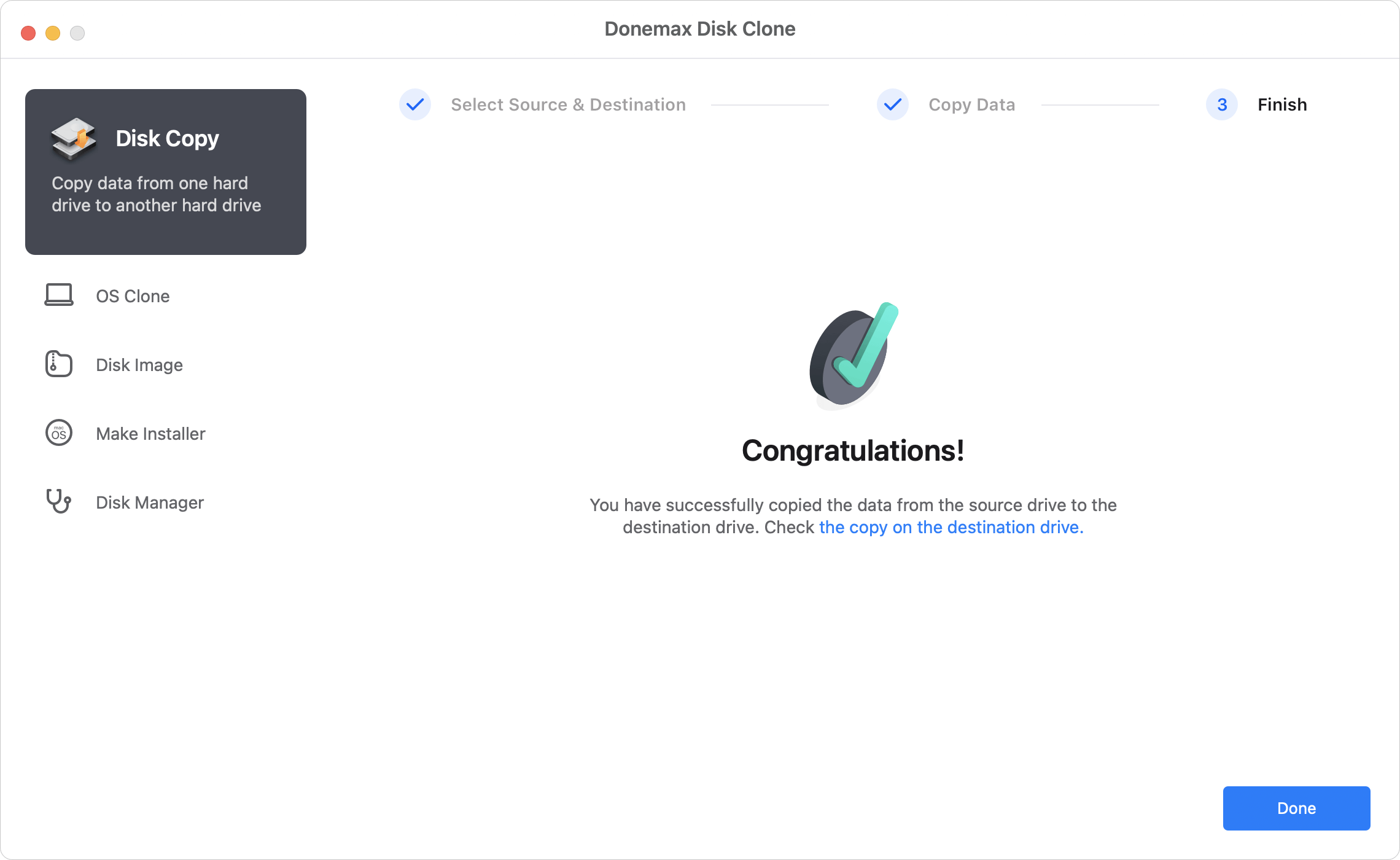
Guide 2: Make a bootable clone for macOS Big Sur system drive
If you use the OS Clone mode to clone the system drive of macOS Big Sur, the software can ensure to make a bootable clone directly. It means you can use the cloned drive to boot the Mac without a problem.
Different from the other modes, this one will overwrite the destination disk. So it's better to use an empty hard drive as destination. Then do as follows to create a bootable clone:
Step 1. Choose the destination drive to clone the system drive.
When you change to this mode, the system disk of Mac is selected by default. The only thing you need to do is selecting the destination drive.

Step 2. Start to make a bootable clone for startup disk.
After clicking on Clone Now button, Donemax Disk Clone for Mac will begin to clone everything from the startup disk to the destination disk.

Step 3. Check the data and try to boot from cloned drive.
Click Done button to finish if the disk cloning process is complete. Then you can go to the target disk to check the cloned data.
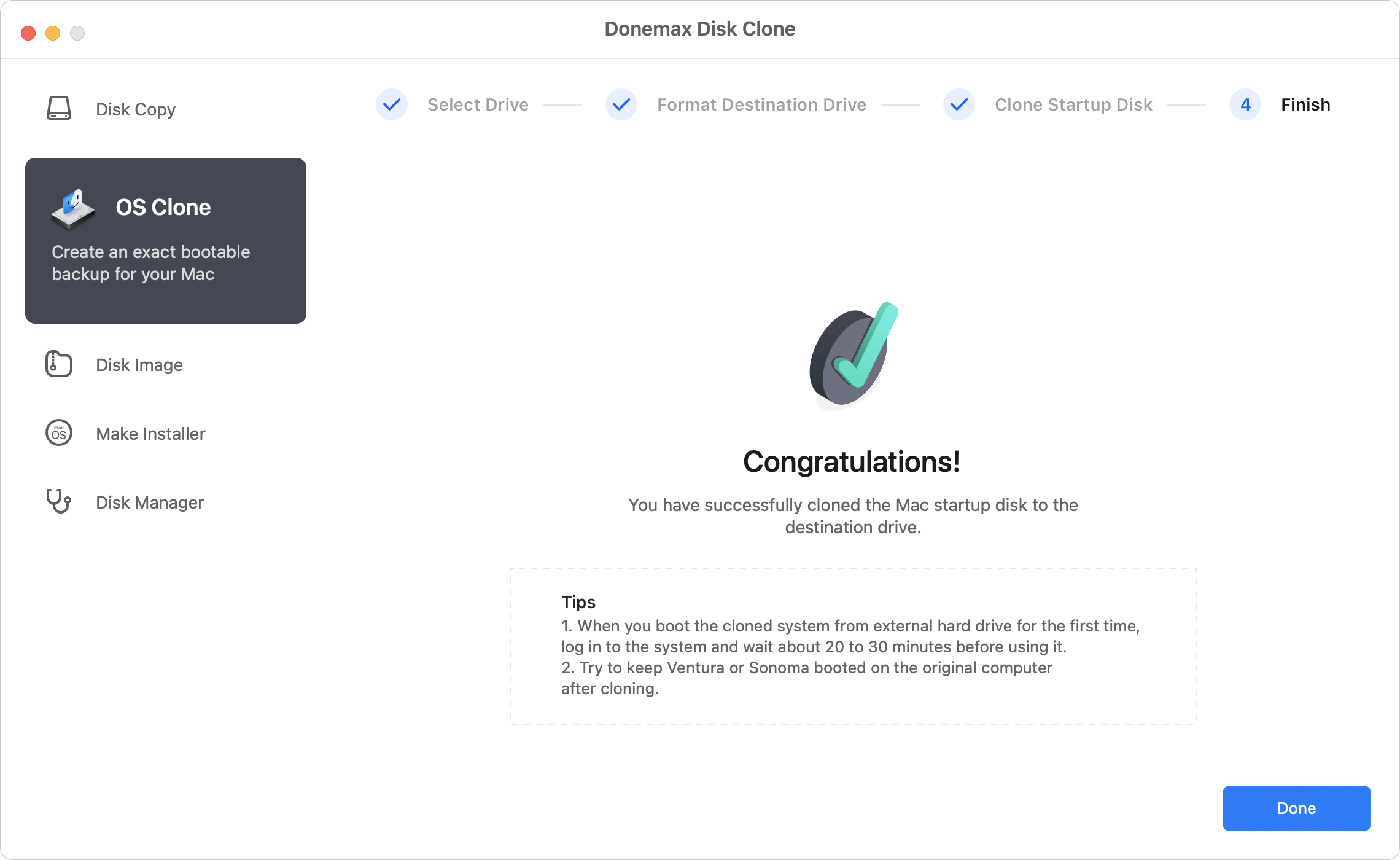
Also, you can verify if the cloned drive is bootable or not. Just restart the Mac and then press Power button (or Option key). Choose the cloned hard drive and boot Mac from it.
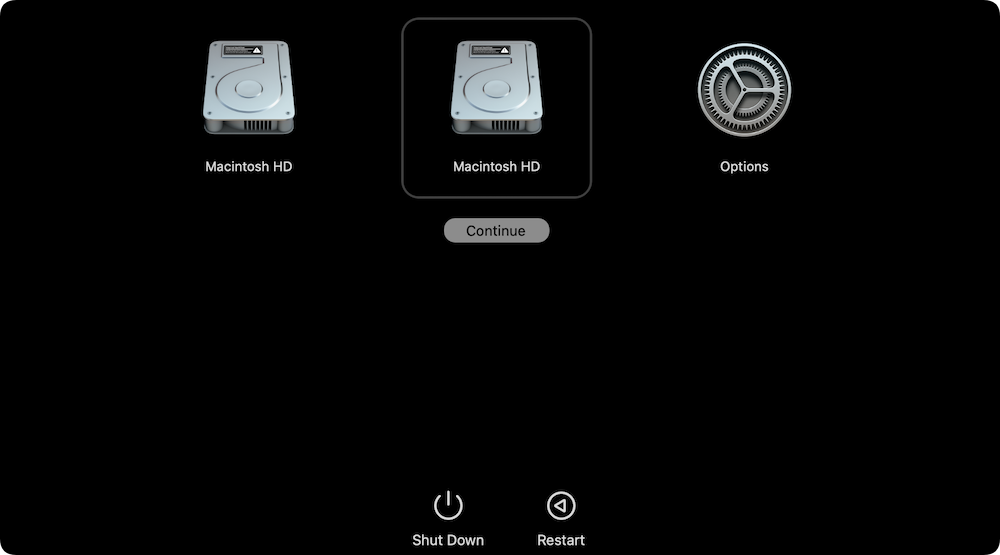
With this mode, the software not only clone the macOS system data, but also clone all the other data, including installed programs, settings, and user files.
Guide 3: Create image of hard drive on macOS Big Sur.
On the other hand, if you don't want to clone the files directly but want to create a single disk image file for your data on the drive, then you can choose this option. It will help you create an disk image with specified format, like DMG, ZIP. Please just do as follows step by step.
Step 1. Choose the source drive and destination drive for image.
Please change to Disk Image tab first. Choose the drive you want to image, also select the drive where you want to save the disk image.

Step 2. Create disk image for the hard drive on macOS Big Sur.
After assigning the source drive, destination, and the disk image format, please just click the Create Now button. It will copy and wrap your data to the disk image file.

Step 3. Check the created disk image.
Once the disk image of the hard drive is created, please then check the disk image. You can mount the image or just open the disk image to check the data.
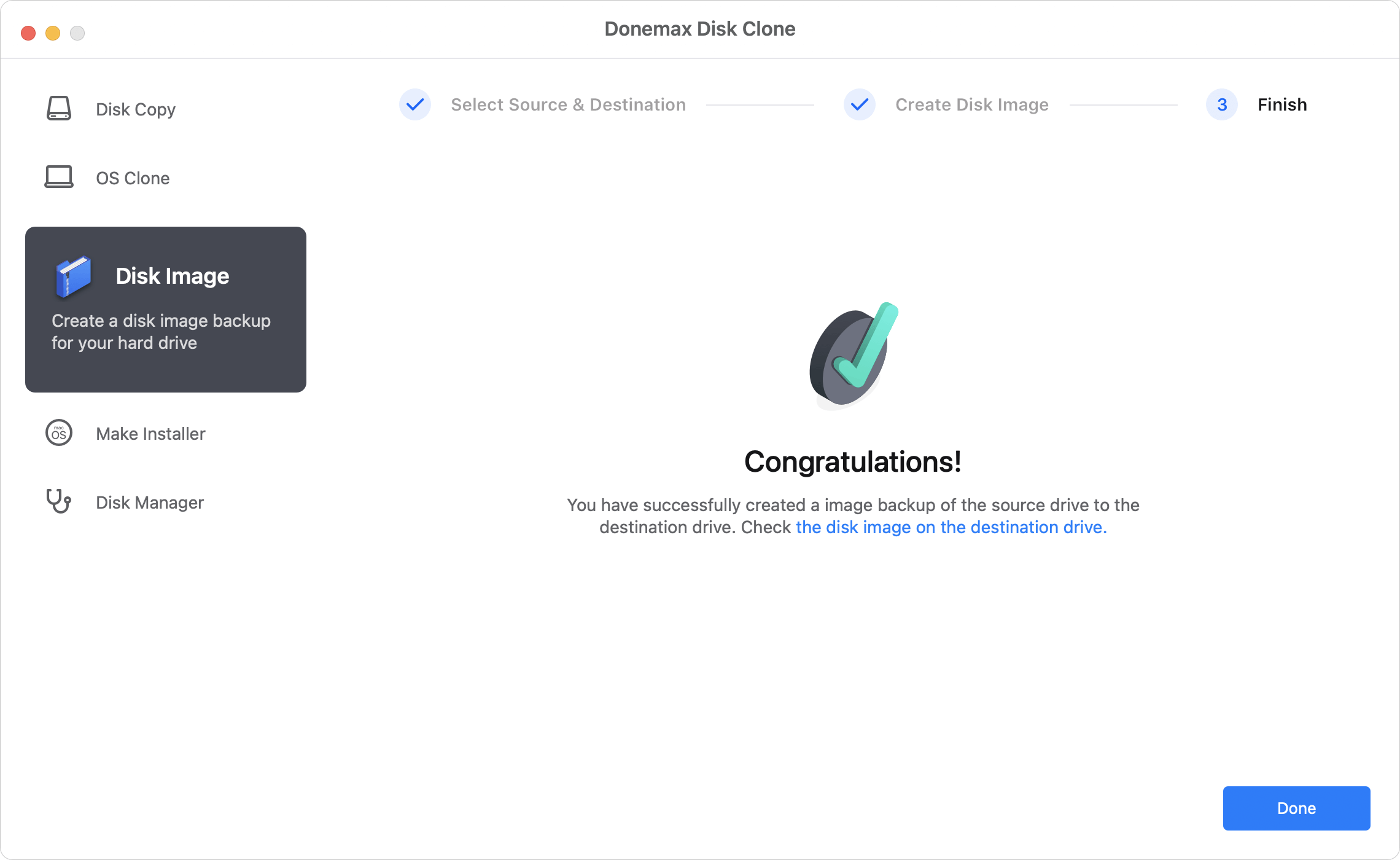
Donemax Disk Clone for Mac can not only work on macOS Big Sur, but also clone or image hard drive on other Mac systems. It's compatible with the other systems ranges from Mac OS X 10.9 to latest macOS Tahoe 26. Besides hard drive, the software can also clone SSD, memory card, USB flash drive on your Mac machines. If you need to create disk copy or disk image for drive or storage media on your Mac machines, please feel free to download this software to clone or image your drive or device.
Clone Hard Drive on macOS Big Sur with Disk Utility
macOS also offers a tool Disk Utility which can help you clone hard drive. The tool can make an exact copy of hard drive but it cannot ensure to make a bootable clone for the system disk.
Here you can refer to the following steps to clone hard drive on macOS Big Sur with Disk Utility:
Step 1. Connect an external hard drive to Mac and format it in Disk utility. Just select the external disk and click Erase button. Then choose the format as APFS and click Erase button to format it.
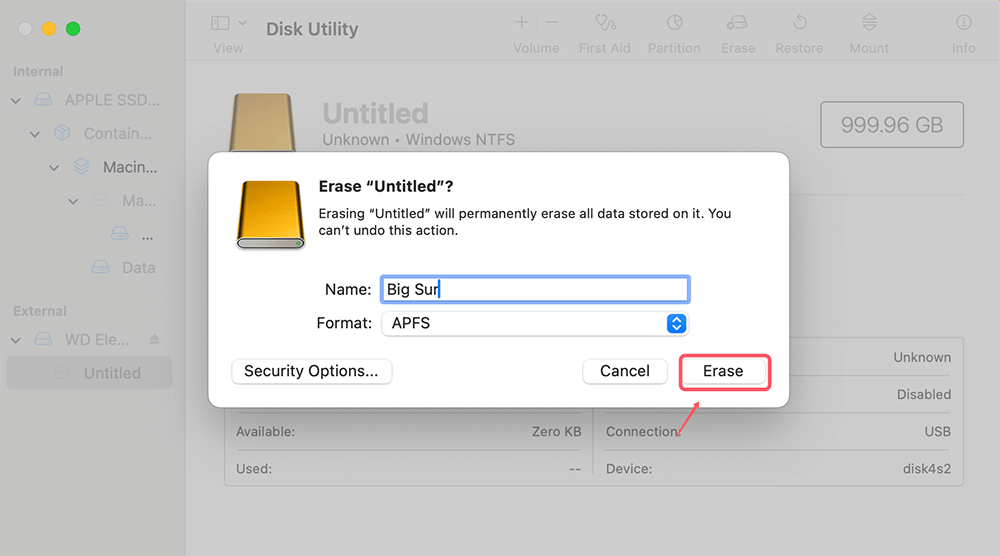
Step 2. Select the formatted external drive and click Restore button. Select the source drive and click Restore button to start cloning.
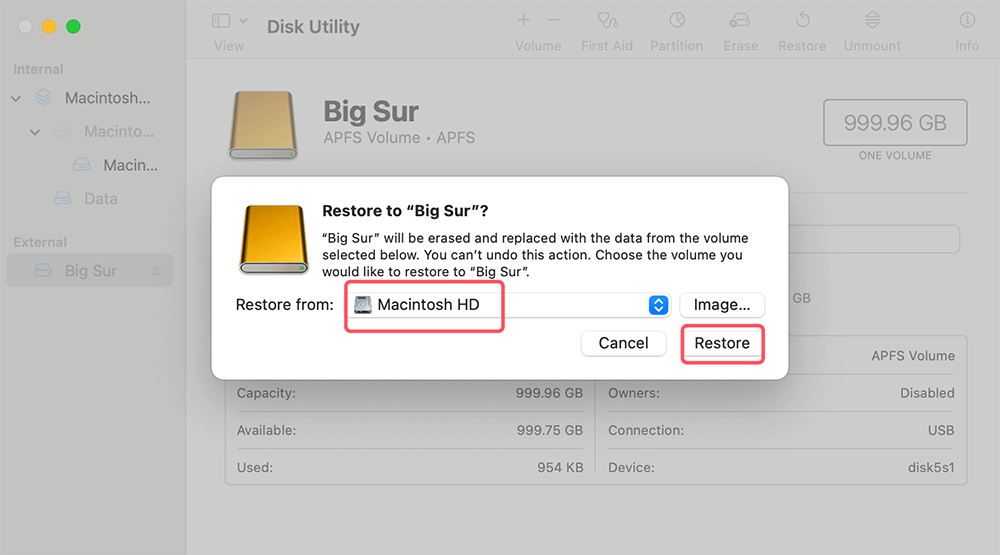
After cloning the disk, you can then check if all data is cloned successfully to the destination drive.
Conclusion:
Cloning the drive can help you create a full copy of all data on the drive. It's useful to back up all data in this way. Before cloning the hard drive on macOS Big Sur, it's necessary to get a destination drive with enough space. Then use a proper tool to clone the hard drive.
You can use Disk Utility to clone hard drive on macOS Big Sur. Also, the professional Mac clone software Donemax Disk Clone for Mac is another choice. It can not only copy data, create disk image, but also make a full and bootable clone for startup disk on macOS Big Sur. The software is also compatible with all newer macOS version and Apple Silicon macs.

Donemax Disk Clone for Mac
An award-winning disk cloning program to help Mac users clone HDD/SSD/external device. It also can create full bootable clone backup for Macs.
Related Articles
- Apr 09, 2025Can I Clone An ExFAT Drive to An APFS Drive on Mac?
- Jun 22, 2024How to Clone Mac Data to LaCie External Hard Drive?
- Jul 25, 2025How to Install or Reinstall macOS?
- May 23, 2025Transfer Data from Old Mac to New Mac: Step-by-Step Guide
- Dec 25, 2023How to Start Your M2 Chip Mac from An External Hard Drive?
- Jan 02, 2024How to Create A Bootable Clone Backup for Mac?

Maria
Maria is one of the senior writers & editors of Donemax who lives and works in Sydney, Australia. She loves PC, Mac and Internet Technology. She has 6 years of writing articles about data recovery on PC/Mac, disk cloning solution, data eraser and computer OS optimization, etc. She is also interested in testing various software and digital products.

Gerhard Chou
In order to effectively solve the problems for our customers, every article and troubleshooting solution published on our website has been strictly tested and practiced. Our editors love researching and using computers and testing software, and are willing to help computer users with their problems
