Before we start: To make multiple backups is safe for your macOS or data. Most Mac users may use Time Machine to back up Mac data. However, cloning the Mac disk is another simple solution to protect your Mac data. Donemax Disk Clone for Mac or other cloning software provide additional backup features.
PAGE CONTENT:
Mac OS is different from Windows. The backup method or software you are used to on Windows may not be suitable for Mac. Although Mac OS comes with a time machine backup/restore tool, its functions are relatively limited, and the operation is too complicated, which cannot fully meet the needs of MAC users. The following are the recommended five best Mac cloning software, which has more powerful functions and are more convenient.

What Can Disk Cloning Software Do for Mac Users?
Backup software allows you to copy or clone documents, folders, partitions, disk cloning, compressed file making, etc., from Mac.
When you initiate a backup, it creates exact copies of your system files so you can have a usable copy if something goes wrong with your Mac. In file corruption, accidental deletion, or a complete disaster, backup software solutions provide a direct restore path.
The best backup software solutions compress your data to reduce the space required while maintaining different versions. This structure ensures that you have complete control over the initial results.
Why do you need to clone Mac drive?
Cloning a drive involves creating an exact copy of your entire storage device. Here are the main reasons why you might need to clone drive on Mac:
1. Upgrading to a Larger/Faster Drive - If you're replacing your Mac's internal HDD with an SSD or a higher-capacity drive), cloning ensures a seamless transition without reinstalling macOS and apps.
2. Creating a Bootable Backup - Unlike Time Machine (which requires restoration), a cloned drive can boot immediately if your main drive fails. Useful for quick recovery in case of system crashes or corruption.
3. Migrating to a New Mac - When switching to a new Mac, cloning helps transfer everything (macOS, apps, user data) without starting fresh. Works even if the new Mac has a different macOS version (though compatibility checks are needed).
4. Testing Software or macOS - Clone your drive to experiment with beta macOS versions, apps, or system changes without risking your primary setup. If something goes wrong, you can revert to the original drive.
5. Preserving a System State - Ideal for developers or professionals who need to maintain identical environments across multiple machines. Ensures consistency for workflows, licenses, and preferences.
6. Emergency Repair - If your Mac won't boot, a cloned external drive can serve as a temporary startup disk while you troubleshoot.
7. Data Backup - Adds an extra layer of backup beyond Time Machine or cloud storage. Protects against ransomware or accidental file deletion (since clones are exact snapshots).
Top 5 Mac Cloning Software
Top 1. Donemax Disk Clone for Mac
This Mac disk cloning software is currently the most convenient one, providing simple interaction and enabling you to get started directly without too much learning. Various functions meet your different needs, such as file backup, compressed file creation (dmg, zip), System cloning, and disk management.
Donemax Disk Clone for Mac
- Professional and reliable disk cloning software for Mac.
Create full and bootable clone backup for macOS.
- Make copy or create disk image for hard drive data.
Pros
- Donemax Disk Clone for Mac has an intuitive interface that makes it easy to get started and complete your work.
- The system cloning feature can create macOS system image and backup all important data.
Cons
- Backups of large files can be slower, although they are usually faster than what Time Machine provides.
Top 2. SuperDuper
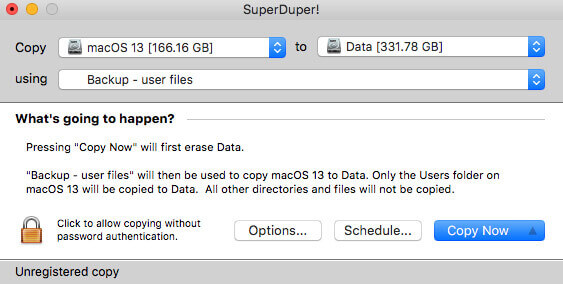
This backup application supports incremental or legacy options to get the desired bootable clone. You can create a mac boot drive, which Time Machine doesn't offer. Although there is a paid version of this service, not everyone needs automatic backups or incremental clones.
Pros
- A more detailed but hands-on process that makes finding and retrieving files easy to understand. You can create a bootable drive of the disk to restore.
Cons
- Too professional interface, so many users do not know how to operate. Selecting specific files or folders for the backup process is not allowed.
- Some free basic services are available, but most features require unlocking to use and currently cost $27.95.
Top 3. Disk Drill
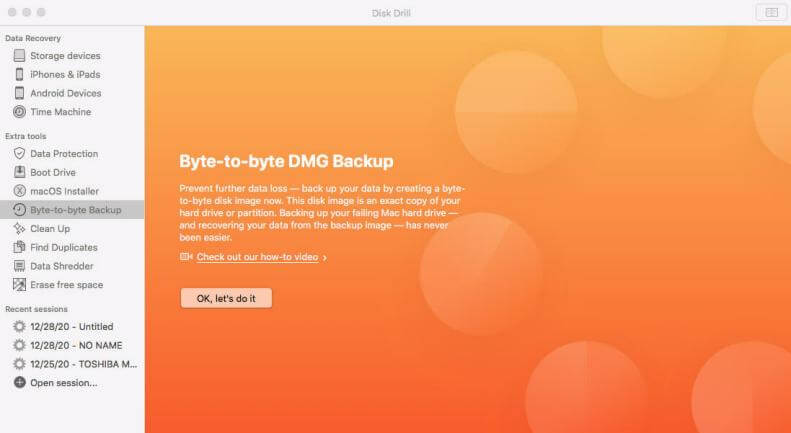
Disk Drill supports mac backup and supports some additional functions such as mac data recovery. It also integrates Time Machine.
Pros
- Disk Drill has a cutting-edge interface design that makes it easy to start the backup process.
- The software comes with some additional services, and you will be charged for using similar tools from other providers. You can use it to recover data from different formatting systems.
Cons
- You can use it to search for or preview specific files that you want to keep.
- There's no free trial option when you need a macOS solution to back up your information.
- Backups of large files may be slower.
- The plethora of features also make it prohibitively expensive.
You can access the full functionality of Disk Drill for $89. Enterprise-grade solutions for large organizations are also available.
Top 4. Carbon Copy Cloner
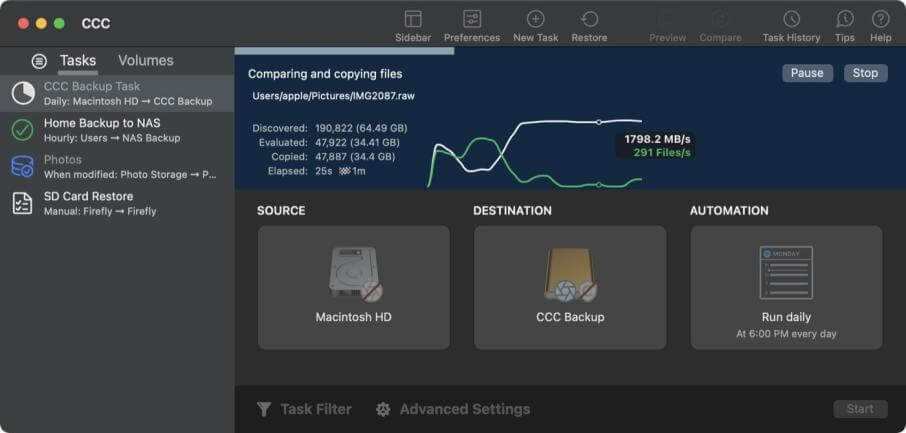
If you want a system clone of your Mac for emergency boot backup, this tool provides a better experience.
Users can schedule backup tasks to be grouped and run simultaneously or individually. If you need a comprehensive Time Machine alternative, this one offers filters and a history window to help you find previous versions.
Pros
- It uses a safety feature to keep a copy of previously backed data when files are overwritten. When the backup space is insufficient, the oldest backup files are deleted first.
Cons
- If you need a backup solution in addition to cloning, the tool can be a bit of a hassle.
- It provides an overactive prompt function that results in the fluidity of use.
- The interface design is more complex, making it more challenging to achieve the desired results.
Top 5. Carbonite Safe
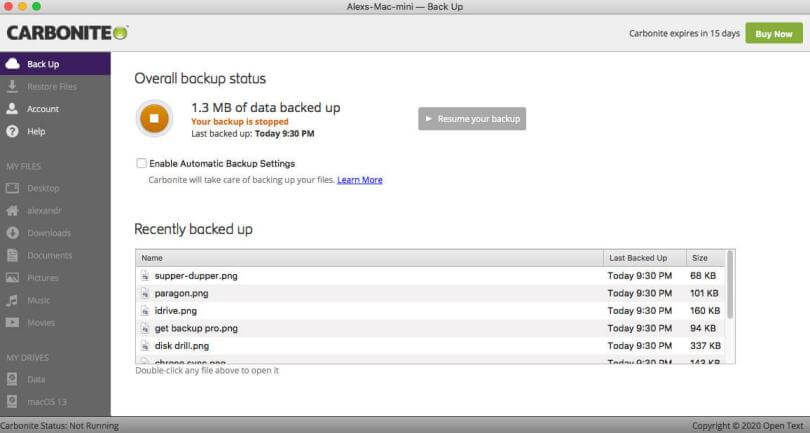
Carbonite Safe can backup your Mac to a remote server. You can also use this resource to find and recover lost files in any situation. The premise is that you need to register an account to use the service, and the required data will be downloaded automatically after logging in. This service defaults to 128-bit encryption. It doesn't have the option to add a password, and all data recovery happens online through the app.
Pros
- It doesn't back up your system files or apps to help you save space.
- You can choose to use basic or advanced features to suit your needs.
- It runs in the background, reducing lag or performance issues when using the software.
Cons
- Basic functionality does not provide an automatic backup of the contents of the Movies folder.
- Using this disk copy tool for Mac will not support external HDD or SDD.
- After running a backup, you can only access files that are accessible for 30 days.
- You can only use one encryption option.
- The interface is currently not optimized for Mac Retina displays.
Carbonite Safe's basic features are currently priced at $71.99 per year. If you want to use Plus's new additions, you'll need to pay $111.99 per year.
Steps to clone Mac system drive with Donemax Disk Clone for Mac
One of the most commonly used feature for Mac disk cloning software is to clone the system drive. It can make a bootable copy for the macOS startup disk. In case of startup disk failed, it's easy to boot from the cloned drive and fix the startup disk issues.
Here we will show you how to make a bootable copy for macOS using Donemax Disk clone for Mac. Follow the steps below:
Step 1. Download and install Donemax Disk Clone for Mac on your computer. Connect an empty external hard drive to the Mac and run the disk cloning software.
Choose OS Clone mode and the startup disk is selected as source automatically. Just select the destination disk as destination drive.

Step 2. Click the Clone Now button to start cloning. It will move everything from the startup disk to the external drive.
It will take some time to finish the cloning process depending on the used space size of the startup disk. Just leave it running and wait patiently.

Step 3. After the process is finished, all the macOS system data, installed applications, and the personal files are copied to the external hard drive. Click Done button to finish and exit the program.
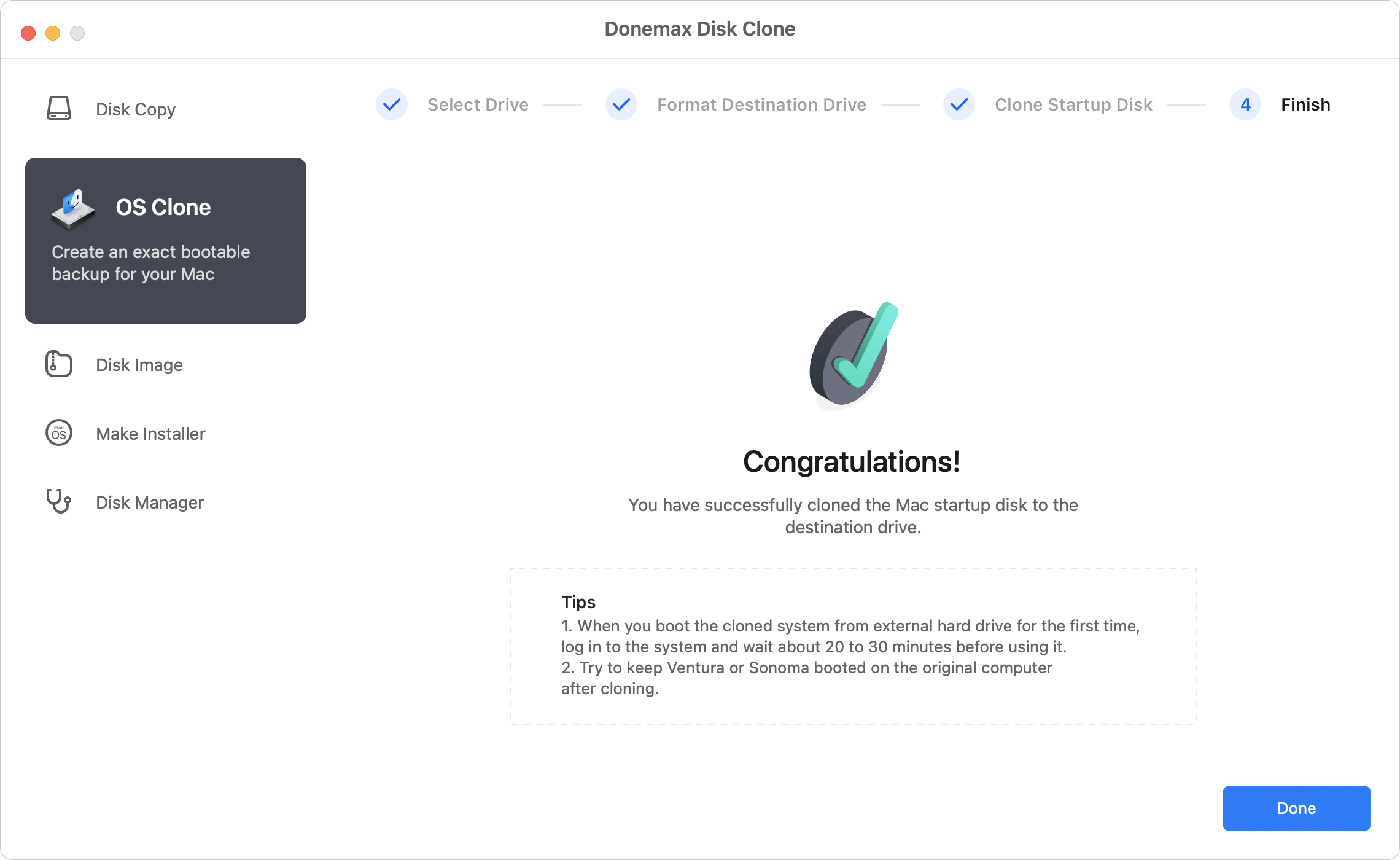
Now the cloned external hard drive is also bootable. You can go to Apple Menu → System Settings → General → Startup Disk, select the cloned system disk and enter the password. Click the Restart button and the Mac will reboot from the cloned drive.
Conclusion
There are multiple Mac cloning software available in the market. Donemax Disk Clone for Mac is the first choice for most Mac users. The cloning software is one of the best Mac backup/clone software.
Whether you're using free or paid backup software for your Mac, these are all Time Machine alternatives. After comparing the pros and cons of each software package with the price you pay to achieve the result, you will choose the most suitable solution for you.

Donemax Disk Clone for Mac
An award-winning disk cloning program to help Mac users clone HDD/SSD/external device. It also can create full bootable clone backup for Macs.
Related Articles
- Dec 17, 2024Create Bootable Clone Backup for macOS High Sierra
- Apr 08, 2024How to Replace Old SSD with New SSD on MacBook?
- Nov 02, 2023How to Create a Bootable USB Installer for MacOS Sonoma?
- Sep 23, 2025Top 10 Disk Cloning Software for Mac - macOS Tahoe Supported
- Apr 09, 2025Can I Clone An ExFAT Drive to An APFS Drive on Mac?
- Jun 24, 2025How to Use Time Machine on macOS Sequoia?

Coco Lin
Coco has been a writer and a chief programmer at Donemax software since 2018. Over 10 years of experience of writing troubleshooting articles in the software industry, she is passionate about programming and loves to providing solutions to Windows and Mac users. Also she enjoys music and palying tennis in her free time.

Gerhard Chou
In order to effectively solve the problems for our customers, every article and troubleshooting solution published on our website has been strictly tested and practiced. Our editors love researching and using computers and testing software, and are willing to help computer users with their problems
