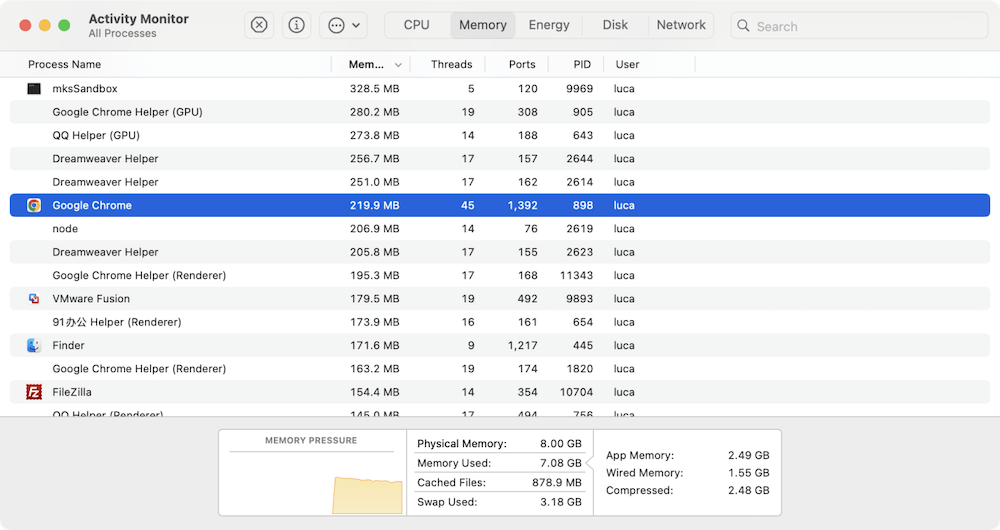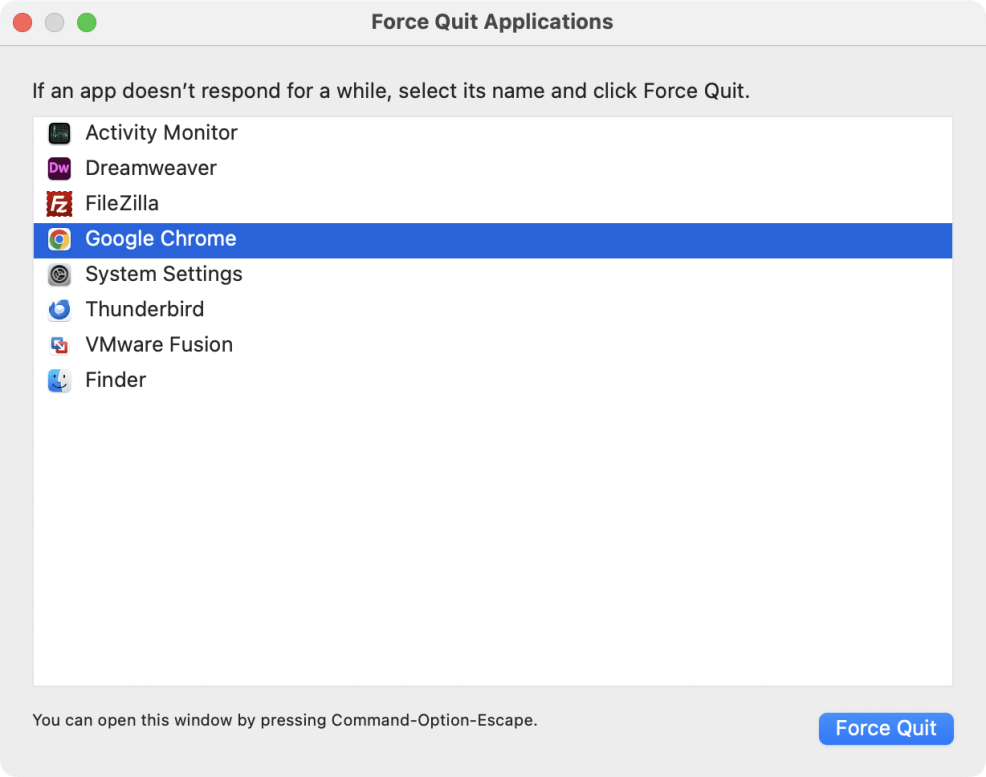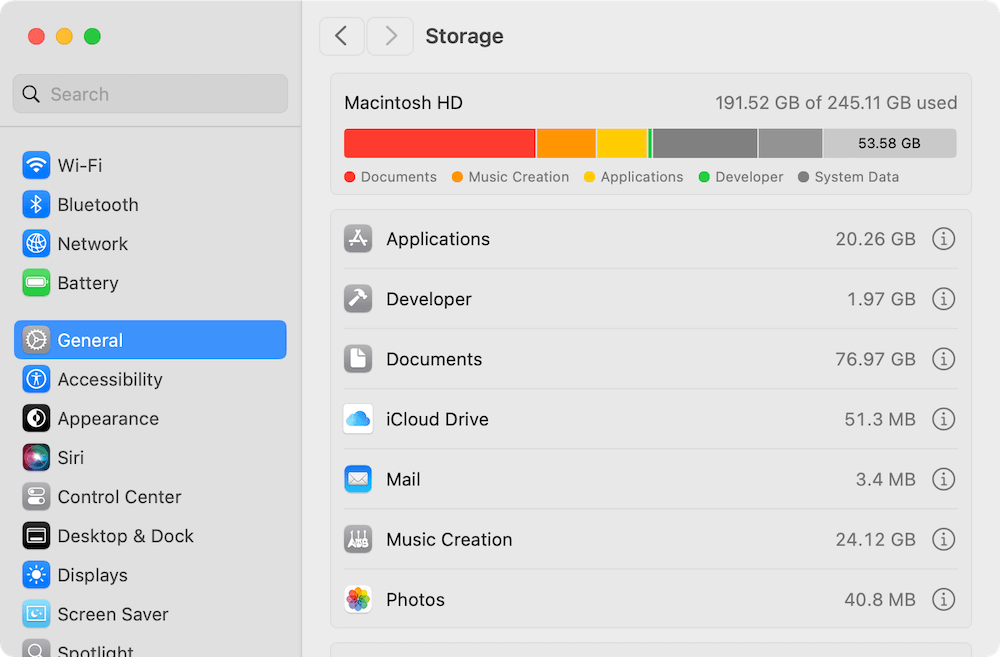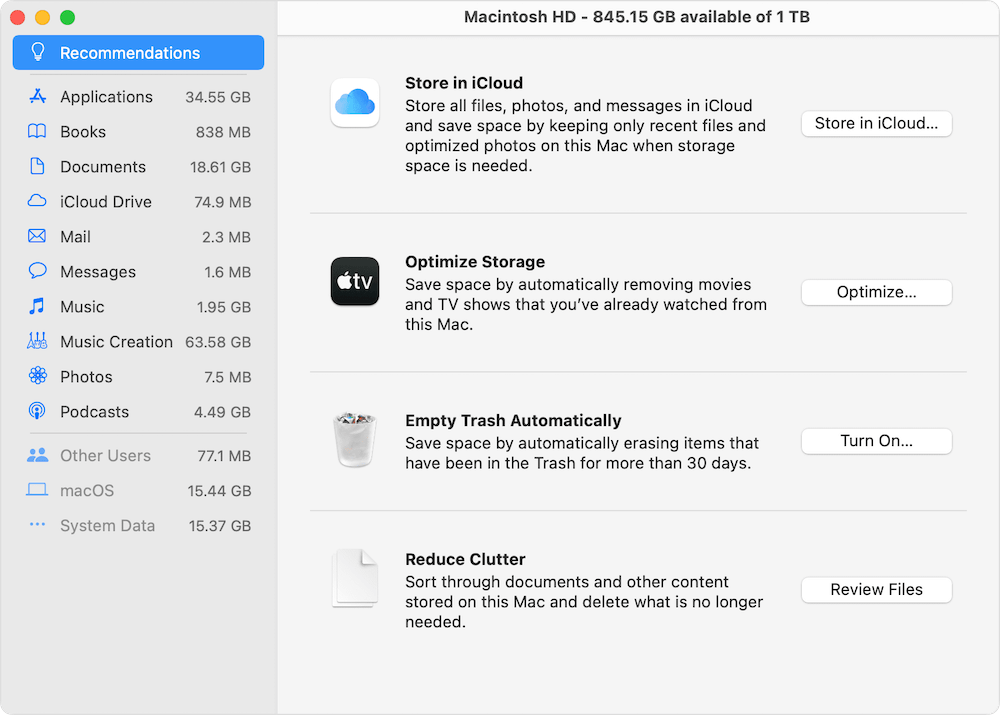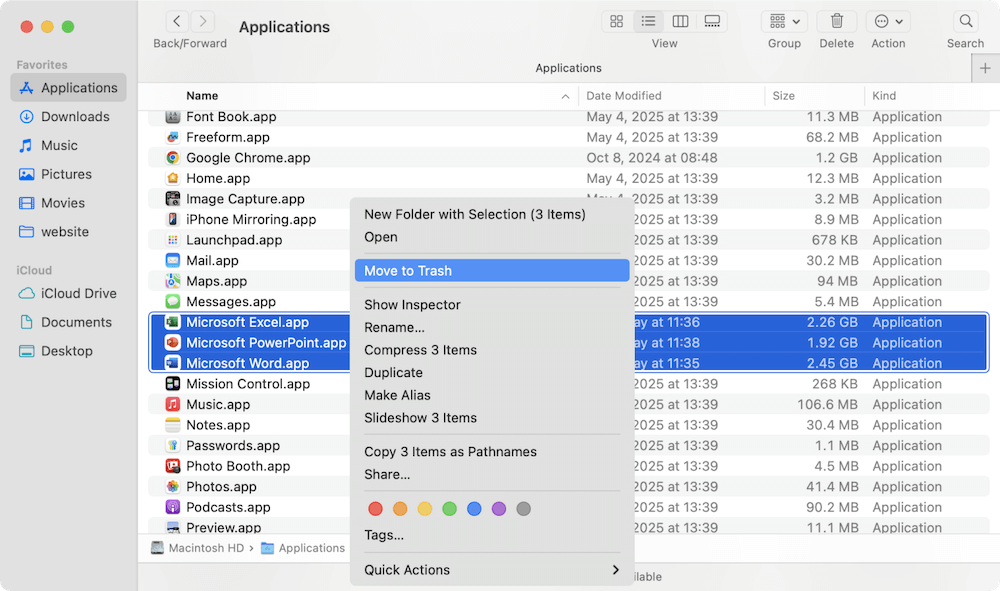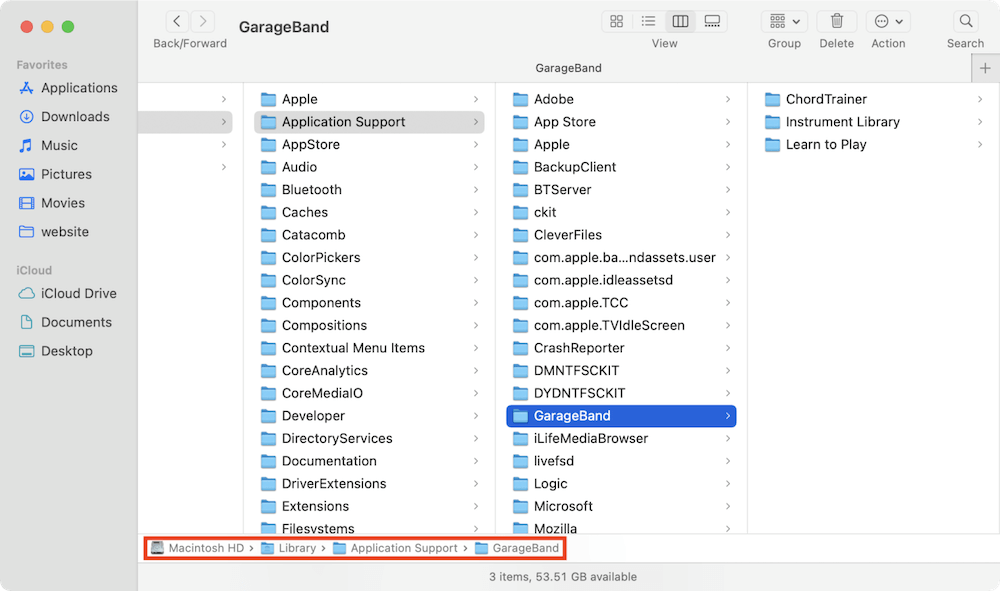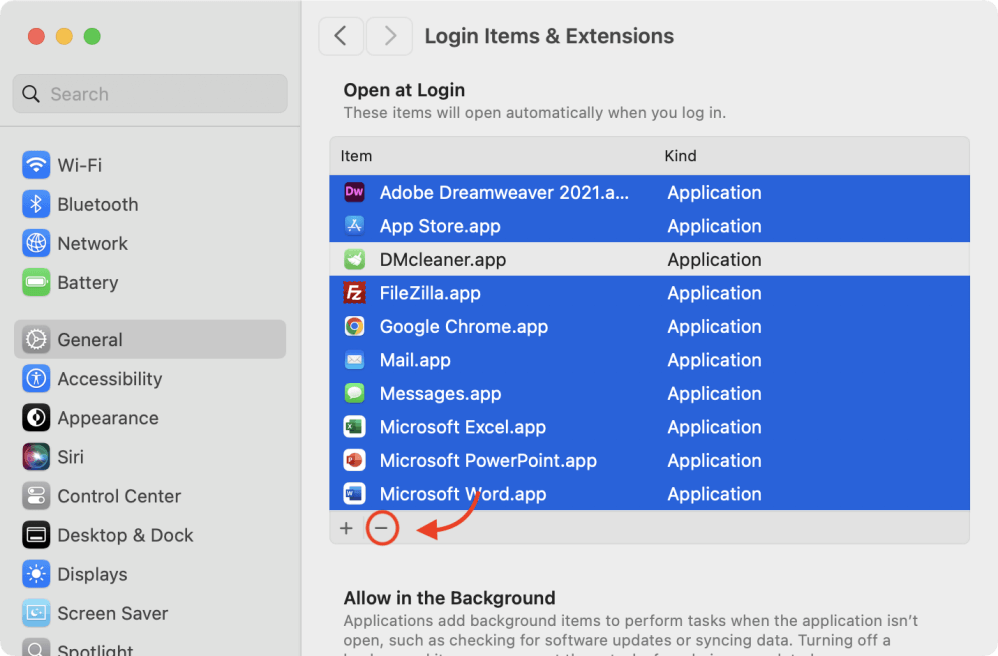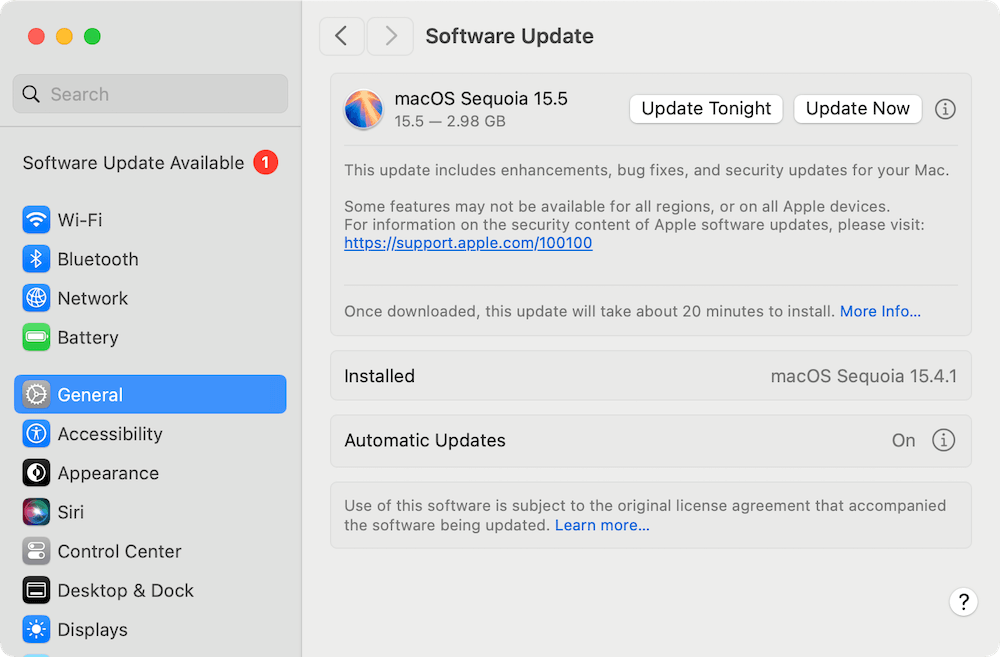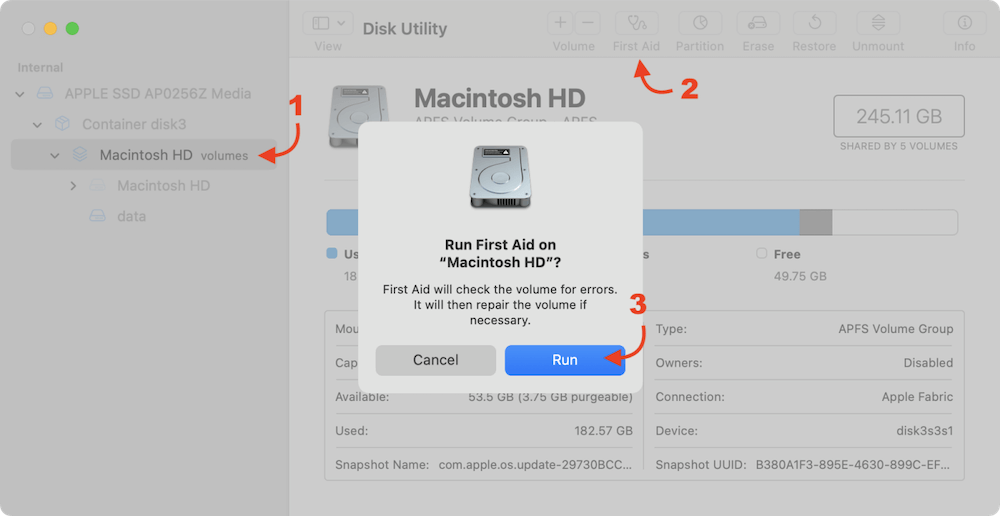Before we start: When Mac Book, MacBook Air, or MacBook Pro has started to lag, freeze, or crawl, follow the guide to check the storage, applications, system and drive to fix the problem. Also, the all-in-one Mac cleanup and optimization tool DMcleaner for Mac can easily solve the issue and speed up the MacBook.
PAGE CONTENT:
If your MacBook/MacBook Air/MacBook Pro is running slow during daily tasks, you're not alone. Many macOS users report a drop in performance over time. The reasons behind a slow MacBook can range from low disk space and outdated software to overloaded background processes or even malware. Fortunately, there are many proven steps you can take to restore your Mac's speed and responsiveness—without a visit to the Apple Store.
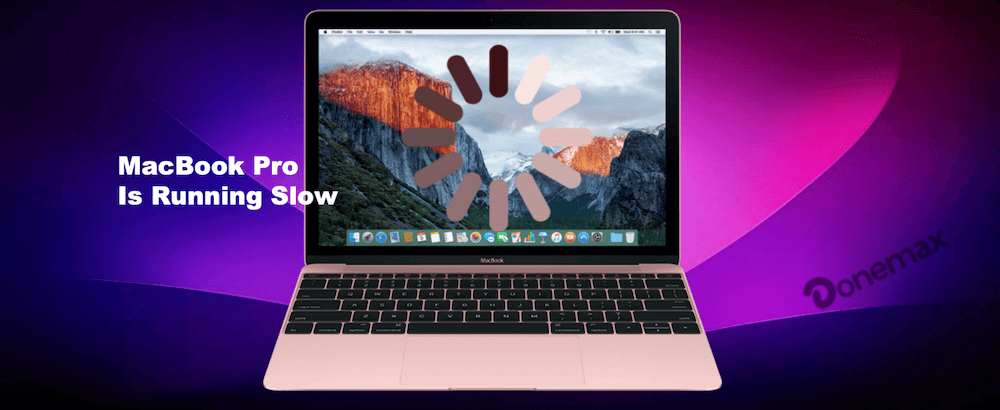
In this guide, we'll walk you through the most effective methods to fix performance issues on all MacBook models.
Common Reasons Your MacBook Is Running Slow
Before applying any fixes, it's important to understand what might be causing the slowdown. Here are the most common culprits:
- Outdated macOS: Newer updates often include performance optimizations and security patches.
- Low storage space: When your disk is almost full, macOS struggles to run efficiently.
- Background processes: Apps running in the background can consume excessive CPU or RAM.
- High CPU or memory usage: Some apps or system processes might be hogging your resources.
- Malware or adware: Although rare on macOS, malware can affect speed.
- Aging hardware: Older MacBook machines with mechanical hard drives or low RAM may struggle with modern applications.
Quick First Steps to fix Slow MacBook
Sometimes, a simple reboot is all your MacBook needs.
- Restart Your Mac: This clears temporary files and ends background processes that may be bogging down your system.
- Check Activity Monitor: Go to Applications > Utilities > Activity Monitor. Sort by CPU or Memory usage and close apps that are consuming excessive resources.
![MacBook is running slow]()
- Close Unused Applications: Use Command + Q to quit apps instead of just closing the window.
![MacBook is running slow]()
Advanced Solutions to fix Slow MacBook
1. Free Up System Storage
Lack of free disk space can severely impact performance, especially with macOS relying on virtual memory.
Step 1: Analyze Storage Usage
To begin, you need to understand what's taking up space.
- Go to Apple Menu > About This MacBook > Storage.
- Click Manage to open the storage management dashboard.
- Review categories like Applications, Documents, iCloud Drive, Mail, and System Data.
![MacBook is running slow]()
This gives you a clear picture of what's eating your storage.
Step 2: Use Built-In macOS Storage Tools
Apple offers native tools to help clean up storage. In the Storage Management window, you'll see several recommendations:
- Store in iCloud: Automatically move files, photos, and messages to iCloud. This saves local space but requires an iCloud subscription.
- Optimize Storage: Automatically remove watched iTunes movies and TV shows and keep only recent email attachments.
- Empty Trash Automatically: Deletes items in the Trash after 30 days.
- Reduce Clutter: Helps you identify large files and downloads you may no longer need.
![MacBook is running slow]()
Use these tools to automate part of the cleanup process and reduce manual effort.
Step 3: Manually Delete Large and Unused Files
While the system recommendations help, a deeper manual cleanup will free up more space:
- Downloads Folder:
- Navigate to your Downloads folder and sort files by size.
- Delete large installers (.dmg files), zip archives, and duplicate media.
- Applications:
- Go to Applications folder.
- Right-click and move unused or outdated apps to the Trash.
![MacBook is running slow]()
- Mail Downloads:
- Mail attachments are stored in a hidden folder.
- Open Finder, click Go > Go to Folder, and enter: ~/Library/Containers/com.apple.mail/Data/Library/Mail/
- Delete all unnecessary files here.
![MacBook is running slow]()
- iMovie Projects or Final Cut Files:
- If you use video editing tools, old projects can consume gigabytes. Consider archiving them externally.
- GarageBand Loops and Sounds:
- If you don't use GarageBand, you can delete its sound library:
Macintosh HD > Library > Application Support > GarageBand![MacBook is running slow]()
- If you don't use GarageBand, you can delete its sound library:
Don't forget to empty the Trash after manually deleting the files and applications.
Step 4: Clear System and App Cache
macOS apps and the system store cache data that can grow significantly over time.
- Open Finder.
- Click Go > Go to Folder.
- Enter: ~/Library/Caches
![MacBook is running slow]()
- Manually delete cache folders for apps you recognize (e.g., Chrome, Spotify, Adobe).
- Repeat for /Library/Caches (system-wide caches—be cautious here).
![MacBook is running slow]()
Step 5: Remove Old iOS Backups
If you've ever backed up an iPhone or iPad using Finder or iTunes, those backups can occupy several gigabytes.
- Open Finder (macOS Catalina and newer) or iTunes (Mojave and earlier).
- Click Manage Backups.
- Review and delete any outdated backups.
These steps will help recover valuable disk space and improve system performance.
2. Optimize Startup Programs
Apps that launch automatically at startup can drag down your Mac's speed.
How to disable login items:
- Go to System Settings > General > Login Items & Extensions.
- Review the list under Open at Login.
- Select unnecessary apps and click the minus "–" icon to remove them.
![MacBook is running slow]()
The fewer apps launching at startup, the quicker your MacBook will boot.
3. Manage Resource-Heavy Applications
Some apps can consume massive amounts of CPU and memory even when running in the background.
Identify and act:
- Launch Activity Monitor.
- Click the CPU or Memory tab.
- Sort processes by usage. If an app like Google Chrome is using 90% of your CPU, consider using Safari or a lighter browser.
- Quit or uninstall high-resource apps you don't need.
This will help reclaim RAM and CPU bandwidth.
4. Update macOS and Applications
Running outdated software may cause bugs, incompatibility, and poor performance.
Update macOS:
- Go to System Settings > General > Software Update.
- Download and install any available update.
![MacBook is running slow]()
Update applications:
- Launch the App Store, click Updates, and apply all pending updates.
- For non-App Store apps, open them and check for updates via the menu (e.g., [App] > Check for Updates).
Updates often contain performance enhancements, bug fixes, and better memory management.
5. Reset SMC and PRAM/NVRAM
If your MacBook continues to lag despite software fixes, consider resetting low-level system controllers. For the Intel Macs, you can try to reset SMC and PRAM/NVRAM.
Resetting SMC (For Intel Macs with non-removable batteries):
- Turn Off your MacBook.
- Press the power button after holding down Shift + Control + Option on the left side of the keyboard.
- Hold for ten seconds, then let go of every key.
- Turn your MacBook back on.
Resetting PRAM/NVRAM:
- Turn Off your MacBook.
- Press Option + Command + P + R as soon as you turn it on.
- Keep the keys in place for roughly 20 seconds.
- Let the MacBook restart after releasing it.These resets can fix performance issues related to power, fan control, and system settings.
6. Clean Up Desktop and Widgets
A cluttered desktop can slow down your MacBook because each file and thumbnail is treated as a live window.
- Organize Desktop: Move files into folders or to other locations like Documents.
- Disable Unused Widgets: Open the Notification Center and remove widgets you no longer need.
This small step can noticeably improve responsiveness, especially on older Macs.
7. Run Disk Utility and Repair Disk
Corrupted disk permissions or file system errors can also cause performance drops.
How to run Disk Utility:
- Open Disk Utility from Utilities via Applications.
- Select your main drive (usually named "Macintosh HD").
- Click First Aid, then Run.
![MacBook is running slow]()
This will check for and repair errors on your startup disk.
For deeper issues, consider booting into macOS Recovery by holding Power button (or Command + R keys) at startup, then accessing Disk Utility from there.
8. Scan for Malware or Adware
While macOS has built-in security, unwanted apps or adware can still affect performance.
Use Malwarebytes for Mac:
- Download from malwarebytes.com.
- Install and scan your Mac.
- Quarantine or remove suspicious items.
Avoid downloading optimization or "cleaner" apps from untrusted sources, as they often do more harm than good.
9. Consider Hardware Upgrades
If your MacBook is still slow after all these optimizations, it may be a hardware limitation.
SSD Upgrade:
- Older MacBook devices with spinning hard drives benefit greatly from SSDs.
- SSDs offer faster boot times and app launches.
RAM Upgrade:
- Applicable to older MacBook machines with upgradable memory (not soldered).
- 8GB is the minimum for modern multitasking; 16GB or more is ideal for power users.
Note: Most modern MacBook computers (2016 and newer) do not allow internal hardware upgrades.
10. Reinstall macOS or Factory Reset
If performance issues persist, a clean reinstall can give your MacBook a fresh start.
Back up your data first:
- Use Time Machine or manually back up to an external drive or iCloud.
Reinstall macOS (without erasing data):
- Restart and hold the Power button (or Command + R) to enter macOS Recovery.
- Select Reinstall macOS.
- Follow the prompts.
![MacBook is running slow]()
Erase and clean install (factory reset):
- Boot into macOS Recovery.
- Open Disk Utility, erase your disk (format: APFS or MacBook OS Extended).
- Reinstall macOS.
After a factory reset, your MacBook will run like new—but be sure to reinstall only necessary apps.
Speed Up MacBook with Mac Optimization Tool - DMcleaner
If you don't want to manually check and follow each steps to clean and optimize the MacBook, you can also use the all-in-one tool DMcleaner for Mac.
DMcleaner for Mac is an easy-to-use Mac cleaning & maintenance tool. It offers 10 features such as junk data cleaner, duplicate files finder, file shredder, switch manager to help clean up junk data, speed up slow MacBook and manage files & disks, etc.
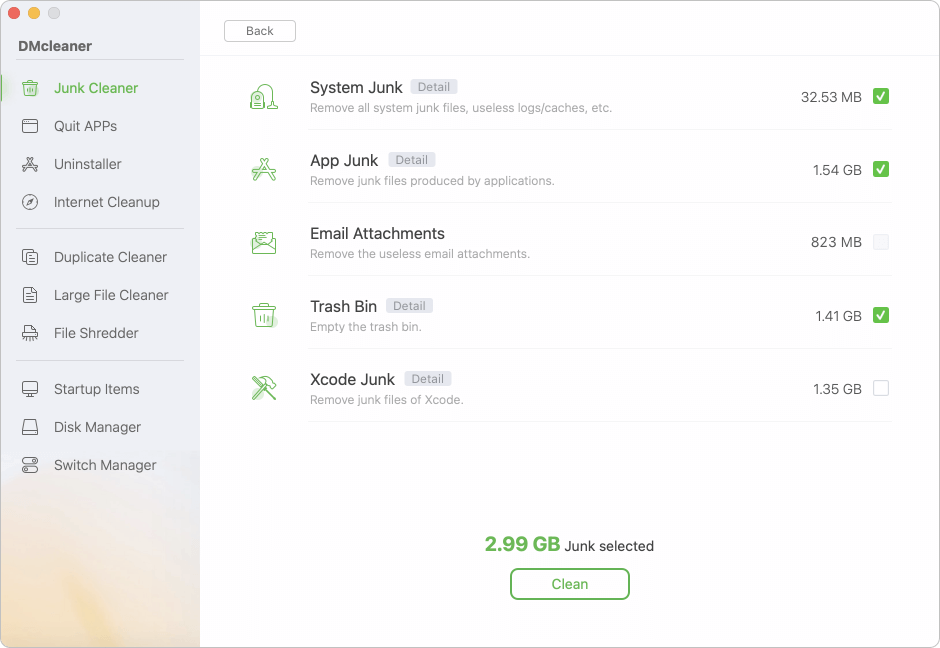
With the software, you can easily delete useless data, uninstall unwanted applications, remove startup items, etc. It can also fix drive issues and mange the Mac to ensure the MacBook or other Mac computers running faster.
Bonus Tips for Long-Term Performance
- Restart weekly: Don't keep your MacBook running for weeks at a time.
- Keep at least 15% storage free.
- Avoid unnecessary apps and extensions.
- Use lightweight alternatives: Try Safari instead of Chrome, or Apple Mail instead of Outlook.
- Enable automatic updates: Set macOS and apps to update automatically to stay optimized.
Conclusion
Whether you're using a basic MacBook, a lightweight MacBook Air, or a high-performance MacBook Pro, slowness can affect productivity and workflow. Thankfully, you can often fix a slow MacBook by clearing up storage, managing apps, updating software, performing system resets, or using third-party cleaning & maintenance tool.
If you've exhausted all these options and your MacBook still struggles, it might be time to consider hardware upgrades or, in some cases, a new device—especially if you're running modern applications on a machine over a few years old.
Regular maintenance and good digital habits go a long way toward keeping your MacBook fast, reliable, and efficient.


DMcleaner for Mac
Donemax DMcleaner for Mac is an award-winning Mac cleanup & maintenance application. It offers 10+ tools to help Mac users clean up junk data on Mac, uninstall unwanted apps & delete leftovers, shred files, delete duplicate files, free up disk space, speed up slow Mac, etc. It is also a smart switch manager for Mac, a powerful disk manager for Mac.
Related Articles
- Apr 06, 2025Perform MacBook Pro Maintenance: A Comprehensive Guide
- Apr 07, 2025How to Clean Up System Junk Data on Mac?
- Oct 24, 2024How to Clear Chrome Data on Mac?
- Sep 23, 2025What Is The Best Mac Junk Cleaner? [macOS Tahoe Supported]
- Aug 18, 2025Complete Guide to Free Up Disk Space on Mac
- Sep 26, 2025Best Start Menu for macOS Tahoe

Steven
Steven has been a senior writer & editor of Donemax software since 2020. He's a super nerd and can't imagine the life without a computer. Over 6 years of experience of writing technical solutions and software tesing, he is passionate about providing solutions and tips for Windows and Mac users.

Gerhard Chou
In order to effectively solve the problems for our customers, every article and troubleshooting solution published on our website has been strictly tested and practiced. Our editors love researching and using computers and testing software, and are willing to help computer users with their problems