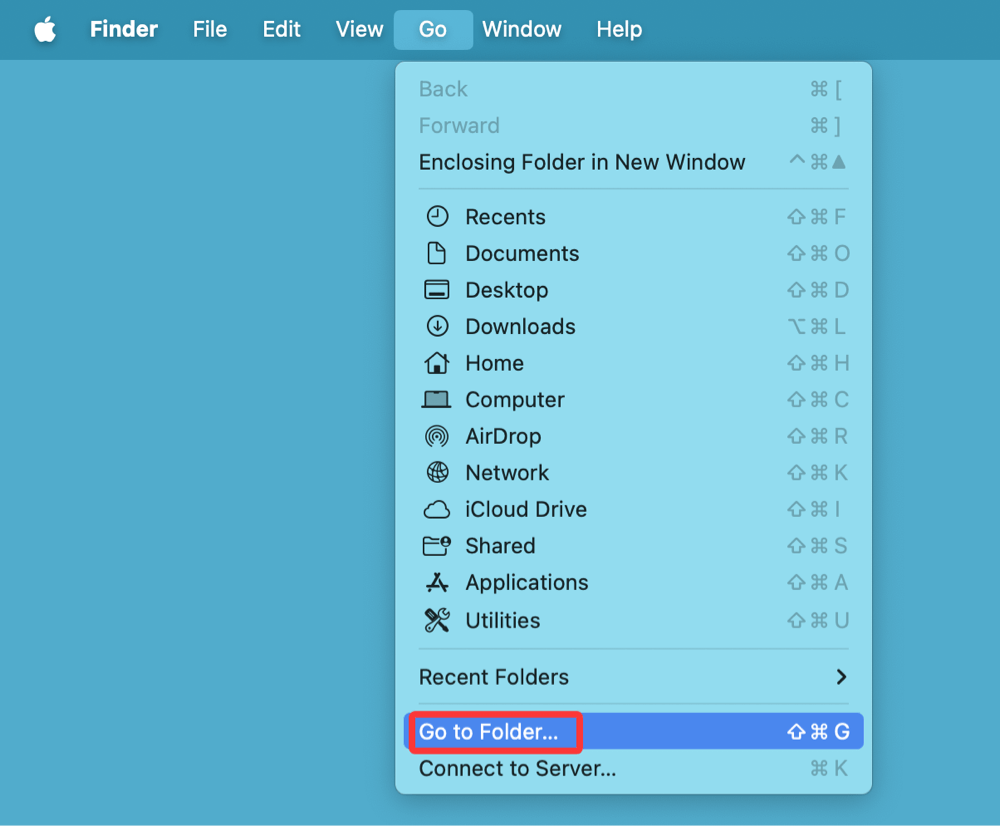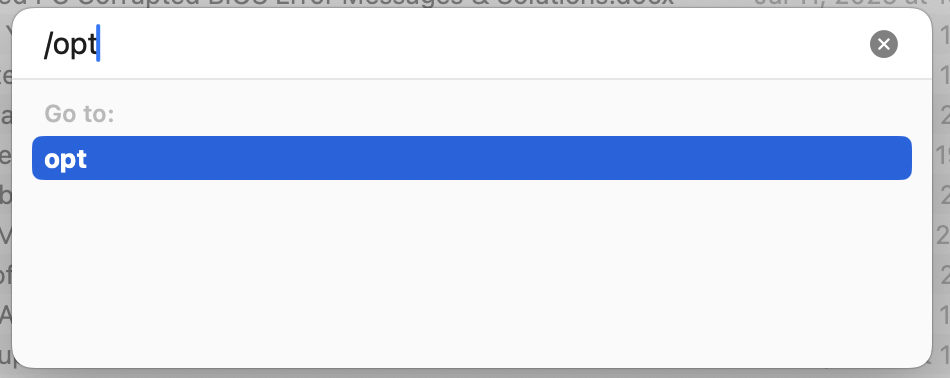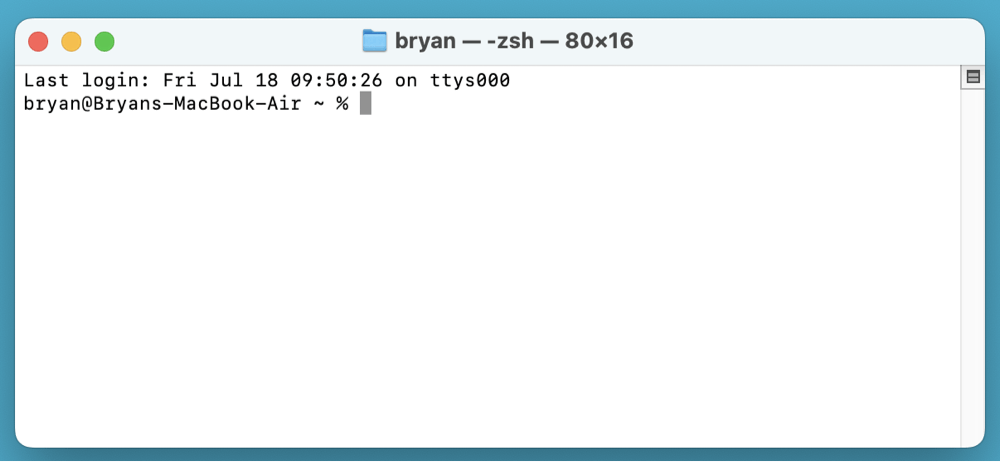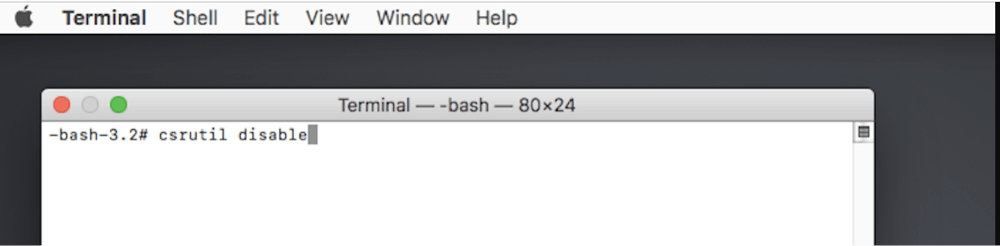PAGE CONTENT:
- What is the /opt Folder on Mac?
- How to Access the /opt Folder Using Terminal?
- How to Show the /opt Folder in Finder Manually?
- Create the /opt Folder If It Doesn't Exist
- Common Applications That Use /opt
- Permission Issues When Accessing or Modifying /opt
- Tips for Navigating and Managing the /opt Folder
- Conclusion
The /opt folder on macOS is a system-level directory that's often hidden from view but plays an important role in storing optional and third-party software. If you're a developer, system administrator, or power user, you may eventually need to access or work with this directory.
By default, macOS hides this folder from the average user as a safety measure. In this guide, we'll walk you through what the /opt folder is, how to access it through Terminal or Finder, what to do if it doesn't exist, and how to handle permission issues safely. Whether you're on macOS Tahoe, Sequoia, Sonoma, Ventura, Monterey, or earlier, this tutorial will help you unlock /opt responsibly.
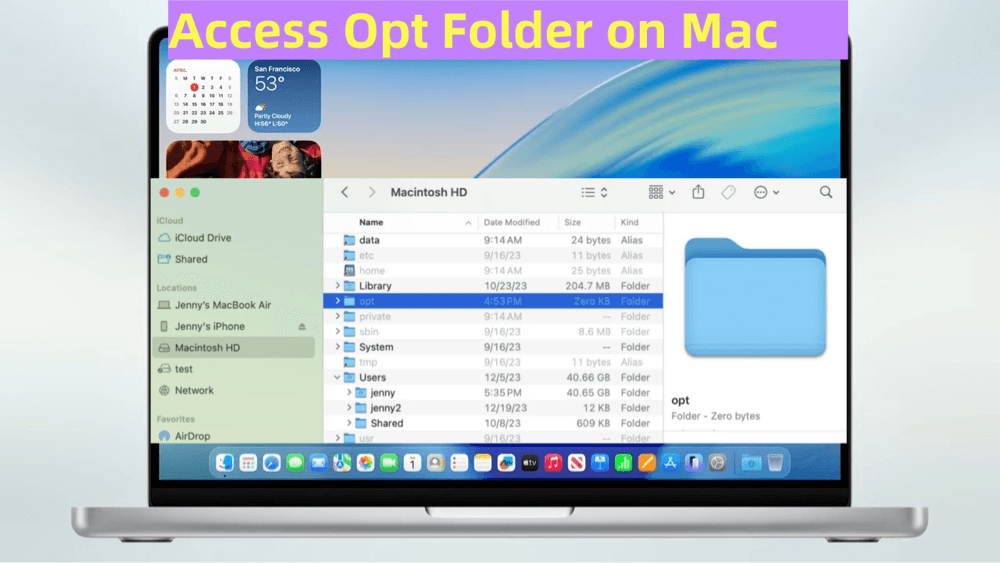
What is the /opt Folder on Mac?
The /opt directory stands for "optional" and is a standard Unix directory used to store optional or third-party software. Unlike /Applications, which stores apps accessible via the GUI, or /usr/local, which is common for user-installed software, /opt is more common in Linux and Unix-based systems - including macOS - for CLI-based applications and development tools.
Common Use Cases for /opt
- Installing legacy or enterprise-level software like Oracle, Java JDK, or MySQL.
- Tools installed via package managers like MacPorts or older Homebrew setups.
- Custom binaries or scripts that need to stay separate from macOS system files.
Why You Can't See /opt in Finder by Default?
macOS, starting from Catalina and reinforced in Big Sur and beyond, introduced strict system protections to ensure the stability and security of your Mac. One part of this is hiding certain system-level directories, including /opt, from regular user access.
Apple's System Integrity Protection (SIP) makes it difficult to accidentally modify or corrupt these protected areas. While this is great for security, it can frustrate users who need to interact with folders like /opt.
SIP in Action
- Prevents even root users from modifying certain directories.
- Blocks Finder from displaying system-level paths by default.
- Controls access permissions to /opt, /usr, and others.
Don't worry - there are safe ways to access /opt without compromising system security, and we'll show you how.
How to Access the /opt Folder Using Terminal?
The Terminal app on Mac offers the most direct way to access hidden or protected system folders. Here’s how you can navigate to the /opt directory quickly.
Step 1: Open Terminal
- Press Command + Space to launch Spotlight.
- Type Terminal and hit Enter.
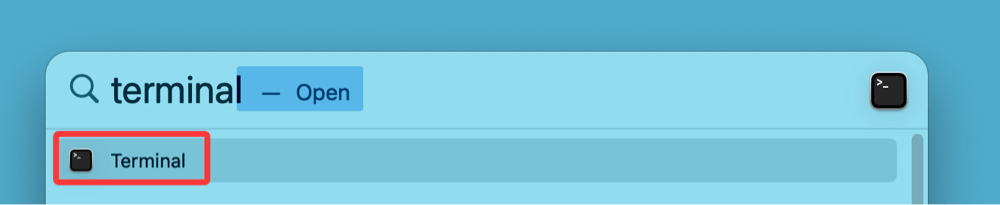
Step 2: Change to /opt Directory
Type the following:
cd /opt
Then list the contents using:
ls -la
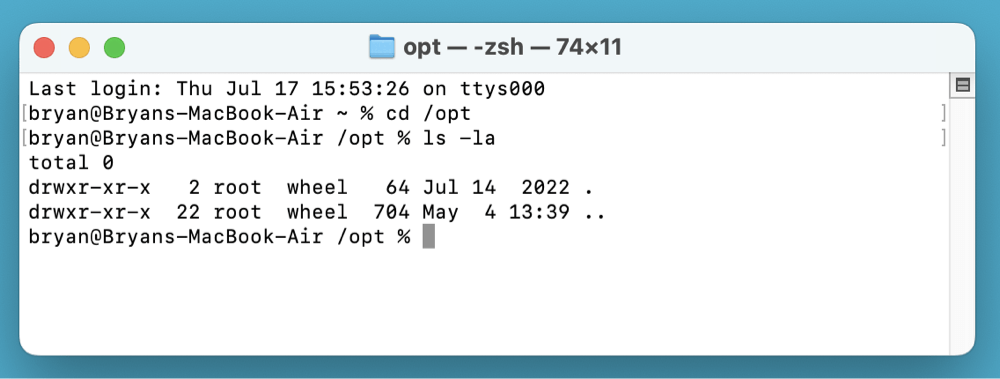
If you see a list of files or directories, congratulations - you've accessed /opt. If it says "No such file or directory," it means the folder hasn't been created yet, which we'll address later.
Step 3: Open /opt in Finder from Terminal
To open /opt directly in Finder:
open /opt
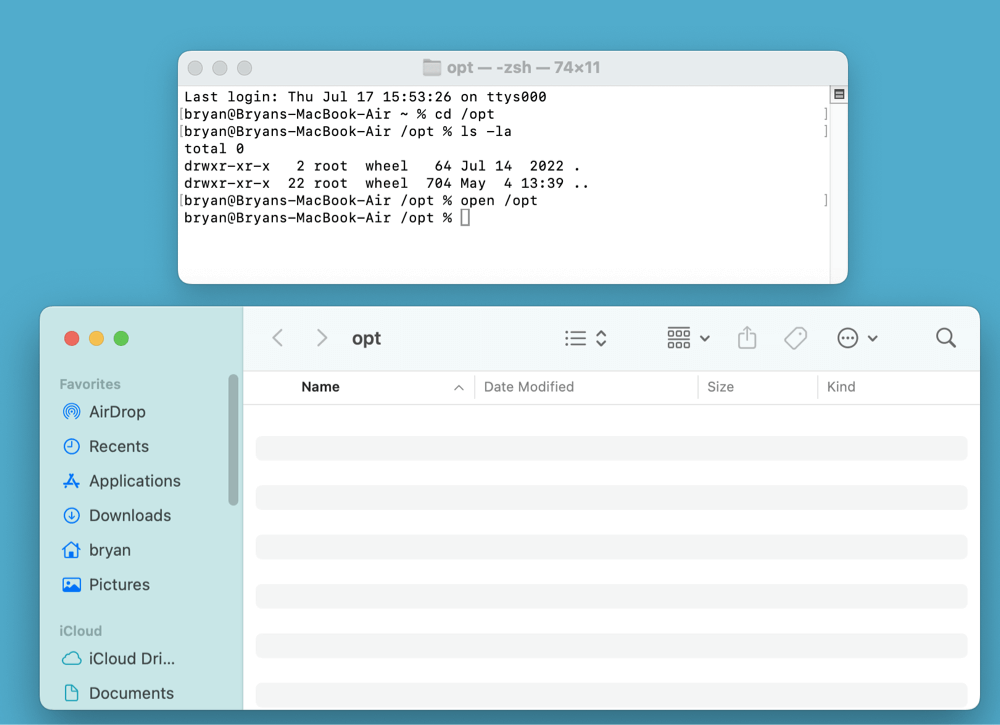
This will launch a Finder window with the /opt folder visible - assuming it exists and you have permissions.
How to Show the /opt Folder in Finder Manually?
If you prefer the graphical interface, you can use Finder's Go to Folder feature.
Step-by-Step:
- Open Finder.
- Press Command + Shift + G to open the Go to Folder dialog.
![access to the opt folder on Mac]()
- Type /opt and hit Enter.
![access to the opt folder on Mac]()
This will take you directly to the folder if it exists. If not, Finder will throw an error or simply not open it.
Create the /opt Folder If It Doesn't Exist
If you receive errors saying /opt doesn't exist, you can manually create it using Terminal. Be cautious - this should only be done if you know that the software you're installing requires it.
Steps to Create /opt:
- Open Terminal.
![access to the opt folder on Mac]()
- Run the following command:
sudo mkdir /opt
- Change ownership to your user:
sudo chown $(whoami):admin /opt
You’ll be prompted for your admin password. This creates the folder and gives your user account permission to manage it.
Why You Might Do This
- Some software packages require /opt to function.
- You want a clean, organized location for third-party CLI tools.
Common Applications That Use /opt
Several applications and frameworks make use of the /opt folder - especially legacy tools or enterprise software.
Examples:
- Oracle JDK: Often installed in /opt/java.
- MySQL/PostgreSQL: Custom installations may store binaries here.
- Homebrew (Legacy): Older versions of Homebrew placed packages in /opt.
- MacPorts: A package manager that uses /opt/local.
Permission Issues When Accessing or Modifying /opt
Even if you can access /opt, you might not have the required permissions to make changes - especially if System Integrity Protection is enabled.
1. Understanding Ownership and Permissions
macOS uses a Unix-based permission system that determines who can access or change files and folders. The /opt folder, by default, is owned by the root user (the system administrator) and belongs to the wheel group (a group of privileged users).
You can inspect the permissions using the following command in Terminal:
ls -ld /opt
Sample output:
drwxr-xr-x 5 root wheel 160 Jul 16 15:22 /opt
This breaks down as:
- drwxr-xr-x: A directory with read/write/execute permissions for the owner (root), and read/execute permissions for group and others.
- root: The owner of the folder.
- wheel: The group associated with the folder.
If you're not logged in as root (and you shouldn't be for safety), you'll have read-only or limited access to the folder unless the owner grants permissions.
2. Using sudo to Work with /opt
When you try to copy, move, or edit files in /opt without permission, you'll see errors like:
Permission denied
To perform these actions as a superuser, prefix your command with sudo, which stands for "superuser do":
sudo cp myscript.sh /opt/
You'll be prompted to enter your password. This temporarily gives your command elevated privileges.
3. Changing Ownership of the Folder
If you're planning to frequently use /opt for your own scripts or tools, and you're the only user on your Mac, you may want to change the folder’s ownership so you don’t need to use sudo each time.
sudo chown $(whoami):admin /opt
This command changes the ownership of /opt to your user and the admin group.
Caution: Do not change ownership or permissions of /opt if you're sharing the system with others or if software depends on default settings.
4. Granting Write Access Temporarily
If you don’t want to change ownership, you can allow write access just long enough to perform a task:
sudo chmod u+w /opt
Or add write access for the admin group:
sudo chmod g+w /opt
Again, this increases risk, so revoke access when you’re done:
sudo chmod g-w /opt
5. Dealing with Locked or SIP-Protected States
In some cases, /opt may be protected at a deeper level by System Integrity Protection (SIP). Even with sudo, you might be blocked from making changes. If csrutil status shows SIP is enabled, and you're still denied, then SIP is likely preventing your action.
As mentioned earlier, disabling SIP is only recommended for advanced users with a specific use case, like system-level debugging or development. Most users should find alternate, non-SIP-protected paths like /usr/local/ or ~/Library/.
Tips for Navigating and Managing the /opt Folder
1. Use Hidden Folder Shortcut in Finder
In any Finder window, press Command + Shift + . (period) to toggle hidden files and folders. While /opt won't appear unless you "Go to" it directly, this helps reveal other system paths once you're in /.
2. Create Aliases or Symlinks
If you regularly access /opt, consider creating a shortcut:
ln -s /opt ~/Desktop/opt-shortcut
This creates a symbolic link on your desktop.
3. Use Caution With Cleaners or Optimizers
Apps like CleanMyMac or MacKeeper may flag system folders like /opt for cleanup. Avoid deleting it if software you use depends on it.
Troubleshooting: Can't Access or Modify /opt
1. SIP May Be Preventing Access
System Integrity Protection (SIP) blocks write access to certain directories. To check if SIP is enabled:
csrutil status
You'll see either:
- System Integrity Protection status: enabled.
- System Integrity Protection status: disabled.
2. Should You Disable SIP?
Disabling SIP allows unrestricted system access but can expose your Mac to risks. It's not recommended unless:
- You're a developer with a specific need.
- You're guided by official documentation from a trusted source.
To disable SIP (advanced users only):
- Reboot into Recovery Mode (Command + R for Intel-based Mac, Power button for Apple silicon Mac).
- Open Utilities via Terminal.
- Run: csrutil disable
![access to the opt folder on Mac]()
- Restart your Mac.
To re-enable it:
csrutil enable
Again, this is not recommended for casual users.
Conclusion
The /opt folder on macOS may be hidden, but it plays a vital role in storing optional and third-party tools - especially for developers or system administrators. While Finder hides it and SIP protects it, you can still access /opt safely using Terminal or Finder's "Go to Folder" feature.
Key Takeaways:
- Use Terminal (cd /opt, open /opt) to access the folder.
- If it doesn't exist, you can create it with sudo mkdir /opt.
- Be cautious with permissions and avoid disabling SIP unless absolutely necessary.
- /opt is not meant for average users - it's a system-level folder for optional software.
Whether you're troubleshooting, installing dev tools, or simply exploring your Mac's Unix underpinnings, knowing how to responsibly interact with /opt can be a useful skill. As always, when working with system directories, proceed with caution and back up your data before making changes.


DMcleaner for Mac
Donemax DMcleaner for Mac is an award-winning Mac cleanup & maintenance application. It offers 10+ tools to help Mac users clean up junk data on Mac, uninstall unwanted apps & delete leftovers, shred files, delete duplicate files, free up disk space, speed up slow Mac, etc. It is also a smart switch manager for Mac, a powerful disk manager for Mac.
Related Articles
- Sep 28, 2024What Is Error Code 8058 on Mac and How to Fix It Without Losing Data?
- Apr 18, 2025How to Boot into macOS Recovery Mode on Mac Studio?
- Jun 18, 2025How to Remove/Hide Macintosh HD Icon on Mac Desktop?
- Apr 06, 2025Best 7 Solutions to Fix WD My Passport Not Mounting on Mac Without Losing Data
- Jul 20, 20256 Effective Methods to Copy File/Folder Path on Mac
- Sep 18, 2025OpenCore Legacy Patcher Overview & Download

Christina
Christina is the senior editor of Donemax software who has worked in the company for 4+ years. She mainly writes the guides and solutions about data erasure, data transferring, data recovery and disk cloning to help users get the most out of their Windows and Mac. She likes to travel, enjoy country music and play games in her spare time.

Gerhard Chou
In order to effectively solve the problems for our customers, every article and troubleshooting solution published on our website has been strictly tested and practiced. Our editors love researching and using computers and testing software, and are willing to help computer users with their problems