Best data recovery software - easily and completely recover deleted, formatted or lost files.
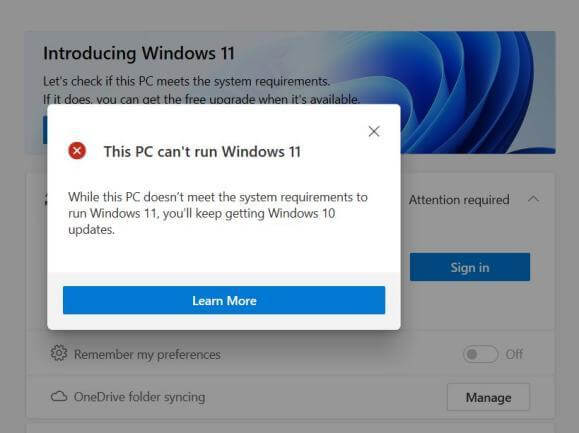
Microsoft has released the latest operating system - Windows 11. Many users are eager to experience the new system, but we do not know whether the computer meets the installation conditions. Here we recommend a free PC checker tool: DMWin11Checker. DMWin11Checker can do one-click detection to ensure that we do not do useless work before installation.
1. Download and install DMWin11Checker freeware.
2. Run and click the Execute button.
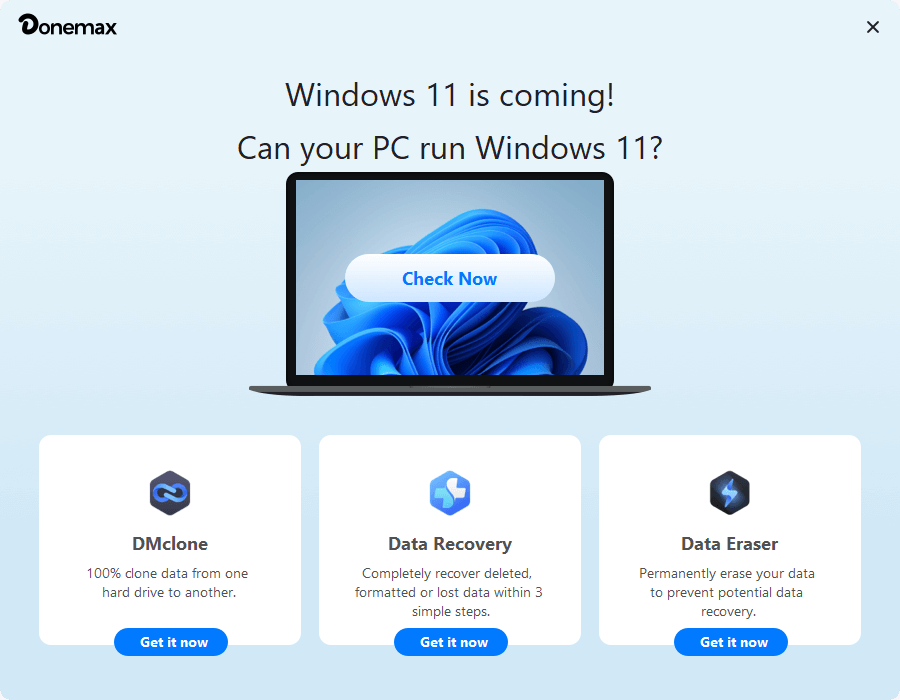
3. View the results.
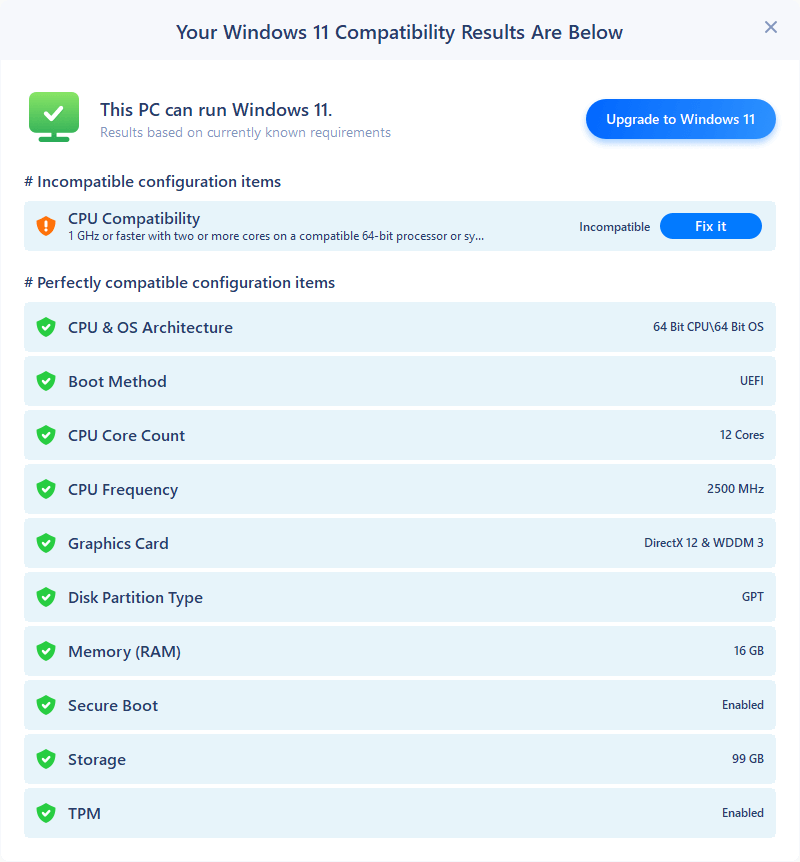
What Should I Do If Failed to Download the Windows 11
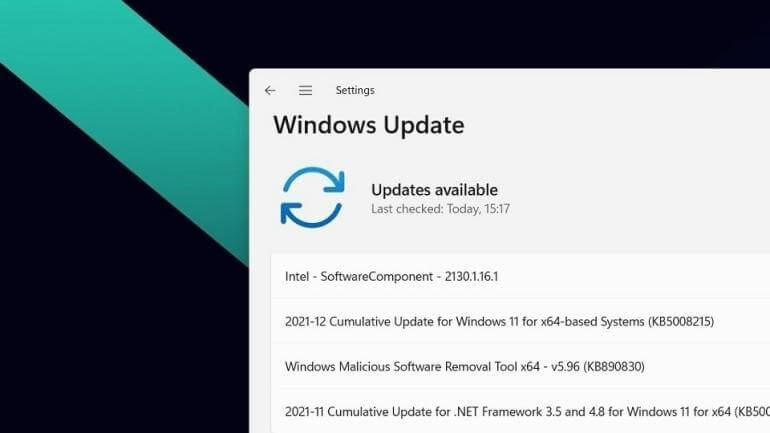
I wanted to download and install the Windows 11 system experience, but it got stuck at the download stage. First of all, we need to determine whether there is a problem with the network?
Right-click the network icon in the lower right corner to view your network and internet settings to ensure stable network quality. The following are the detailed solutions to fix the PC that can't download Windows 11.
Method One: Restart the Computer and Download Updates
1. If the download progress is stuck at 0 when we download the Windows 11 system, there is a problem with the download, or the server does not respond.
2. At this time, we will restart the computer and try to download it again after completion.
3. If the server fails, we wait for a while and try to enter the download.
4. When we enter the start, we can check whether the wireless network card is disabled twice, resulting in no response to the download.
Method Two: Use CMD
1. Return to the desktop, find the search box on the taskbar, enter cmd to open the run window, and select Administrator on the right.
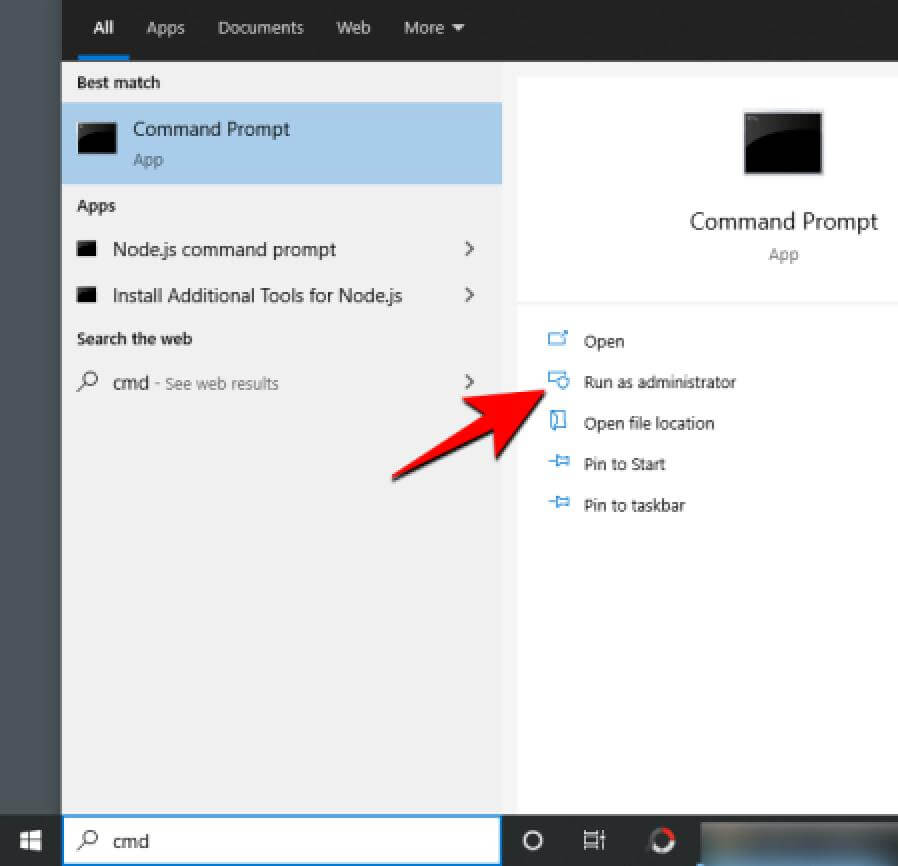
2. Then enter the command in the figure to start running it.
![]()
3. When the operation is completed, we can enter the command in the figure and start the operation.
![]()
What to Do If the Windows 11 Download is Stuck at 100%
Some users are stuck when the download reaches 100%. What happened? The following will give you an analysis of the reasons and solutions for the Windows 11 download stuck.
1. First of all, if Windows 11 is downloaded to 100% and does not move, it may be that the system is detecting or installing the program for you. If you are not sure whether this is the case, we first close all window applications, then right-click the blank space of the taskbar at the bottom to open the "Task Manager," click the "Performance" tab, and check whether the CPU, memory and disk are running normally.
2. If it is still running normally, we can wait patiently. Because the speed of win11 download and installation is also related to the computer's configuration, if the configuration is relatively low, it may take longer to download and install. If it does not work correctly, it may be stuck, and you can try restarting the system at this time.
3. After the restart is complete, go back to the updated interface, and you should be able to download and install the Windows 11 system. In addition, in downloading the update, you should also pay attention to the sufficient free space on your system disk and smooth network.
4. If it is still stuck, it may be related to the system mirroring. In the case of the minimum configuration requirements of the symbol win11, we can use a simple one-click method to reinstall the Windows 11 system.
Donemax Data Recovery

Hot Articles
- Best 10 data recovery software for Windows and Mac OS
- Easy Way to Recover Permanently Deleted Files
- Fix Corrupted SD Card and Recover Lost Images and Videos
- Fix External Device Not Showing Up and Recover Data
- Recover Lost or Unsaved Word Documents
- Recover Deleted or Lost Hard Drive Partition
- Recover Lost Data on Windows 11 PC
- Recover Lost Data from Formatted SSD
- Recover Deleted Photos from Digital Camera
- How to Fix WD Portable Drive Not Showing Up
