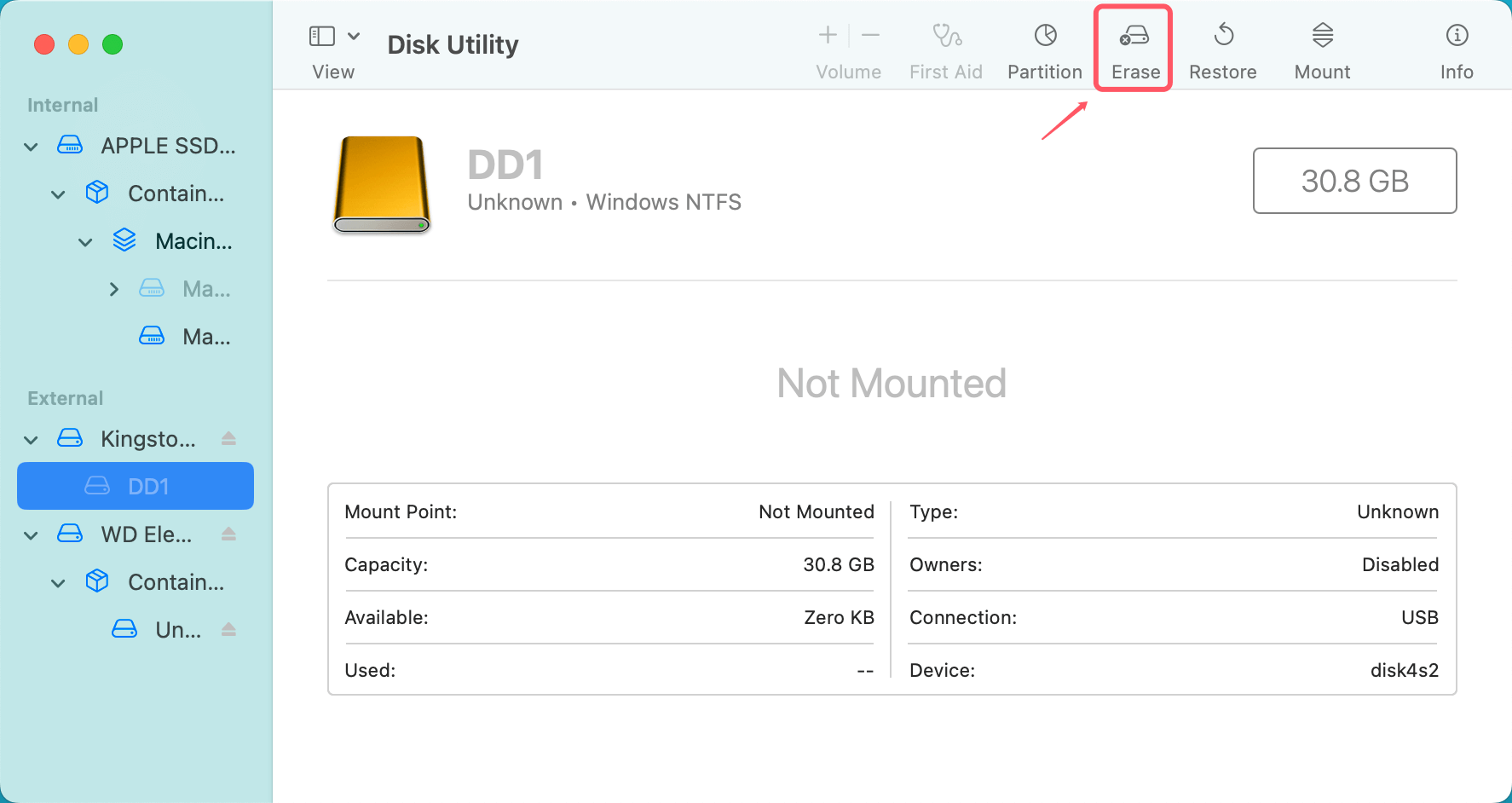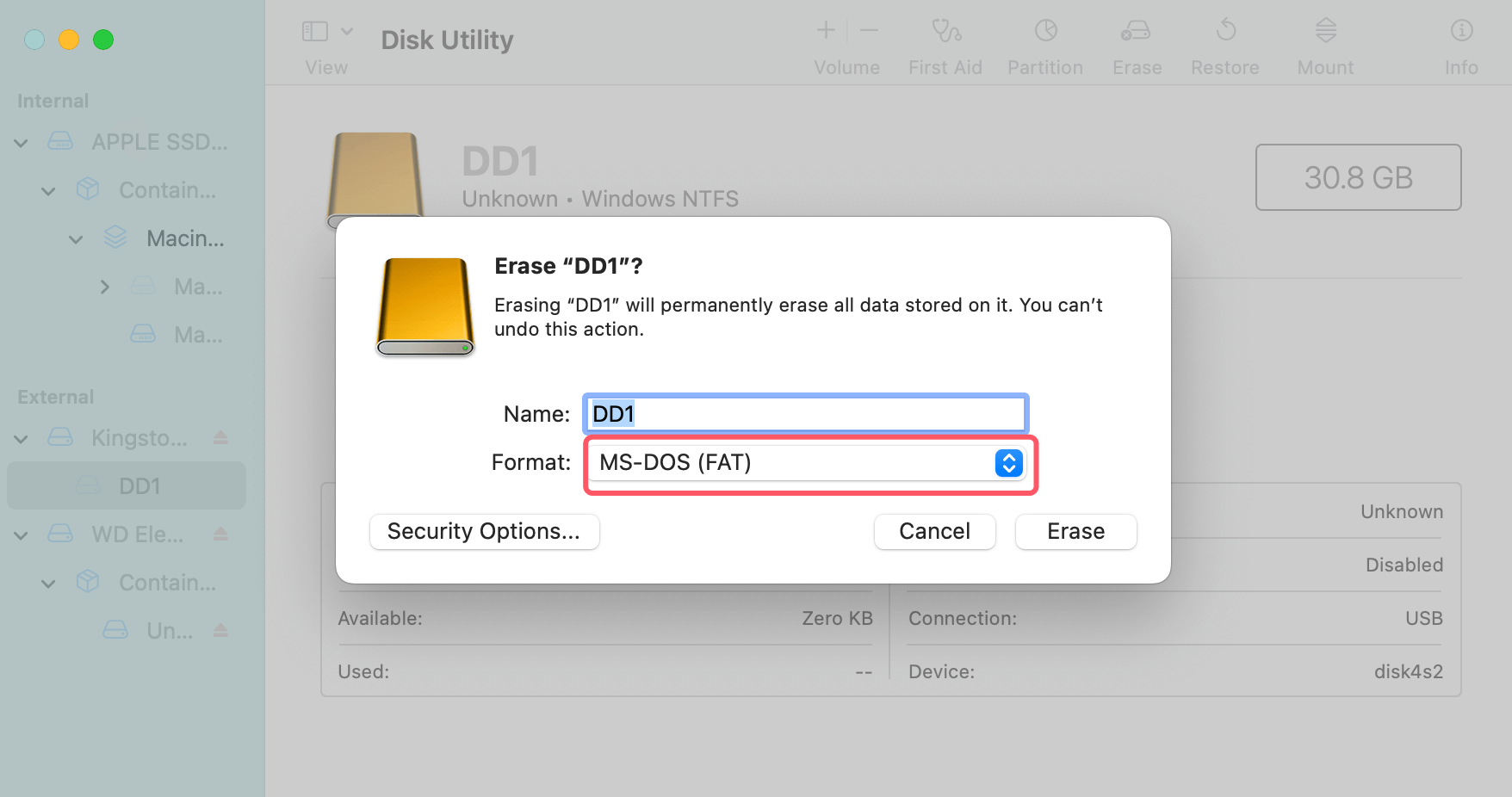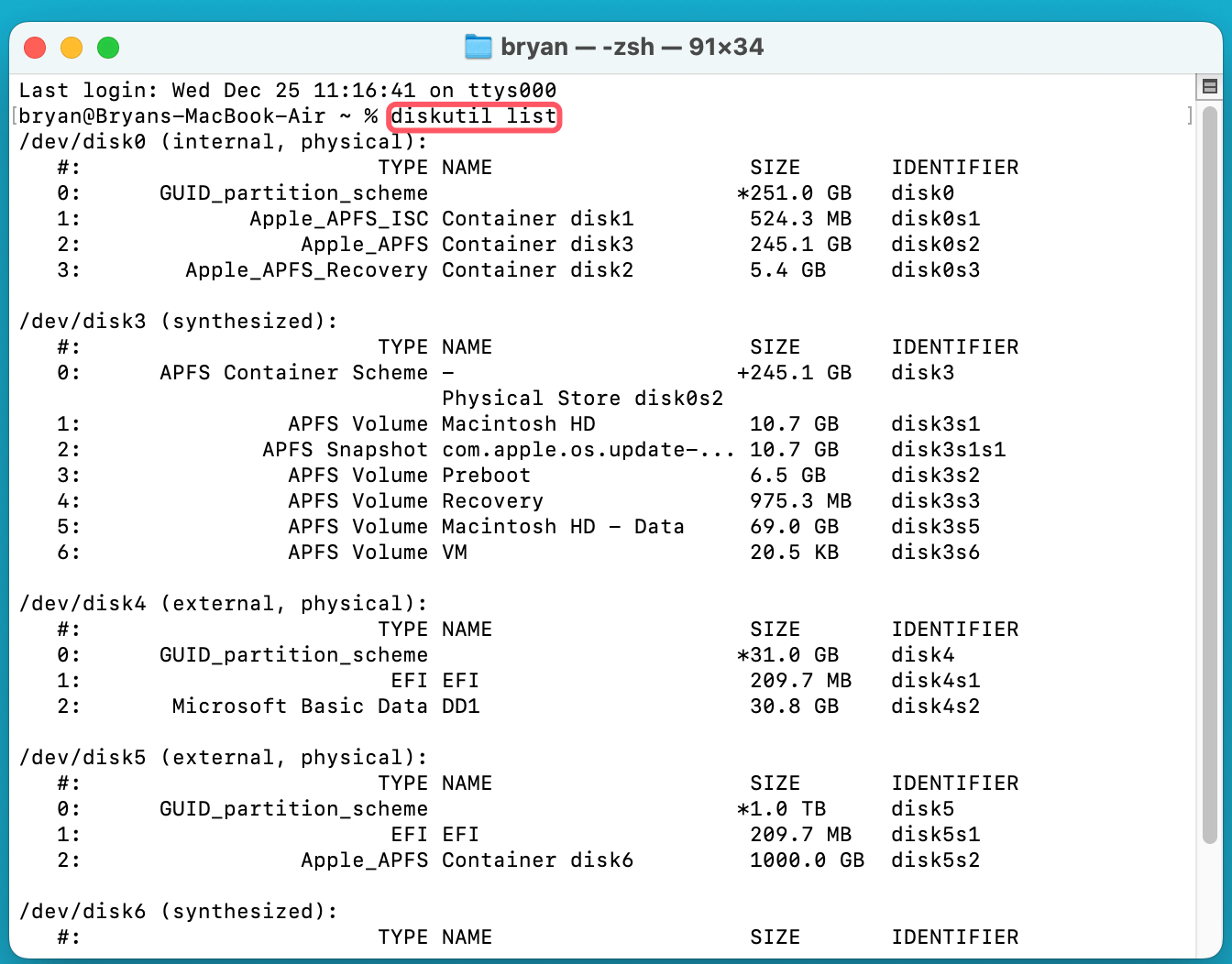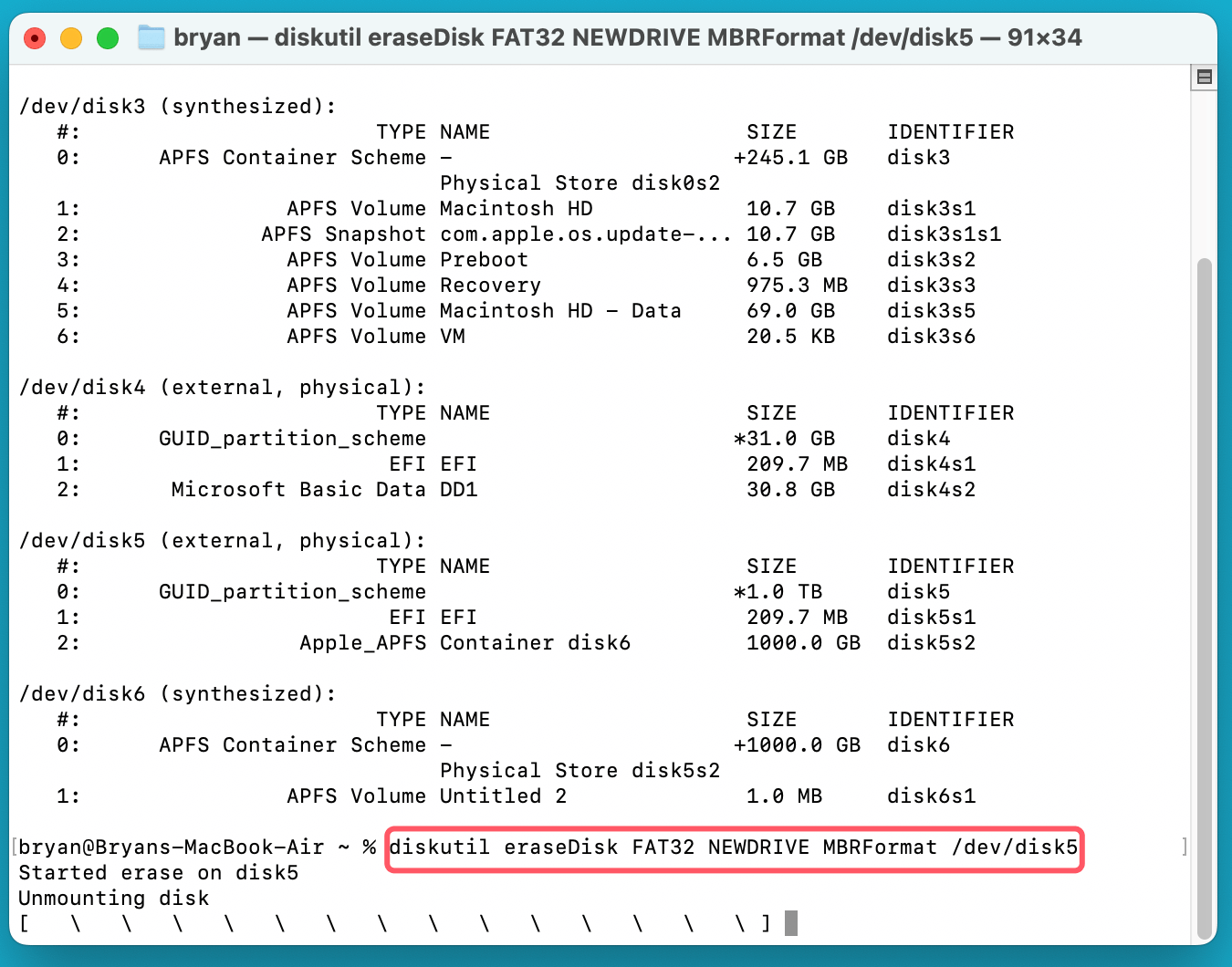Before we start: There are some solutions to format a disk to FAT32 on Mac. You can use Disk Utility, Terminal or other tools to format the drive. Before you sell or donate a disk, it's highly suggested to wipe the data permanently from the disk with Donemax Data Eraser for Mac.
PAGE CONTENT:
Choosing the right file system is critical for ensuring compatibility, performance, and ease of use. Modern options like APFS and ExFAT are popular, but FAT32 is still a strong choice. It works well with many operating systems and devices. However, formatting a disk to FAT32 on macOS can be surprisingly challenging because native limitations.

This article serves as a comprehensive guide for Mac users looking to format their disks to FAT32 effectively. People commonly use the format with Windows, gaming consoles, cameras, or other devices.
Understand FAT32: What and Why
FAT32, or File Allocation Table 32, is a file system developed in 1996 by Microsoft. It changed data storage at the time, allowing compatibility across a range of devices and systems. Despite being decades old, FAT32 remains widely used as its simple architecture and universal support.
Key Features of FAT32:
- File Size Limitations: FAT32 supports individual file sizes of up to 4GB. So it's a significant drawback for modern users handling large files.
- Partition Size Limits: The maximum partition size for FAT32 is 2TB, making it less suitable for larger storage devices.
- Universal Compatibility: FAT32 works seamlessly with Windows, macOS, Linux, gaming consoles, and legacy hardware, ensuring wide usability.
Advantages and disadvantages of FAT32:
Advantages
- Cross-Platform Compatibility: FAT32 is one of the most versatile file systems, recognized by virtually all operating systems.
- Stability: Its simplicity makes it less prone to corruption on smaller drives.
- Ease of Use: FAT32 is perfect for portable storage devices like USB drives or SD cards.
disadvantages
- Limited File Size: The disability to handle files larger than 4GB can be a significant constraint.
- Lack of Modern Features: FAT32 does not have modern features like journaling or advanced permissions. Newer file systems such as NTFS and APFS include these features.
- Aging Technology: Its architecture is outdated compared to more robust options available today.
Even with these limitations, FAT32 is still crucially important. Older hardware and certain devices need it. This makes it a key tool for many users.
Challenges of Formatting FAT32 on macOS
Mac users often find formatting to FAT32 challenging because of the constraints imposed by macOS. Apple is now focusing on modern file systems like APFS and ExFAT. FAT32, called "MS-DOS (FAT)" in macOS Disk Utility, is now a less-featured option.
Common Issues:
- Size Limitations in Disk Utility: On macOS, Disk Utility can format drives that are up to 32GB in FAT32. It struggles with larger sizes.
- Errors During Formatting: Users frequently encounter errors such as "Formatting unsuccessful" or "Disk erasure failed."
- Confusion with File System Labels: In Disk Utility, FAT32 appears as "MS-DOS (FAT)," potentially confusing newcomers.
These issues can be frustrating. However, there are other methods and tools that can help. They make it easier to format drives to FAT32.
Format Drive to FAT32 on macOS with Best FAT32 Formatters
Formatting a disk to FAT32 on a Mac requires understanding the tools and techniques that macOS offers. The process may seem complicated because of some limits in macOS's built-in tools. However, there are several effective methods to help you get the result you want.
Below, we will explore three common ways to format a disk to FAT32 on a Mac. First, we can use Disk Utility for smaller drives. Second, we can use Terminal for larger drives. Lastly, we can try third-party tools for an easier experience.
1. Using Disk Utility for Smaller Drives
Disk Utility is macOS's built-in utility for disk management, including formatting, partitioning, and repair. A powerful tool for users who need to format smaller disks to FAT32 exists.
Disk Utility has a key limitation. It only supports FAT32, referred to as “MS-DOS (FAT)” in the tool. This support is available for disks that are 32GB or smaller. For drives larger than this, users will need to explore alternative options.
Steps to Format a Drive to FAT32 Using Disk Utility (32GB or Smaller):
- Connect Your Drive: Insert the external drive, USB stick, or SD card into your Mac.
- Open Disk Utility: There are multiple ways to access Disk Utility:
- Use Spotlight by pressing Command + Space, typing "Disk Utility," and hitting Enter.
- Otherwise, go to Applications > Utilities > Disk Utility.
- Select the Drive: In the left sidebar of Disk Utility, you will see a list of all connected drives. Find the external device you want to format. Make sure to select the correct drive, as formatting will erase all data on it.
- Erase the Drive:Click on the Erase tab located at the top of the window.
![formatting a disk to FAT32 on macOS]()
- In the Format dropdown menu, select MS-DOS (FAT), which is the label for FAT32 in macOS.
![formatting a disk to FAT32 on macOS]()
- Enter a name for the drive in the Name field.
- Erase the Drive:Click on the Erase tab located at the top of the window.
- Choose Scheme: If you are using the drive with both Mac and Windows systems, select the Master Boot Record (MBR) scheme. This ensures that both operating systems recognize the drive.
- Erase and Format: Click the Erase button to begin the formatting process. Disk Utility will then format the drive to FAT32. This process typically takes a few moments, depending on the size and type of the drive.
- Finish: Once the process completes, you can eject the drive and use it with compatible devices.
Limitations of Using Disk Utility:
- File Size Limitation: If the drive is larger than 32GB, Disk Utility will not allow you to format it to FAT32. The option will either be not available or default to exFAT or another file system.
- Advanced Options: Disk Utility is good for simple tasks. However, it does not have some advanced features. Power users may want more control when managing partitions or creating specific file systems.
2. Using Terminal for Larger Drives
For those comfortable with command-line operations, macOS Terminal is a powerful tool for formatting drives. It allows users to bypass some of the restrictions of Disk Utility.
Steps:
- Connect your drive and open Terminal (Applications > Utilities > Terminal).
- Type diskutil list and press Enter to display all connected drives. Note the identifier for your drive (e.g., disk5).
![formatting a disk to FAT32 on macOS]()
- Use the following command to format the drive:
diskutil eraseDisk FAT32 DiskName MBRFormat /dev/disk5
- Replace DiskName with your desired drive name and disk5 with your drive's identifier.
![formatting a disk to FAT32 on macOS]()
- Press Enter and wait for the formatting process to complete.
Tips for Success:
- Double-check the disk identifier to avoid formatting the wrong drive.
- Ensure you back up all important data, as formatting erases everything.
3. Using Third-Party Tools
Third-party tools offer a user-friendly alternative for those who find Disk Utility or Terminal too complex. These tools often provide additional features and can handle larger drives with ease.
Recommended FAT32 Formatter Tools for Mac:
- Donemax NTFS for Mac: Securely and easily format a RAW drive or APFS/NTFS/ExFAT/HFS drive to FAT32 on Mac.
- Donemax Data Eraser for Mac: Securely format a drive to FAT32 and permanently erase all sensitive data from it.
- Donemax DMmenu for Mac: Swiftly reformat a USB drive or SD card to FAT32 on a Mac.
- Paragon Partition Manager: Known for its robust features and Mac compatibility.
- GParted (via Bootable USB): This tool is a perfect tool for experienced users, open-source.
Steps (Generic):
- Download and install the tool of your choice.
- Connect your drive and launch the application.
- Select the drive, choose FAT32 as the format type, and start the formatting process.
- Considerations:
- Some tools require payment for advanced features.
- Always download software from reputable sources to avoid malware risks.
Tips for Successful FAT32 Formatting
To ensure a smooth formatting process, follow these best practices:
- Backup Data: Formatting erases all data on the drive, so ensure you have a backup of any important files.
- Verify Device Compatibility: Confirm that the device you'll use the drive with supports FAT32.
- Double-check the settings: Make sure you select the correct file system and drive initially.
- Use Reliable Tools: If using third-party software, choose reputable applications with positive reviews.
Alternatives to FAT32
While FAT32 is widely compatible, its limitations make it unsuitable for certain use cases. Here are two popular alternatives:
1. ExFAT
- Advantages: Supports larger file sizes and partitions.
- Maintains cross-platform compatibility between macOS and Windows.
- Use Cases: Ideal for external drives with files larger than 4GB.
2. NTFS
- Advantages: Designed for Windows, offering advanced features like journaling and permissions.
- Supports larger file and partition sizes.
- Use Cases: Best for Windows-centric environments.
- Mac Limitation: macOS can read NTFS but cannot write to it without third-party tools.
For modern devices, ExFAT often strikes the best balance between compatibility and capability.
Troubleshooting Common Issues
Even with proper tools and steps, users may encounter challenges during FAT32 formatting. Here's how to address common problems:
Formatting Fails:
- Check that you securely attach and mount the drive.
- Use Terminal or third-party tools as alternatives to Disk Utility.
File Size Errors:
- If files larger than 4GB are needed, consider ExFAT instead of FAT32.
Incorrect Drive Selection:
- Carefully verify the drive identifier in Terminal or third-party tools to avoid accidental data loss.
💡 Note: If you lost data by formatting a drive to FAT32, you can use Mac data recovery software. One option is Donemax Data Recovery for Mac. This software can help you recover your lost data.

How to Recover Lost Data from An Formatted Disk on Mac?
Donemax Data Recovery for Mac is effective to recover data from formatted disk on macOS.
How to Format and Wipe FAT32 Drive on Mac Before Selling or Donating?
Data erasure program can help you securely and permanently erase all data from the FAT32 drive. Before you sell, donate, or throw away the old drive, use a data erasure program. Donemax Data Eraser for Mac can help you format and wipe the drive.
Step 1. Download and install the reliable data erasure program - Donemax Data Eraser for Mac.
Donemax Data Eraser for Mac
- Format hard drive and wipe data permanently.
- Simple steps to wipe data and avoid data recovery.
- 100% safe and very easy to use.
Step 2. Open Donemax Data Eraser for Mac, choose Erase Hard Drive mode, then select the target drive, click on Erase Now button.

Step 3. Then you need to select a data erasure standard to wipe data permanently from the selected drive.
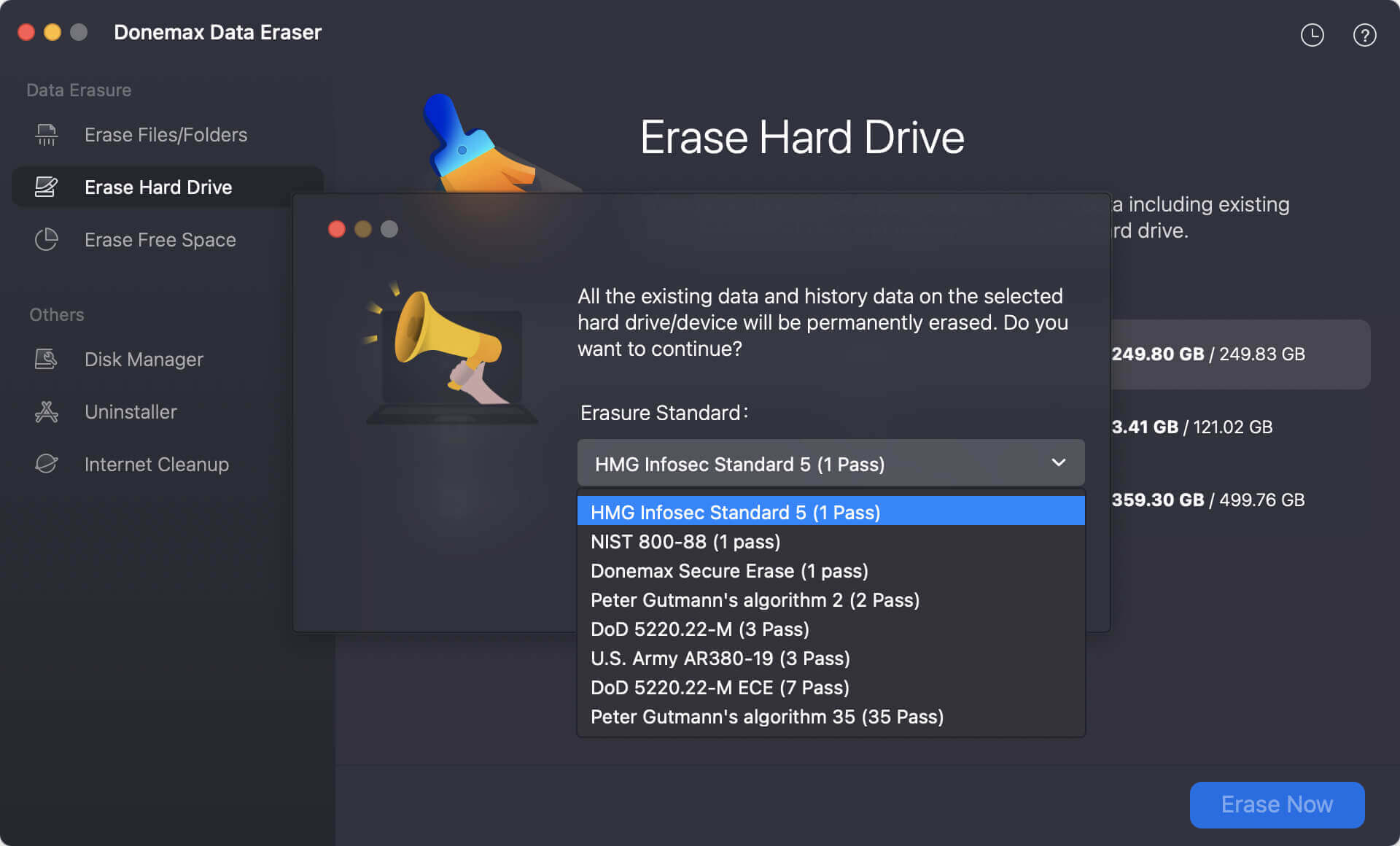
Step 4. At last, confirm to start the data wiping process. The tool will securely and permanently wipe all data from the drive.
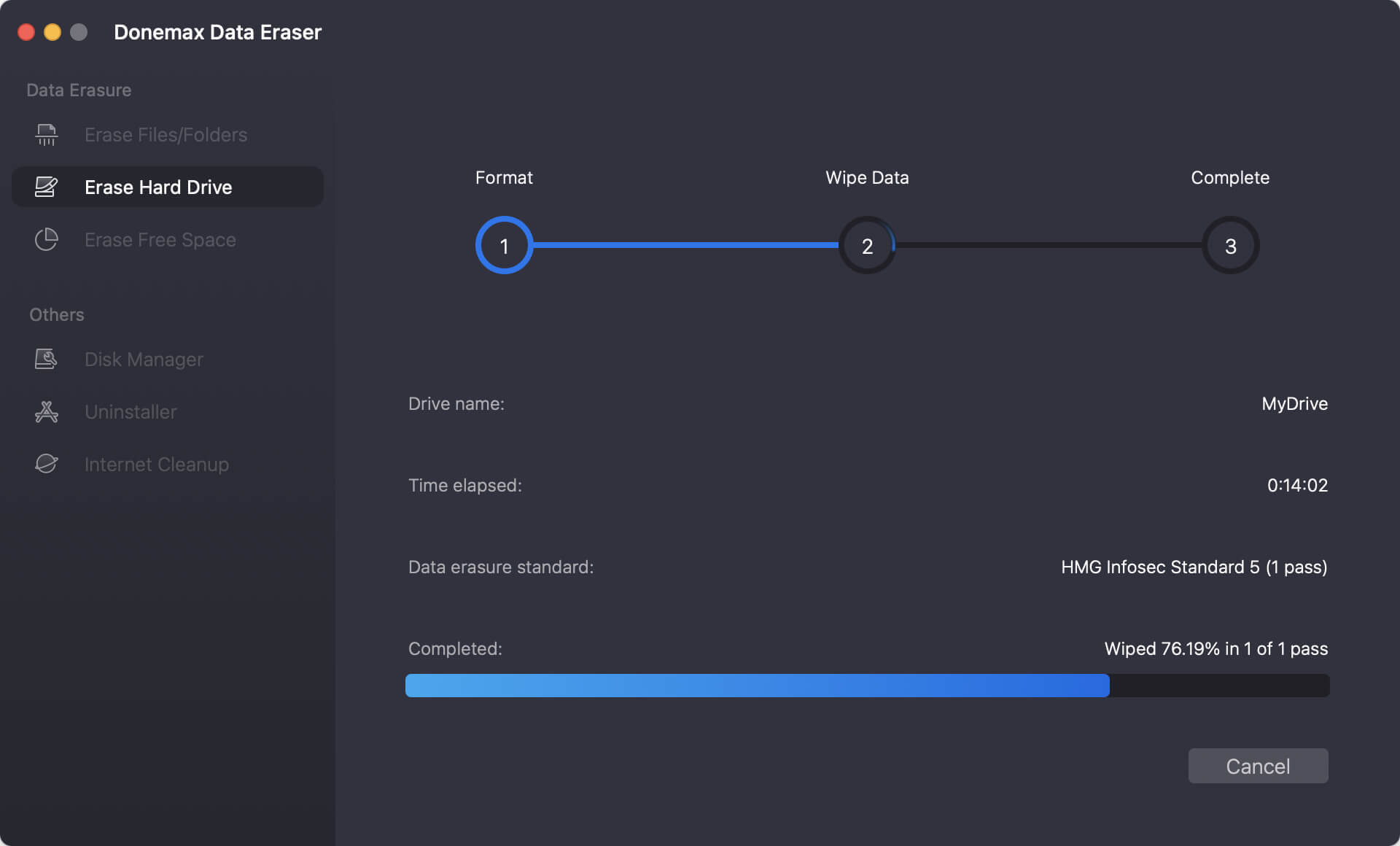
Once the process finishes, you lose all data stored on the drive for good, and no method can recover it.
Conclusion
FAT32 remains a vital file system for many users despite its age and limitations. Its universal compatibility makes it good for scenarios where other file systems fall short.
Formatting larger drives as FAT32 in macOS is not easy. However, users can follow the methods in this guide. You can use Disk Utility, Terminal, or third-party software to do this.
For users looking for a modern solution, ExFAT provides many of the same benefits as FAT32. It does not have the same limitations, making it a good alternative. By knowing your needs and the features of different file systems, you can make a smart choice. This will help you prepare your drives for any task.


Donemax Data Eraser for Mac
100% safe and powerful Mac data erasure program. It offers certified data erasure standards including U.S. Army AR380-19, DoD 5220.22-M ECE helps securely and permanently erase data from Mac HDDs, SSDs, and external storage devices. This makes data recovery impossible.
Related Articles
- Apr 18, 2025How to Fix MacBook Screen Flickering?
- Aug 12, 2025How to Turn Off Mac Notifications on Mac: Complete Guide for All macOS Versions
- Jul 27, 2025How to Customize Dock on Mac, How to Hide Dock on Mac?
- Apr 01, 2025How to Use Seagate Ultra Compact SSD on Mac?
- Jun 19, 2025How to Use External Hard Drive on Mac?
- Jun 05, 2025Fix Sabrent Rocket External SSD Read-Only on Mac

Christina
Christina is the senior editor of Donemax software who has worked in the company for 4+ years. She mainly writes the guides and solutions about data erasure, data transferring, data recovery and disk cloning to help users get the most out of their Windows and Mac. She likes to travel, enjoy country music and play games in her spare time.

Gerhard Chou
In order to effectively solve the problems for our customers, every article and troubleshooting solution published on our website has been strictly tested and practiced. Our editors love researching and using computers and testing software, and are willing to help computer users with their problems