PAGE CONTENT:
Good HDD clone software can make all the difference, whether adding more room to your computer or protecting your data from losing it. Windows 11 users must find the correct copy tool that is easy to use and powerful enough to do the job. Luckily, there are some Windows 11 HDD cloning software choices, and each has features and functions that make it suitable for a range of users.
These software solutions aim to simplify cloning hard drives while protecting data integrity. They do this by having user-friendly interfaces and advanced copying features. This article will discuss the best HDD cloning programs for Windows 11 users. It will help you make an informed choice for your data management needs.

How to Choose Hard Disk Cloning Software and Why It Is Necessary?
Software for cloning hard drives is needed to move data, back up data, and upgrade systems without any problems. It protects the security of the data and makes moving between hard drives and solid-state drives (SSDs) easier.
When choosing one, you should consider how easy it is to use, how well it works with your system, tools like sector-by-sector cloning or incremental backups, and how reliable it is. Choosing the right software can make managing your data more accessible and give you peace of mind that your files are safe and easy to get to.
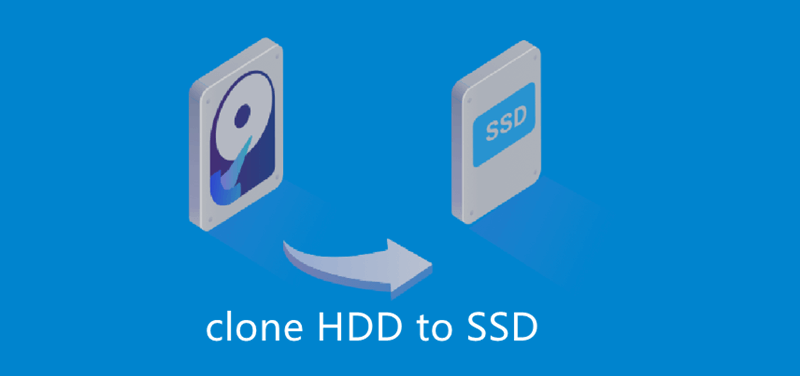
Top 7 Best HDD Cloning Software for Windows 11
Donemax Disk Clone:
Donemax Disk Clone is trusted by millions of users. It can quickly and securely clone HDD on Windows 11. This is an easy-to-use HDD clone software and can help you clone an old HDD to another HDD or SSD. The Disk Clone can help you clone everything from the HDD to a SSD and make a bootable clone. The Windows OS, programs, apps and settings, user files will be cloned to the SSD without reinstalling OS.
EaseUS Todo Backup:
Millions of people trust EaseUS Todo Backup, an HDD cloning program with a simple design and many powerful features. Its Disk Clone feature makes it easy for users to copy an HDD to another HDD, an SSD to another SSD, or even an OS to an SSD without restarting Windows. The software works perfectly with Windows 11, so you can be sure it will work with your computer. It also has a sector-by-sector clone feature that ensures all data is copied correctly.
Clonezilla:
Open-source disk copying software called Clonezilla is known for how fast and reliably it works. Clonezilla works with Windows 11 and has cloning choices for beginners and experts. Users can choose between cloning from one device to another or from a disk to a picture, giving them options for various situations. Some people might find Clonezilla's text-based interface hard to use. Still, its powerful features, such as disk imaging and partition cloning, make it a favorite among tech pros and enthusiasts.
Macrium Reflect:
Macrium Reflect is a popular choice for Windows 11 users who want a strong disk copy program with many features. It works well for home and business users thanks to its easy-to-use design and wide range of features. Users can easily clone whole files or just parts of them with Macrium Reflect. The program also lets you automatically set backups and clone times. Its Rapid Delta Clone technology makes disk cloning quick and easy by only copying the data that has changed since the last backup.
AOMEI Backupper:
AOMEI Backupper is a reliable HDD clone program that is both easy to use and has useful features for Windows 11 users. Anyone can easily copy an HDD to an SSD, an SSD to an HDD, or both with just a few clicks of the mouse. AOMEI Backupper can clone both sector-by-sector and intelligently to meet various cloning needs. Its built-in tools for system backup, disk imaging, and file synchronization make it even more helpful as a complete solution for backing up and copying files.
Paragon Hard Disk Manager:
Paragon Hard Disk Manager is a suite of disk control and cloning software for Windows 11 users with valuable features. It is the best tool for cloning disks, backing them up, and managing partitions because it is easy to use and has vital tools. Users can easily clone whole disks, move OS to SSD, or change the size of files with Paragon Hard Disk Manager. Advanced software features, like differential backup and virtualization support, make it even more helpful.
MiniTool Partition Wizard:
MiniTool Partition Wizard is flexible disk management software that can clone hard drives well. That makes it a valuable tool for Windows 11 users. Its Disk Clone feature makes it easy for users to copy whole disks or specific sections. Whatever your reason is for moving your OS or switching to a new HDD or SSD, MiniTool Partition Wizard makes it easy. The software's easy-to-use interface, wide range of features, and recovery of lost data make disk cloning smooth.
How to Clone HDD to SSD on Windows 11?
Donemax Disk Clone is a reliable HDD clone software for Windows 11. Just download and install it on your Windows 11 PC, then run it to clone the HDD to a new SSD.
Note: Cloning HDD to SSD will format the SSD first, then clone all data from the HDD to the SSD. So, if you have important files stored on the SSD, just copy-paste them to another drive.
Step 1. Connect the HDD and SSD to your Windows 11 PC, then open Donemax Disk Clone, choose Disk Clone mode.
Step 2. Select the HDD as the source disk and select the SSD as the destination disk. Click Next.

Note: Sector by sector clone requires that the size of the destination disk is equal or bigger than the source disk. If you will clone a large HDD to a smaller SSD, don’t select Sector by sector clone.
Step 3. You can edit the clone layout, such as only clone existing data, auto fit, etc. Tick “Check the option if the destination is SSD,” then click on Clone button to clone the HDD to the SSD.

Then the software will format the SSD and clone all data from the HDD to the SSD.
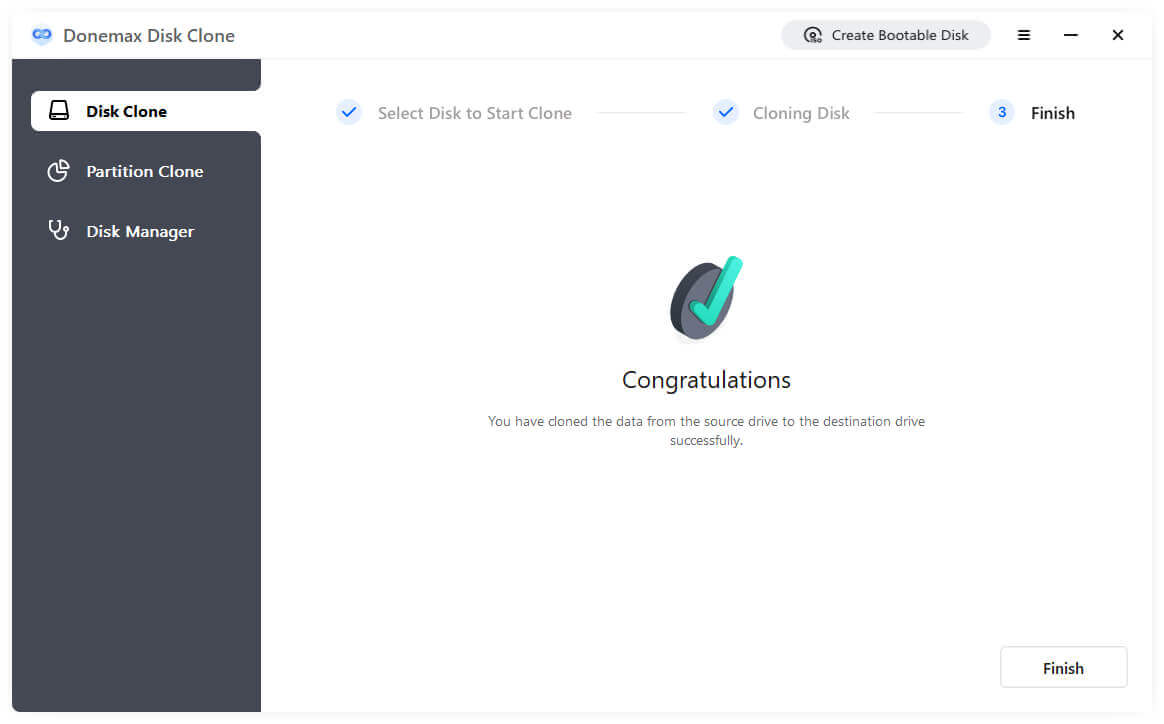
Conclusion:
Windows 11 users who want to speed up data migration, system backup, and updates must choose the right HDD clone software. The software choices in this guide have various features and functions to meet the needs and tastes of different users. There is HDD cloning software for every Windows 11 user, no matter what they value: ease of use, advanced features, or open-source freedom. Think about your individual needs and preferences to find the software that works best for you. Then, enjoy smooth disk cloning.
Donemax Disk Clone is one of the best HDD clone programs for Windows 11, it can help you clone any HDD to a HDD.
✦ Upgrade old HDD to a fast SSD: Move Windows 11 system, programs, settings, user files and other data from the HDD to the new SSD, make your Windows 11 PC run faster.
✦ Create a backup for the HDD: Clone your HDD to another HDD, SSD or USB flash drive to make a backup of your important data.
✦ Transfer data between PCs: Move all data from old PC to an external hard drive, then move data from the external hard drive to your new PC.
This HDD clone software is fully compatible with Windows 11, Windows 10, Windows 7, Windows Vista and macOS. It can securely clone Windows 11 PC to a HDD or SSD and create a new boot drive.
Related Articles
- Jun 13, 2023How to Clone HDD to HDD? [Trusted and Reliable Cloning Solution]
- Sep 11, 2025Fix Acronis True Image Clone Disk Not Booting
- Sep 13, 2023Can I Clone A Local Hard Drive (A Disk or A Partition) to An USB External Drive?
- Dec 31, 2024How to Clone Hard Drive to SanDisk Extreme M.2 NVMe Internal SSD?
- Jun 13, 2024How to Create A Bootable Clone for Windows 11?
- Jun 07, 2023How to Change the Boot Drive on Windows 10 or Windows 11?

Maria
Maria is one of the senior writers & editors of Donemax who lives and works in Sydney, Australia. She loves PC, Mac and Internet Technology. She has 6 years of writing articles about data recovery on PC/Mac, disk cloning solution, data eraser and computer OS optimization, etc. She is also interested in testing various software and digital products.

Gerhard Chou
In order to effectively solve the problems for our customers, every article and troubleshooting solution published on our website has been strictly tested and practiced. Our editors love researching and using computers and testing software, and are willing to help computer users with their problems
