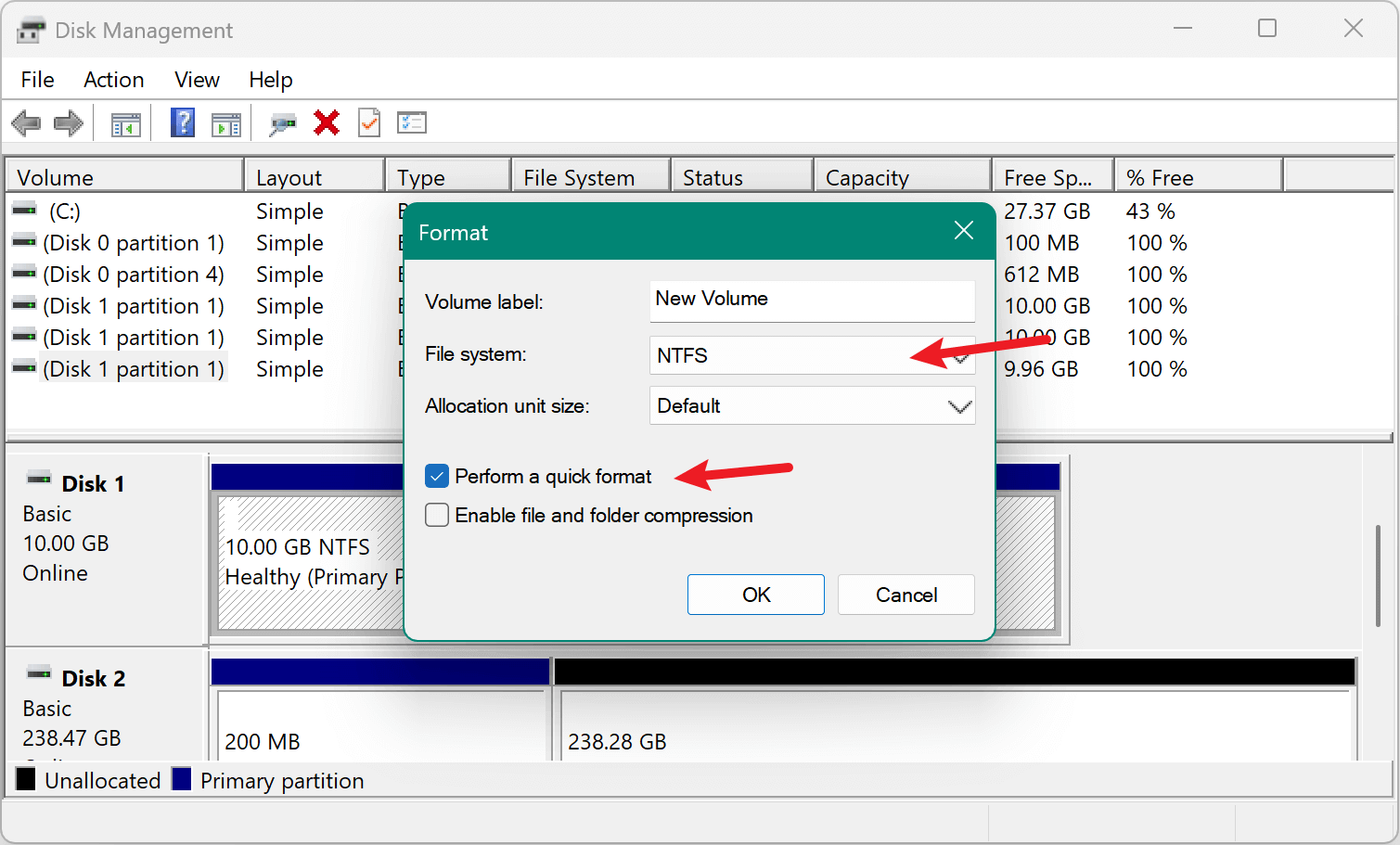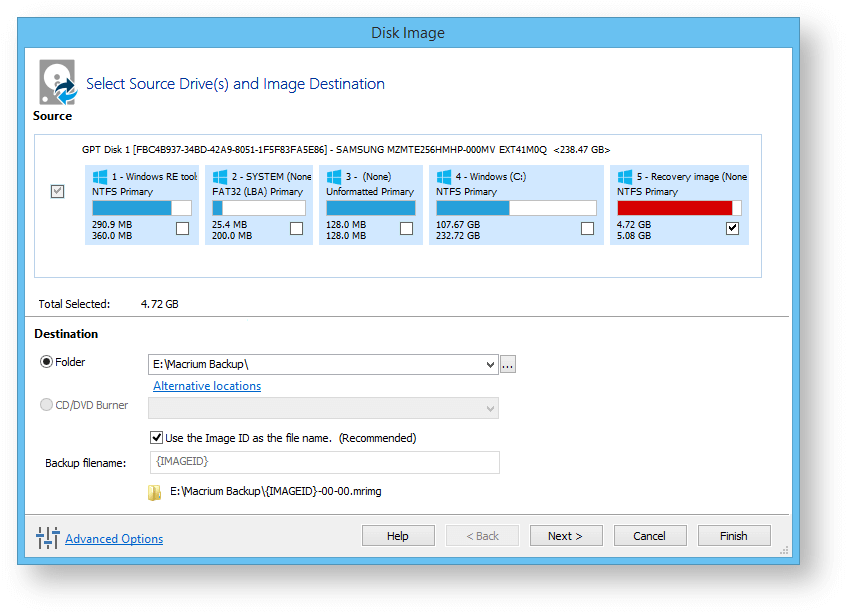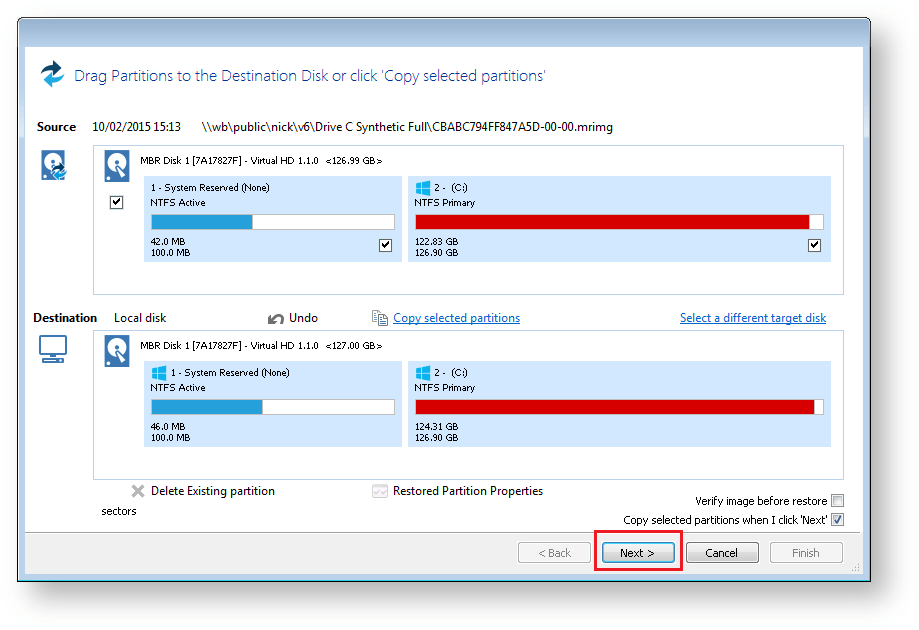Summary: When you need to update disk from FAT32 or exFAT to NTFS, or transfer all data to NTFS drive, try Donemax Disk Clone. The software can create an exact and full copy of all data from FAT32/exFAT drive to NTFS drive.
PAGE CONTENT:
- Understanding File Systems: FAT32, exFAT, and NTFS
- Preparations for Cloning FAT32 or exFAT to NTFS Drive
- Methods to Clone a FAT32/exFAT Drive to NTFS Drive
- Post-Tasks after Cloning FAT32/exFAT to NTFS Drive
- Troubleshooting Common Issues while Cloning Drive
- Tips for a Smooth Disk Cloning Process
- Conclusion
In today's digital age, data storage and file system compatibility are essential considerations for both casual users and professionals. Many users begin their data storage journey using FAT32 or exFAT due to their wide compatibility, especially with USB flash drives and SD cards. However, as data needs grow and more advanced file handling features become necessary, migrating to NTFS—a more modern and robust file system—becomes the logical next step.
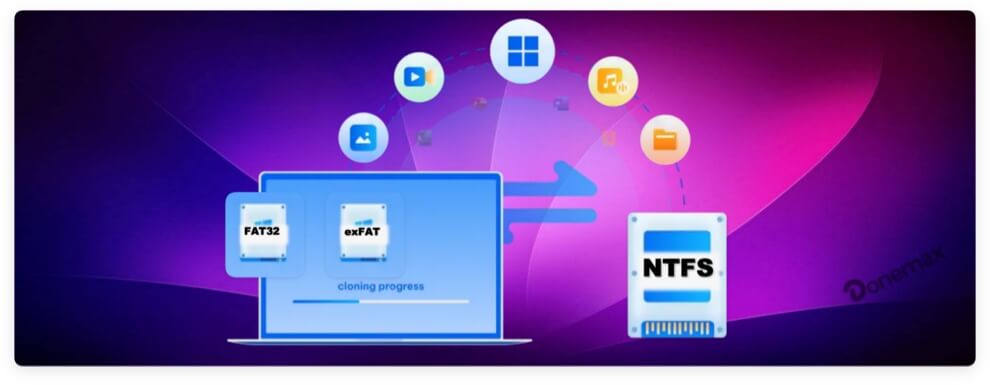
This article explains how to clone a FAT32 or exFAT drive to an NTFS drive. Whether you are trying to preserve your data while transitioning to a more powerful file system or you simply want to future-proof your storage medium, this guide covers everything from preparation to execution and post-cloning tasks.
Understanding File Systems: FAT32, exFAT, and NTFS
Before diving into the cloning process, it's important to understand what each file system offers and why you might want to migrate to NTFS.
FAT32
FAT32 is one of the oldest file systems still in use today. Introduced in the mid-1990s, it became popular due to its broad compatibility across different operating systems and devices.
Pros
- Works on almost all devices (Windows, macOS, Linux, game consoles, etc.)
- Ideal for USB flash drives and memory cards
Cons
- Maximum file size of 4GB
- Partition size limited to 2TB
- Lacks modern features like file permissions and journaling
exFAT
Developed by Microsoft, exFAT is seen as a middle ground between FAT32 and NTFS. It was designed for flash drives and other external storage devices and addresses several FAT32 limitations.
Pros
- Supports files larger than 4GB
- No realistic limit on partition size
- Compatible with Windows, macOS, and some Linux distributions
Cons
- Lacks advanced NTFS features (like encryption and access control)
- Less reliable in recovery from system crashes
NTFS
NTFS (New Technology File System) is the standard file system for Windows internal drives. It's designed for security, performance, and reliability.
Pros
- Supports large files and volumes
- Offers file permissions, encryption, disk quotas, and compression
- More robust file system with journaling support
Cons
- Limited compatibility with non-Windows systems
- Not ideal for removable media unless specifically needed
If you're moving from a FAT32 or exFAT drive and need better performance, large file support, or improved security, cloning your data to an NTFS drive is the best path forward.
Preparations for Cloning FAT32 or exFAT to NTFS Drive
Cloning a drive is a significant process that requires preparation to ensure everything goes smoothly.
1. Backup Your Data
While cloning is designed to preserve data, errors or unexpected interruptions could result in data loss. Always create a backup of important files to a separate storage medium before proceeding.
2. Check Source and Target Drives
Make sure:
- The source drive is using FAT32 or exFAT.
- The target drive is formatted to NTFS or ready to be formatted.
- The target drive has equal or greater capacity than the source drive.
3. Format the Target Drive (If Needed)
To clone data to an NTFS-formatted drive, you can either:
- Format it manually in Disk Management (Windows) or Disk Utility (macOS), or
- Let the cloning software handle the formatting.
Windows formatting steps:
- Connect the target drive.
- Right-click on This PC > Manage > Disk Management.
- Right-click the target drive and choose Format.
- Choose NTFS as the file system.
- Proceed with formatting (Note: this will erase all existing data on the drive).
![clone a FAT32 or exFAT drive to an NTFS drive]()
Methods to Clone a FAT32/exFAT Drive to NTFS Drive
There are several ways to perform this clone, depending on your technical skills and desired level of accuracy.
Method 1: Using Third-Party Cloning Software (Recommended)
Third-party tools provide the safest and most comprehensive way to clone a drive. These programs offer advanced features like sector-by-sector cloning, bootable media creation, and recovery partition cloning.
Popular Tools and Their Benefits
- Donemax Disk Clone
- Simple clone wizard for beginners.
- Allows cloning of HDDs, SSDs, and even bootable partitions.
- Supports both partition and entire disk cloning.
- Additional disk manger tools available.
- Macrium Reflect
- Offers disk imaging and cloning features.
- Easy-to-use interface with clear instructions.
- Allows for scheduling, file verification, and recovery disk creation.
- AOMEI Backupper Standard
- Feature-rich with a clean UI.
- Supports both sector-by-sector and intelligent cloning.
- Compatible with legacy and UEFI boot systems.
- Clonezilla (Advanced Users Only)
- Open-source and powerful.
- Works via a bootable USB or CD.
- Ideal for bulk operations and IT professionals.
Step-by-Step Example Using Donemax Disk Clone
Here's how to clone a FAT32 or exFAT drive to an NTFS drive using Donemax Disk Clone:
Step 1. Download and Install Donemax Disk Clone to your computer.
Windows 11 Disk Cloning - DMclone
- Clone FAT32, exFAT, NTFS or any other hard drives.
- Make an exact copy of entire disk or partition data.
- Create full and bootable clone for system disk.
Step 2. Launch the Program and go to the "Disk Clone" tab, Select the Source disk, which is the FAT32 or exFAT drive. Select the Destination disk, which should be a blank or NTFS-formatted drive.

Step 3. Preview the disk layout and modify if needed. Enable "Check the options if the destination is SSD" if cloning to an SSD.

Step 4. Click Clone to begin the process. It will then clone everything from the FAT32 or exFAT drive to the NTFS drive.

Pro Tips:
- If you're cloning to a smaller SSD, ensure the capacity of the SSD is larger than the used size of the source disk.
- Use the "Sector by sector clone" if you want an exact replica, but be aware it may take longer and require a larger target drive.
Method 2: Manual Cloning via Copy-Paste (For Simple Data Migration)
While not a true cloning method, manually copying data from one drive to another is quick and easy for non-technical users who are only interested in transferring personal files (e.g., documents, music, videos).
When to Use It:
- You're not dealing with bootable drives.
- You don't need to preserve system files, permissions, or hidden configurations.
- Your file sizes and structures are simple (no symbolic links or protected files).
Detailed Instructions:
- Open the FAT32 or exFAT drive via File Explorer.
- Press Ctrl + A to select all files.
- Right-click and select Copy.
- Navigate to the NTFS target drive.
- Right-click and choose Paste.
This process works well for transferring personal data, but it does not preserve:
- File permissions
- System files
- Hidden files (unless enabled)
- Bootloader or partition metadata
💡 Note: Be sure to check hidden files by enabling "Show hidden files, folders, and drives" in File Explorer options.
Method 3: Using Disk Imaging (For Advanced Backup and Transfer Needs)
Disk imaging involves creating a full image (snapshot) of your FAT32/exFAT drive and then restoring that image to a different NTFS-formatted drive.
Why Use Disk Imaging Instead of Cloning?
- You can store the image as a backup for future restores.
- You can change the partition layout before restoring.
- It's ideal for system administrators or advanced users managing multiple machines.
Example Using Macrium Reflect:
- Open Macrium Reflect and select your source drive.
- Click "Create an Image of this Disk".
- Save the image file to a safe location.
![clone a FAT32 or exFAT drive to an NTFS drive]()
- Connect your target NTFS drive and format it using Disk Management.
- Use Macrium Reflect to "Restore Image to New Disk".
- Follow on-screen prompts to finish restoration.
![clone a FAT32 or exFAT drive to an NTFS drive]()
Benefits:
- Excellent for migrating operating systems.
- Good for disaster recovery.
- Allows you to reimage on different hardware (with some configurations).
Post-Tasks after Cloning FAT32/exFAT to NTFS Drive
Once the cloning is finished, there are several important follow-up steps.
1. Verify the Clone
- Open the target NTFS drive.
- Check if all files are present.
- Open a few files to confirm integrity.
2. Check for File Permissions and Compatibility
NTFS introduces file-level security features not present in FAT32/exFAT.
- If files are inaccessible, right-click > Properties > Security tab.
- Adjust permissions if needed.
3. Test Bootability (If Applicable)
If you cloned a bootable system drive:
- Shut down your PC.
- Disconnect the original source drive.
- Boot from the cloned NTFS drive.
- If Windows fails to boot, repair it using a Windows Installation Media and choose Repair your computer.
Troubleshooting Common Issues while Cloning Drive
Even with careful steps, some issues may arise. Here's how to fix them:
Issue 1: Cloned Drive Doesn't Boot
- Make sure BIOS/UEFI is set to boot from the correct drive.
- Use a Windows recovery disk to fix bootloader issues (bootrec /fixmbr and bootrec /fixboot).
Issue 2: Files Missing After Cloning
- Recheck source and destination drives.
- Make sure hidden/system files are visible.
- Use data recovery software to recover lost files.
Issue 3: Access Denied Errors
- NTFS permissions may restrict file access.
- Go to Properties > Security and adjust ownership/permissions.
Tips for a Smooth Disk Cloning Process
Here are some best practices to ensure a successful cloning experience:
- Use SSDs for better speed and performance.
- Close all background applications before starting the clone.
- Run CHKDSK on the source drive to detect bad sectors: chkdsk X: /f /r (replace X: with your drive letter)
- Keep your system plugged in, especially on laptops.
- Use USB 3.0 or higher ports for faster data transfer.
Conclusion
Migrating from FAT32 or exFAT to NTFS is a smart move for users needing more robust file system features. Whether you're dealing with large files, looking for better security, or seeking more reliable performance, NTFS is the preferred choice for modern data storage needs.
Cloning your data ensures a seamless transition without the risk of data loss—if done correctly. From reliable third-party disk cloning software to basic manual copy methods, the approach you choose depends on your comfort level and use case. For most users, software like Macrium Reflect offers the ideal balance of power and simplicity.
Take your time, double-check your data, and enjoy the benefits of a more capable NTFS-based storage solution.

Donemax Disk Clone
An award-winning disk cloning program to help Windows users and Mac users clone HDD/SSD/external device. It also can create full bootable clone backup for Windows PCs and Macs.
Related Articles
- Jun 19, 2023How to Clone a GPT Disk to an SSD or a Smaller SSD?
- Jun 19, 2025Will Disk Clone Erase Data on the Target Drive?
- Jun 09, 2023Full Guide to Clone SSD to Larger SSD | SSD Cloning Software
- Apr 29, 2025How to Clone SD Card to a USB Drive or External Disk?
- Apr 15, 2024WD Disk Clone With Acronis True Image
- Jun 21, 2023Best Disk Cloning Software in 2025 [Windows 11 Supported]

Charles
Charles, who lives in Sydney, Australia, is an editor & writer of Donemax Team. He is good at writing articles related with Apple Mac computers, Windows operating systems, data recovery, data erasure, disk clone and data backup, etc. He loves reading and playing tennis in his spare time and is interested in testing new digital devices such as mobile phones, Macs, HDDs, SSDs, digital cameras, etc.

Gerhard Chou
In order to effectively solve the problems for our customers, every article and troubleshooting solution published on our website has been strictly tested and practiced. Our editors love researching and using computers and testing software, and are willing to help computer users with their problems