100% Effective data recovery software to completely recover deleted, formatted and lost files.
Summary: On this page, we will share the methods about how to recover deleted or unsaved PowerPoint documents. You can try to get back the unsaved PowerPoint documents with the PowerPoint application feature. Also, you can try to recover deleted/lost PowerPoint documents with the best data recovery software – Donemax Data Recovery.
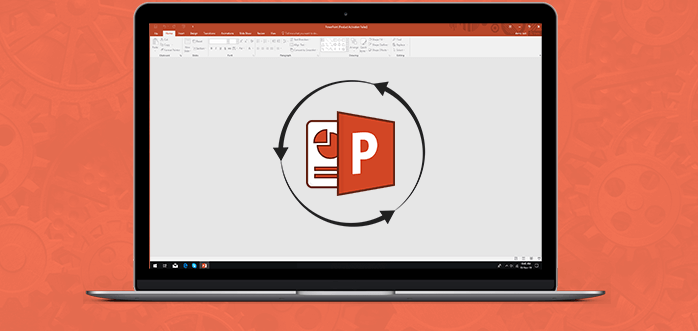
Quick Navigation:
Get back documents with Recover Unsaved Presentation
If you are editing a PowerPoint document and it's closed without being saved, you still have a chance to get the edited data back in some cases. The PowerPoint application offers the option to restore the unsaved PowerPoint documents.
If you close the PowerPoint document without saving it, please run the PowerPoint application. Click the File tab > Open. Under the Recent option, you will see the Recover Unsaved Presentation button at the bottom of the window.
There will be a popup window showing up and show you all the recent unsaved PowerPoint documents. Please check and choose the wanted one to open and save.
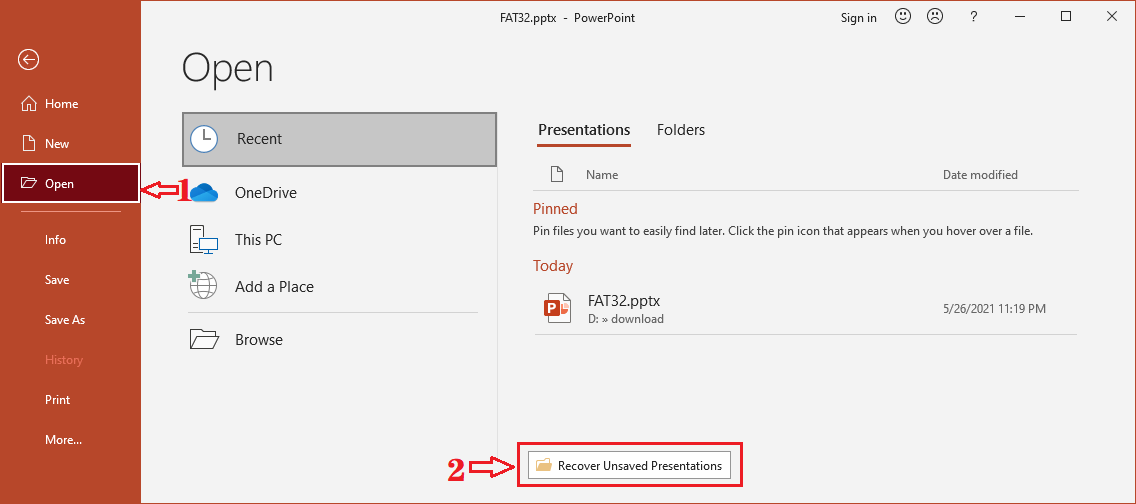
Related post: How to recover unsaved Excel documents?
Recover unsaved PowerPoint documents with AotoRecover
Normally, the AutoRecover feature is enabled by default in the Office. The feature can automatically and temporarily save the PowerPoint documents while you are editing. You can find the location of the PowerPoint documents recovered with AutoRecover and then recover the unsaved documents easily.
You can easily find the location in the PowerPoint application. Please run the application and click File tab > Options. Then It will open the PowerPoint Options window. Please change to the Save option. You can see the AutoRecover file location.
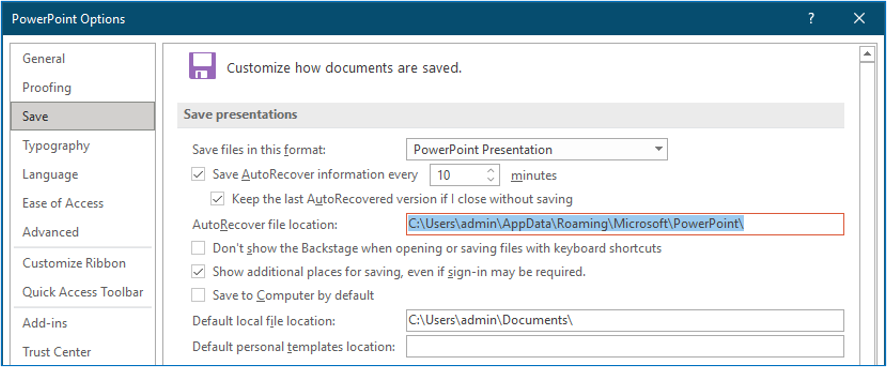
Please copy the location and paste it into the location box of the Windows explorer to open the folder. If your unsaved PowerPoint document is recoverable, you will find a folder with the name start with your document name. Open the folder and you will find the recovered PowerPoint document saved with AutoRecover. Open it with the PowerPoint application and save it.
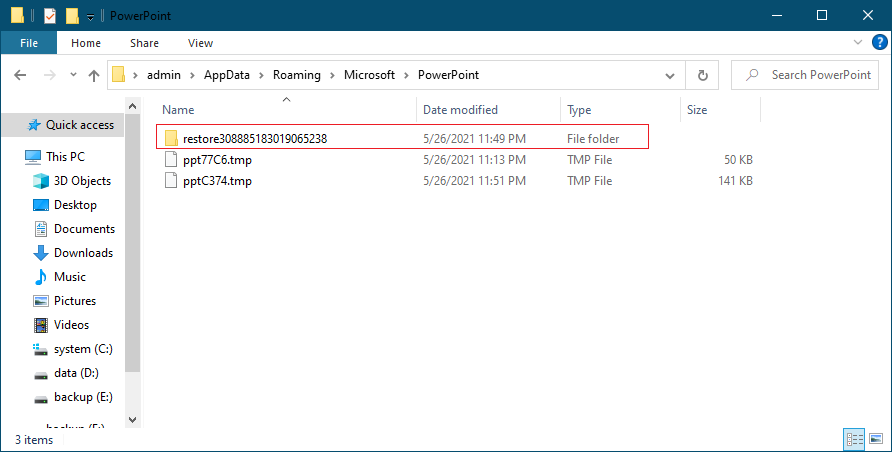
If your PowerPoint document is closed and unsaved due to an application/system crash, it can also help you recover the document with AutoRecover. After you reopen the application, it will show you all the unsaved documents that recovered with AutoRecover. You can check and choose the wanted one to save and edit again.
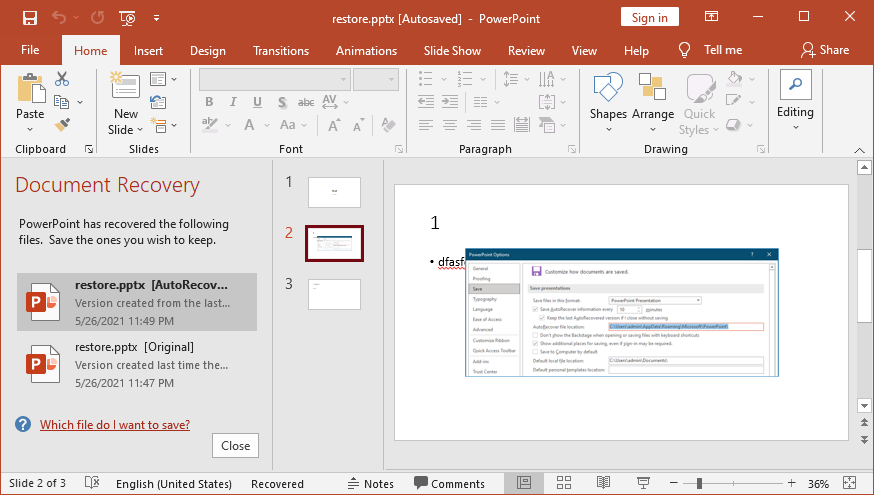
Tips:
1. If you want to recover the unsaved PowerPoint document, please ensure to try the methods as soon as possible once the issue happens. Also, please check and ensure your AutoRecover feature is enabled. Besides, it's not able to recover all the missing data in some cases. For example, it cannot recover the missing data after the last time the AutoRecover runs the auto-recovery.
2. If you want to recover as much unsaved data as possible with AutoRecover, please configure the feature to run the auto-recovery with less interval time. The default interval time is 10 minutes, you can set it to 5 or less.
Restore deleted PowerPoint documents from Recycle Bin
How about deleted PowerPoint documents? If you deleted PowerPoint documents accidentally, the documents would be found in the Recycle Bin as the deleted files will be put into the Recycle Bin first. If the Recycle Bin is not emptied or you didn't use Shift + Del keys to delete the files, you can easily restore the deleted files from the Recycle Bin.
Please double-click the Recycle Bin icon on the desktop to open it. You will find all the recently deleted files here. Check and choose the wanted PowerPoint documents. Right-click and choose the Restore to put the deleted files back to the original location.
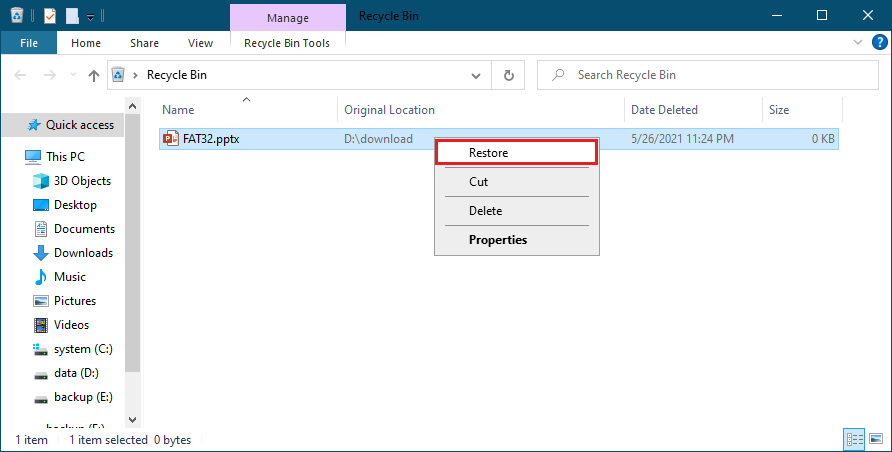
Recover lost PowerPoint documents with data recovery software
If the deleted PowerPoint documents cannot be found in the Recycle bin, or you lost the PowerPoint documents in other situations, we suggest you use Donemax Data Recovery to recover the lost documents. It's the best data recovery software that can easily recover deleted/lost PowerPoint documents or other files.
With the software, you can recover lost PowerPoint documents from formatted drive, damaged drive, lost partition, crashed system drive, virus-infected drive, and so on. It can recover lost files from a USB flash drive, memory card, Hard drive, and even SSD.
The software is also very simple and easy to use. You can recover the deleted/lost PowerPoint documents with only a few steps with the software. Please do as follows to recover the lost documents.
Step 1. Download and install the data recovery software on your computer. Here you can find the download for the software.
Step 2. In the device list of the software, please check and choose the drive on which you deleted/lost the PowerPoint documents.

Step 3. After clicking the Scan button, the software will automatically search for the deleted/lost files from your drive.

Step 4. After some time, the software will show you all the found files. Please check and choose the wanted PowerPoint documents to recover.

Note:
1. Stop using the drive after you deleted/lost PowerPoint documents or any other files.
2. Don't save the recovered files back to the same drive where you lost data.
How to keep your data safe? If you don't want to lose the editing data in your PowerPoint documents or other files, please ensure to save the files manually. Also, please ensure to configure the AutoRecover to help you recover data even you encounter issues and fail to save the document.
Besides, we suggest you back up your files regularly to keep your data updated and safe. If you still lose data without valid backups, we suggest you download and use Donemax Data Recovery to help you recover deleted or lost files effectively.
Donemax Data Recovery

Hot Articles
- Best 10 data recovery software for Windows and Mac OS
- Easy Way to Recover Permanently Deleted Files
- Fix Corrupted SD Card and Recover Lost Images and Videos
- Fix External Device Not Showing Up and Recover Data
- Recover Lost or Unsaved Word Documents
- Recover Deleted or Lost Hard Drive Partition
- Recover Lost Data on Windows 11 PC
- Recover Lost Data from Formatted SSD
- Recover Deleted Photos from Digital Camera
- How to Fix WD Portable Drive Not Showing Up