Before we start: After deleting YouTube videos or other files from your drive, stop using the drive immediately to avoid further damage to the lost data. Then download and use Donemax Data Recovery to rescue the deleted files.
PAGE CONTENT:
YouTube has become one of the most influential platforms for sharing videos, whether for personal use, business branding, entertainment, or education. However, nothing feels more frustrating than realizing you've accidentally deleted a YouTube video — or discovering one you need has suddenly vanished. Whether you're a content creator or viewer, losing access to a valuable video can be stressful.
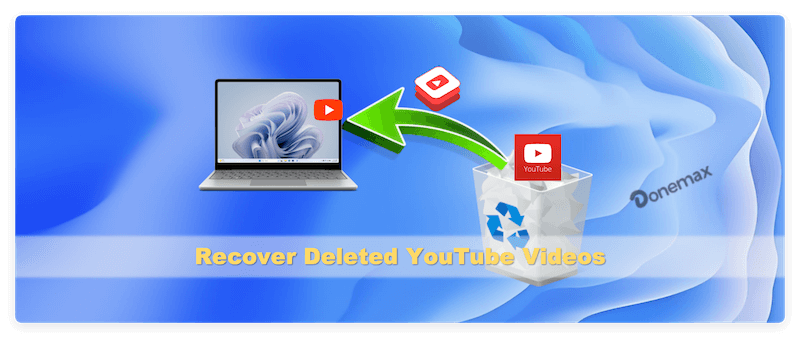
So, is it possible to recover deleted YouTube videos? In this comprehensive guide, we'll explore the best methods to try, what you can realistically expect to recover, and tips to prevent future video loss.
Can You Recover Deleted YouTube Videos?
Before jumping into recovery methods, it's essential to clarify what happens when a video is deleted on YouTube.
When a video is permanently deleted from your account:
- It's removed from YouTube's servers.
- The URL no longer works (you'll get a "Video unavailable" message).
- Viewers lose access unless they have a downloaded copy.
So, what can be recovered?
While you can't recover the video from YouTube itself, there are several workarounds:
- Recovering metadata (title, description, thumbnail)
- Retrieving cached pages
- Locating previously downloaded versions
- Exploring reuploads or cloud storage
Let's dive into each method for YouTube video recovery.
6 Methods to Recover Deleted YouTube Videos
Method 1: Check Google Account & YouTube Studio
Step 1: Log in to Your YouTube (Google) Account
Sometimes, users mistake an unpublished or private video for a deleted one. Double-check:
- Visit YouTube Studio.
- Go to the "Content" tab on the left sidebar.
- Review the list of uploaded videos.
- Use filters to check for Private, Unlisted, or Scheduled content.
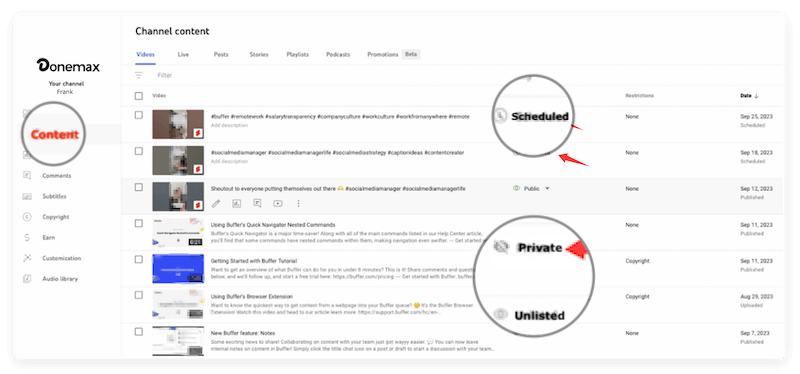
Step 2: Review Google Drive or Google Photos
If you had mobile auto-backup or manually uploaded your videos to Google Drive or Google Photos, you might find the original video there.
Step 3: Check YouTube Email Notifications
When a video is published, YouTube usually sends a confirmation email with the video title and link. Search your Gmail for the video title or YouTube upload notification to retrieve the URL.
Method 2: Use the Wayback Machine (Internet Archive)
The Wayback Machine is a digital archive of the internet that periodically captures and stores web pages.
How to Use It:
- Visit archive.org.
- Enter the URL of your deleted video (from email, history, or social shares).
- If the video page was captured before deletion, you may see a snapshot.
- You can recover:
- Video title
- Description
- Thumbnail image
- Viewer comments
- Upload date
🪧 Note: You cannot download or play the actual video from the Wayback Machine — only the metadata can be viewed.
Why It's Useful:
- Helps reconstruct your video metadata if you plan to re-upload.
- Useful for research, citations, or referencing lost videos.
Method 3: Recover from Local Backup or Downloads
This is one of the most effective and practical recovery methods — if the video file was saved locally on your device before uploading to YouTube.
Where to Check:
- Computer: Check your video editing software's project folders (e.g., Adobe Premiere Pro, Final Cut Pro).
- Smartphone: Look in the Photos or Files app.
- External drives: Portable HDDs or SSDs used for backup.
- Cloud Storage:
- Google Drive
- Dropbox
- OneDrive
- iCloud
🪧 Pro Tip: Use the search function with keywords like .mp4, .mov, or the video's original name to locate the file faster.
Method 4: Look for Reuploads or Shared Versions
If the video was shared publicly, there's a chance that someone:
- Reuploaded it on YouTube or another platform.
- Embedded it in a website or blog.
- Shared it via social media or forums.
How to Search:
- Use Google search: "Video title" site:youtube.com
- Try reverse image search for the thumbnail.
- Search on platforms like Facebook, Reddit, Vimeo, Dailymotion.
If someone else uploaded it, be aware of copyright implications before reusing the content.
Method 5: Contact YouTube Support (For Eligible Accounts)
If you're part of the YouTube Partner Program, you may have access to dedicated support.
How to Contact YouTube Support:
- Go to YouTube Help.
- Click "Get support" > "Creator Support".
- Choose Chat or Email.
- Provide details:
- Video title
- Video URL (if known)
- Channel name
- Reason for deletion and recovery request
🪧 Important Notes: Standard YouTube users won't be able to recover videos via support. YouTube does not retain deleted videos permanently, so chances are still low.
Method 6: Use Data Recovery Tools (For Local Video Files)
Sometimes, the issue isn't with YouTube but with your own storage. If you accidentally deleted the original video file from your computer or storage device — and it's no longer in the Recycle Bin or Trash — you might still be able to recover it using data recovery software. These tools are designed to retrieve lost, deleted, or formatted files from hard drives, USB drives, SD cards, and more.
When to Use Data Recovery Tools
- You deleted the video from your PC/Mac but haven't uploaded it to YouTube yet.
- The video was stored on an external device (like a USB or SD card) that's now unreadable.
- You formatted a drive or partition that previously held the video.
- The file became inaccessible due to corruption, system crash, or virus attack.
🪧 Important: Stop using the affected storage device immediately to prevent overwriting the deleted data, which reduces the chances of successful recovery.
Best Data Recovery Software Tools for Video Files
Here are some reputable tools that can help you recover deleted video files:
1. Donemax Data Recovery (Windows & Mac)
- User-friendly interface with a step-by-step recovery process.
- Supports recovery from formatted, deleted, or inaccessible partitions.
- Offers file preview before recovery.
- Excellent for beginners and professionals alike.
2. Recuva (Windows)
- Developed by Piriform (the creators of CCleaner).
- Lightweight, easy to use.
- Offers a deep scan option to find long-lost files.
- Can filter by file type, such as .mp4, .avi, .mov.
3. Disk Drill (Windows & macOS)
- Allows recovery of up to 500MB of data for free (Windows).
- Supports a wide range of file systems: NTFS, FAT32, HFS+, APFS, EXT4.
- Includes additional tools like disk health monitoring and backup recovery.
4. PhotoRec (Windows, Mac, Linux)
- Free and open-source.
- Powerful, but command-line based — not beginner-friendly.
- Works well with damaged or severely corrupted storage.
5. Stellar Data Recovery (Windows & Mac)
- Known for excellent video file recovery.
- Offers specific video repair features for corrupted files.
- Allows preview before final restoration.
Steps for YouTube video recovery (Using Donemax Data Recovery):
Step 1. Stop using the affected device immediately. Download and install the recovery tool on a different drive.
Donemax Data Recovery
- Effective to recover deleted or lost videos, photos, documents, etc.
- Support data recovery for HDD, SSD, USB flash drive, SD card.
- High recovery success rate and easy to use.
Step 2. Scan for deleted files. Select the drive where you deleted the YouTube videos and click the Scan button.

Step 3. Filter by video formats: .mp4, .mov, .avi, etc. You can also preview the found videos to check if they are recoverable.
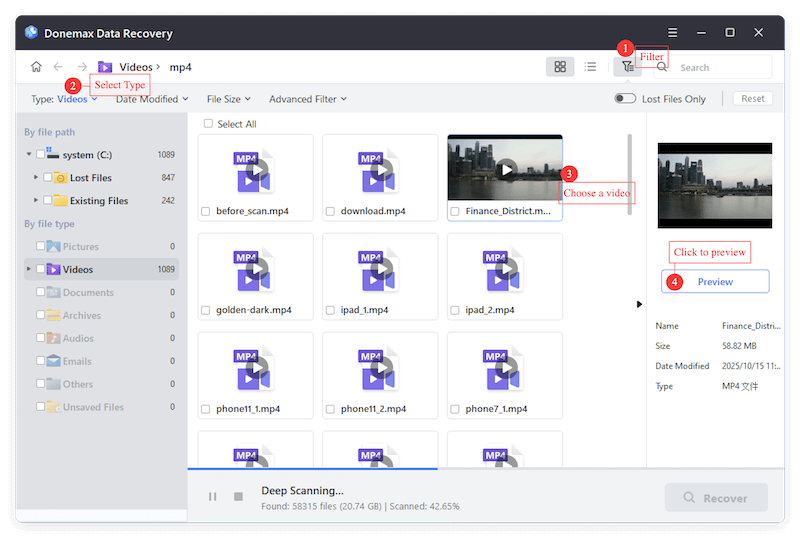
Step 4. Recover and save the video files to a new location on another drive.
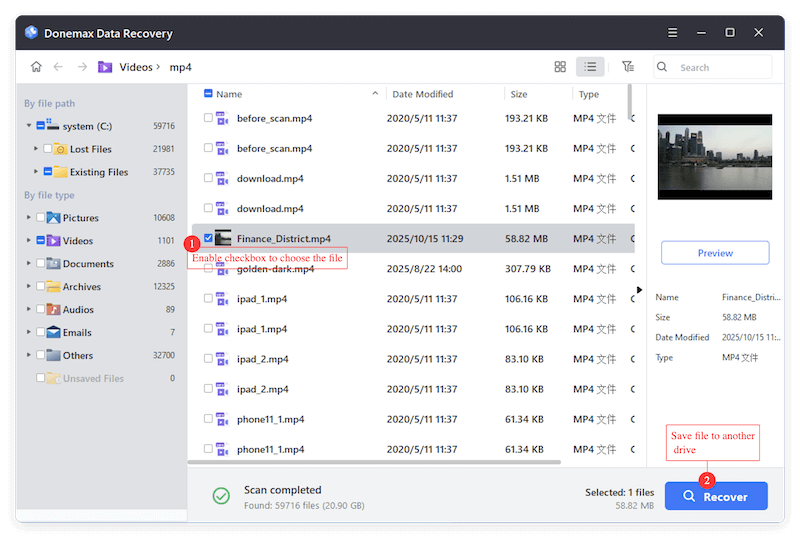
Tips for Successful Recovery
- Act Quickly: The longer you wait, the greater the chance of data being overwritten.
- Avoid Defragmentation: Don't defragment your hard drive after deleting files — it can reduce recovery success.
- Keep the Drive Powered Off: For external devices like SD cards or USB drives, remove them safely and avoid use until you're ready to scan.
- Always Use Genuine Tools: Avoid cracked or suspicious recovery software — they may come bundled with malware or cause further damage.
When Recovery Fails: Professional Data Recovery Services
If recovery software can't retrieve the file, consider contacting a professional data recovery service. These services use specialized tools and cleanroom environments to recover data from severely damaged storage.
Some top-rated data recovery service providers include:
- Ontrack Data Recovery
- Secure Data Recovery
- DriveSavers
- SalvageData
While these services can be expensive, they may be your best bet if the lost video is irreplaceable.
Bonus Tip: Ask Collaborators or Viewers
If the video was part of a collaboration:
- Ask your collaborators if they have a copy.
- Check your email threads for shared drafts or attachments.
Also, some fans or viewers may have:
- Downloaded your video using third-party tools.
- Saved the content as part of a playlist or offline file.
It's worth making a community post on your channel asking if anyone has a copy.
Best Practices to Avoid Future Loss
Preventing data loss is always better than recovering lost files. Follow these best practices:
1. Keep Local Backups
Always store a copy of every video on:
- A physical hard drive
- A cloud storage account (e.g., Google Drive, Dropbox)
2. Use Version Control for Video Projects
If you use video editing software, save incremental project files or enable autosave.
3. Enable Auto-Backup on Phones
If you record videos using a mobile device, turn on auto-backup to Google Photos or iCloud.
4. Avoid Duplicate Deletion
YouTube may ask, "Are you sure?" before deletion — double-check the title and thumbnail before confirming.
5. Use YouTube's Export Options
Some third-party tools allow you to export video metadata or download backups for archiving.
6. Maintain a Private Archive Channel
Upload your videos to an unlisted or private backup channel on YouTube. If your main channel is compromised or if a video is deleted, you still have a secondary copy.
Conclusion
While it's impossible to directly restore a permanently deleted YouTube video from YouTube's servers, there are several viable methods to recover lost content or at least recreate it using metadata, backups, and online archives. The key is to act quickly and explore every avenue:
- Check YouTube Studio for unpublished videos.
- Use the Wayback Machine to retrieve metadata.
- Search your local files and backups.
- Look for reuploads or reach out to support (if eligible).
- Try data recovery tools if files were deleted locally.
By combining these strategies and practicing good content management going forward, you can minimize the impact of accidental deletions and safeguard your valuable video content for the long term.


Donemax Data Recovery
Powerful, safe & easy-to-use data recovery software. Easily and completely recover deleted, formatted, or other lost data. The tool supports PC, Mac, HDD, SSD, USB drive, camera, SD card, RAID and other storage devices.
Related Articles
- Nov 27, 2024Unformat a RAW Drive or Corrupted Drive: A Comprehensive Guide
- Jun 11, 2025How to Recover Deleted DPX Files? [4 Methods]
- Jun 28, 2025What is a PLA File, How to Recover Deleted PLA File [5 Methods]
- Nov 13, 2024How to Recover Deleted or Lost M4V Video Files?
- May 19, 2025Recover Formatted CF Card: Step-by-Step Data Recovery Guide
- Feb 11, 2025Recover Data from a Corrupted SD Card: A Step-by-Step Guide

Coco Lin
Coco has been a writer and a chief programmer at Donemax software since 2018. Over 10 years of experience of writing troubleshooting articles in the software industry, she is passionate about programming and loves to providing solutions to Windows and Mac users. Also she enjoys music and palying tennis in her free time.

Gerhard Chou
In order to effectively solve the problems for our customers, every article and troubleshooting solution published on our website has been strictly tested and practiced. Our editors love researching and using computers and testing software, and are willing to help computer users with their problems
