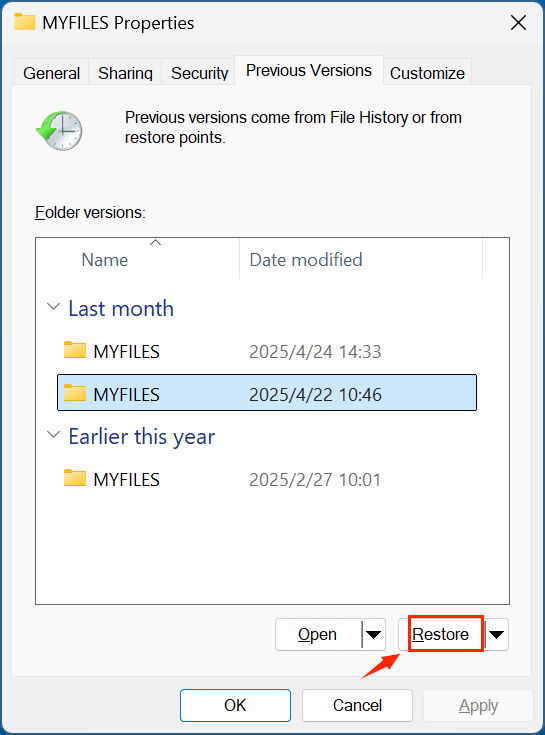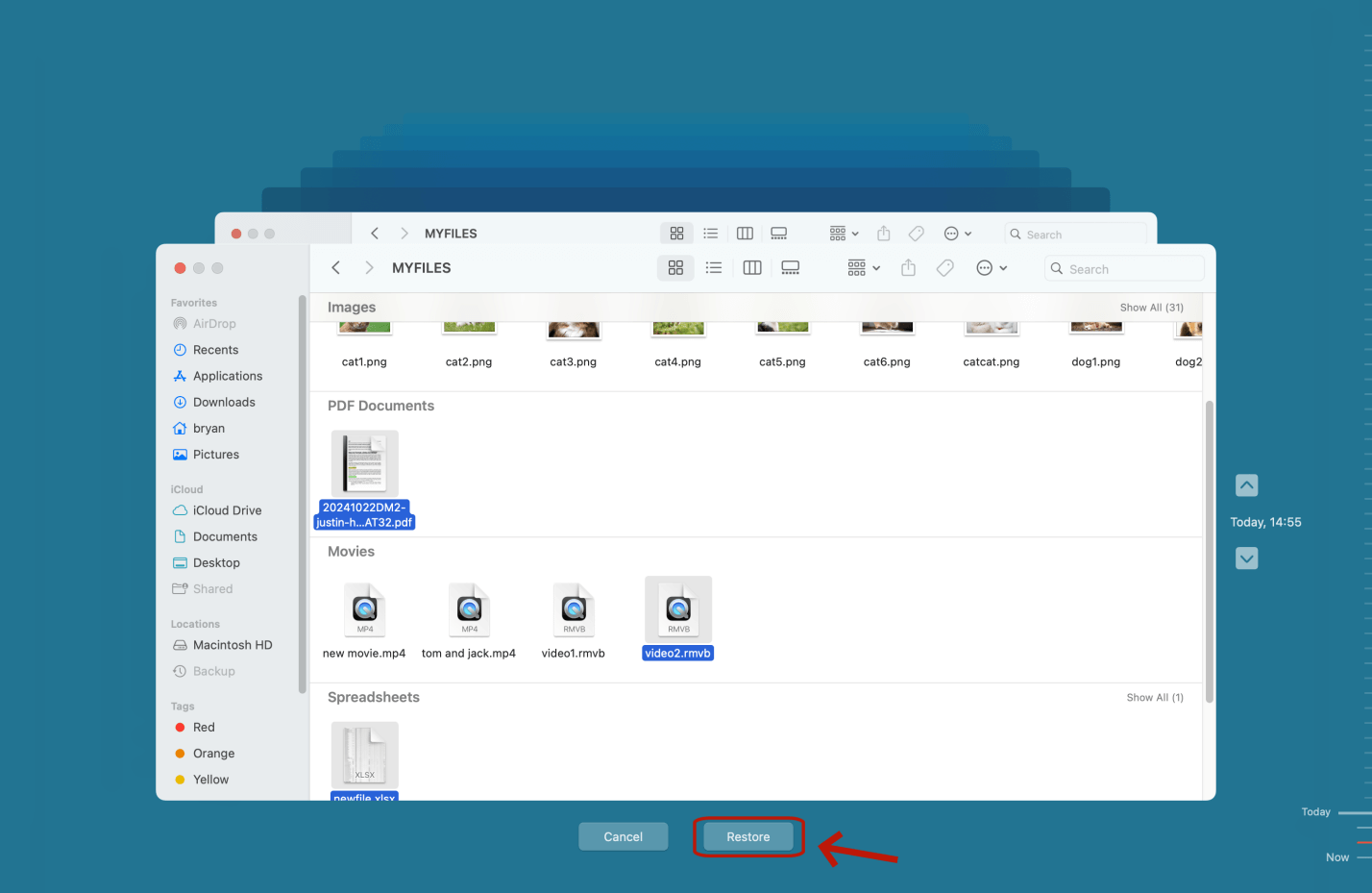Before we start: Is it possible to recover permanently deleted MPG (MPEG) video files? Yes, you can use data recovery software - such as Donemax Data Recovery to easily and completely recover deleted MPG (MPEG) video files and recover lost MPG (MPEG) video files from formatted or corrupted drive.
PAGE CONTENT:
MPG files, also known as MPEG files, are commonly used to store high-quality digital video content. Whether you're capturing personal memories, editing creative projects, or archiving professional content, MPG files often contain valuable data. Unfortunately, they can be lost due to various reasons.
If you've lost MPG files, do not worry. There is a high chance they can still be recovered - especially if you act quickly. This comprehensive article will walk you through every method available to recover deleted MPG files, with step-by-step instructions and tips to maximize your chances of success.
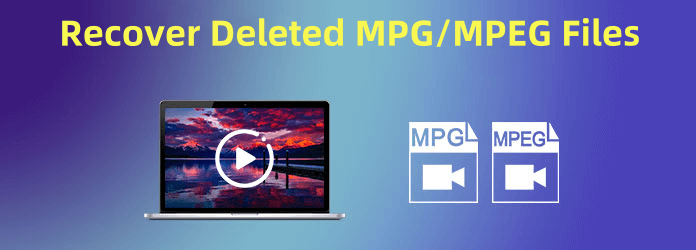
What Is an MPG File?
MPG (or MPEG) files are multimedia files that use the Moving Picture Experts Group (MPEG) standards. Typically compressed using MPEG-1 or MPEG-2, they strike a balance between file size and video quality. These files are widely used in digital cameras, DVDs, video editing software, and even CCTV systems.
Due to their popularity and broad compatibility, MPG files are frequently used for both personal and commercial purposes. Losing such files can be frustrating, especially when they contain irreplaceable content.

Can Deleted MPG Files Be Recovered?
Yes - deleted MPG files can often be recovered, depending on how the file was deleted and what actions were taken afterward.
When a file is deleted, it's not immediately erased from the storage drive. Instead, the space it occupies is marked as available for new data. Until new data overwrites it, the file is technically still there and recoverable.
Factors That Affect Recovery Success:
- Time since deletion: You should try to recuperate as soon as possible.
- Device usage: Continued use may overwrite deleted data.
- Storage type: HDDs offer better recovery chances than SSDs due to TRIM operations.
- File system: NTFS, FAT32, APFS, etc., may behave differently when handling deletion.
Preliminary Checks Before MPG/MPEG Data Recovery
Before diving into advanced solutions, try these simple checks. In many cases, your MPG files might be recoverable without special tools.
1. Check Recycle Bin or Trash
If you deleted the MPG file from your local disk:
- Windows: Locate the MPG file in the Recycle Bin, then right-click > Restore.
- Mac: Right-click the file in the Trash, then choose Put Back.
2. Check File History or Time Machine
If you're using backup features:
- Windows: Open the folder in which the MPG was stored. Use the right-click menu to restore earlier iterations.
- Mac: Open Time Machine > Go to the folder > Restore the file.
3. Check Cloud Backup Services
Look into cloud services like:
- OneDrive, Google Drive, Dropbox, iCloud – If synced, files might be available in the trash or history folders.
Top 3 Methods to Recover Deleted MPG/MPEG Files
If the file isn't in the Recycle Bin or backed up, don't worry. Data recovery software or manual recovery solutions can often retrieve deleted MPG files.
Method 1: Use File Recovery Software to Recover MPG/MPEG Files
Professional data recovery tools can scan storage devices for recoverable files, even after permanent deletion or formatting.
Donemax Data Recovery is a great data recovery tool. It can help you recover permanently deleted MPG (MPEG) video files from local disk or external device on Windows or macOS.
Let's walk through the recovery process using Donemax Data Recovery to recover deleted or lost MPG files.
Step 1: Download and Install: It is recommended to download and install Donemax Data Recovery on a different drive than the one where your MPG files were deleted (to avoid overwriting them).
Step 2: Launch the Program: Open Donemax Data Recovery and you'll see a list of available storage drives, including internal drives, USB sticks, SD cards, and external HDDs. Choose the drive on which the erased MPG files were first kept.

Step 3: Scan the Drive: Click "Scan" to begin the process. Donemax Data Recovery will perform a Quick Scan to find recently deleted files and then automatically initiate a Deep Scan to search for lost files in greater detail. The deep scan may take several minutes to hours depending on the drive size.

Step 4: Filter and Preview Files: Use the built-in filter to narrow down results by file type: click "Videos" > "MPG". Click on any file to preview it before recovery. This ensures that the file is intact and viewable.
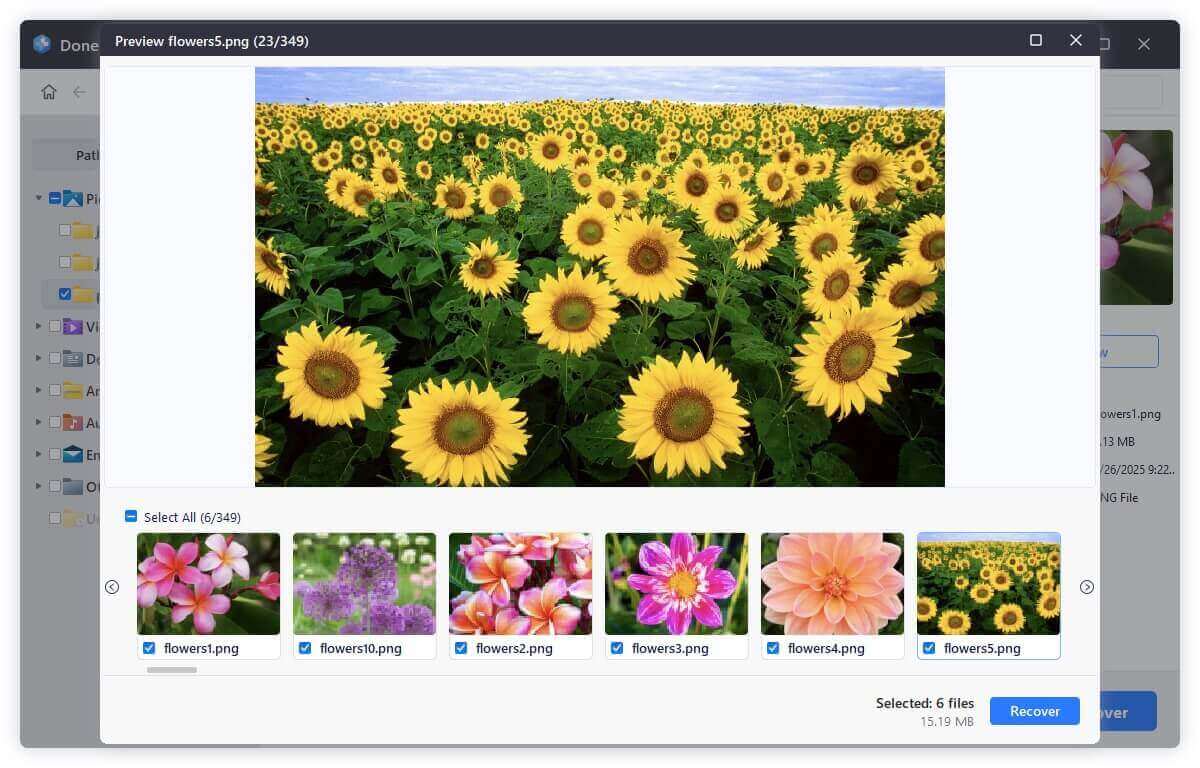
Step 5: Recover and Save: Select the MPG files you want to recover and click Recover. Save the files to a different location or drive to prevent data overwriting during recovery.

Tips for Successful Recovery Using Software
- Stop using the affected drive immediately after you notice the file loss to prevent overwriting.
- Use Deep Scan mode if the file isn't found with the default quick scan.
- Always preview files before recovery to avoid restoring corrupted or irrelevant files.
- Save recovered files to an external storage device if possible.
When to Use File Recovery Software
- You either used Shift + Delete or cleared out the Recycle Bin.
- Files were deleted during a system crash or power failure.
- You formatted the USB/SD card by mistake.
- A virus or malware deleted your video files.
When It Might Not Work
- If the storage device has been used extensively after deletion, the files may be overwritten.
- For SSDs with TRIM enabled, recovery is less likely as TRIM erases blocks as soon as files are deleted.
- Severely corrupted files may not be fully recoverable, though partial data may still be restored.
What Makes a Good MPG Recovery Tool?
When selecting recovery software, consider the following:
- File system compatibility: Should support NTFS, FAT32, exFAT, APFS, and HFS+.
- Video format support: Must support MPG, MPEG, MP4, AVI, MOV, etc.
- Preview functionality: Crucial to verify files before recovering.
- Customer support: Especially important for paid software.
- Performance and reliability: Should be able to scan large drives and recover files effectively.
Method 2: Restore MPG Files from Backup
If you have backups in place, restoring MPG files is straightforward.
Windows File History:
- Find the folder where you delete or lose the MPG files
- Right-click the folder and choose Restore previous versions.
![recover deleted MPG files]()
- Find the version which contains the deleted MPG files, click Restore.
![recover deleted MPG files]()
Mac Time Machine:
- Open Time Machine.
- Use the timeline to browse older versions.
- Select the MPG file and click Restore.
![recover deleted MPG files]()
Cloud Backup Services:
Each service offers a trash/recycle folder. Navigate there and restore the file within the retention period (usually 15-30 days).
Method 3: Use Command Prompt (Windows) to Unhide MPG Files
For advanced users, the attrib command can restore hidden or system-protected files.
Steps:
- Press Win + R, type cmd, and hit Enter.
- Type the following command:=
attrib -h -r -s /s /d X:\*.*
![recover deleted MPG files]()
Replace X with your drive letter.
When to Use:
- If the file is hidden due to a virus.
- If metadata is corrupted but the file isn't overwritten.
Recovering Deleted MPG Files from Specific Devices
Recovery steps can vary slightly depending on where the MPG files were stored.
USB Drives and SD Cards
- Plug the drive into your computer.
- Use recovery software to scan the removable device.
- Avoid writing new data before recovery.
External Hard Drives
- Ensure it's properly connected.
- Use recovery tools just like internal drives.
Internal SSDs
- Be aware that SSDs with TRIM enabled may make recovery difficult.
- Try software like Disk Drill with SSD recovery support.
What to Do If MPG Files Are Corrupted After Recovery
Sometimes, recovered MPG files may not play properly due to partial overwriting or corruption. Here's how to fix them:
Option 1: Use VLC Media Player
- Open VLC > Media > Convert/Save.
- Add the corrupted MPG file.
- Click Convert, choose output format, and click Start.
VLC often repairs headers and allows playback of slightly damaged files.
Option 2: Use Video Repair Software
- Stellar Video Repair or Wondershare Repairit can:
- Fix frame corruption.
- Restore audio/video sync issues.
- Support batch repair of multiple MPG files.
Steps (Stellar Video Repair):
- Add the corrupted file.
- Click Repair.
- Preview and save the repaired file.
Tips to Prevent Future MPG File Loss
Losing video files once is enough to teach anyone a lesson. Use these tips to ensure it doesn't happen again.
1. Backup Regularly
- Use an external drive or cloud storage for automatic backups.
- Schedule regular file syncs.
2. Handle Storage Devices Carefully
- Don't remove USBs or SD cards without ejecting them first.
- Avoid exposing them to heat, water, or magnetic fields.
3. Use Antivirus Protection
- Install reliable antivirus software to avoid malware that can delete or corrupt files.
4. Use a UPS
- Prevent power outages from corrupting files during transfers or editing.
5. Don't Save New Data on Affected Drives
- If you delete a file, stop using the drive immediately to avoid overwriting recoverable data.
Conclusion
Accidentally deleting an MPG file doesn't have to mean it's gone forever. With modern recovery tools, there's a good chance your videos can be restored - even after permanent deletion or formatting. Whether you're using Windows, Mac, or an external storage device, following the right recovery steps can help you retrieve lost MPG files quickly and effectively.
Always act fast, avoid using the affected drive, and use reputable recovery software. And once your files are back, don't forget to back them up properly - prevention is always better than cure.


Donemax Data Recovery
One of the best data recovery programs to recover deleted, formatted or lost data from PC, Mac, HDD, SSD, USB drive, SD card, camera, RAID, Sever or other storage devices.
Related Articles
- Jun 11, 2025Best 4 Methods to Recover Deleted DjVu Files
- Jan 08, 2024How to Recover Lost Data from Kingston XS1000 External SSD?
- Jul 12, 2024How to Recover Lost Data from Dell XPS Laptop?
- Oct 31, 2023How to Recover Deleted WPS Office Documents?
- Jul 02, 20255 Methods to Recover Deleted SKP File – Complete Guide
- Jul 18, 2025Recover Deleted NEF File: Complete Nikon RAW Photo Recovery Guide

Christina
Christina is the senior editor of Donemax software who has worked in the company for 4+ years. She mainly writes the guides and solutions about data erasure, data transferring, data recovery and disk cloning to help users get the most out of their Windows and Mac. She likes to travel, enjoy country music and play games in her spare time.

Gerhard Chou
In order to effectively solve the problems for our customers, every article and troubleshooting solution published on our website has been strictly tested and practiced. Our editors love researching and using computers and testing software, and are willing to help computer users with their problems