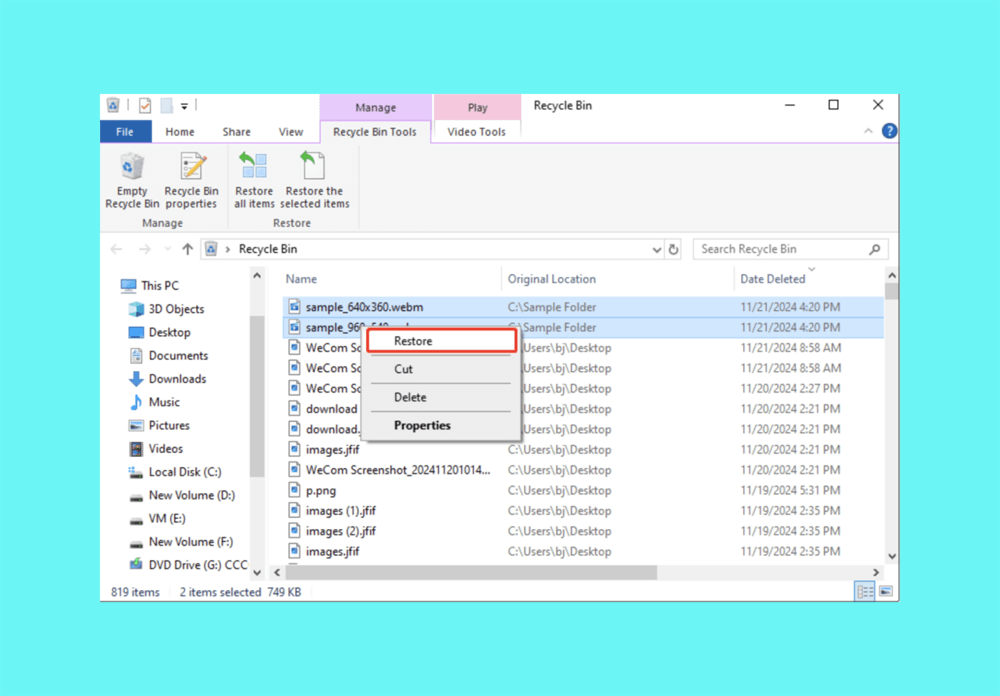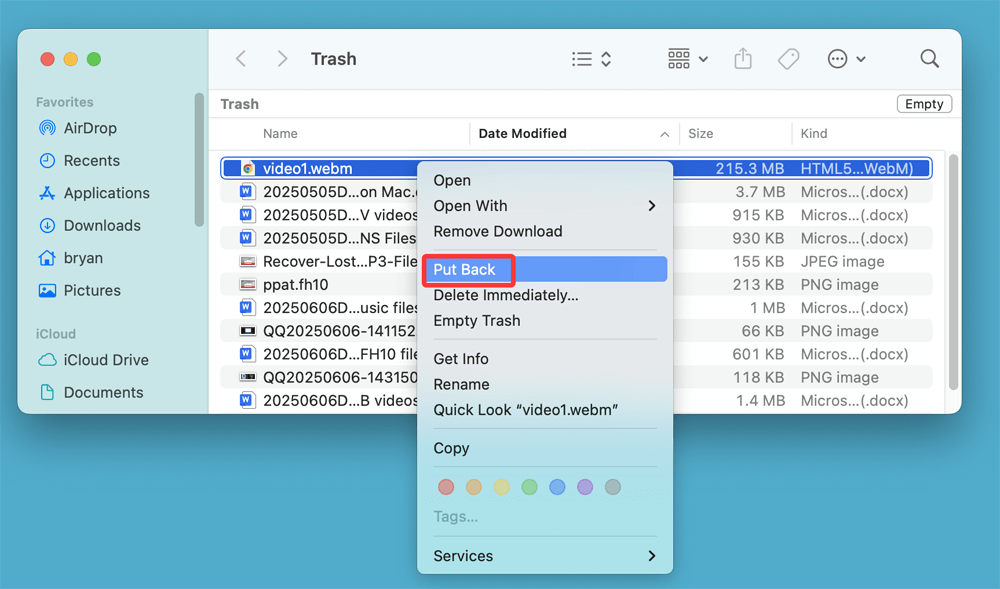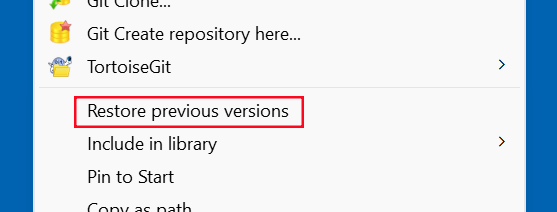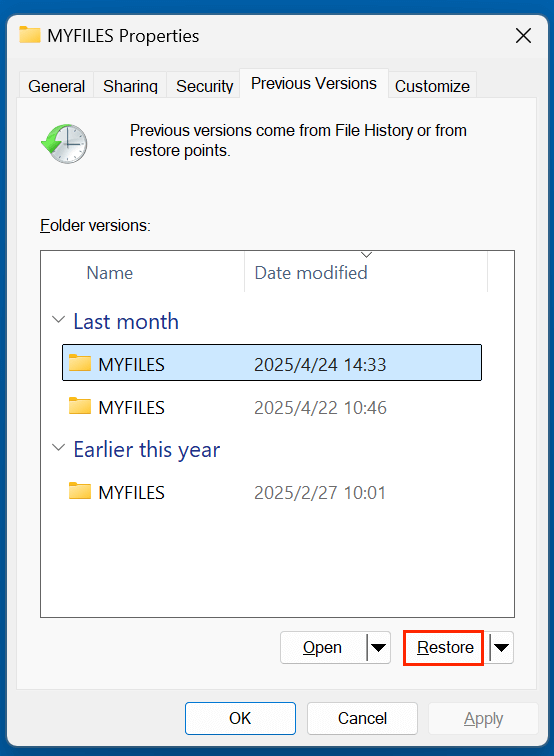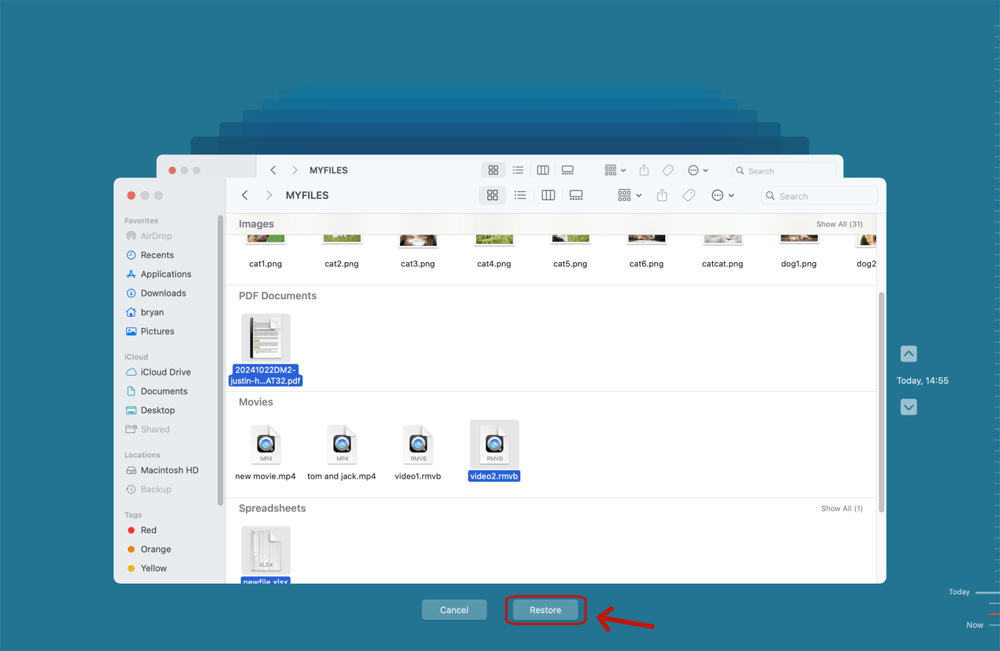Before we start: WebM videos are commonly used in Web pages. If you have deleted important WebM videos and have emptied the recycle bin, just use data recovery program to get the deleted WebM videos back. Donemax Data Recovery is a powerful data recovery program. It can recover all file formats including WebM videos.
With the growing demand for online video streaming and fast-loading multimedia content, efficient video formats are more important than ever. One such format that has gained popularity due to its performance and open-source nature is the WebM file format. However, like any other digital media file, WebM files can be accidentally deleted or lost due to various reasons, leaving users in a panic - especially if the lost videos were important.
In this article, we'll explore what WebM files are, how they function, why they might get deleted, and most importantly, how you can recover deleted WebM video files, even if they seem permanently erased.
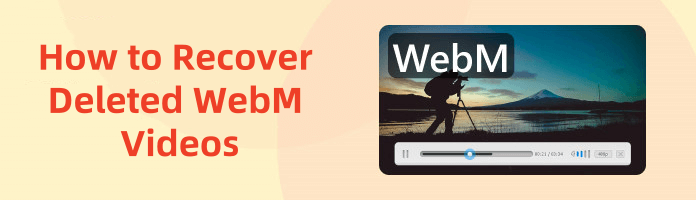
What is a WebM File?
1. Overview of the WebM Format
WebM is a multimedia file format designed specifically for the web. Developed by Google, the format was launched in 2010 as part of an effort to provide an open, royalty-free alternative for online video content. WebM is essentially a container format - meaning it can encapsulate video and audio streams within one file.
The typical WebM file has the .webm extension and is best known for being lightweight and fast-loading, making it ideal for web streaming.
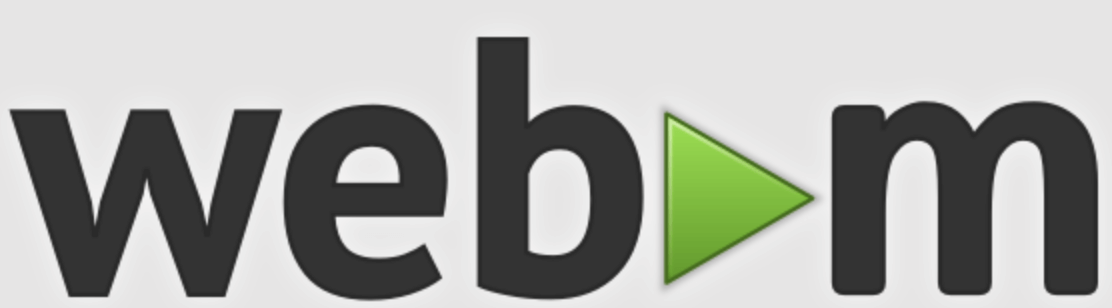
2. Technical Specifications
WebM supports:
- Video codecs: VP8, VP9, and AV1
- Audio codecs: Vorbis and Opus
These codecs are also open-source and deliver excellent compression efficiency, enabling HD video delivery with minimal bandwidth consumption.
3. Compatibility and Usage
WebM is natively supported by most modern web browsers, including:
- Google Chrome
- Mozilla Firefox
- Opera
- Microsoft Edge
It's also compatible with HTML5, allowing seamless integration into web pages without relying on plugins like Flash. Popular platforms like YouTube use WebM extensively for serving video content due to its optimization for web environments.
Why WebM Videos or Audios Get Lost?
Understanding the causes of WebM file loss can help prevent future incidents. Here are the most common reasons:
1. Accidental Deletion
This is by far the most common cause. Users might delete files unknowingly while cleaning up folders or storage devices.
2. Formatting a Drive
Formatting an SD card, USB drive, or external hard drive that contains WebM videos without backup will remove all data, including videos.
3. Virus or Malware Attacks
Some viruses corrupt or delete video files, especially on external drives or shared systems.
4. File System Corruption
Improper ejection of drives, power failures, or software crashes can corrupt the file system, making WebM videos inaccessible.
5. Interrupted Transfers
Cancelling file transfers midway or removing the storage media during transfer can cause incomplete or lost files.
How to Recover Deleted WebM Video Files? [3 Methods]
If you've lost WebM files (videos or audios, images), don't panic. Depending on how they were deleted, you may be able to recover them using built-in OS tools or third-party recovery software.
Initial Tips Before Starting WebM Video Recovery
- Stop using the storage device immediately. Continued use may overwrite the deleted files, making them unrecoverable.
- Don't install recovery software on the same drive. Always install on a separate partition or device.
- Act quickly. The sooner you start recovery, the better your chances of restoring the files.
Method 1: Restore Deleted WebM Videos from Recycle Bin or Trash
If you've recently deleted WebM video or audio files from your computer:
Windows:
- Open Recycle Bin.
- Look for your deleted .webm files.
- Right-click and select Restore.
![Restore Deleted WebM Videos from Recycle Bin]()
Mac:
- Open Trash.
- Locate the WebM file.
- Right-click and choose Put Back.
![Restore Deleted WebM Videos from Trash]()
Note: This method only works if the file wasn't permanently deleted (e.g., using Shift + Delete on Windows or emptied from Trash on Mac).
Method 2: Recover WebM Files from Backup (File History or Time Machine)
If you use Windows File History or Mac Time Machine, you might be able to retrieve previous versions.
Windows:
- Navigate to the folder where the WebM file was stored.
- Right-click and select Restore previous versions.
![Right-click and select Restore previous versions]()
- Choose the desired version and click Restore.
![Choose the desired version and click Restore]()
macOS:
- Connect your Time Machine backup drive.
- Enter Time Machine from the menu bar (choose Browse Time Machine Backups).
- Navigate to the location of the lost file and click Restore.
![Recover WebM Files from Time Machine]()
Cloud Backup:
If you had synced your files with iCloud, Google Drive, Dropbox, or OneDrive, check the backup folder or the "Trash" "Recently Deleted" section on these platforms.
Method 3: Use Data Recovery Software to Recover Permanently Deleted WebM Videos
If the above methods don't work, your best bet is to use data recovery software. These tools can scan your drive and recover deleted WebM video or other files even after they've been permanently erased.
Donemax Data Recovery is a powerful data recovery tool which is able to recover permanently deleted WebM files and other files from local disks or external storage devices. Let's see how to get it work:
Step 1. Download and install the software - Donemax Data Recovery on the computer (Windows computer or Mac).
Step 2. Select the location where the WebM file was deleted from (e.g., local partition, SD card).

Step 3. Click Scan to start the search. Donemax Data Recovery will deeply scan the selected location or drive and find all recoverable files including the deleted/erased WebM videos.

Step 4. Preview found files and select the ones you need. Click Recover and save them to a different location.

Tips for Maximizing Recovery Success:
- Avoid writing to the drive from which you want to recover files. Every new file increases the risk of overwriting your deleted WebM data.
- Run multiple scans if necessary. Some tools like Donemax Data Recovery and R-Studio can perform deeper scans over longer periods.
- Save recovered files to a different location, ideally a separate physical drive, to prevent data corruption.
- Use file filters to speed up the scan results. Most software allows filtering by extension - type ".webm" to isolate your videos.
- Use preview features to verify that recovered WebM files are intact before saving them.
Limitations of Recovery Software:
While powerful, no data recovery software can guarantee a 100% recovery rate, especially in cases where:
- The file has been overwritten.
- SSDs with TRIM enabled actively erase deleted data.
- Secure deletion methods or encryption have been used.
However, for most accidental deletions or formatting cases, these tools provide a high success rate for WebM file recovery.
Can Deleted WebM Files Be Recovered Completely?
The answer is yes - but not always. The success of recovery depends on several factors:
1. Time Since Deletion
If you act quickly, the chances of recovery are much higher.
2. Overwriting
If new data has been written to the same storage location, the original WebM file may be partially or completely overwritten.
3. Storage Media Type
- HDDs: Easier to recover from, as they don't immediately overwrite data.
- SSDs: More challenging due to TRIM function, which actively erases deleted data.
- SD cards/USBs: Moderate recovery success, especially if not reformatted.
4. Type of Deletion
- Files deleted via standard delete options (Recycle Bin, Trash) are easier to recover.
- Files deleted using secure erasure or from encrypted partitions may be unrecoverable.
How to Prevent WebM File Loss in the Future?
Prevention is always better than recovery. Here are some tips to help you protect your valuable WebM video files:
1. Regular Backups
- Use tools like Windows Backup, Time Machine, or data backup software to schedule automatic backups.
- Consider using cloud services like Google Drive for automatic syncing.
2. Avoid Unsafe Ejections
Always eject USB drives and SD cards properly to prevent file system corruption.
3. Use Antivirus Software
Install and regularly update antivirus tools to protect your files from malware.
4. Avoid Interrupted Transfers
Never unplug a device while transferring files. Always wait until the transfer is fully complete.
5. Use File Versioning
Enable version history on services like OneDrive, Dropbox, or Google Docs to access earlier versions of your files in case something goes wrong.
FAQs About Recovering Deleted WebM Videos
Yes, but you'll need to use a professional recovery tool like Donemax Data Recovery, and success depends on whether the data has been overwritten.
For web streaming, yes. WebM offers better compression and is optimized for HTML5, though MP4 has broader device compatibility.
Yes. VLC Media Player supports the WebM format natively.
- Repair tools (e.g., Video Repair)
- Re-encoding using FFmpeg or HandBrake
If you want to permanently delete a WebM video from your computer, just try data erasure software - such as Donemax Data Eraser. It completely erases the WebM file and overwrites the disk space of the file, making data recovery be impossible.
Conclusion
WebM files are a modern, efficient video format ideal for web use - thanks to their open-source nature and web-optimized performance. However, like all digital files, they’re vulnerable to deletion, corruption, and loss.
The good news is that in many cases, deleted WebM video files can be recovered, especially if you act quickly and use the right tools. Whether it's restoring from the Recycle Bin, using backup solutions, or leveraging powerful recovery software, you have several options at your disposal.
To safeguard your media in the future, practice good data hygiene: backup regularly, use trusted antivirus software, and handle storage devices with care.
Your WebM videos are valuable - so protect them accordingly.


Donemax Data Recovery
Donemax Data Recovery is one of the best data recovery software. It is easy-to-use and can help in recovering deleted, formatted, inaccessible or lost data from HDD/SSD, external disk, USB drive, SD card, camera or other storage devices.
Related Articles
- Jun 11, 2025How to Recover Deleted ALBM Files? [4 Methods]
- Jul 09, 2025How to Recover Deleted TIFF Image – Comprehensive Guide 2025
- Feb 07, 2025Recover Data from exFAT Drive (HDD, SSD, USB Drive, SD Card, etc.) on Windows/macOS
- Oct 23, 2023External Hard Drive Data Recovery: 4 Methods to Recover Lost Data from External HDD/SSD
- Jun 28, 2025What is a PLA File, How to Recover Deleted PLA File [5 Methods]
- Jun 11, 2025How to Recover Deleted DPX Files? [4 Methods]

Christina
Christina is the senior editor of Donemax software who has worked in the company for 4+ years. She mainly writes the guides and solutions about data erasure, data transferring, data recovery and disk cloning to help users get the most out of their Windows and Mac. She likes to travel, enjoy country music and play games in her spare time.

Gerhard Chou
In order to effectively solve the problems for our customers, every article and troubleshooting solution published on our website has been strictly tested and practiced. Our editors love researching and using computers and testing software, and are willing to help computer users with their problems