Hi, yesterday, I formatted my Lexar memory card, erasing all images and videos. However, I didn’t make a backup, all my vacation photos and videos are lost. Is there any way to recover my files from the formatted Lexar memory card?
- Marc
PAGE CONTENT:
Have you lost important files on your Lexar memory card? It's okay; you're not the only one having trouble with data loss from the Lexar memory card. You may think the deleted files or formatted data is lost forever. But, fortunately, they are not gone forever.
It is the complete guide to help you completely recover deleted files from a Lexar memory card or unformat the Lexar memory card or export data from an inaccessible Lexar memory card to your computer. Don’t panic, just read on and you will see how to easily recover lost images, videos and files from the Lexar memory card.

Recover Lost Data With the Lexar Recovery Tool
With the Lexar Recovery Tool, specialized software, it's easy to get lost or deleted info from your Lexar memory card. To use this tool to get back your info, follow these step-by-step instructions:
Step 1: Get Lexar Recovery Tool.
Get the Lexar Recovery Tool from the official Lexar website or a reliable source. After getting the software, follow the on-screen directions to install it on your computer.
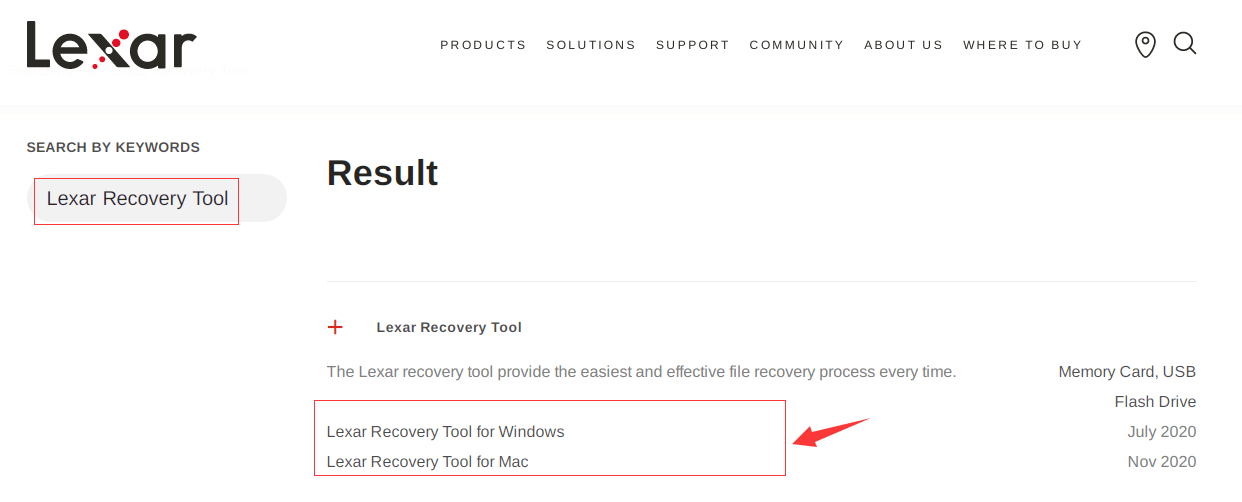
Step 2: Connect The Lexar Memory Card.
Connect your computer to a card reader, then put your Lexar memory card in it. Before moving on, ensure your machine can properly recognize the card.
Step 3: Launch the Lexar Recovery Tool.
Launch the Lexar Recovery Tool app on your computer. You should see an easy-to-use screen with choices to begin the recovery process.
Step 4: Pick Out The Memory Card.
Pick out your Lexar memory card as the drive or storage device you want to rescue from the list that appears.
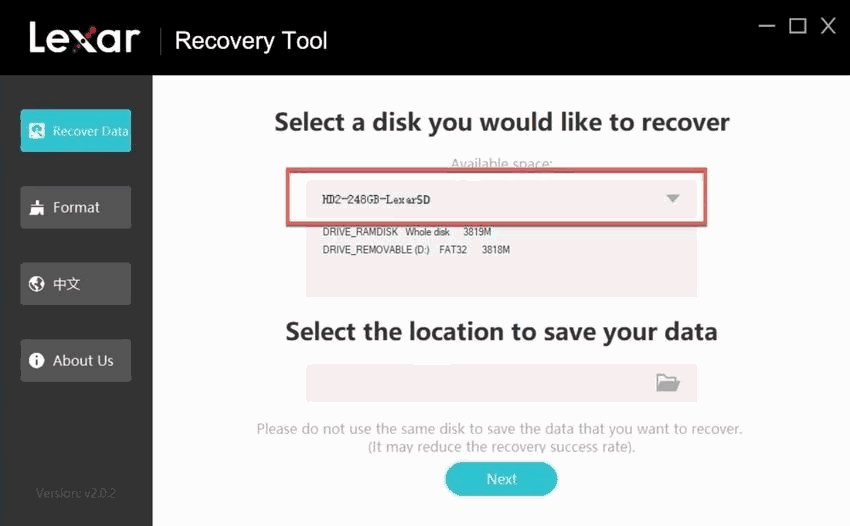
Step 5: Scan The Files.
Start the scanning process once you've chosen the memory card. If you lose or remove files on your card, the Lexar Recovery Tool will carefully look through it to find them.
Step 6: Start the Recovery Process.
After choosing which files you want to get back, you can start the recovery process. The Lexar Recovery Tool will begin to get the chosen files back from the memory card.
Step 7: Save Files.
Pick a safe spot on your computer to save the restored files after recovery. Don't save them back to the Lexar memory card so you don't write over them.

Step 8: Safely Remove The Memory Card.
Once you've recovered your data, remove the Lexar memory card safely from your computer so that you don't lose or damage any more data.
Recover Lost Data from Lexar Memory Card Using Donemax Recovery
If the built-in recovery choices don't work, using professional data recovery software from a third party can be the best way to get back lost data on your Lexar memory card. Here are the steps you need to take to get the most out of these tools:
First, choose a third-party data recovery tool that you can trust. Look for software that has been used by many people and has a good reputation.
Donemax Data Recovery, an easy-to-use recovery tool, is trusted by millions of users, supports to recover lost data from PC, Mac, HDD, SSD, memory card, digital camera, USB drive, etc.
Donemax Data Recovery
- Recover deleted images, videos and files from Lexar memory card.
- Recover lost data from formatted Lexar memory card.
- Recover lost data from corrupted or inaccessible Lexar memory card.
Donemax Data Recovery is fully compatible with Windows and macOS. You can recover lost data from a Lexar memory card on a PC or on a Mac. Check these simple Lexar memory card recovery steps:
Step 1: Select the Lexar Memory Card.
Connect your computer to a card reader, then put your Lexar memory card in it. Before you go any further, ensure your system can read the card correctly.
Get the data recovery software on your computer and start it up. You should be met with an easy-to-use interface that gives you choices for starting the recovery process.
Pick out your Lexar memory card as the drive or storage device you want to rescue from the list that appears. Once the card has been chosen, move on to the next step.

Step 2: Start The Scanning Process.
Click on the Scan button. After that, the tool will look through the memory card to find lost or deleted files.

Step 3: Preview and Recover Files after Scanning.
Once the scan is done, the software will show you a list of all the files on the memory card that can be recovered. Check the files one by one to make sure they are still whole, then choose the ones you want to recover.
Pick a safe spot on your computer to save the restored files after recovery. Don't save them back to the memory card so you don't write over them.
Once you've recovered your data, remove the Lexar memory card safely from your computer to avoid damaging the data.

Conclusion:
In conclusion, it is possible to regain lost data from a Lexar memory card, whether you use the Lexar Recovery Tool or professional third-party software. Remember to move quickly, not overwrite data, and ensure the recovered files remain valid. It is possible to regain your digital treasure trove and stop worrying about lost data if you work hard and have the right tools. Use these tips to keep your memories safe and start a trip toward digital resilience.
Lexar Memory Card Data Recovery Tips:
- Stop using the Lexar memory card if you’ve lost data from the Lexar memory card. New data will overwrite the deleted/lost data and make data recovery be harder.
- Don’t save the recovered files to the Lexar memory card before you get all lost files back.
- Donemax Data Recovery is more powerful than Lexar Recovery Tool. It can deeply scan the Lexar memory card and find all deleted/formatted data.
FAQs About Lexar Memory Card Recovery
1. How to recover deleted or formatted data from the Lexar memory card?
Data recovery software such as Lexar Recovery Tool, Donemax Data Recovery is able to recover deleted files from Lexar memory card, unformat Lexar memory card or recover lost data from a corrupted Lexar memory card. Run the recovery tool to scan the Lexar memory card and recover lost files.
2. How to recover a formatted Lexar memory card?
- Download and install Donemax Data Recovery on your computer.
- Connect the Lexar memory card to your computer.
- Open Donemax Data Recovery.
- Select the Lexar memory card, click on Scan.
- Recover lost files after scanning.
3. How to fix a corrupted Lexar memory card?
On Windows PC: Open Disk Management, select the Lexar memory card and choose Format to fix the corrupted Lexar memory card.
On Mac: Open Disk Utility, select the Lexar memory card, click Erase. Select ExFAT or MS-DOS (FAT) as the file system, click Erase again. Or click First Aid to repair the corrupted Lexar memory card on Mac.
Related Articles
- May 22, 20252025 Best Free Data Recovery Tools and Methods
- Feb 08, 2024How to Recover Lost Data from Lexar SSD?
- Apr 18, 2025How to Recover Deleted Documents from Locak Disks or External Storage Devices?
- Jun 28, 2024Best Data Recovery Software for Lenovo Computer
- Jun 11, 2025How to Recover Deleted ALBM Files? [4 Methods]
- Jul 18, 2025Recover Deleted NEF File: Complete Nikon RAW Photo Recovery Guide

Christina
Christina is the senior editor of Donemax software who has worked in the company for 4+ years. She mainly writes the guides and solutions about data erasure, data transferring, data recovery and disk cloning to help users get the most out of their Windows and Mac. She likes to travel, enjoy country music and play games in her spare time.

Gerhard Chou
In order to effectively solve the problems for our customers, every article and troubleshooting solution published on our website has been strictly tested and practiced. Our editors love researching and using computers and testing software, and are willing to help computer users with their problems
