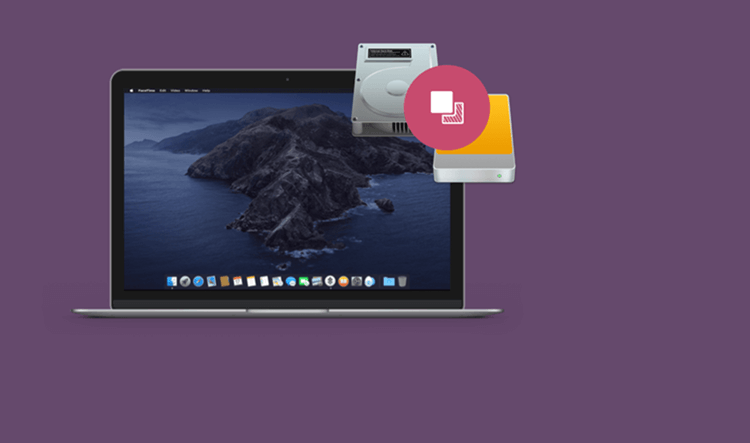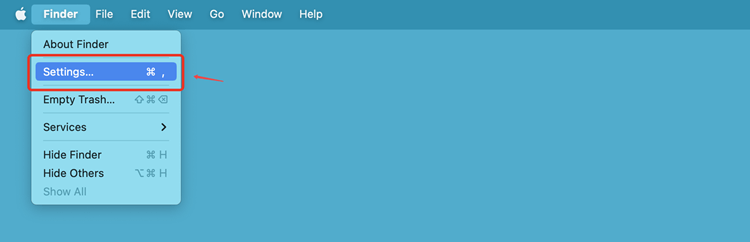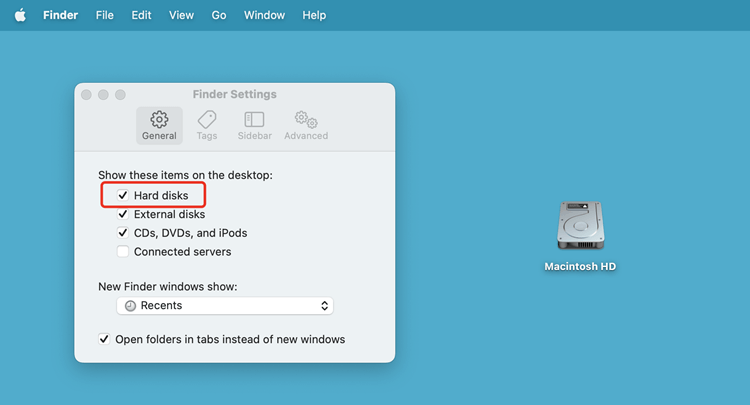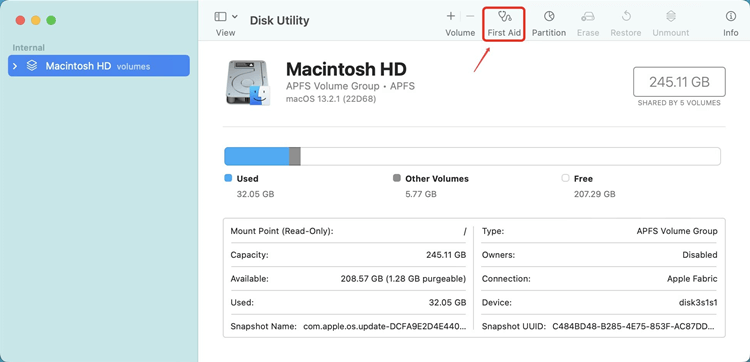A faster approach to looking through folders and files on a Mac is to access them directly from the Desktop. But, it would be very useful if the Macintosh hard drive were visible on the Desktop, as there is currently no way to do so without a My Computer icon.
You will miss the hard drive icon on the Desktop terribly if you migrate from Windows to a Mac or use both operating systems simultaneously.
Consequently, this article will discuss easy methods to mount Macintosh HD and enable continuous reading and writing. When the hard drive on your Mac doesn't mount, you can fix the problem by using disk utility, resetting your computer into Safe Mode, and reinstalling macOS.
![Macintosh HD Not Found? Fix It Now]()
How to find Macintosh HD on a Desktop?
Launch Finder, click on the gear icon and then choose Preferences or Settings.
![Macintosh HD Not Found? Fix It Now]()
Choose "Hard disks" under the "General" menu to have them appear on your Mac's Desktop. If you do this, your Mac's Desktop will show you the many partitions on its internal hard drive.
![Macintosh HD Not Found? Fix It Now]()
Choose the Sidebar tab under the same preferences option to have the item appear in both the Finder and the sidebar.
All your hard drives, including internal and external, should now be displayed in the Finder's sidebar.
Repair Macintosh HD in macOS Recovery Mode:
When your Mac has finished booting up or restarting, press and hold the Command and R keys until the Apple logo appears. (If your Mac is Apple silicon Mac, hold power button when restarting)
Put down the keys when you see the Apple logo. The Mac now enters macOS Recovery Mode.
Choose Disk Utility in the macOS Utilities box, and then click Proceed.
Choose Macintosh HD on the left side of the Disk Utility window.
Choose "First Aid" from the menu bar, then "Run."
![Macintosh HD Not Found? Fix It Now]()
The tool can fix your boot drive without interfering with your work.
If the Mac needs to be restarted after the repair process, do so.
How to Reset Mac NVRAM:
Macs use a small amount of memory called NVRAM to access previously saved configurations quickly. Errors or the inability to boot macOS can result from faulty NVRAM.
You can try resetting the NVRAM if your Mac won't boot normally. Hold down the "Command+Option+P+R" combination during Mac's restart. You can try mounting the Macintosh HD again after rebooting the Mac.
Try Safe Mode:
Safe Mode on macOS will search the boot disk for faults and attempt to fix them.
Safe Mode is accessed by powering down the Mac and restarting it with Shift held down during the startup process. You can un-hold the Shift key when the login screen appears. If your PC boots normally after a restart, try booting normally.
Does Disk Utility delete Macintosh HD?
The Mac operating system includes a Disk Utility application that may be used to manage hard drives. Because a Mac user can always restore an erased external disk from a Time Machine backup or recover deleted files using data recovery software, it's fine to use it to delete data from an external hard drive. Things look very different when using Disk Utility to delete data from a Macintosh hard drive.
The Macintosh HD is the default location for macOS user files and system information. Some users delete their entire Macintosh HD drives when they only intend to remove certain files. A definition, please. When you do this, your Mac's starting disk is likewise deleted. If you're lucky, everything will be gone after uninstalling macOS, and you can start fresh. There's a chance you'll have to deal with boot-related issues or perhaps a complete reinstallation of your Mac if you don't get lucky.
Why Does Disk Utility Not See Macintosh HD?
Maybe, this is because you have not made the hard drives visible in the Finder's preferences. Hard drives on Macs are hidden by default. The Finder settings are where we need to make the change.
There's a chance that something that requires fixing on the hard disk or partition won't appear on the Desktop until after the problem has been fixed. In such a circumstance, the First Aid repair option is available in the macOS disk utility.
Conclusion:
If you unexpectedly exited the disk repair operation, your Macintosh HD may have vanished from Desktop and Finder. Disk Utility may conceal the startup drive in gray as an added complication. If you encounter this problem, try mounting the device in Disk Utility first. If that doesn't get the drive working again, try adjusting some Finder settings.
Recovery mode is necessary to fix the startup drive if the Hard disk preference in Finder is already activated. However, your Macintosh HD won't be mounted or appear on the Desktop until the storage disk is fully repaired.
FAQs:
Download and install Donemax Disk Clone for Mac on your Mac, then follow the steps below to make a backup of your Mac:
Open
Donemax Disk Clone for Mac, select disk cloning mode - OS Clone.
Connect an external hard drive to your Mac, select it as the destination drive.
Click on Clone Now button to securely clone Mac startup disk to the external hard drive.
Just download a data recovery application - such as Donemax Data Recovery for Mac to scan the hard drive and then it will show all recoverable files. Select the wanted files and save them.