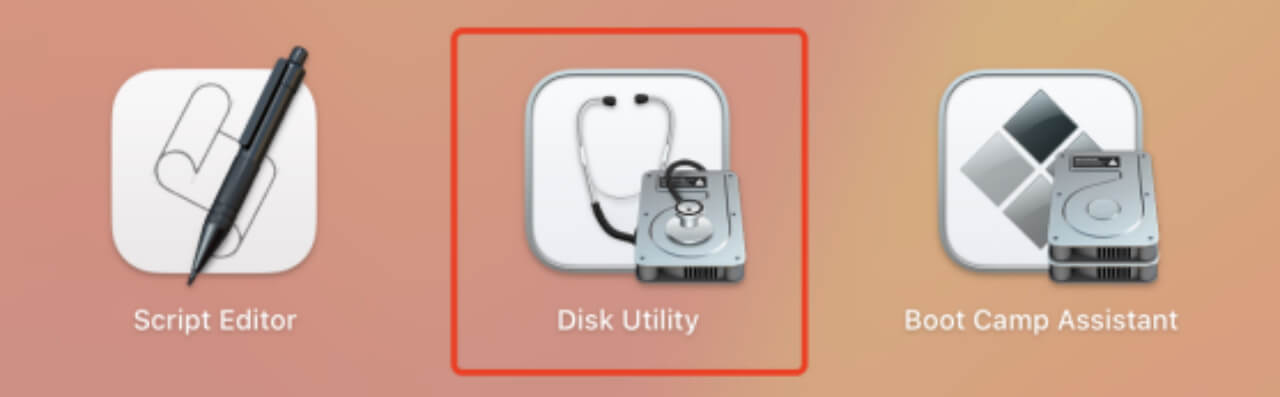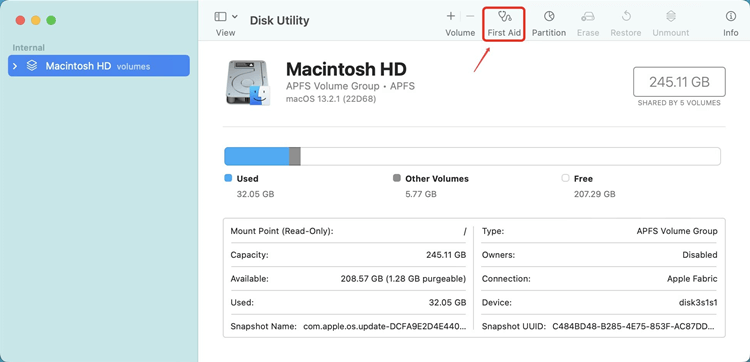Mac OS's Disk Utility allows users to repair damaged disks to boost performance and, in rare cases, retrieve deleted files.
If OS X or macOS gives you difficulties, you can apply this on the internal startup disk. Calls for booting the PC into Recovery mode. As fixing the internal disk can have dire consequences, you should make a copy of all your important files before continuing.
![Repair Mac Startup Disk]()
LEARN MORE:
There are many ways to make a backup of your Mac. You can just copy files from your Mac to an external hard drive or back up data via Time Machine. You also can try a disk cloning application to help you copy Mac disk to an external hard drive or make a bootable clone backup.
How to Check Disk Space on Mac?
You need to find out what is eating up all your space on your starting disk drive to solve the problem.
Just follow these steps to get a bird's-eye view of how your area is being utilized:
- Follow that link to the Apple logo.
- Click on the Apple menu and then choose About This Mac.
- Follow the link for "Storage" in More Information.
Check your free space and which files take up the most room. If your computer is warning you that it needs more space, it's time to delete some files or get a new hard drive.
In a fortunate turn of events, your drive will be loaded with video, still images, and music files. For what reason does one need to be fortunate? As a result of the convenience of erasing or relocating these documents, they are not a priority. Your Mac will appreciate the extra breathing room provided by an external drive or cloud storage.
How to Repair A Startup Disk?
Disk Utility can be found by searching for "Disk Utility" in Spotlight or the Applications -> Utility folder.
After opening Disk Utility, choose "Verify Disk" to have your Mac inspect the disk for errors. It should provide a diagnosis that tells you whether or not your drive is functional and in need of repair.
Select "First Aid" and wait for it to finish if your disk is external.
Booting into Recovery mode allows your Mac to check and repair files that are "in use," which is necessary if you attempt to repair the internal partition where your Operating System is installed.
Restart your Mac and hold down Command + R as it boots. (Hold on Power button if you are using an Apple silicon Mac.)
You can get Disk Utility from the Applications -> utility menu on macOS. After loading Disk Utility, select the disk you want to repair, then click "First Aid."
![repair Mac startup disk]()
What If Disk Utility First Aid Didn't Fix the Disk?
In some cases, the First Aid operating procedure does not evolve. These suggest that First Aid for Disks in Disk Utility has frozen. You can exit it in an unfriendly manner by selecting Force Quit from the Apple menu or by pressing and holding the Command-Option-Esc keys (the Windows analogs of Ctrl-Alt-Delete). After that, you should run it again.
If macOS cannot fix the disk, Disk Utility First Aid will report that it could not fix the faults it found.
What Should Mac Disk Repair Software Have?
We search for particular aspects when choosing Mac disk repair software. Let's examine some of them to see what distinguishes great disk repair software from good.
- Mac file compatibility: Windows and Linux use different file systems than Macs. New Macs use Apple File System (APFS), whereas older ones use Hierarchical File System (HFS+ or HFS Plus). Disk repair software should handle all Mac, Windows, and Linux file systems.
- SMART monitoring: S.M.A.R.T. monitoring can discover hard disk faults early on, allowing you time to back up your data and find a solution.
- Manage HDDs: Selecting Mac disk repair software that enables moving large amounts of files, deleting faulty partitions, and other HDD management duties is always a smart idea when repairing a hard drive.
- Repairing damaged sectors: Bad sectors cause instability and read/write failures. This article lists many Mac disk repair software tools that detect and fix them.
- HDD corruption repair: Bad sectors, malware, defective software, and hardware difficulties can cause hard drive corruption. If treated quickly, the best hard drive repair software can prevent data loss from hard drive corruption.
- Data backup/recovery: Regularly backing up vital data prevents data loss. Many disk repair software applications include data backup and recovery, so you may not require dedicated backup software. Don't be afraid to use both local and cloud backups.
- User-friendly: When there are so many great disk repair apps, you don't want to waste time on one that's hard to use. Your software should have a modern, easy-to-use UI.
- Online praise: Examine online reviews to determine which disk repair software consumers like and dislike. When hundreds of users worldwide appreciate software, it's likely worth downloading.
How to Recover Lost Data after Disk Repair?
If you lose important data due to repairing the startup disk on your Mac, you can download a data recovery application to get the lost data back. Donemax Data Recovery for Mac is a powerful data recovery software and is able to recover erased, deleted or lost data on any type of Mac. With this software, you can recover lost data after repairing the startup disk.
Donemax Data Recovery for Mac
Step 1. Select the Mac’s startup disk.
Open Donemax Data Recovery for Mac, then it will list all hard drives and devices on this Mac. Just select the startup disk to start data recovery.
![How to Recover Lost Data after Disk Repair]()
Step 2. Scan the Mac startup disk.
Click on Scan button. Donemax Data Recovery for Mac will deeply scan the startup disk and find every recoverable file.
![How to Recover Lost Data after Disk Repair]()
Step 3. Recover lost data.
Once the scan is completed, you can preview all recoverable files. Then select the files you need and click on Recover button to save these files.
![How to Recover Lost Data after Disk Repair]()
Conclusion:
Even though Disk Utility is the go-to macOS app for detecting and fixing common disk faults, your Mac may not start up into macOS if the problem is with the internal disk. Thankfully, Disk Utility may still be accessed under macOS Recovery. Recovery mode can be accessed on Intel-based Macs using the Command-R key combination and holding Power button immediately after booting.
If you lose important data, download Donemax Data Recovery for Mac to help you get lost data back.