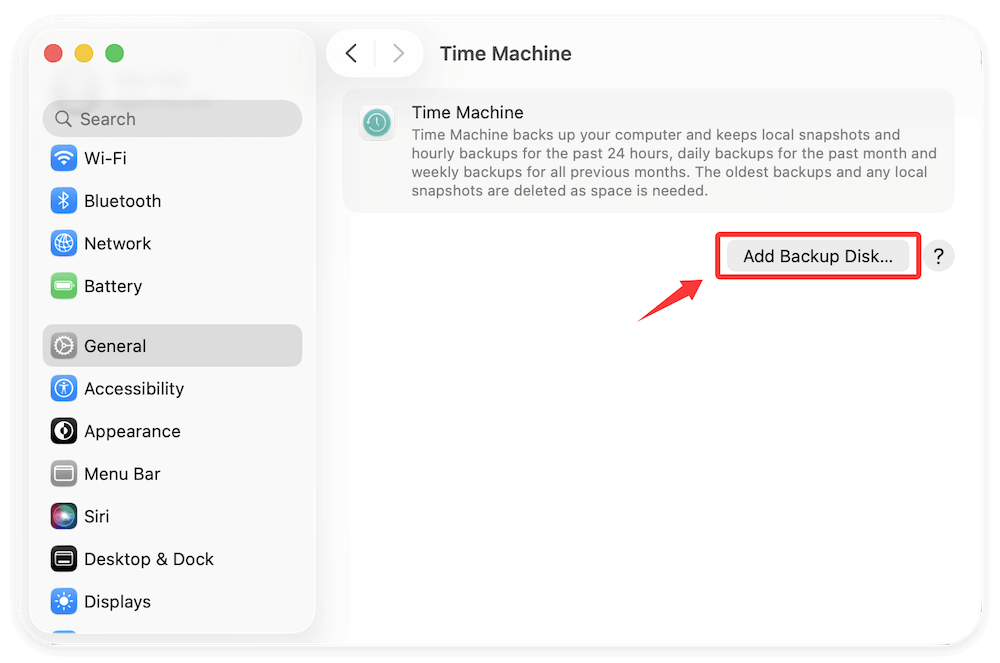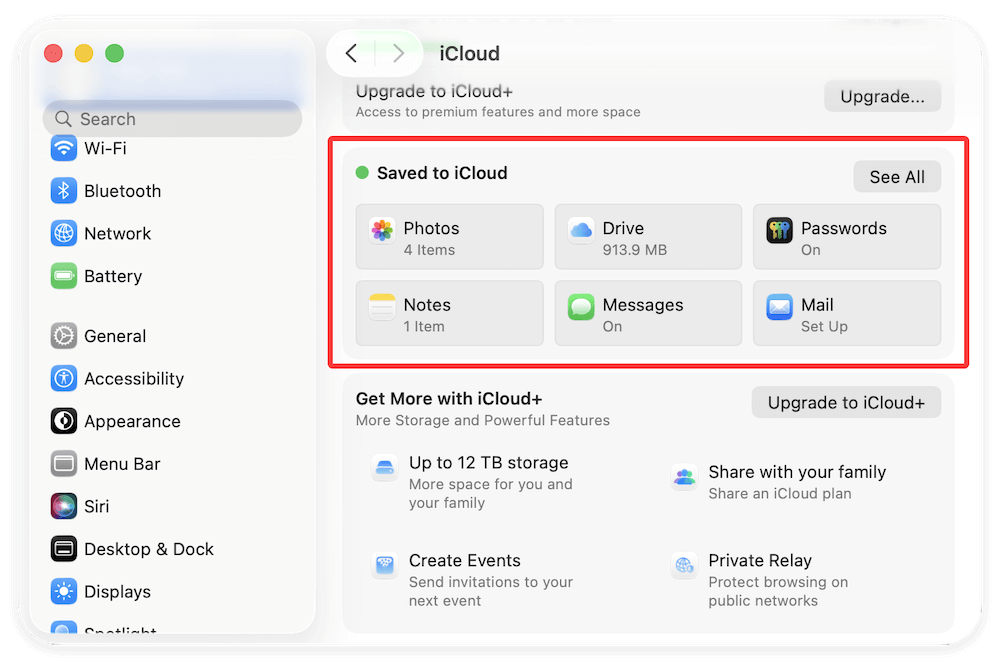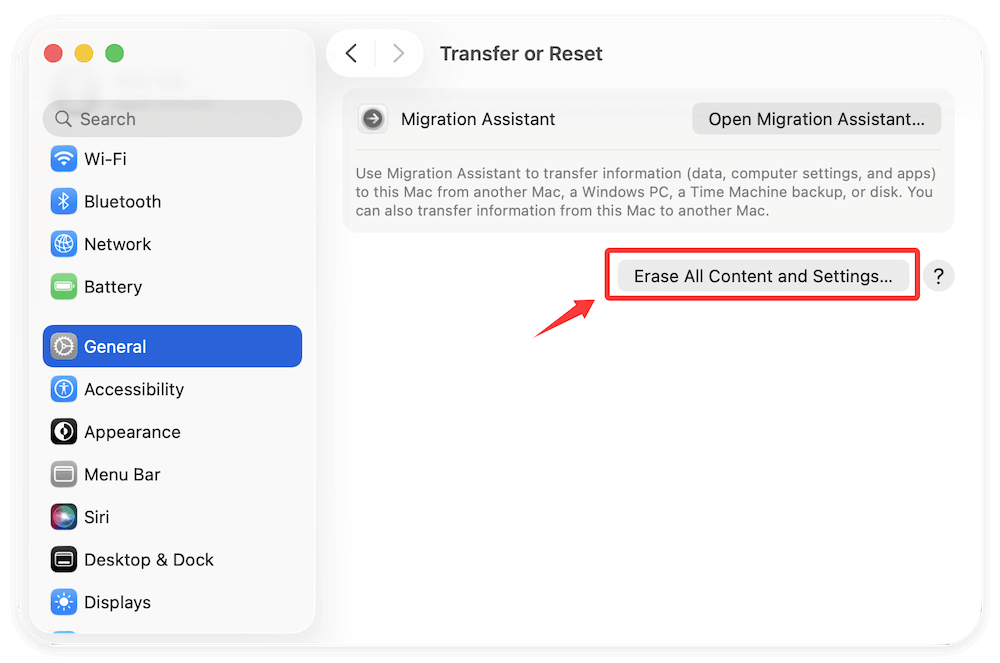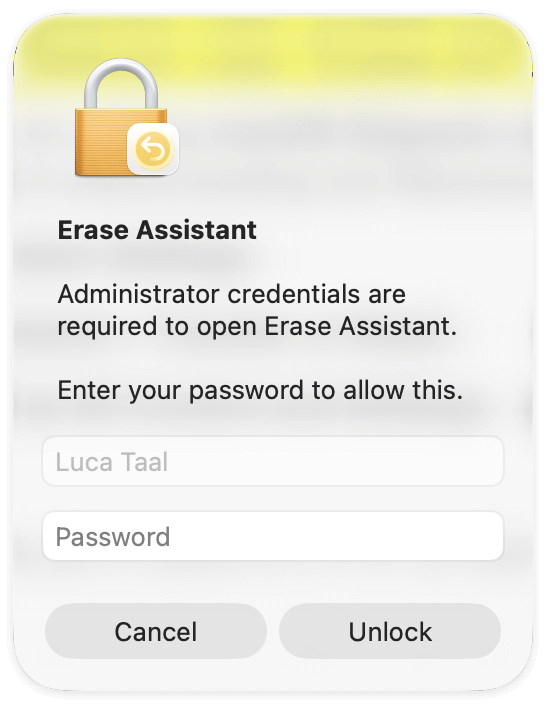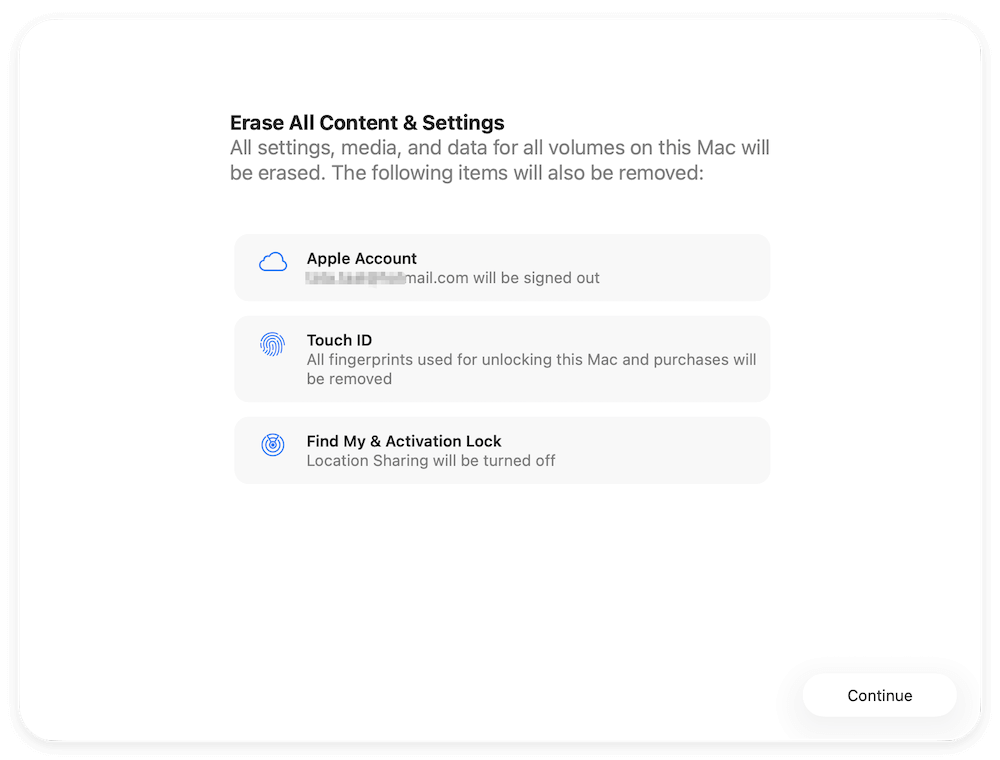Before we start: Factory reset can help you clean all data from M5-chip Mac and restore the Mac to the initial status. However, if you decided to sell or donate the Mac, it's necessary to wipe the data permanently even after a factory reset. Donemax Data Eraser for Mac can permanently wipe data on Mac to avoid data recovery.
PAGE CONTENT:
- Understanding Factory Reset on M5 Macs
- Before You Factory Reset M5-Chip Mac: Preparation Steps
- How to Factory Reset an M5-Chip Mac Using macOS Recovery
- Alternative Method: Use "Erase All Content and Settings"
- Troubleshooting Common Issues for M5-Chip Mac Factory Reset
- After the Reset: Setting Up or Erase Your M5-Chip Mac
If your M5-chip Mac has started lagging, you're preparing to sell it, or you just want a clean slate, performing a factory reset is the best solution. The process completely erases all personal data, restores macOS to its original settings, and gives your Mac a fresh start.
Apple's M5 chip continues the evolution of Apple Silicon, offering superior performance, enhanced energy efficiency, and advanced security compared to previous generations. However, resetting an M5-based Mac requires following the correct Apple-approved procedures to ensure your data is properly wiped and macOS is reinstalled without errors.

In this guide, we'll walk you through everything you need to know about factory resetting M5-chip Mac — from preparation to post-reset setup — so you can complete the process safely and confidently.
Understanding Factory Reset on M5 Macs
A factory reset restores your Mac to its original state, erasing all files, apps, and user settings. Afterward, macOS is reinstalled, just like when you first took your Mac out of the box. This process ensures your personal information is completely removed, making it safe to sell or pass on the device.
When Should You Factory Reset an M5 Mac?
Factory resetting isn't something you need to do regularly, but there are times when it's the best course of action:
- Preparing for resale: Safely removes all personal data.
- Major system errors: Fixes issues like unbootable macOS or corrupted files.
- Performance optimization: Restores speed if your Mac feels sluggish.
- Security concerns: Wipes the system after malware infection or compromised accounts.
Resetting essentially gives your M5 Mac a "new life," allowing you to start fresh without lingering issues.
How Apple Silicon (M5) Macs Differ
Apple Silicon chips—including the M1, M2, M3, M4, and now the M5—feature a unified architecture where the CPU, GPU, and Neural Engine are tightly integrated. This means the reset process is handled differently compared to Intel-based Macs, which relied on the T2 security chip.
Key differences include:
- The macOS Recovery environment is built directly into the M5 chip's firmware.
- Startup options are accessed using the Power button, not keyboard shortcuts.
- Security and activation lock are managed through the Apple ID and Secure Enclave.
- M5 Macs also support the Erase All Content and Settings feature for faster resets.
Whether you're fixing software issues, clearing storage, or preparing your Mac for resale, factory resetting ensures the system is restored to a clean state with no residual data.
Before You Factory Reset M5-Chip Mac: Preparation Steps
Before resetting your M5 Mac, it's essential to prepare properly. A factory reset wipes everything, so take the following steps to avoid losing important data or encountering setup issues later.
1. Backup Your Data
The first and most important step is to back up your Mac data. There are several reliable ways to do this:
- Time Machine: Connect an external drive and go to System Settings > General > Time Machine. Choose "Add Backup Disk" to choose an external drive and save a full copy of your files and system.
![factory reset M5-chip Mac]()
- iCloud Drive: Enable iCloud syncing for your Desktop, Documents, and Photos. This automatically uploads your files to your iCloud storage.
![factory reset M5-chip Mac]()
- Manual backup: You can also drag and drop essential files to an external SSD or USB drive.
Having a backup ensures you can restore your files later using Time Machine or manual transfer.
2. Sign Out of Your Apple Accounts
You must sign out of your Apple ID to disable Activation Lock and unlink your Mac from iCloud.
- Open System Settings > Apple ID > iCloud.
- Toggle off Find My Mac.
- Then click Sign Out to remove the Apple ID from the device.
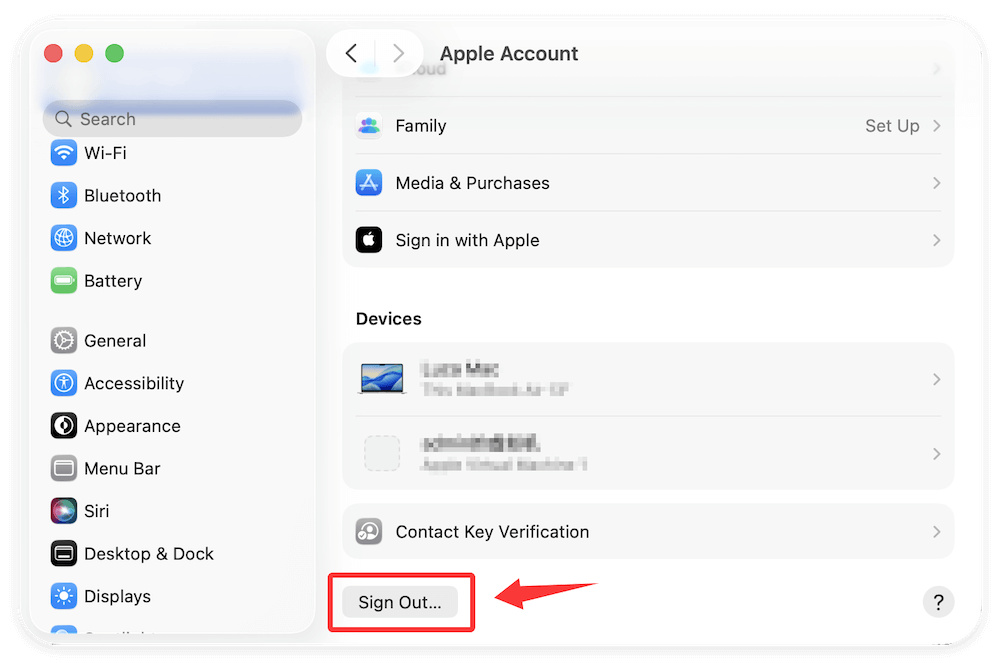
Also, sign out from:
- Messages (in the Messages app > Settings > iMessage > Sign Out)
- FaceTime (in FaceTime > Settings > Sign Out)
- TV app (Account > Sign Out)
Failing to do this can cause activation issues when setting up your Mac later.
3. Deauthorize iTunes or Apple Music
If you use Apple Music or the iTunes Store, deauthorize the Mac from your Apple ID:
- Open Music > Account > Authorizations > Deauthorize This Computer.
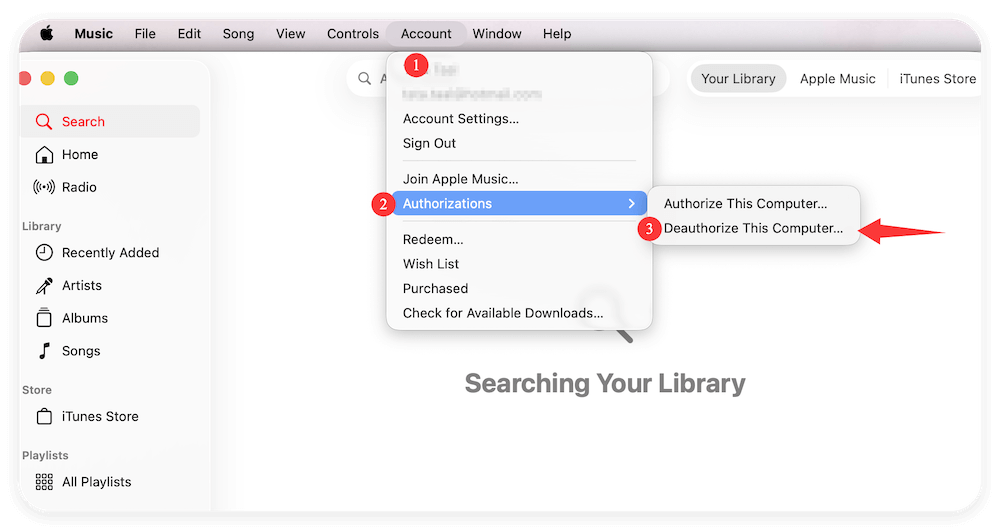
This prevents exceeding your device limit if you connect another Mac later.
4. Disconnect Bluetooth Devices
Before erasing your Mac, disconnect Bluetooth accessories such as Magic Keyboard, Trackpad, or AirPods.
Go to System Settings > Bluetooth, click on each device, and select "Forget This Device."
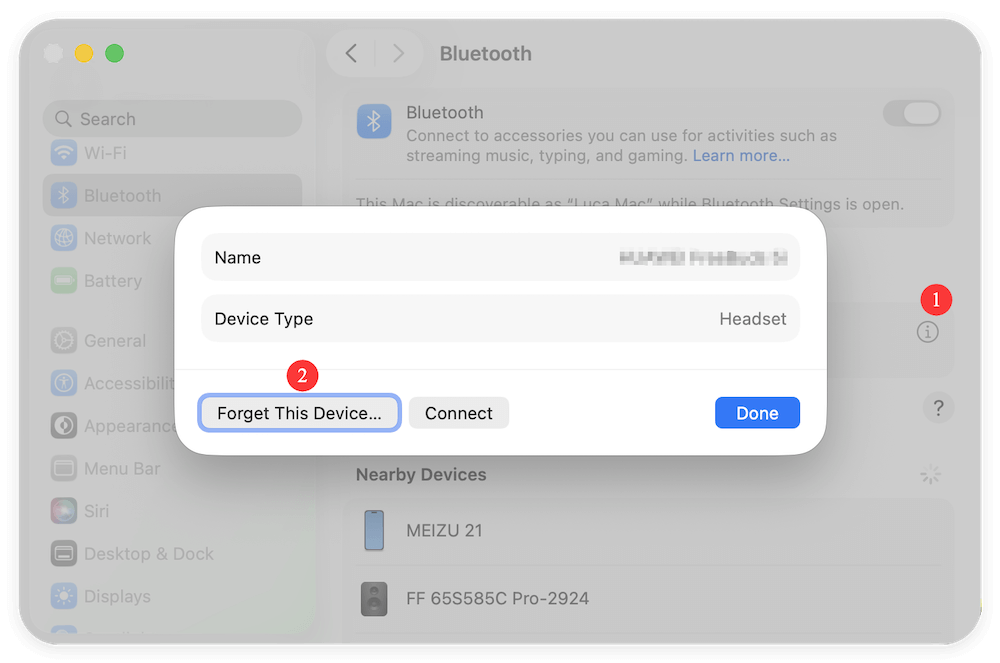
5. Ensure Internet Connection
Your Mac will need to download macOS from Apple's servers during the reset, so connect it to a stable Wi-Fi network.
If you're using a wired connection, plug in the Ethernet cable before you start.
How to Factory Reset an M5-Chip Mac Using macOS Recovery
Once you've backed up and signed out of everything, you can begin the factory reset process using macOS Recovery.
Step 1. Access macOS Recovery
- Shut down your Mac completely.
- Press and hold the Power button until you see the message "Loading startup options."
- Select Options, then click Continue.
- When prompted, select an administrator account and enter your password.
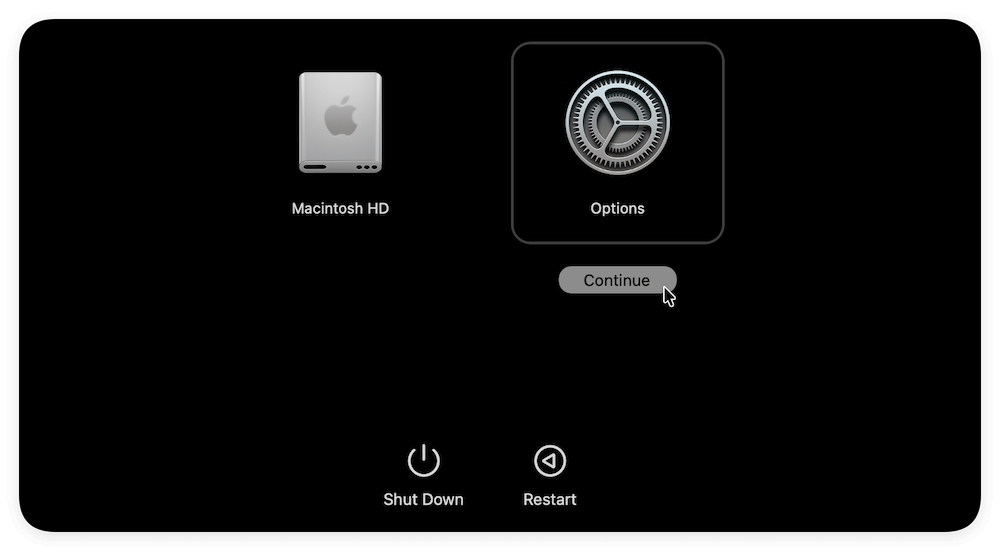
Your Mac will boot into macOS Recovery, where you can erase the disk and reinstall macOS.
Step 2. Erase the Mac Using Disk Utility
- In the Recovery window, select Disk Utility, then click Continue.
- From the sidebar, choose your startup disk, usually named Macintosh HD.
- Click Erase.
- In the format menu, choose APFS, and for scheme, select GUID Partition Map.
- Confirm by clicking Erase Volume Group if prompted.
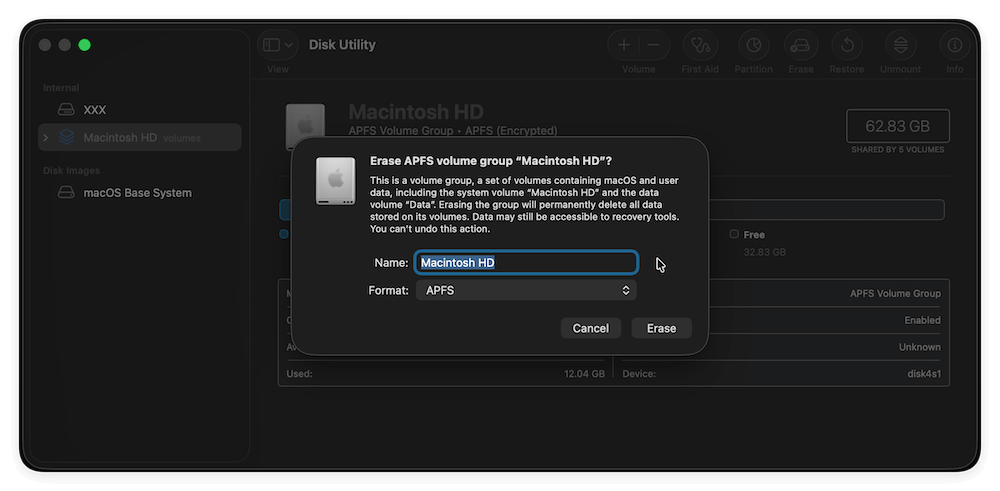
Once completed, Disk Utility will erase your Mac's main volume and any associated data containers.
Close Disk Utility when the process finishes.
Step 3. Reinstall macOS
After erasing the disk, you'll need to reinstall macOS to complete the reset:
- In the macOS Recovery screen, select Reinstall macOS and click Continue.
- Follow the on-screen prompts to reinstall the latest compatible version of macOS.
- Your Mac will download the system files and install them automatically.
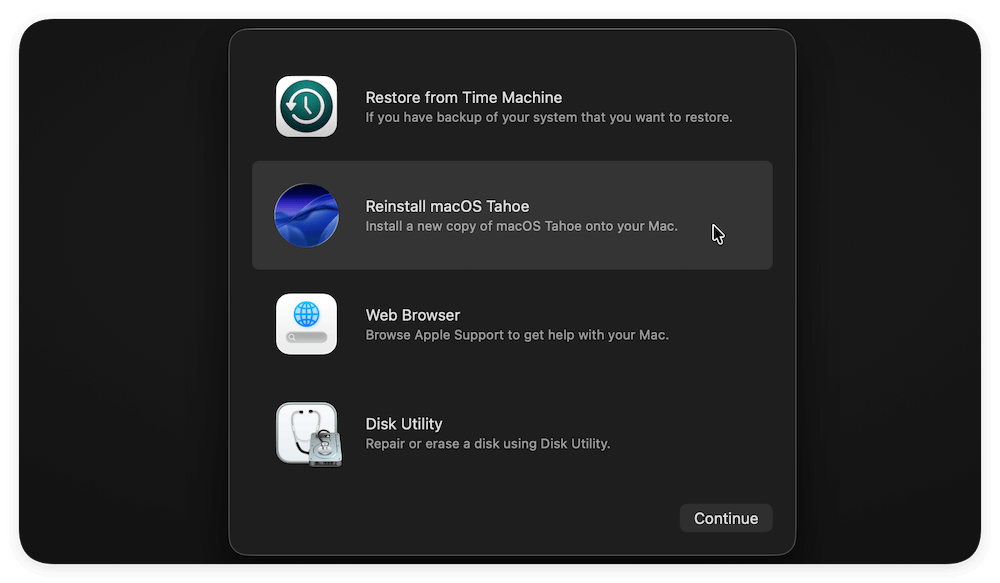
This may take 30–60 minutes depending on your internet speed. Once installation is complete, your Mac will restart and display the Setup Assistant, ready for configuration.
Alternative Method: Use "Erase All Content and Settings"
For M5-chip Macs running macOS Sequoia or later, Apple offers a simpler option to reset your system without booting into Recovery.
- Open System Settings.
- Go to General > Transfer or Reset.
- Click Erase All Content and Settings.
![factory reset M5-chip Mac]()
- Enter your admin password when prompted.
![factory reset M5-chip Mac]()
- Follow the prompts to confirm and erase your Mac.
![factory reset M5-chip Mac]()
This method automatically:
- Signs you out of Apple ID and iCloud.
- Removes Touch ID and Apple Wallet.
- Erases all user data and installed apps.
- Reinstalls macOS automatically.
The Erase All Content and Settings feature is faster, safer, and more user-friendly than the manual Recovery process, making it the best option for most M5 users.
Troubleshooting Common Issues for M5-Chip Mac Factory Reset
Even with Apple's streamlined process, users sometimes face issues while factory resetting their Macs. Here's how to address common problems:
Issue 1. macOS Recovery Not Loading
If holding the Power button doesn't show startup options:
- Try shutting down completely, then press and hold Power again for 10 seconds.
- If the issue persists, connect to a wired Ethernet network and attempt again.
Issue 2. Disk Utility Errors
If Disk Utility shows an error or fails to erase the drive:
- Select your disk in Disk Utility and run First Aid.
- Once repairs are complete, retry the erase operation.
If the problem continues, you may need to use Apple Configurator 2 from another Mac to restore firmware.
Issue 3. Activation Lock Still On
If you didn't disable Find My Mac before erasing, your Mac may remain locked to your Apple ID.
To fix:
- Visit iCloud.com > Find Devices.
- Select your Mac and choose Remove from Account.
This clears the activation lock and allows setup as a new device.
Issue 4. macOS Installation Fails
If macOS fails to reinstall or gets stuck:
- Ensure you have a stable Internet connection.
- Restart and try reinstalling from Recovery.
- If that doesn't work, create a bootable macOS installer on a USB drive using another Mac.
After the Reset: Setting Up or Erase Your M5-Chip Mac
Once the reset process is done, your Mac will restart and display the welcome screen. Here's what to do next:
Option 1. Set up the Mac
1. Set Up macOS
- Follow the Setup Assistant to select your region, language, and Wi-Fi network.
2. Sign in with Your Apple ID
- Use your Apple ID to enable iCloud, iMessage, and Find My.
3. Restore Data (Optional)
- Choose to restore from a Time Machine backup if you want your old files back.
- Or set up your Mac as new for a completely clean system.
4. Reinstall Essential Applications
- Download necessary apps from the App Store or via trusted websites.
5. Run macOS Updates
- Go to System Settings > General > Software Update and install the latest macOS version for stability and security improvements.
Option 2. Erase the Mac
If you will not use the reset Mac yourself, you need to erase the data permanently before selling or donating the Mac.
Why do you need to erase the data after a factory reset? Because the data is not gone forever even after factory resetting the M5-chip Mac. It's able to recover the data with professional data recovery software.
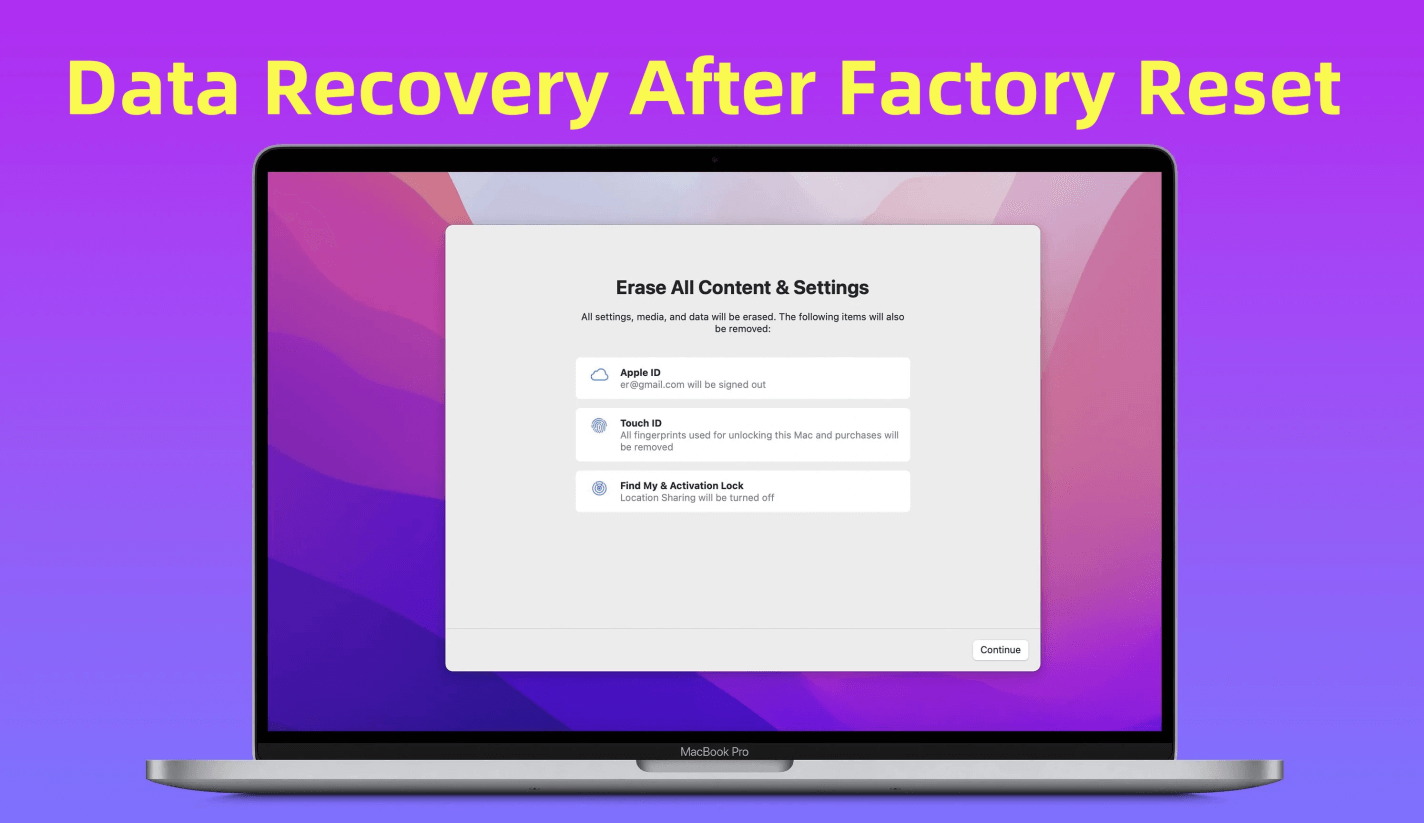
How to Recover Lost Data After Factory Reset a Mac?
While the reset process may make the data seem lost, the actual files may still exist on the drive until they are overwritten by new data.
How to erase the data permanently after factory resetting the M5-chip Mac? You need to use a professional data wiping software to wipe the free space of the Mac drive. Then the data removed during factory reset will be overwritten completely and no recovery software will recover the data.
You can use the software Donemax Data Eraser for Mac to do the job. Here is how to wipe the data from factory reset M5-chip Mac with the software:
Step 1. Download and install the software on your Mac.
Donemax Data Eraser for Mac
- Shred individual files/folders permanently on Mac.
- Wipe all data by erasing the entire hard drive.
- Erase deleted data to avoid data recovery.
Step 2. Run the software and choose Erase Free Space mode. Choose the internal Mac drive from the list and click the Erase Now button.
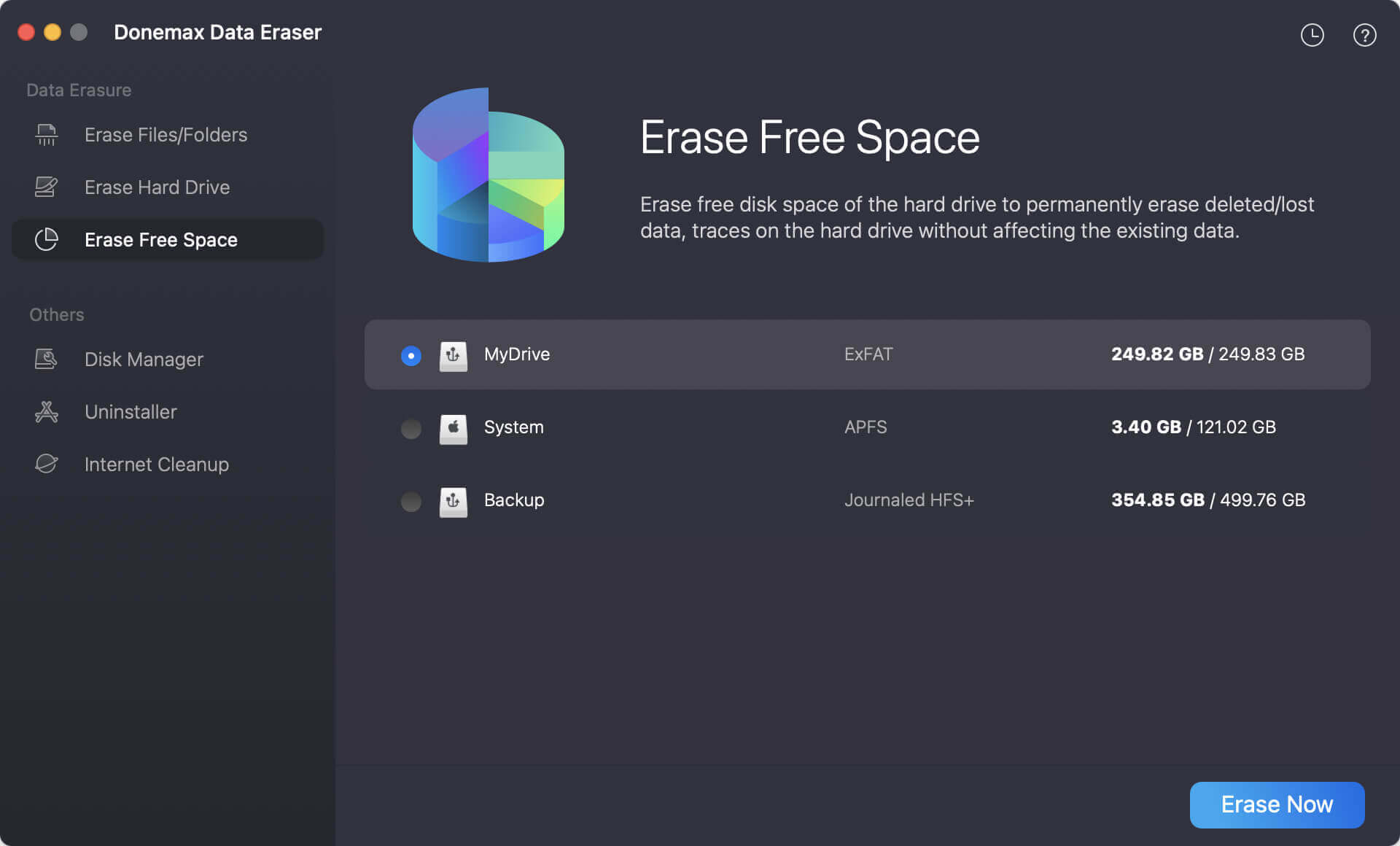
Step 3. Select a data erasure standard to permanently wipe the data from the free space of the Mac drive.
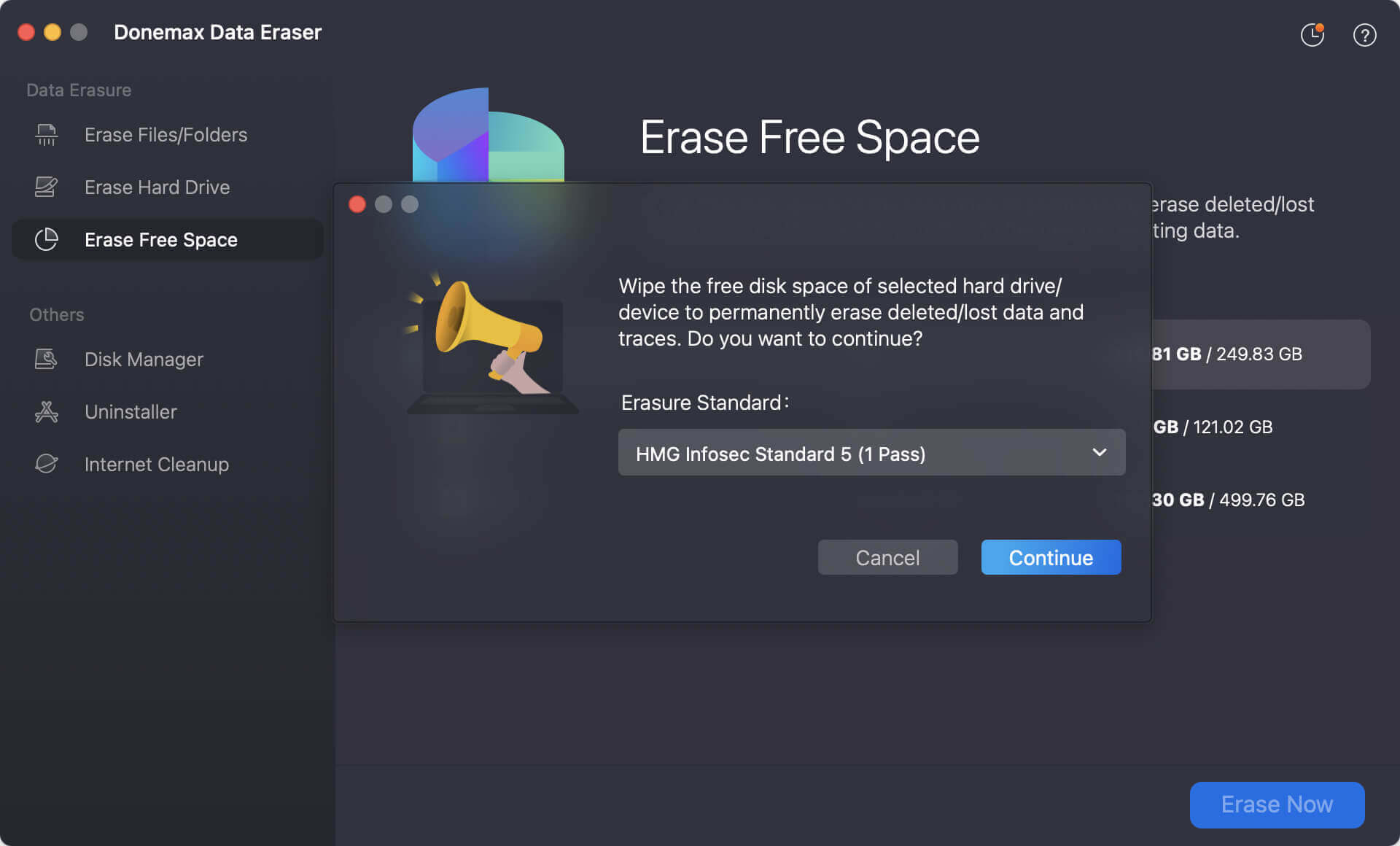
Step 4. After clicking on the Continue button, the software will start to wipe the removed data from the drive.
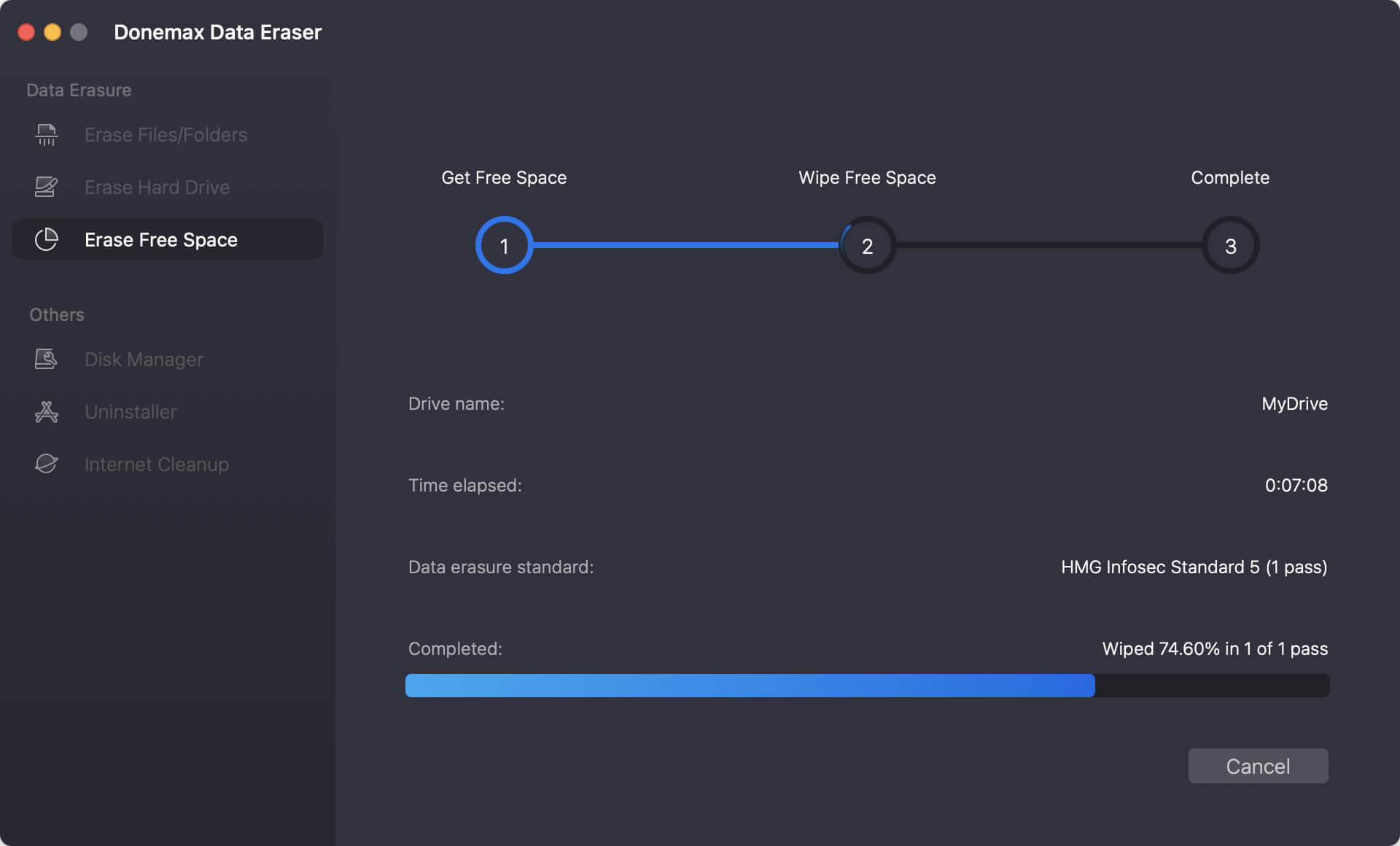
After the data wiping process is done, all the data removed during factory reset is gone for good. You can feel free to sell or give it away.
Best Practices for a Safe Factory Reset
To ensure your M5-chip Mac reset goes smoothly, keep these best practices in mind:
- Backup before erasing: Always keep at least one backup copy, either on Time Machine or in iCloud.
- Sign out of all accounts: Prevents activation lock and Apple ID conflicts.
- Use official tools only: Avoid third-party reset utilities that may damage firmware or system integrity.
- Check macOS compatibility: Ensure the latest version supports your M5 Mac before reinstalling.
- Verify erasure: If selling or gifting your Mac, confirm that no personal data remains by checking via Disk Utility or Setup Assistant.
Conclusion
Factory resetting your M5-chip Mac is a straightforward process—especially with Apple's modernized macOS tools. Whether you use the Erase All Content and Settings feature or macOS Recovery, you can securely wipe your Mac, reinstall macOS, and start over with a clean system.
Always remember to back up your data, sign out of all Apple services, and ensure Internet connectivity before beginning the reset. With these precautions, you can perform a factory reset confidently, knowing your Mac is safe, secure, and ready for a fresh start.
By following this step-by-step guide, you can restore your M5-chip Mac to its factory condition without complications—making it as good as new.


Donemax Data Eraser for Mac
100% safe and powerful Mac data erasure program. It offers certified data erasure standards including U.S. Army AR380-19, DoD 5220.22-M ECE to securely and permanently erase data from Mac HDD/SSD and external storage devices, making data recovery impossible.
Related Articles
- Jun 20, 2025How to Factory Reset macOS Sierra?
- Nov 13, 2023How to Permanently Erase Data from Mac Startup Disk?
- Nov 15, 2024Best Hard Drive Erasing Tool for Mac: A Comprehensive Guide
- May 27, 2025How to Completely Wipe a Hard Drive on Mac?
- Oct 02, 2024How to Wipe Startup Disk on macOS Sequoia?
- Jul 04, 2025How to Wipe or Format WD External HDD/SSD on Mac?

Steven
Steven has been a senior writer & editor of Donemax software since 2020. He's a super nerd and can't imagine the life without a computer. Over 6 years of experience of writing technical solutions and software tesing, he is passionate about providing solutions and tips for Windows and Mac users.

Gerhard Chou
In order to effectively solve the problems for our customers, every article and troubleshooting solution published on our website has been strictly tested and practiced. Our editors love researching and using computers and testing software, and are willing to help computer users with their problems